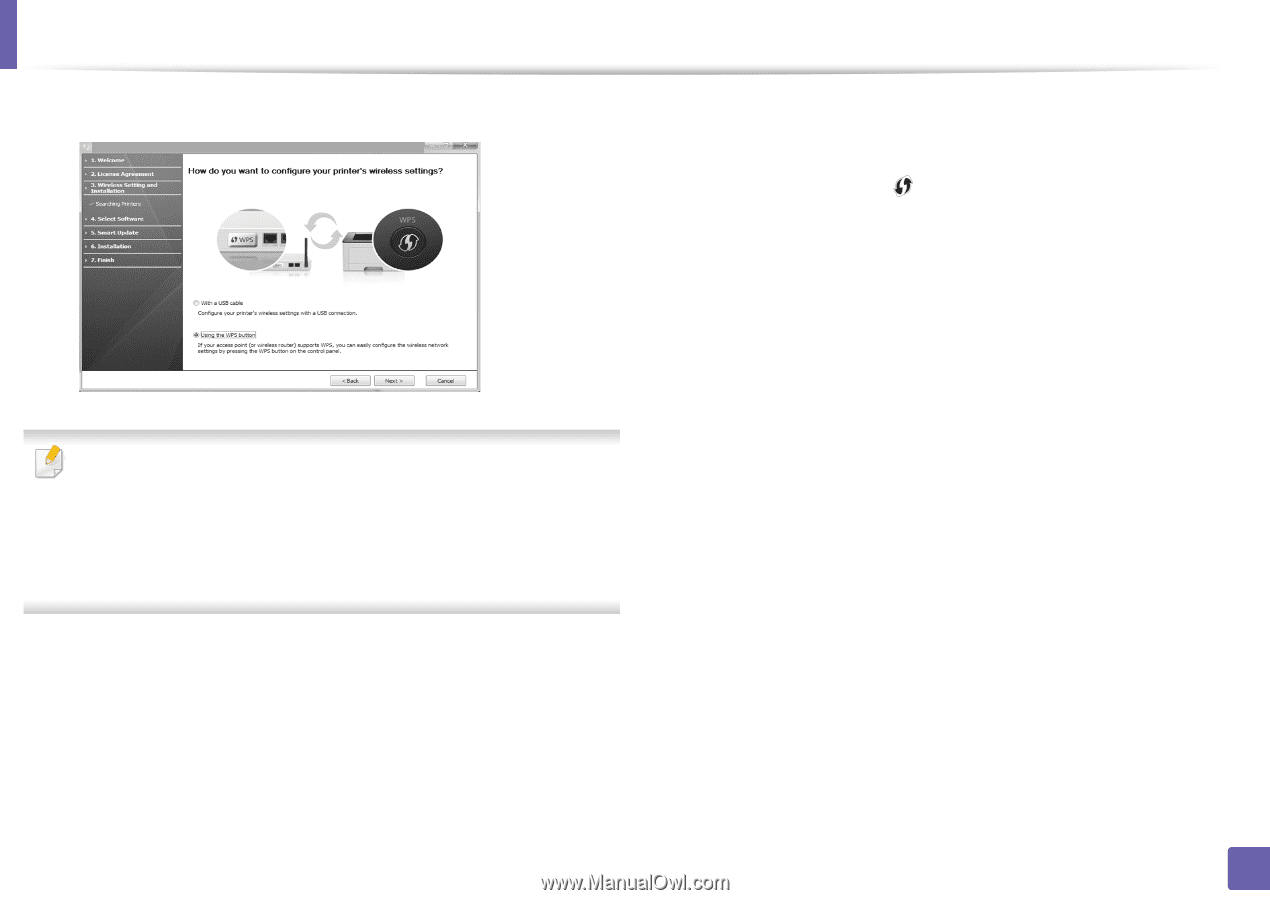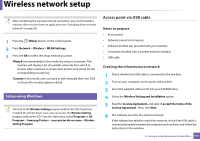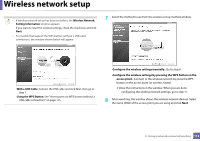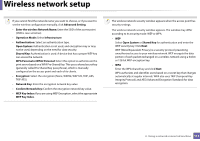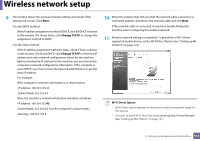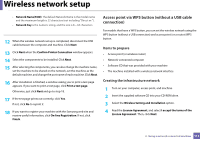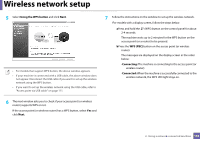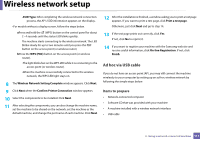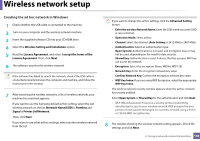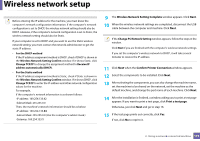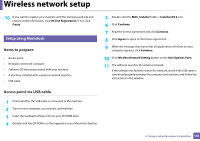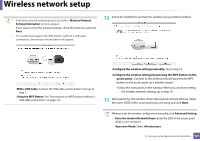Samsung ML-2165W User Manual (user Manual) (ver.1.0) (English) - Page 116
Using the WPS button, WPS PBC, Connecting, button on the access point or wireless
 |
View all Samsung ML-2165W manuals
Add to My Manuals
Save this manual to your list of manuals |
Page 116 highlights
Wireless network setup 5 Select Using the WPS button and click Next. • For models that support WPS button, the above window appears. • If your machine is connected with a USB cable, the above window does not appear. Disconnect the USB cable if you want to set up the wireless network using the WPS button. • If you want to set up the wireless network using the USB cable, refer to "Access point via USB cable" on page 111. 7 Follow the instructions on the window to set up the wireless network. •For models with a display screen, follow the steps below. aPress and hold the (WPS) button on the control panel for about 2-4 seconds. The machine waits up to 2 minutes for the WPS button on the access point (or a router) to be pressed. bPress the WPS (PBC) button on the access point (or wireless router). The messages are displayed on the display screen in the order below: -Connecting: The machine is connecting to the access point (or wireless router). -Connected: When the machine is successfully connected to the wireless network, the WPS LED light stays on. 6 The next window asks you to check if your access point (or wireless router) supports WPS or not. If the access point (or wireless router) has a WPS button, select Yes and click Next. 2. Using a network-connected machine 116