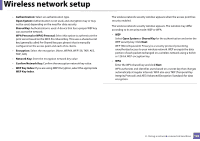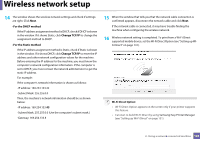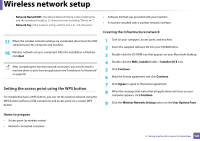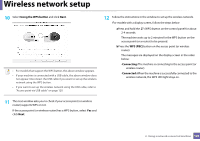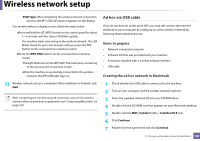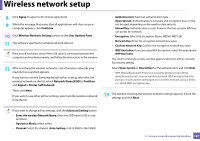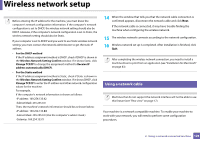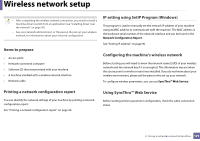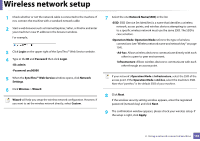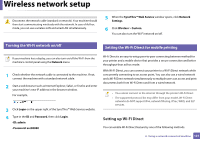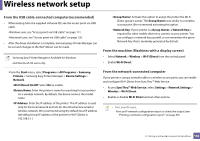Samsung ML-2165W User Manual (user Manual) (ver.1.0) (English) - Page 127
Agree, Continue, Wireless Network Setting, User Options Pane, Network NameSSID, Portthru, Signal,
 |
View all Samsung ML-2165W manuals
Add to My Manuals
Save this manual to your list of manuals |
Page 127 highlights
Wireless network setup 8 Click Agree to agree to the license agreement. 9 When the message that warns that all applications will close on your computer appears, click Continue. 10 Click Wireless Network Setting button on the User Options Pane. 11 The software searches for wireless network devices. If the search has failed, check if the USB cable is connected between the computer and machine properly, and follow the instructions in the window. 12 After searching the wireless networks, a list of wireless networks your machine has searched appears. If you want to use the Samsung default ad hoc setting, select the last wireless network on the list, which Network Name(SSID) is Portthru and Signal is Printer Self Network. Then, click Next. If you want to use other ad hoc settings, select another wireless network from the list. • Authentication: Select an authentication type. Open System: Authentication is not used, and encryption may or may not be used, depending on the need for data security. Shared Key: Authentication is used. A device that has a proper WEP key can access the network. • Encryption: Select the encryption (None, WEP64, WEP128). • Network Key: Enter the encryption network key value. • Confirm Network Key: Confirm the encryption network key value. • WEP Key Index: If you are using WEP Encryption, select the appropriate WEP Key Index. The wireless network security window appears when the ad hoc network has security setting. Select Open System or Shared Key for the authentication and click Next. • WEP (Wired Equivalent Privacy) is a security protocol preventing unauthorized access to your wireless network. WEP encrypts the data portion of each packet exchanged on a wireless network using a 64-bit or 128-bit WEP encryption key. 13 The window showing the wireless network settings appears. Check the settings and click Next. If you want to change ad hoc settings, click the Advanced Setting button. • Enter the wireless Network Name: Enter the SSID name (SSID is case- sensitive). • Operation Mode: Select ad hoc. • Channel: Select the channel (Auto Setting or 2412 MHz to 2467 MHz). 2. Using a network-connected machine 127