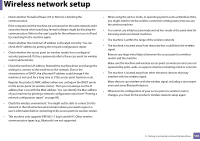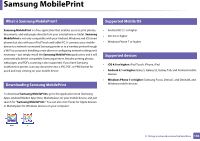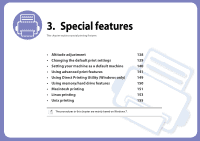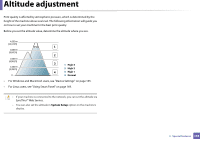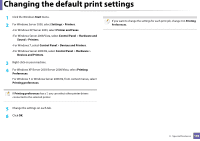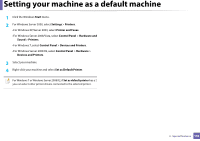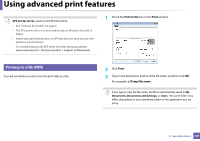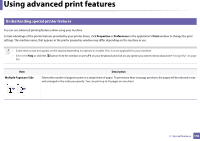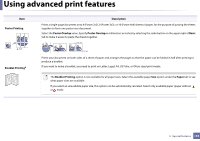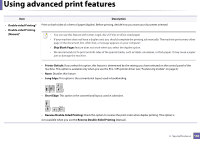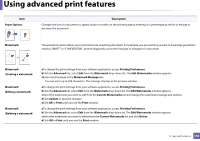Samsung ML-2165W User Manual (user Manual) (ver.1.0) (English) - Page 140
Setting your machine as a default machine
 |
View all Samsung ML-2165W manuals
Add to My Manuals
Save this manual to your list of manuals |
Page 140 highlights
Setting your machine as a default machine 1 Click the Windows Start menu. 2 For Windows Server 2000, select Settings > Printers. •For Windows XP/Server 2003, select Printer and Faxes. •For Windows Server 2008/Vista, select Control Panel > Hardware and Sound > Printers. •For Windows 7, select Control Panel > Devices and Printers. •For Windows Server 2008 R2, select Control Panel > Hardware > Devices and Printers. 3 Select your machine. 4 Right-click your machine and select Set as Default Printer. For Windows 7 or Windows Server 2008 R2, if Set as default printer has a ?, you can select other printer drivers connected to the selected printer. 3. Special features 140
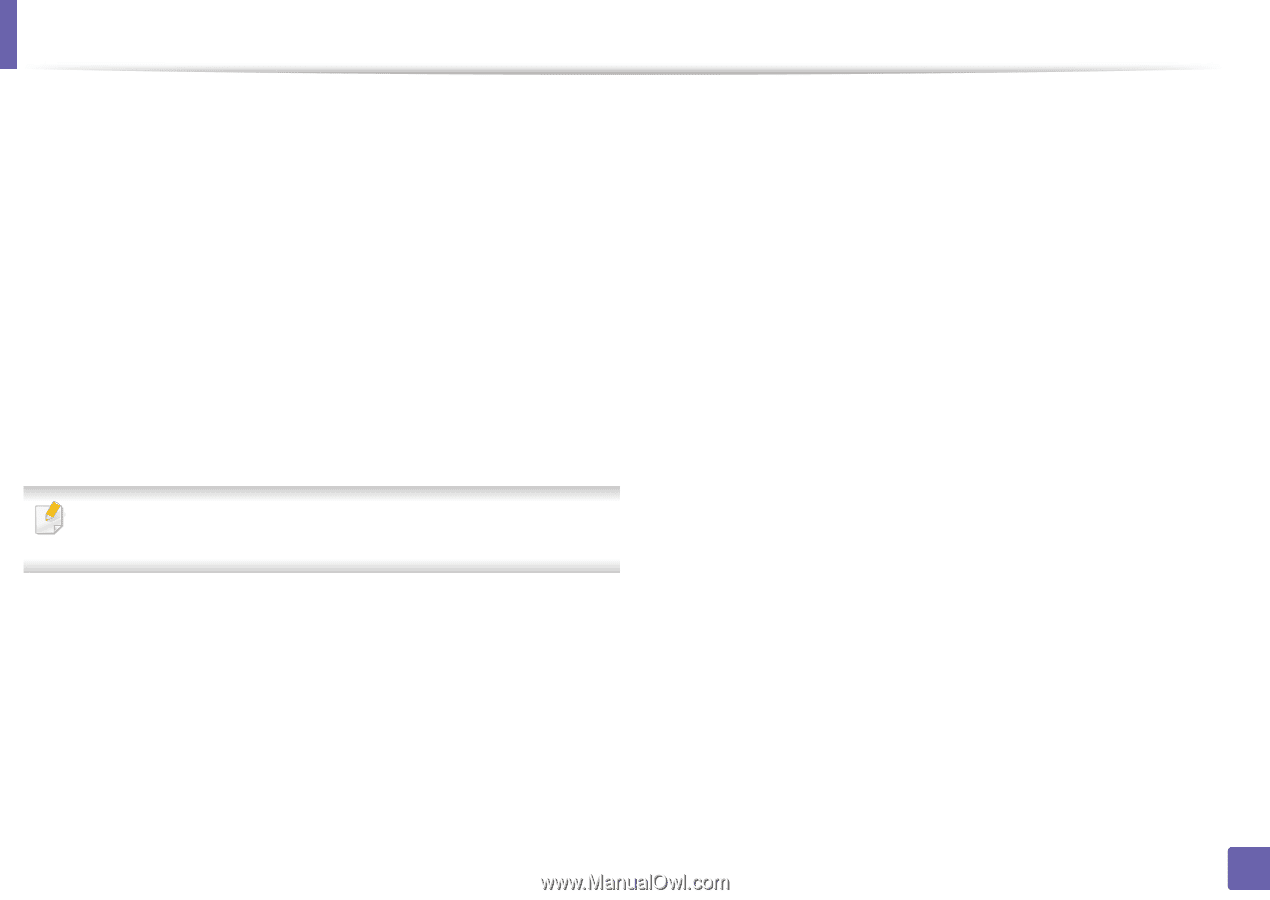
140
3.
Special features
Setting your machine as a default machine
1
Click the Windows
Start
menu.
2
For Windows Server 2000, select
Settings
>
Printers
.
•For Windows XP/Server 2003, select
Printer and Faxes
.
•For Windows Server 2008/Vista, select
Control Panel
>
Hardware and
Sound
>
Printers
.
•For Windows 7, select
Control Panel
>
Devices and Printers
.
•For Windows Server 2008 R2, select
Control Panel
>
Hardware
>
Devices and Printers
.
3
Select your machine.
4
Right-click your machine and select
Set as Default Printer
.
For Windows 7 or Windows Server 2008 R2, if
Set as default printer
has a ?,
you can select other printer drivers connected to the selected printer.