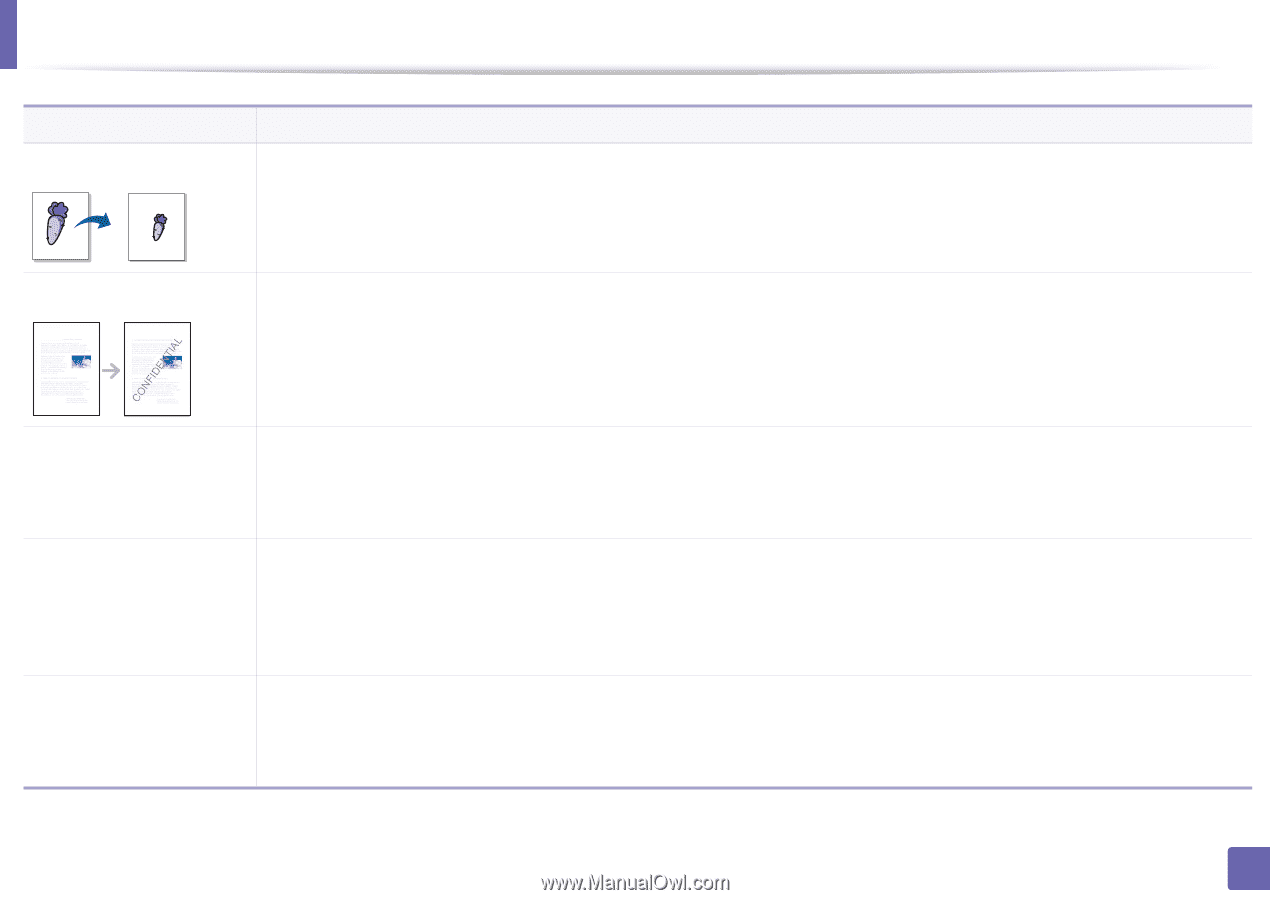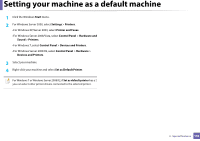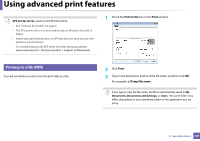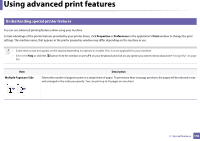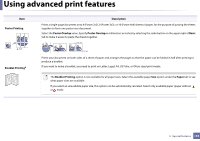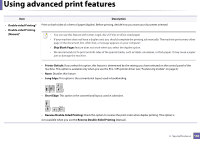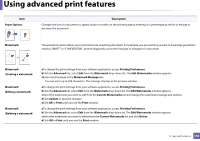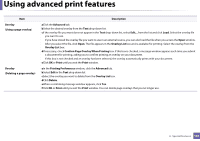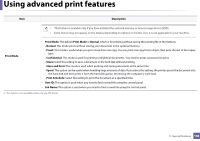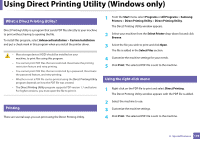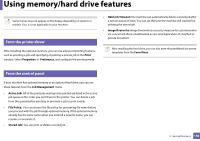Samsung ML-2165W User Manual (user Manual) (ver.1.0) (English) - Page 145
Current Watermarks, Printing Preferences
 |
View all Samsung ML-2165W manuals
Add to My Manuals
Save this manual to your list of manuals |
Page 145 highlights
Using advanced print features Item Paper Options Description Changes the size of a document to appear larger or smaller on the printed page by entering in a percentage by which to enlarge or decrease the document. Watermark The watermark option allows you to print text over an existing document. For example, you use it when you want to have large gray letters reading "DRAFT" or "CONFIDENTIAL" printed diagonally across the first page or all pages of a document. Watermark (Creating a watermark) Watermark (Editing a watermark) Watermark (Deleting a watermark) aTo change the print settings from your software application, access Printing Preferences. bClick the Advanced tab, select Edit from the Watermark drop-down list. The Edit Watermarks window appears. cEnter a text message in the Watermark Message box. You can enter up to 256 characters. The message displays in the preview window. aTo change the print settings from your software application, access Printing Preferences. bClick the Advanced tab, select Edit from the Watermark drop-down list. The Edit Watermarks window appears. cSelect the watermark you want to edit from the Current Watermarks list and change the watermark message and options. dClick Update to save the changes. eClick OK or Print until you exit the Print window. aTo change the print settings from your software application, access Printing Preferences. bClick the Advanced tab, select Edit from the Watermark drop-down list. The Edit Watermarks window appears. cSelect the watermark you want to delete from the Current Watermarks list and click Delete. dClick OK or Print until you exit the Print window. 3. Special features 145