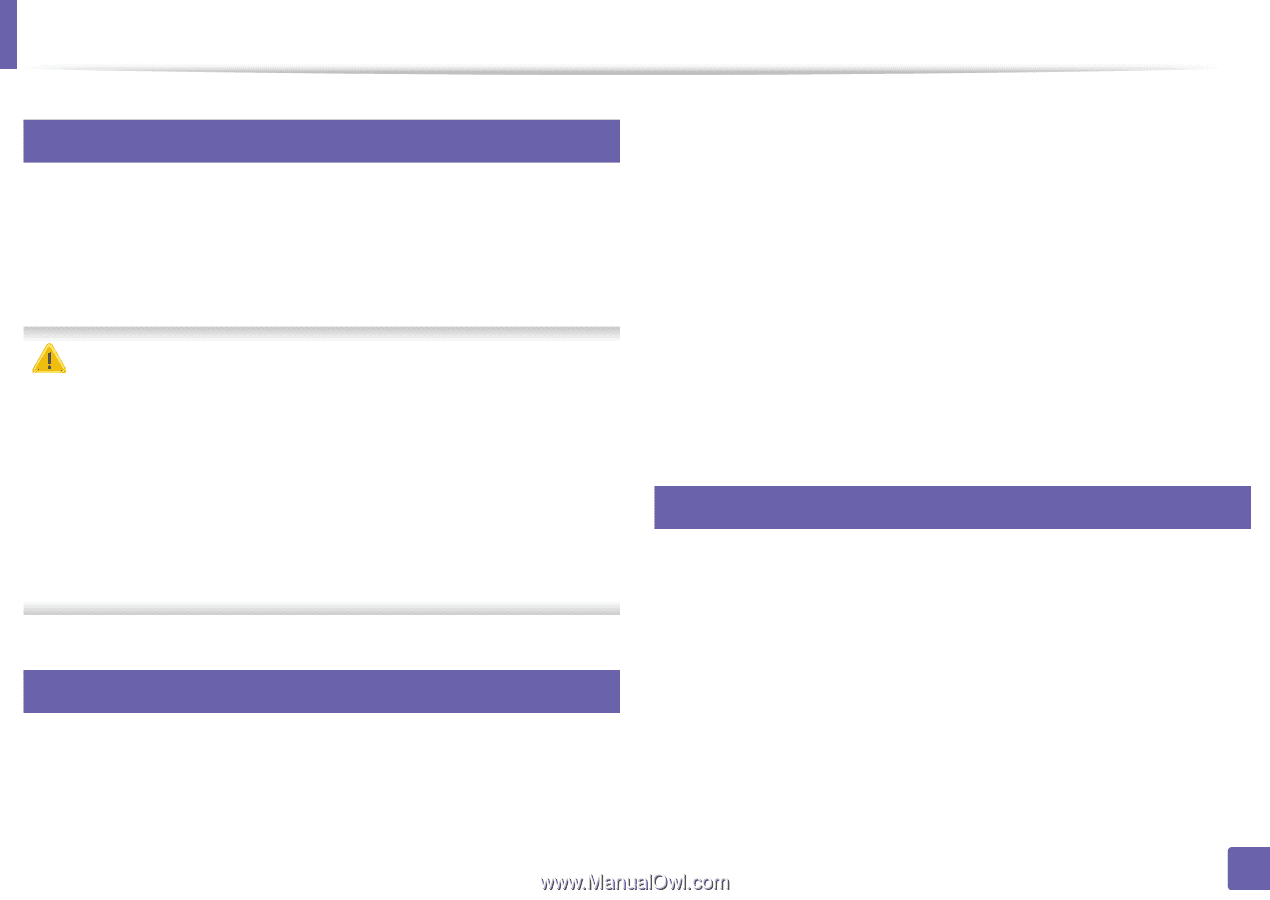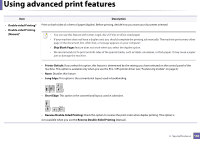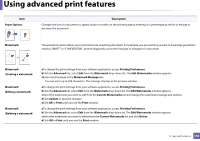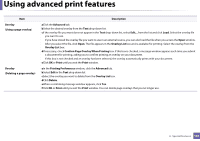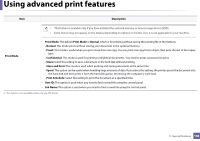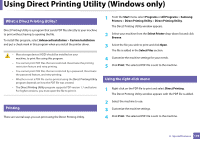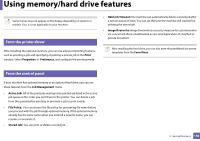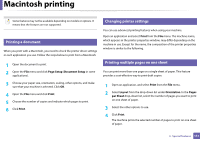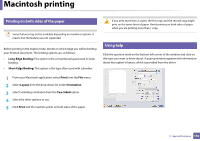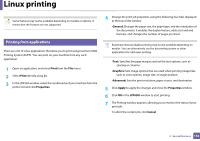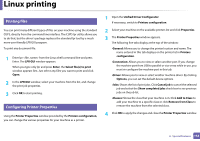Samsung ML-2165W User Manual (user Manual) (ver.1.0) (English) - Page 149
Using Direct Printing Utility (Windows only
 |
View all Samsung ML-2165W manuals
Add to My Manuals
Save this manual to your list of manuals |
Page 149 highlights
Using Direct Printing Utility (Windows only) 3 What is Direct Printing Utility? Direct Printing Utility is a program that sends PDF files directly to your machine to print without having to opening the file. To install this program, select Advanced Installation > Custom Installation and put a check mark in this program when you install the printer driver. • Mass storage device (HDD) should be installed on your machine, to print files using this program. • You cannot print PDF files that are restricted. Deactivate the printing restriction feature and retry printing. • You cannot print PDF files that are restricted by a password. Deactivate the password feature, and retry printing. • Whether or not a PDF file can be printed using the Direct Printing Utility program depends on how the PDF file was created. • The Direct Printing Utility program supports PDF version 1.7 and below. For higher versions, you must open the file to print it. 4 Printing There are several ways you can print using the Direct Printing Utility. 1 From the Start menu select Programs or All Programs > Samsung Printers > Direct Printing Utility > Direct Printing Utility. The Direct Printing Utility window appears. 2 Select your machine from the Select Printer drop-down list and click Browse. 3 Select the file you wish to print and click Open. The file is added in the Select Files section. 4 Customize the machine settings for your needs. 5 Click Print. The selected PDF file is sent to the machine. 5 Using the right-click menu 1 Right-click on the PDF file to print and select Direct Printing. The Direct Printing Utility window appears with the PDF file is added. 2 Select the machine to use. 3 Customize the machine settings. 4 Click Print. The selected PDF file is sent to the machine. 3. Special features 149