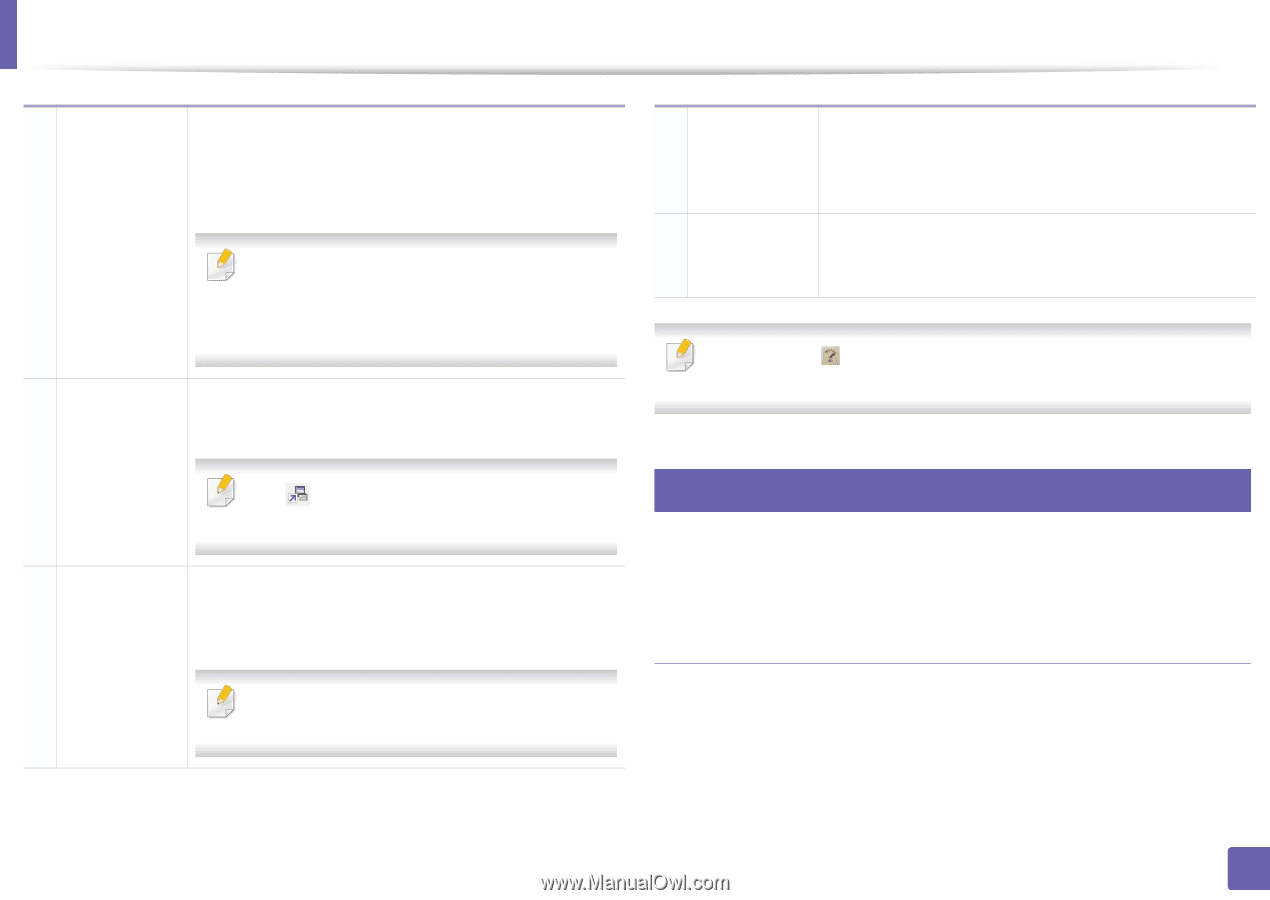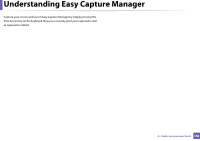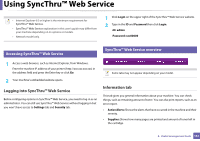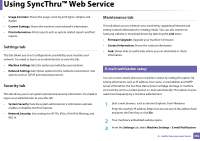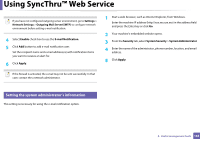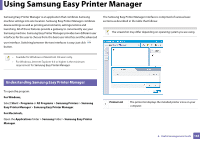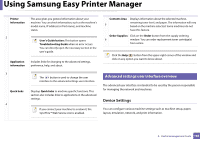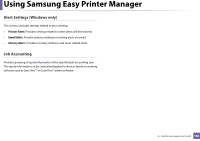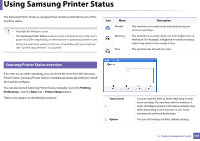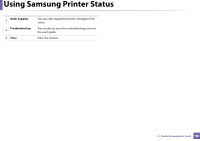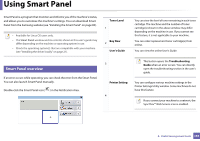Samsung ML-2165W User Manual (user Manual) (ver.1.0) (English) - Page 165
Device Settings, Advanced settings user interface overview
 |
View all Samsung ML-2165W manuals
Add to My Manuals
Save this manual to your list of manuals |
Page 165 highlights
Using Samsung Easy Printer Manager Printer Information 2 Application information 3 Quick links 4 This area gives you general information about your machine. You can check information, such as the machine's model name, IP address (or Port name), and machine status. User's Guide button: This button opens Troubleshooting Guide when an error occurs. You can directly open the necessary section in the user's guide. Includes links for changing to the advanced settings, preference, help, and about. The button is used to change the user interface to the advanced settings user interface. Displays Quick links to machine specific functions. This section also includes links to applications in the advanced settings. If you connect your machine to a networt, the SyncThru™ Web Service icon is enabled. Contents Area Displays information about the selected machine, remaining toner level, and paper. The information will vary 5 based on the machine selected. Some machines do not have this feature. Order Supplies Click on the Order button from the supply ordering 6 window. You can order replacement toner cartridge(s) from online. Click the Help ( ) button from the upper-right corner of the window and click on any option you want to know about. 6 Advanced settings user interface overview The advanced user interface is intended to be used by the person responsible for managing the network and machines. Device Settings You can configure various machine settings such as machine setup, paper, layout, emulation, network, and print information. 4. Useful management tools 165