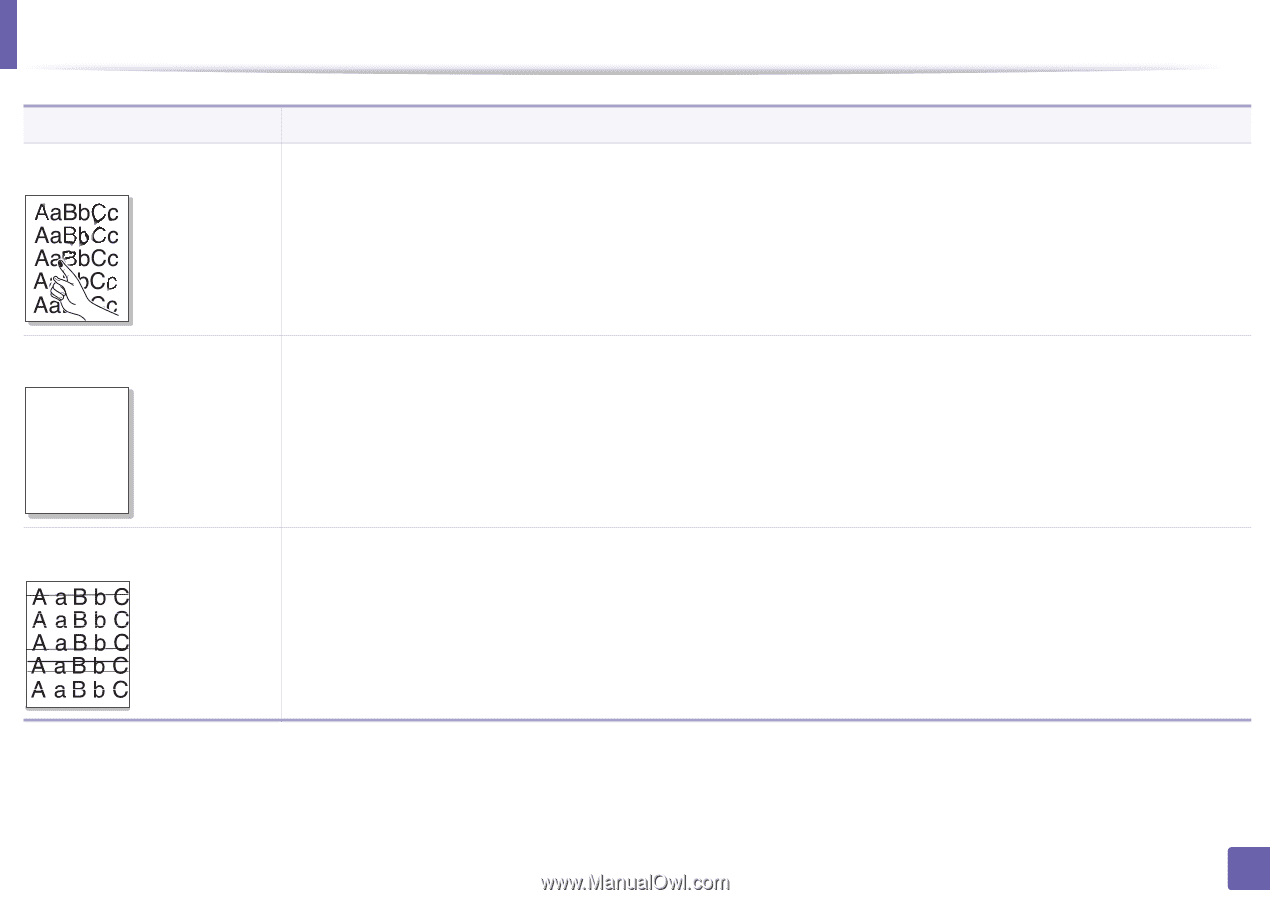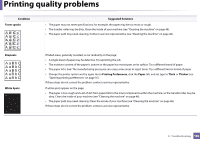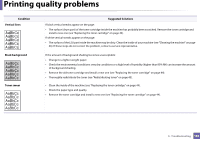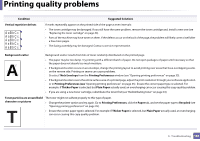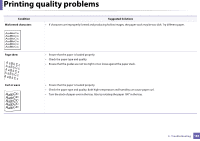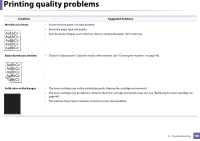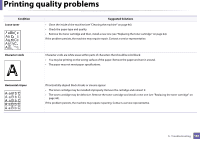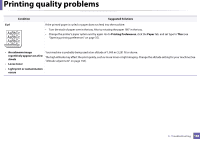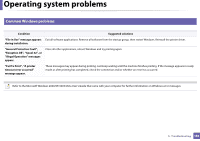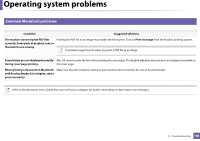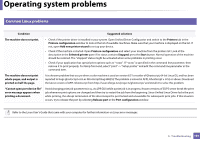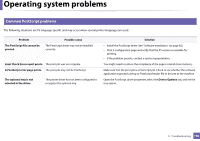Samsung ML-2165W User Manual (user Manual) (ver.1.0) (English) - Page 187
Loose toner, Character voids, Horizontal stripes, Condition, Suggested Solutions
 |
View all Samsung ML-2165W manuals
Add to My Manuals
Save this manual to your list of manuals |
Page 187 highlights
Printing quality problems Condition Loose toner Suggested Solutions • Clean the inside of the machine (see "Cleaning the machine" on page 46). • Check the paper type and quality. • Remove the toner cartridge and then, install a new one (see "Replacing the toner cartridge" on page 44). If the problem persists, the machine may require repair. Contact a service representative. Character voids A Horizontal stripes Character voids are white areas within parts of characters that should be solid black: • You may be printing on the wrong surface of the paper. Remove the paper and turn it around. • The paper may not meet paper specifications. If horizontally aligned black streaks or smears appear: • The toner cartridge may be installed improperly. Remove the cartridge and reinsert it. • The toner cartridge may be defective. Remove the toner cartridge and install a new one (see "Replacing the toner cartridge" on page 44). If the problem persists, the machine may require repairing. Contact a service representative. 5. Troubleshooting 187