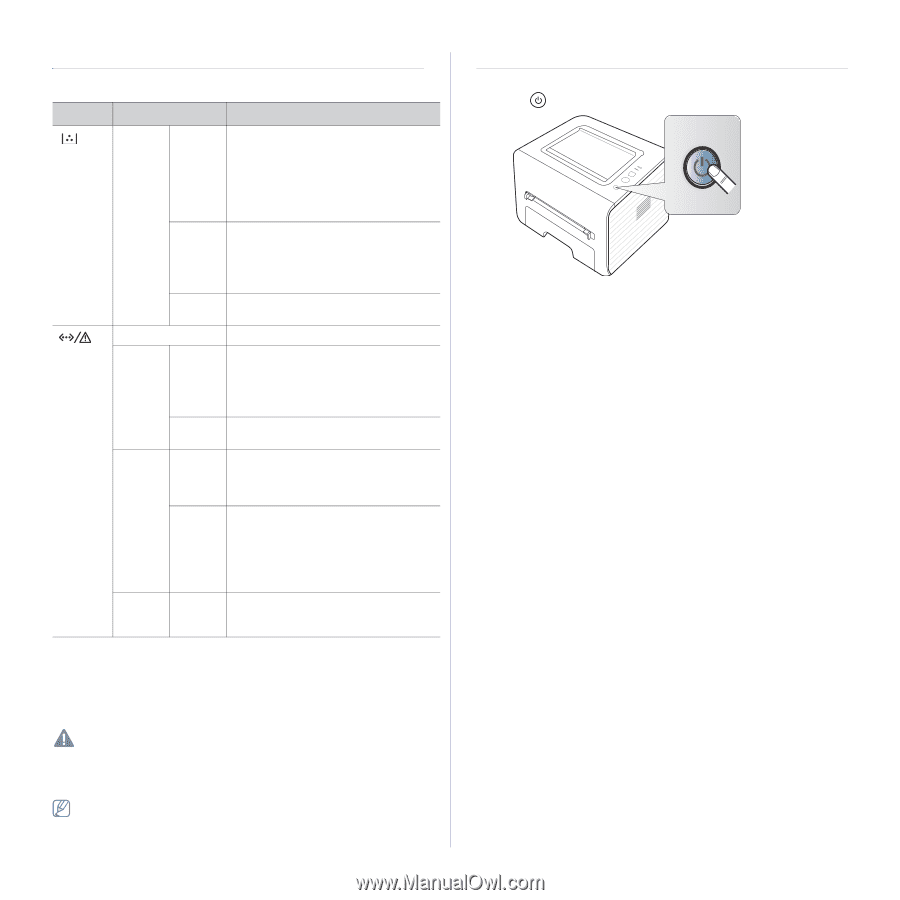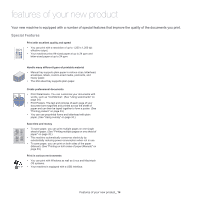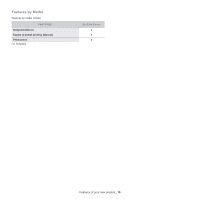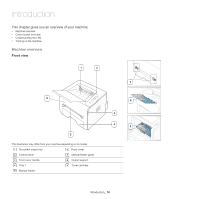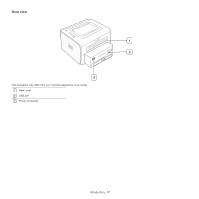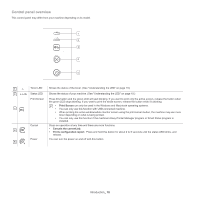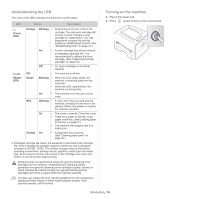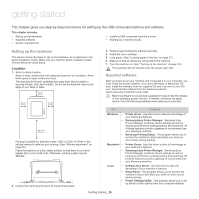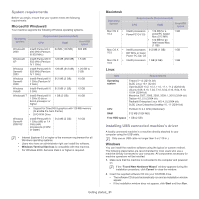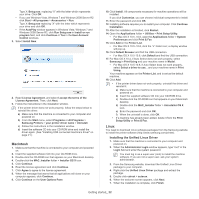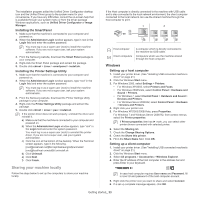Samsung ML-2545 User Manual (user Manual) (ver.1.01) (English) - Page 19
Understanding the LED, Turning on the machine, Toner, Orange, Blinking, Status, Green - how to refill
 |
View all Samsung ML-2545 manuals
Add to My Manuals
Save this manual to your list of manuals |
Page 19 highlights
Understanding the LED The color of the LEDs indicates the machine's current status. LED Status Description (Toner LED) (Status LED) Orange Off Green Red Orange Blinking • On • Off • • Blinking • • On • Blinking • On • • • On • Small amount of toner is left in the cartridge. The estimated cartridge lifea of toner is close. Prepare a new cartridge for replacement. You may temporarily increase the printing quality by redistributing the toner. (See "Redistributing toner" on page 44.) A toner cartridge has almost reached its estimated cartridge lifea. It is recommended to replace the toner cartridge. (See "Replacing the toner cartridge" on page 53.) All Toner cartridges is at normal capacity. The machine is off-line. When the LED slowly bilnks, the machine is receiving data from the computer. When the LED rapidly blinks, the machine is printing data. The machine is on-line and can be used. A minor error has occurred and the machine is waiting for the error to be cleared. When the problem is cleared, the machine resumes. The cover is opened. Close the cover. There is no paper in the tray. Load paper in the tray. (See"Loading paper in the tray" on page 27.) The machine has stopped due to a major error. A paper jam has occurred. (See "Clearing paper jams" on page 45.) a. Estimated cartridge life means the expected or estimated toner cartridge life, which indicates the average capacity of print-outs and is designed pursuant to ISO/IEC 19752. The number of pages may be affected by operating environment, printing interval, graphics, media type and media size. Some amount of toner may remain in the cartridge even when red LED is on and the printer stops printing. Samsung does not recommend using non-genuine Samsung toner cartridge such as refilled or remanufactured. Samsung cannot guarantee non-genuine Samsung toner cartridge's quality. Service or repair required as a result of using non-genuine Samsung toner cartridges will not be covered under the machine warranty. You also can resolve the error with the guideline from the computers's Samsung Printer Status or Smart Panel program window. If the problem persists, call for service. Turning on the machine 1. Plug in the power cord. 2. Press (power button) on the control panel. Introduction_ 19