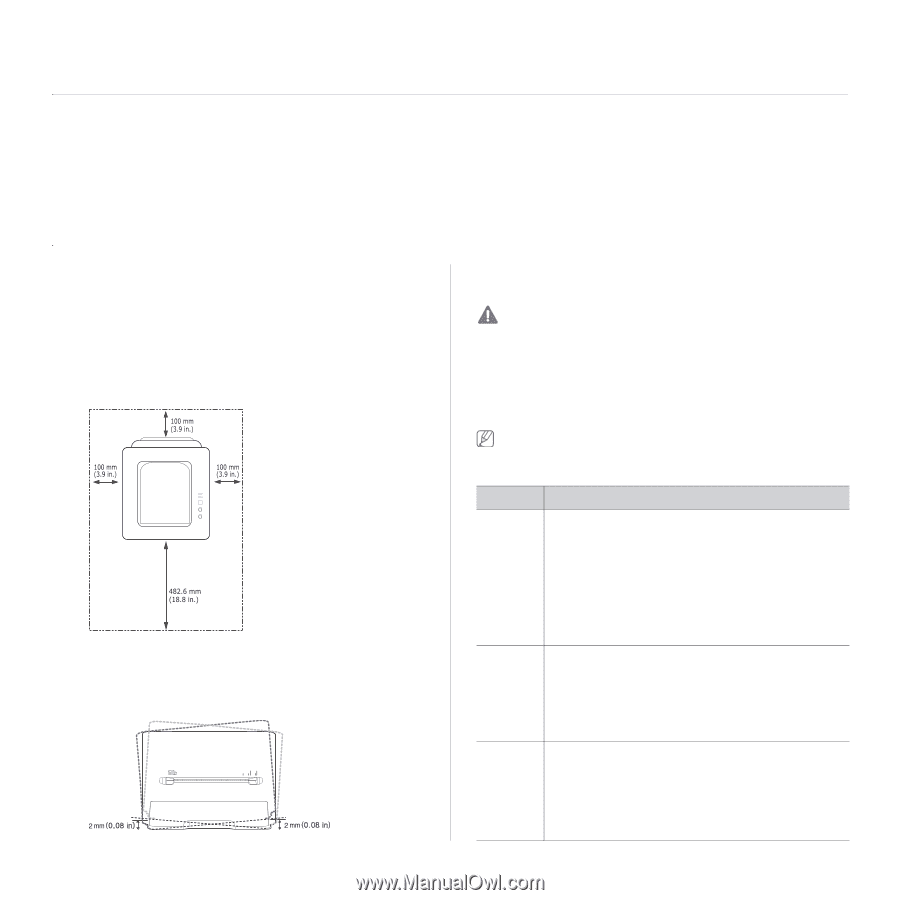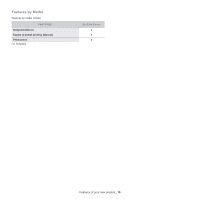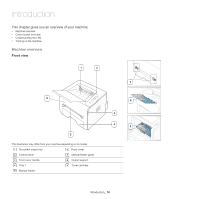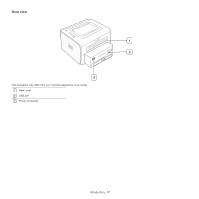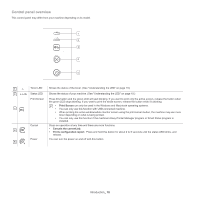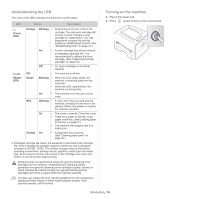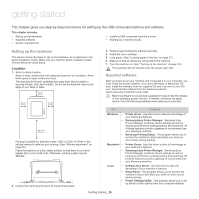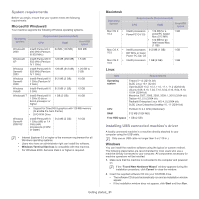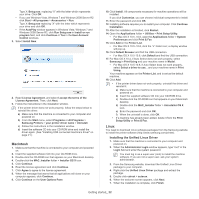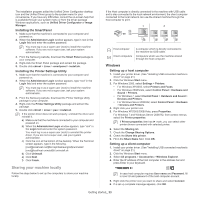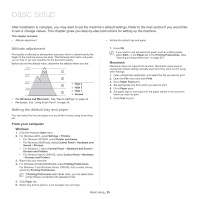Samsung ML-2545 User Manual (user Manual) (ver.1.01) (English) - Page 20
Getting started, Setting up the hardware, Supplied software - drivers
 |
View all Samsung ML-2545 manuals
Add to My Manuals
Save this manual to your list of manuals |
Page 20 highlights
getting started 2. This chapter gives you step-by-step instructions for setting up the USB connected machine and software. This chapter includes: • Setting up the hardware • Supplied software • System requirements • Installing USB connected machine's driver • Sharing your machine locally Setting up the hardware This section shows the steps to set up the hardware, as is explained in the Quick Installation Guide. Make sure you read the Quick Installation Guide first and follow the steps below: Location 1. Select a stable location. Select a level, stable place with adequate space for air circulation. Allow extra space to open covers and trays. The area should be well ventilated and away from direct sunlight or sources of heat, cold, and humidity. Do not set the machine close to the edge of your desk or table. 3. Remove tape holding the machine securely. 4. Install the toner cartridge. 5. Load paper. (See "Loading paper in the tray" on page 27.) 6. Make sure that all cables are connected to the machine. 7. Turn the machine on. (See "Turning on the machine" on page 19.) This machine will not operate when the power main fails. Supplied software After you have set up your machine and connected it to your computer, you must install the printer software. If you are a Windows or Macintosh OS user, install the software from the supplied CD and if you are a Linux OS user, download the software from the Samsung website (www.samsung.com/printer) and install. Machine software is occasionally updated for reasons like the release of new operating system and etc. If needed, download the latest version from the Samsung website (www.samsung.com/printer). Printing is suitable for altitudes under 1,000 m (3,281 ft). Refer to the altitude setting to optimize your printing. (See "Altitude adjustment" on page 25.) Place the machine on a flat, stable surface so that there is no incline greater than 2 mm (0.08 inch). Otherwise, printing quality may be affected. 2. Unpack the machine and check all the enclosed items. OS Contents Windows • • • Macintosh • • Linux • • • Printer driver: Use this driver to take full advantage of your machine's features. Samsung Easy Printer Manager: Samsung Easy Printer Manager combines device settings as well as printing environments, settings/actions and launching. All of these features provide a gateway to conveniently use your Samsung machine. Samsung Printing Status: This program allows you to monitor the machine's status and alerts you when an error occurs during printing. Printer Driver: Use this driver to take full advantage of your machine's features. Samsung Easy Printer Manager: Samsung Easy Printer Manager combines device settings as well as printing environments, settings/actions and launching. All of these features provide a gateway to conveniently use your Samsung machine. Unified Linux Driver: Use this driver to take full advantage of your machine's features. Smart Panel: This program allows you to monitor the machine's status and alerts you when an error occurs during printing. Printer Settings Utility: This program allows you to set up printer's other options from your computer desktop. Getting started_ 20