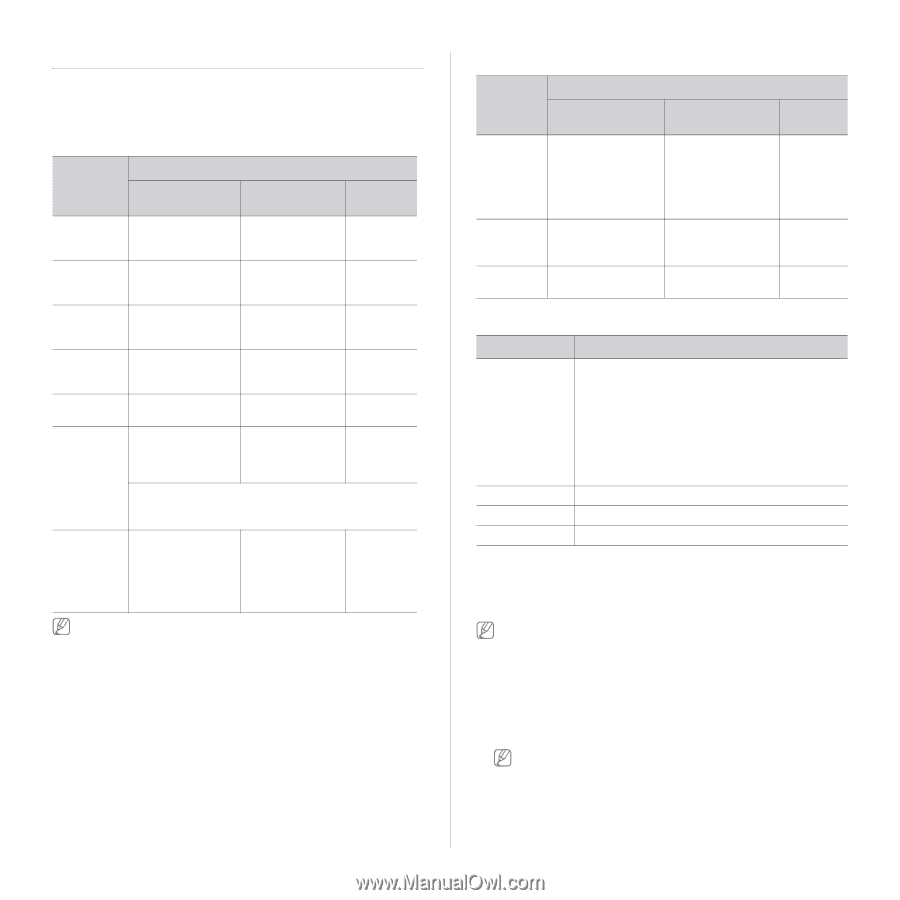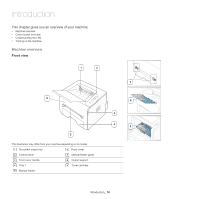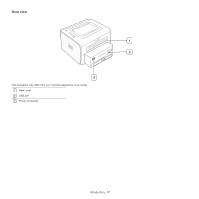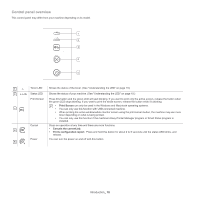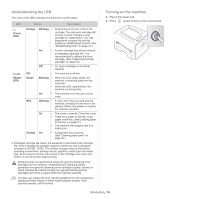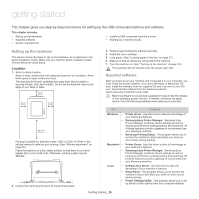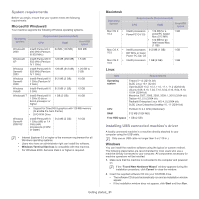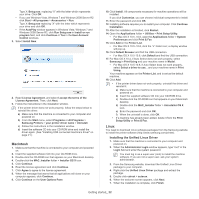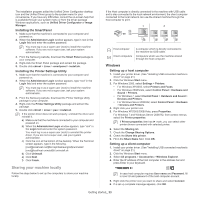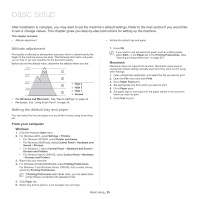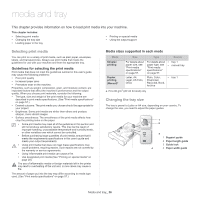Samsung ML-2545 User Manual (user Manual) (ver.1.01) (English) - Page 21
System requirements, Installing USB connected machine’s driver, Microsoft® Windows®, Macintosh
 |
View all Samsung ML-2545 manuals
Add to My Manuals
Save this manual to your list of manuals |
Page 21 highlights
System requirements Before you begin, ensure that your system meets the following requirements: Microsoft® Windows® Your machine supports the following Windows operating systems. Operating system Requirement (recommended) CPU RAM free HDD space Windows® 2000 Intel® Pentium® II 400 MHz (Pentium III 933 MHz) 64 MB (128 MB) 600 MB Windows® XP Intel® Pentium® III 933 MHz (Pentium IV 1 GHz) 128 MB (256 MB) 1.5 GB Windows Server® 2003 Intel® Pentium® III 933 MHz (Pentium IV 1 GHz) 128 MB (512 MB) 1.25 GB to 2 GB Windows Server® 2008 Intel® Pentium® IV 1 GHz (Pentium IV 2 GHz) 512 MB (2 GB) 10 GB Windows Vista® Intel® Pentium® IV 512 MB (1 GB) 3 GHz 15 GB Windows® 7 Intel® Pentium® IV 1 GHz 32-bit or 64-bit processor or higher 1 GB (2 GB) 16 GB • Support for DirectX® 9 graphics with 128 MB memory (to enable the Aero theme). • DVD-R/W Drive Windows Server® 2008 R2 Intel® Pentium® IV 1 GHz (x86) or 1.4 GHz (x64) processors (2 GHz or faster) 512 MB (2 GB) 10 GB • Internet Explorer 6.0 or higher is the minimum requirement for all Windows operating systems. • Users who have an administrator right can install the software. • Windows Terminal Services is compatible with this machine. • For Windows 2000, Services Pack 4 or higher is required. Macintosh Operating system Requirements (Recommended) CPU RAM Free HDD space Mac OS X 10.4 Mac OS X 10.5 Mac OS X 10.6 • Intel® processors • 128 MB for a • PowerPC G4/ G5 powerPC based Mac (512 MB) • 512 MB for an Intel-based Mac (1 GB) • Intel® processors 512 MB (1 GB) • 867 MHz or faster Power PC G4/ G5 • Intel® processors 1 GB (2 GB) 1 GB 1 GB 1 GB Linux Item Requirements Operating system Fedora 5~13 (32/ 64 bit) SuSE Linux 10.1 (32 bit) OpenSuSE® 10.2, 10.3, 11.0, 11.1, 11.2 (32/64 bit) Ubuntu 6.06, 6.10, 7.04, 7.10, 8.04, 8.10, 9.04, 9.10, 10.04 (32/64 bit) Mandriva 2007, 2008, 2009, 2009.1, 2010 (32/64 bit) Debian 4.0, 5.0 (32/64 bit) Redhat® Enterprise Linux WS 4, 5 (32/64 bit) SuSE Linux Enterprise Desktop 10, 11 (32/64 bit) CPU Pentium IV 2.4 GHz (IntelCore2) RAM 512 MB (1024 MB) Free HDD space 1 GB (2 GB) Installing USB connected machine's driver A locally connected machine is a machine directly attached to your computer using the USB cable. Only use an USB cable no longer then 3 m (118 in.). Windows You can install the machine software using the typical or custom method. The following steps below are recommended for most users who use a machine directly connected to your computer. All components necessary for machine operations will be installed. 1. Make sure that the machine is connected to the computer and powered on. If the "Found New Hardware Wizard" window appears during the installation procedure, click Cancel in close the window. 2. Insert the supplied software CD into your CD-ROM drive. • The software CD should automatically run and an installation window appear. • If the installation window does not appear, click Start and then Run. Getting started_ 21