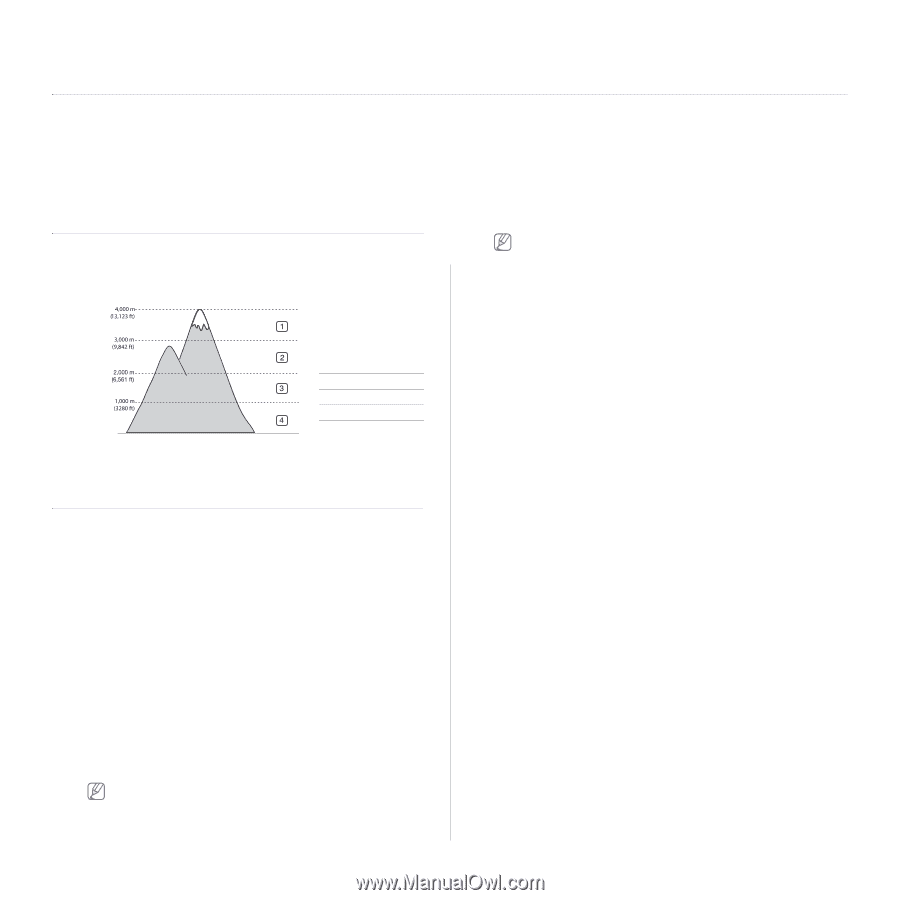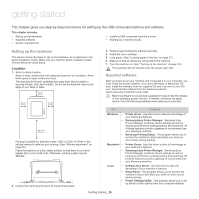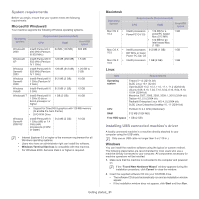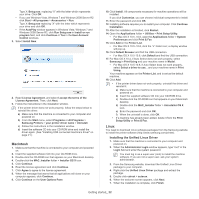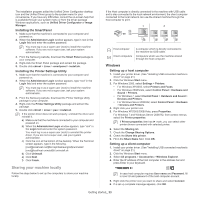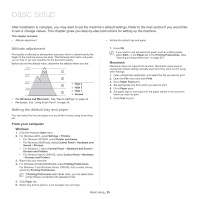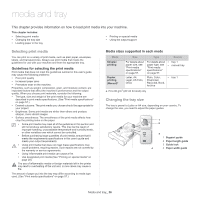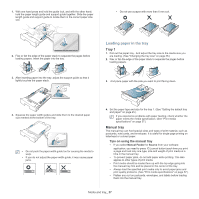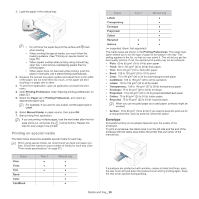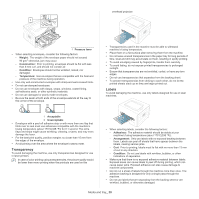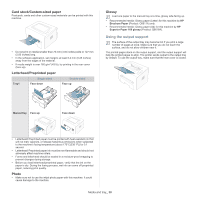Samsung ML-2545 User Manual (user Manual) (ver.1.01) (English) - Page 25
Basic setup, Altitude adjustment, Setting the default tray and paper - linux driver
 |
View all Samsung ML-2545 manuals
Add to My Manuals
Save this manual to your list of manuals |
Page 25 highlights
basic setup 3. After installation is complete, you may want to set the machine's default settings. Refer to the next section if you would like to set or change values. This chapter gives you step-by-step instructions for setting up the machine. This chapter includes: • Altitude adjustment • Setting the default tray and paper Altitude adjustment Print quality is affected by atmospheric pressure, which is determined by the height of the machine above sea level. The following information will guide you on how to set your machine for the best print quality. Before you set the altitude value, determine the altitude where you are. 1 High 3 2 High 2 3 High 1 0 4 Normal • For Windows and Macintosh: See "Device Settings" on page 39. • For Linux: See "Using Smart Panel" on page 39. 7. Press OK. If you want to use special-sized paper-such as a billing paper, select Edit... in the Paper tab in the Printing Preferences. (See "Opening printing preferences" on page 32.) Macintosh Macintosh does not support this function. Macintosh users need to change the default setting manually each time they want to print using other settings. 1. Open a Macintosh application and select the file you want to print. 2. Open the File menu and click Print. 3. Go to Paper Feed pane. 4. Set appropriate tray from which you want to print. 5. Go to Paper pane. 6. Set paper type to correspond to the paper loaded in the tray from which you want to print. 7. Click Print to print. Setting the default tray and paper You can select the tray and paper you would like to keep using for printing job. From your computer Windows 1. Click the Windows Start menu. 2. For Windows 2000, select Settings > Printers. • For Windows XP/2003, select Printer and Faxes. • For Windows 2008/Vista, select Control Panel > Hardware and Sound > Printers. • For Windows 7, select Control Panel > Hardware and Sound > Devices and Printers. • For Windows Server 2008 R2, select Control Panel > Hardware > Devices and Printers. 3. Right-click your machine. 4. For Windows XP/2003/2008/Vista, press Printing Preferences. For Windows 7 and Windows Server 2008 R2, from context menus, select the Printing Preferences. If Printing Preferences item has ► mark, you can select other printer drivers connected with selected printer. 5. Click Paper tab. 6. Select tray and its options, such as paper size and type. Basic setup_ 25