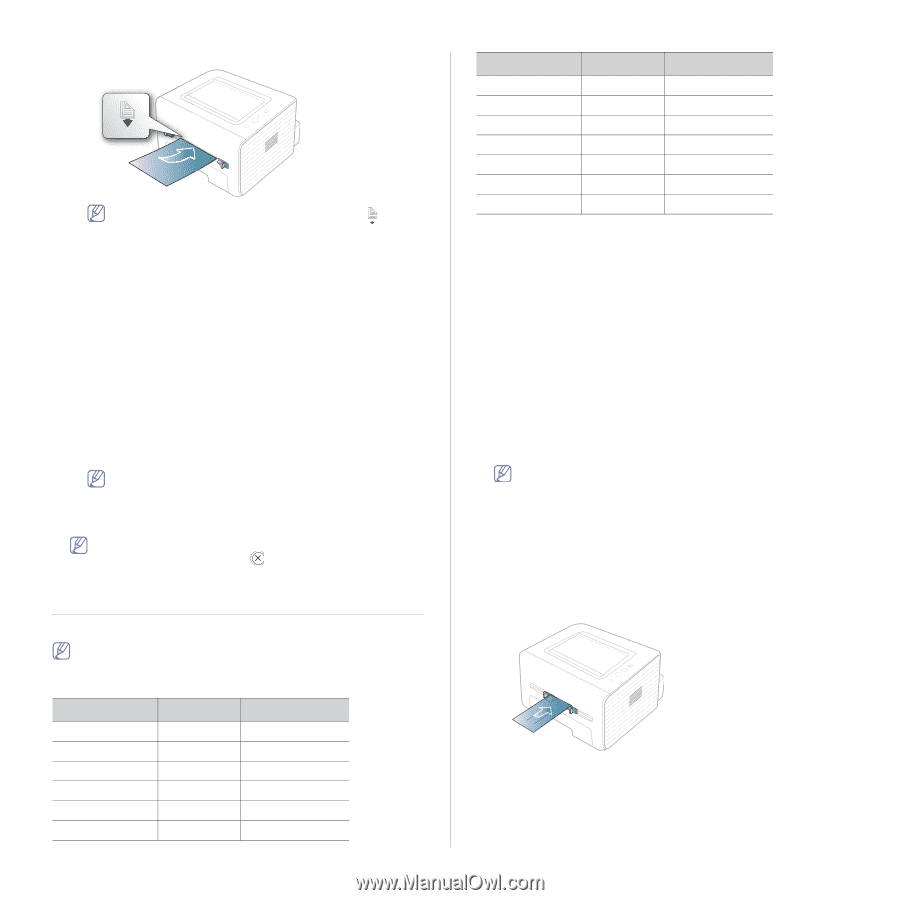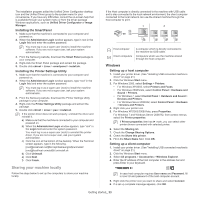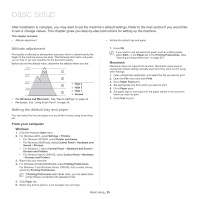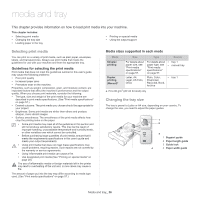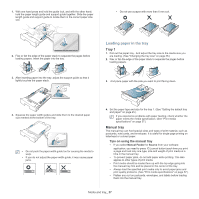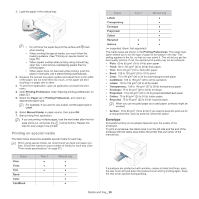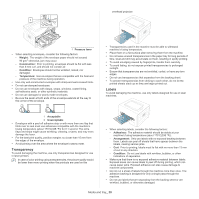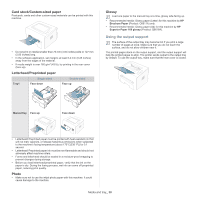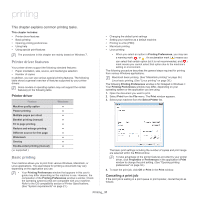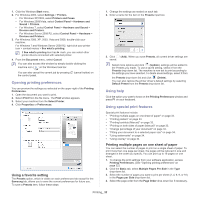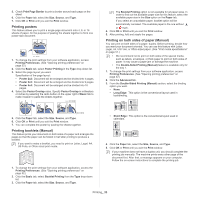Samsung ML-2545 User Manual (user Manual) (ver.1.01) (English) - Page 28
Printing on special media, Envelope
 |
View all Samsung ML-2545 manuals
Add to My Manuals
Save this manual to your list of manuals |
Page 28 highlights
1. Load the paper in the manual tray. • Do not force the paper beyond the surface with mark when loading. • When printing the special media, you must follow the loading guideline. (See "Printing on special media" on page 28.) • When papers overlap when printing using manual tray, open tray 1 and remove overlapping papers then try printing again. • When paper does not feed well while printing, push the paper in manually until it starts feeding automatically. 2. Squeeze the manual tray paper guides and adjust them to the width of the paper. Do not force them too much, or the paper will bent resulting in a paper jam or skew. 3. To print from application, open an application and start the print menu. 4. Open Printing Preferences. (See "Opening printing preferences" on page 32.) 5. Select the Paper tab in Printing Preferences, and select an appropriate paper type. For example, if you want to use a label, set the paper type to Label. 6. Select Manual Feeder in paper source, then press OK. 7. Start printing from application. If you are printing multiple pages, load the next sheet after the first page prints out, and press the (cancel button). Repeat this step for every page to be printed. Printing on special media The table below shows the available special media for each tray. When using special media, we recommend you feed one paper at a time. Check the maximum input number of media for each tray. (See "Print media specifications" on page 57.) Types Plain Thick Thin Bond Color CardStock Tray 1 ● ● ● Manual tray Types Tray 1 Manual tray Labels ● Transparency ● Envelope ● Preprinted ● Cotton ● Recycled ● ● Archive ● ● ( ●: supported, Blank: Not supported) The media types are shown in the Printing Preferences. This paper type option allows you to set the type of paper to be loaded in the tray. This setting appears in the list, so that you can select it. This will let you get the best quality printout. If not, the desired print quality may not be achieved. • Plain: 60 to 90 g/m2 (16 to 24 lb) plain paper. • Thick: 90 to 105 g/m2 (24 to 28 lb) thick paper. • Thin: 60 to 70 g/m2 (16 to 19 lb) thin paper. • Bond: 105 to 120 g/m2 (28 to 32 lb) bond. • Color: 75 to 90 g/m2 (20 to 24 lb) color-backgrounded paper. • CardStock: 105 to 163 g/m2 (28 to 43 lb) cardstock. • Labels: 120 to 150 g/m2 (32 to 40 lb) labels. • Transparency: 138 to 146 g/m2 (37 to 39 lb) transparency paper. • Envelope: 75 to 90 g/m2 (20 to 24 lb) envelope. • Preprinted: 75 to 90 g/m2 (20 to 24 lb) preprinted/letterhead paper. • Cotton: 75 to 90 g/m2 (20 to 24 lb) cotton paper. • Recycled: 75 to 90 g/m2 (20 to 24 lb) recycled paper. When you use recycled paper as a used paper, printouts might be wrinkled. • Archive: 70 to 90 g/m2 (19 to 24 lb) If you need to keep the print-out for a long period time, such as archives, select this option. Envelope Successful printing on envelopes depends upon the quality of the envelopes. To print an envelope, the stamp area is on the left side and the end of the envelope with the stamp area enters the printer first and center of the manual tray. If envelopes are printed out with wrinkles, crease or black bold lines, open the rear cover and pull down the pressure lever and try printing again. Keep the rear cover opened during printing. Media and tray_ 28