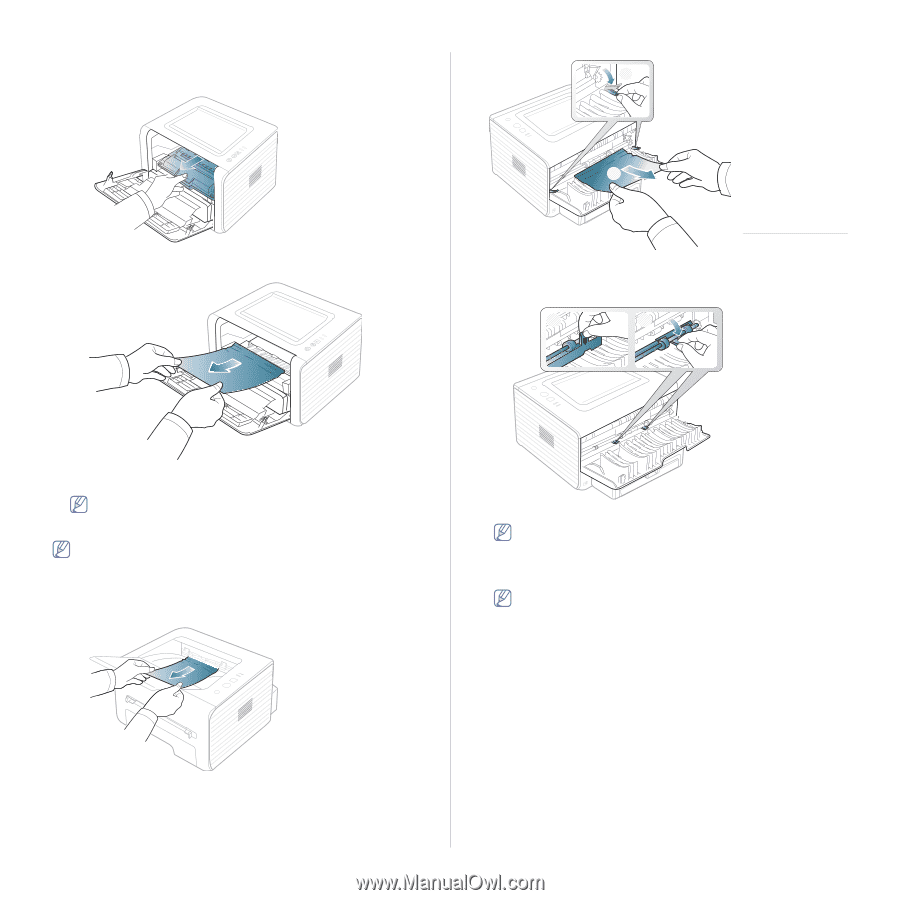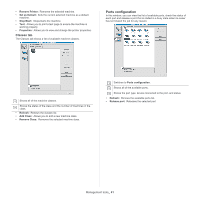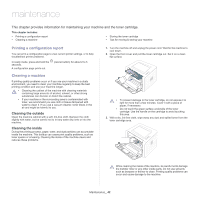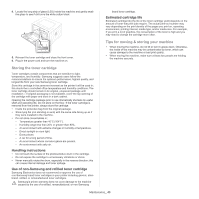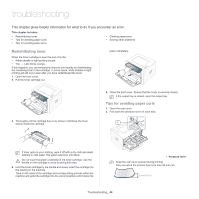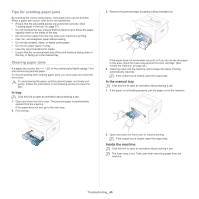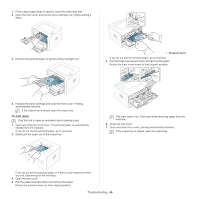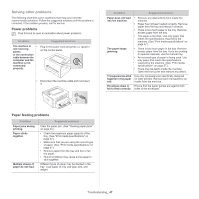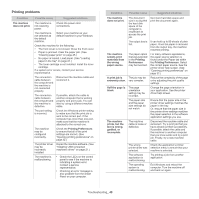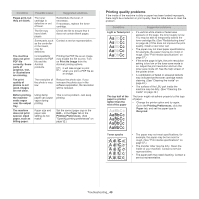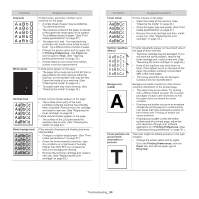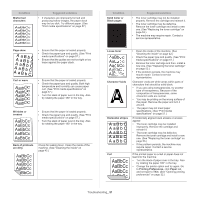Samsung ML-2545 User Manual (user Manual) (ver.1.01) (English) - Page 46
In exit area, Pressure lever - replacement toner
 |
View all Samsung ML-2545 manuals
Add to My Manuals
Save this manual to your list of manuals |
Page 46 highlights
1. If the output support tray is opened, close the output tray first. 2. Open the front cover and pull the toner cartridge out, lightly pushing it 1 down. 3. Remove the jammed paper by gently pulling it straight out. 2 1 Pressure lever If you do not see the jammed paper, go to next step. 5. Pull the fuser cover levers down and remove the paper. Return the fuser cover levers to their original position. 1 2 4. Replace the toner cartridge and close the front cover. Printing automatically resumes. If the output tray is closed, open the output tray. In exit area Click this link to open an animation about clearing a jam. 1. Open and close the front cover. The jammed paper is automatically ejected from the machine. If you do not see the jammed paper, go to next step. 2. Gently pull the paper out of the output tray. The fuser area is hot. Take care when removing paper from the machine. 6. Close the rear cover. 7. Open and close front cover, printing automatically resumes. If the output tray is closed, open the output tray. If you do not see the jammed paper or if there is any resistance when you pull, stop and go to the next step. 3. Open the rear cover. 4. Pull the pressure levers down and remove the paper. Return the pressure levers to their original position. Troubleshooting_ 46