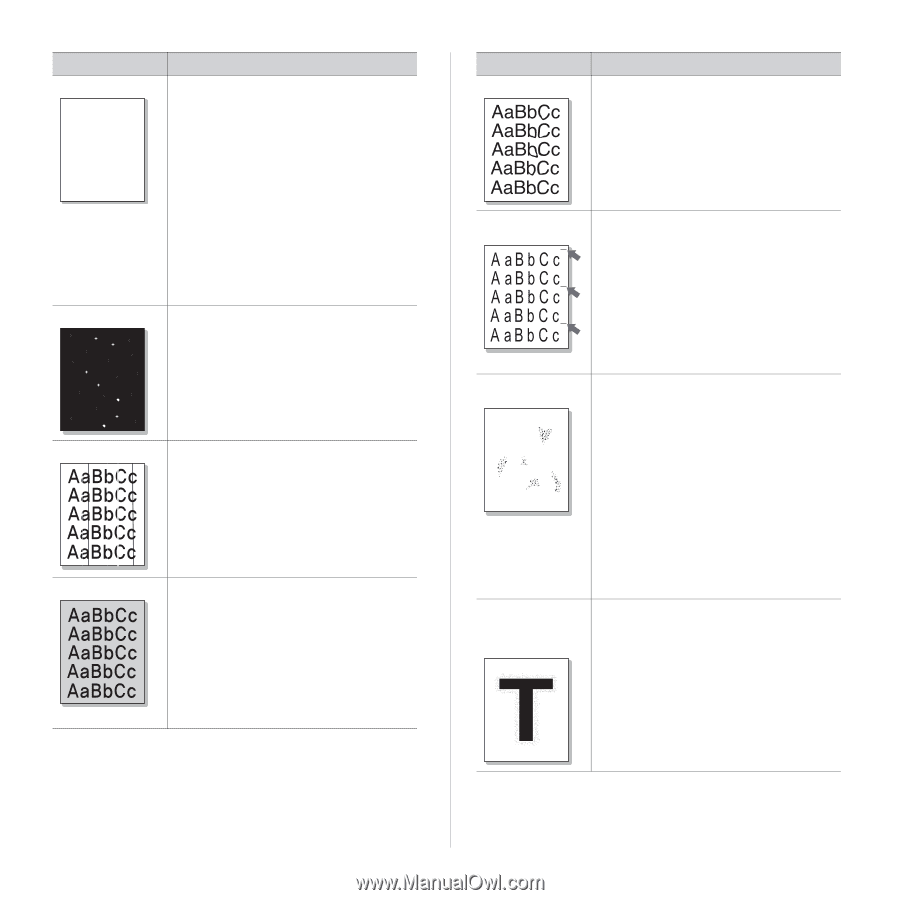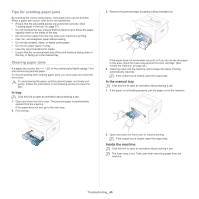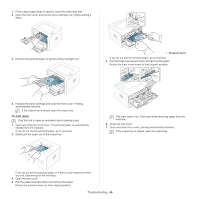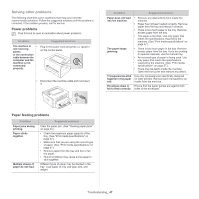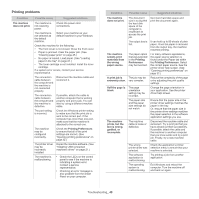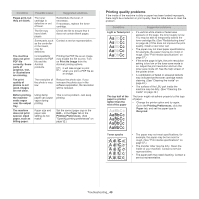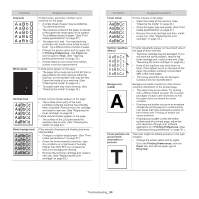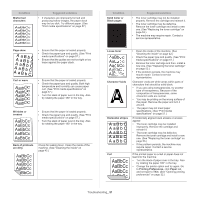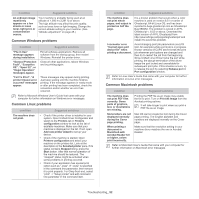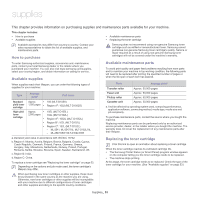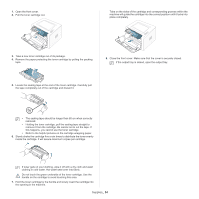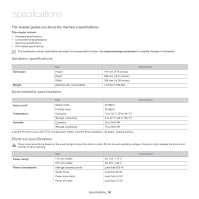Samsung ML-2545 User Manual (user Manual) (ver.1.01) (English) - Page 50
A aBbC, White Spots
 |
View all Samsung ML-2545 manuals
Add to My Manuals
Save this manual to your list of manuals |
Page 50 highlights
Condition Dropouts A aBbC A aBbC A aBbC A aBbC A aBbC White Spots Suggested solutions If faded areas, generally rounded, occur randomly on the page: • A single sheet of paper may be defective. Try reprinting the job. • The moisture content of the paper is uneven or the paper has moist spots on its surface. Try a different brand of paper. (See "Print media specifications" on page 57.) • The paper lot is bad. The manufacturing processes can cause some areas to reject toner. Try a different kind or brand of paper. • Change the printer option and try again. Go to Printing Preferences, click Paper tab, and set type to Thick. (See "Opening printing preferences" on page 32.) • If these steps do not correct the problem, contact a service representative. If white spots appear on the page: • The paper is too rough and a lot of dirt from a paper falls to the inner devices within the machine, so the transfer roller may be dirty. Clean the inside of your machine. (See "Cleaning the inside" on page 42.) • The paper path may need cleaning. (See "Cleaning the inside" on page 42.) Vertical lines Black background If black vertical streaks appear on the page: • The surface (drum part) of the toner cartridge inside the machine has probably been scratched. Remove the toner cartridge and install a new one. (See "Replacing the toner cartridge" on page 53.) If white vertical streaks appear on the page: • The surface of the LSU part inside the machine may be dirty. (See "Cleaning the inside" on page 42.) If the amount of background shading becomes unacceptable: • Change to a lighter weight paper. (See "Print media specifications" on page 57.) • Check the environmental conditions: very dry conditions or a high level of humidity (higher than 80% RH) can increase the amount of background shading. • Remove the old toner cartridge and, install a new one. (See "Replacing the toner cartridge" on page 53.) Condition Toner smear Suggested solutions If toner smears on the page: • Clean the inside of the machine. (See "Cleaning the inside" on page 42.) • Check the paper type and quality. (See "Print media specifications" on page 57.) • Remove the toner cartridge and then, install a new one. (See "Replacing the toner cartridge" on page 53.) Vertical repetitive defects Background scatter A Toner particles are around bold characters or pictures If marks repeatedly appear on the printed side of the page at even intervals: • The toner cartridge may be damaged. If you still have the same problem, remove the toner cartridge and, install a new one. (See "Replacing the toner cartridge" on page 53.) • Parts of the machine may have toner on them. If the defects occur on the back of the page, the problem will likely correct itself after a few more pages. • The fusing assembly may be damaged. Contact a service representative. Background scatter results from bits of toner randomly distributed on the printed page. • The paper may be too damp. Try printing with a different batch of paper. Do not open packages of paper until necessary so that the paper does not absorb too much moisture. • If background scatter occurs on an envelope, change the printing layout to avoid printing over areas that have overlapping seams on the reverse side. Printing on seams can cause problems. • If background scatter covers the entire surface area of a printed page, adjust the print resolution through your software application or in Printing Preferences. (See "Opening printing preferences" on page 32.) The toner might not adhere properly to this type of paper. • Change the printer option and try again. Go to the Printing Preferences, click the Paper tab, and set the paper type to Recycled. Troubleshooting_ 50