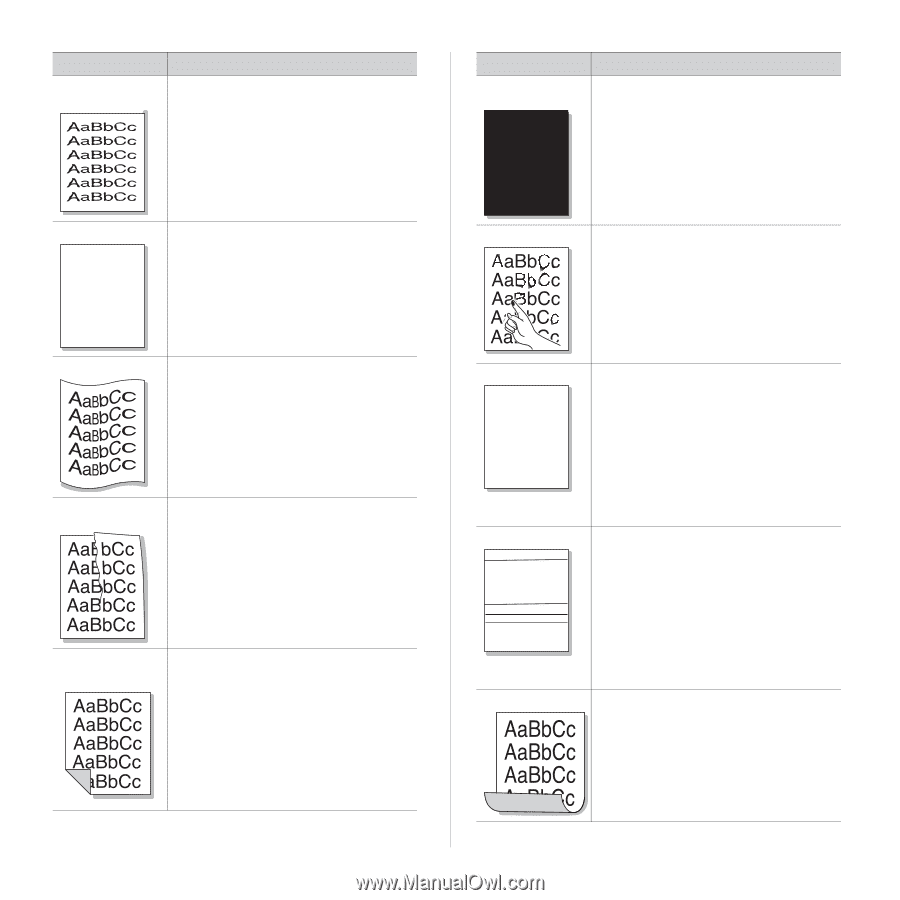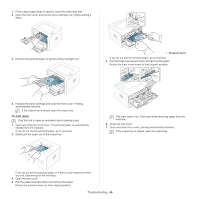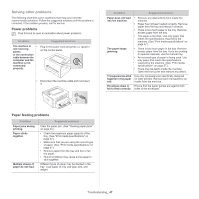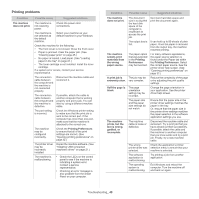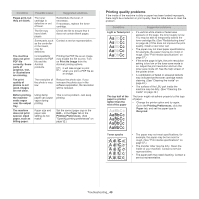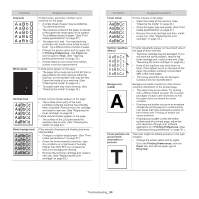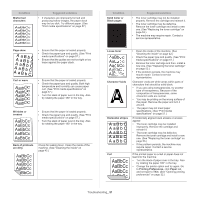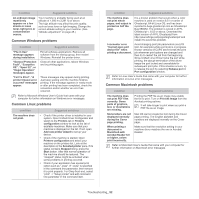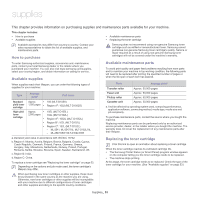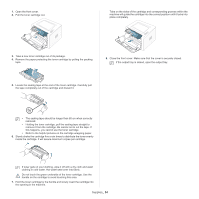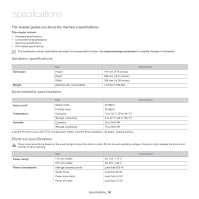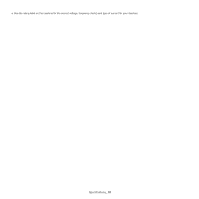Samsung ML-2545 User Manual (user Manual) (ver.1.01) (English) - Page 51
A aBbC, Solid Color or
 |
View all Samsung ML-2545 manuals
Add to My Manuals
Save this manual to your list of manuals |
Page 51 highlights
Condition Misformed characters Suggested solutions • If characters are improperly formed and producing hollow images, the paper stock may be too slick. Try different paper. (See "Print media specifications" on page 57.) Page skew AAAAAaaaaaBBBBBbbbbbCCCCCc • Ensure that the paper is loaded properly. • Check the paper type and quality. (See "Print media specifications" on page 57.) • Ensure that the guides are not too tight or too loose against the paper stack. Curl or wave • Ensure that the paper is loaded properly. • Check the paper type and quality. Both high temperature and humidity can cause paper curl. (See "Print media specifications" on page 57.) • Turn the stack of paper over in the tray. Also try rotating the paper 180° in the tray. Wrinkles or creases • Ensure that the paper is loaded properly. • Check the paper type and quality. (See "Print media specifications" on page 57.) • Turn the stack of paper over in the tray. Also try rotating the paper 180° in the tray. Back of printouts are dirty Check for leaking toner. Clean the inside of the machine. (See "Cleaning the inside" on page 42.) Condition Solid Color or Black pages A Suggested solutions • The toner cartridge may not be installed properly. Remove the cartridge and reinsert it. • The toner cartridge may be defective. Remove the toner cartridge and install a new one. (See "Replacing the toner cartridge" on page 53.) • The machine may require repair. Contact a service representative. Loose toner Character Voids A Horizontal stripes A aBbC A aBbC A aBbC A aBbC A aBbC Curl • Clean the inside of the machine. (See "Cleaning the inside" on page 42.) • Check the paper type and quality. (See "Print media specifications" on page 57.) • Remove the toner cartridge and then, install a new one. (See "Replacing the toner cartridge" on page 53.) • If the problem persists, the machine may require repair. Contact a service representative. Character voids are white areas within parts of characters that should be solid black: • If you are using transparencies, try another type of transparency. Because of the composition of transparencies, some character voids are normal. • You may be printing on the wrong surface of the paper. Remove the paper and turn it around. • The paper may not meet paper specifications. (See "Print media specifications" on page 57.) If horizontally aligned black streaks or smears appear: • The toner cartridge may be installed improperly. Remove the cartridge and reinsert it. • The toner cartridge may be defective. Remove the toner cartridge and install a new one. (See "Replacing the toner cartridge" on page 53.) • If the problem persists, the machine may require repair. Contact a service representative. If the printed paper is curled or paper does not feed into the machine: • Turn the stack of paper over in the tray. Also try rotating the paper 180° in the tray. • Change the printer option and try again. Go to Printing Preferences, click Paper tab, and set type to Thin. (See "Opening printing preferences" on page 32.) Troubleshooting_ 51