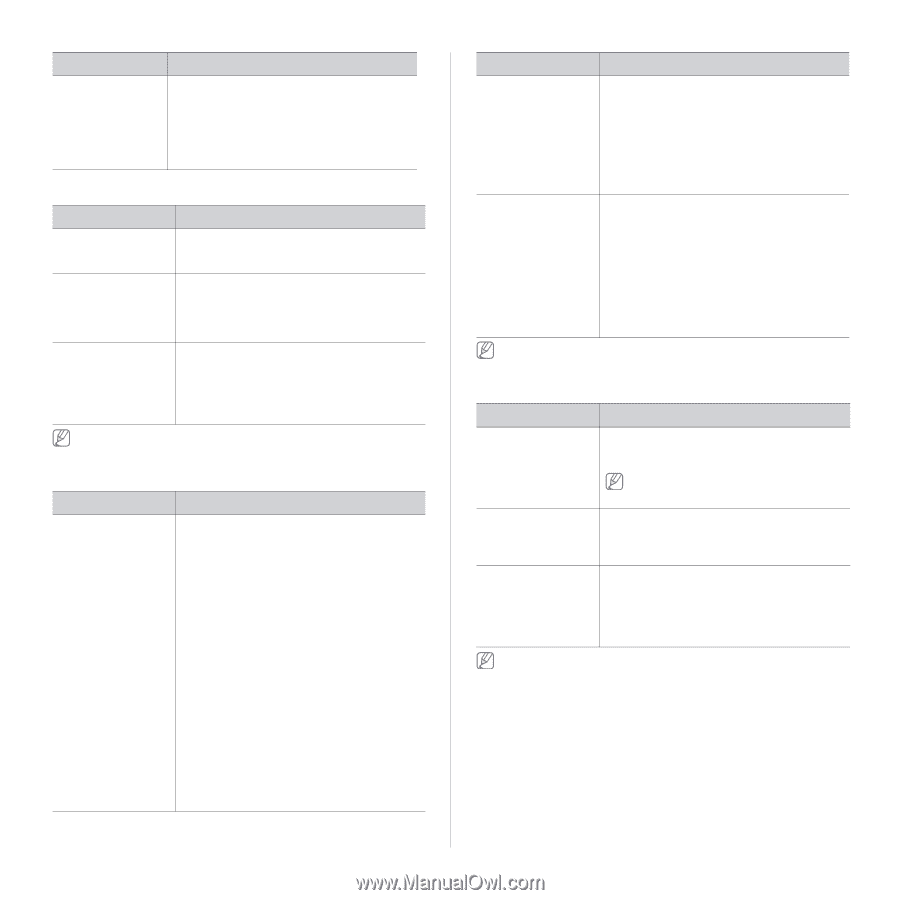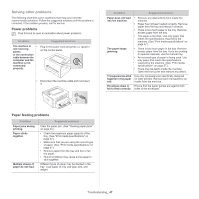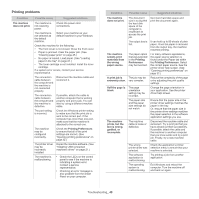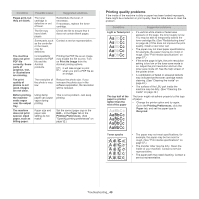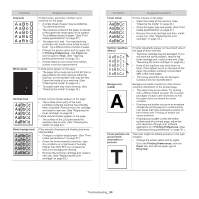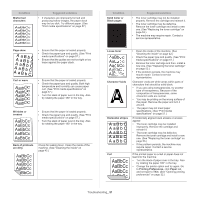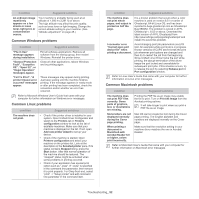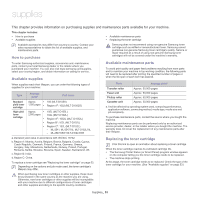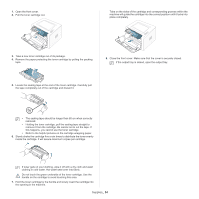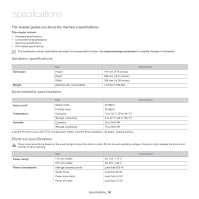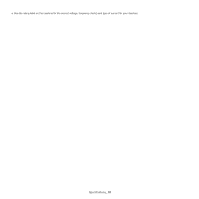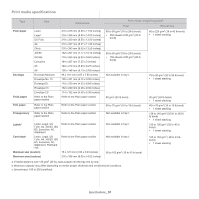Samsung ML-2545 User Manual (user Manual) (ver.1.01) (English) - Page 52
Common Windows problems, Fail To Print, - mac
 |
View all Samsung ML-2545 manuals
Add to My Manuals
Save this manual to your list of manuals |
Page 52 highlights
Condition Suggested solutions An unknown image repetitively appears on a few sheets or loose toner, light print, or contamination occurs. Your machine is probably being used at an altitude of 1,000 m (3,281 ft) or above. The high altitude may affect the print quality, such as loose toner or light imaging. Change the correct altitude setting to your machine. (See "Altitude adjustment" on page 25.) Common Windows problems Condition Suggested solutions "File in Use" message appears during installation. Exit all software applications. Remove all software from the startup group, then restart Windows. Reinstall the printer driver. "General Protection Fault", "Exception OE", "Spool 32", or "Illegal Operation" messages appear. "Fail To Print", "A printer timeout error occurred" messages appear. Close all other applications, reboot Windows and try printing again. These messages may appear during printing. Just keep waiting until the machine finishes printing. If the message appears in ready mode or after printing has been completed, check the connection and/or whether an error has occurred. Refer to Microsoft Windows User's Guide that came with your computer for further information on Windows error messages. Common Linux problems condition The machine does not print. Suggested solutions • Check if the printer driver is installed in your system. Open Unified Driver Configurator and switch to the Printers tab in Printers configuration window to look at the list of available machines. Make sure that your machine is displayed on the list. If not, open Add new printer wizard to set up your device. • Check if the machine is started. Open Printers configuration and select your machine on the printers list. Look at the description in the Selected printer pane. If its status contains Stopped string, press the Start button. After that normal operation of the machine should be restored. The "stopped" status might be activated when some problems in printing occurred. • Check if your application has special print option such as "-oraw". If "-oraw" is specified in the command line parameter, then remove it to print properly. For Gimp front-end, select "print" -> "Setup printer" and edit command line parameter in the command item. condition Suggested solutions The machine does not print whole pages, and output is printed on half the page. It is a known problem that occurs when a color machine is used on version 8.51 or earlier of Ghostscript, 64-bit Linux OS, and has been reported to bugs.ghostscript.com as Ghostscript Bug 688252. The problem is solved in AFPL Ghostscript v. 8.52 or above. Download the latest version of AFPL Ghostscript from http://sourceforge.net/projects/ghostscript/ and install it to solve this problem. I encounter error "Cannot open port device file" when printing a document. Avoid changing print job parameters (via LPR GUI, for example) while a print job is in progress. Known versions of CUPS server break the print job whenever print options are changed and then try to restart the job from the beginning. Since Unified Linux Driver locks the port while printing, the abrupt termination of the driver keeps the port locked and unavailable for subsequent print jobs. If this situation occurs, try to release the port by selecting Release port in Port configuration window. Refer to Linux User's Guide that came with your computer for further information on Linux error messages. Common Macintosh problems condition Suggested solutions The machine does not print PDF files correctly. Some parts of graphics, text, or illustrations are missing. Some letters are not displayed normally during the Cover page printing. When printing a document in Macintosh with Acrobat Reader 6.0 or higher, colors print incorrectly. Printing the PDF file as an image may enable the file to print. Turn on Print As Image from the Acrobat printing options. It will take longer to print when you print a PDF file as an image. Mac OS cannot create the font during the Cover page printing. The English alphabet and numbers are displayed normally on the Cover page. Make sure that the resolution setting in your machine driver matches the one in Acrobat Reader. Refer to Macintosh User's Guide that came with your computer for further information on Macintosh error messages. Troubleshooting_ 52