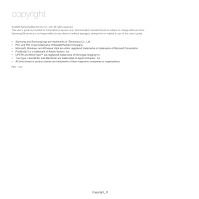Samsung ML-2855ND-TAA User Guide
Samsung ML-2855ND-TAA - Monochrome Laser Printer Taa Manual
 |
UPC - 635753625585
View all Samsung ML-2855ND-TAA manuals
Add to My Manuals
Save this manual to your list of manuals |
Samsung ML-2855ND-TAA manual content summary:
- Samsung ML-2855ND-TAA | User Guide - Page 1
ML-2855 Series Mono Laser Printer User's Guide imagine the possibilities Thank you for purchasing a Samsung product. To receive a more complete service, please register your product at www.samsung.com/register - Samsung ML-2855ND-TAA | User Guide - Page 2
damages, arising from or related to use of this user's guide. • Samsung and Samsung logo are trademarks of Electronics Co., Ltd. • PCL and PCL 6 are trademarks of Hewlett-Packard Company. • Microsoft, Windows, and Windows Vista are either registered trademarks or trademarks of Microsoft Corporation - Samsung ML-2855ND-TAA | User Guide - Page 3
NETWORK SETUP 31 Network environment 31 31 Introducing useful network programs SyncThru™ Web Service SyncThru™ Web Admin Service SetIP 31 Configuring TCP/IP Setting the network address 32 Installing network connected machine's driver Windows Macintosh Linux BASIC SETUP 35 Altitude adjustment 35 35 - Samsung ML-2855ND-TAA | User Guide - Page 4
a document Changing printer settings Printing multiple pages on one sheet of paper Printing on both sides of paper 49 Linux printing Printing from applications Printing files Configuring Printer Properties 50 Printing with PS driver Understanding PS driver's Printing Preferences MACHINE - Samsung ML-2855ND-TAA | User Guide - Page 5
Printing a cleaning sheet Cleaning the inside 62 Storing the Toner cartridge Handling instructions Use of non-Samsung and refilled toner cartridge Estimated cartridge life 63 Tips for moving & storing your machine TROUBLESHOOTING 64 Redistributing toner 64 64 Tips for avoiding paper curls 65 Tips - Samsung ML-2855ND-TAA | User Guide - Page 6
Macintosh problems SUPPLIES AND ACCESSORIES 77 How to purchase 77 77 Available supplies 77 Available accessories 77 Available maintenance Parts 78 Replacing the toner cartridge 78 Necessary Precautions to take when installing accessories 78 Activating the added accessories in printer properties - Samsung ML-2855ND-TAA | User Guide - Page 7
machine. Also, follow all warnings and instructions marked on the machine and in the all icons and signs used in the user's guide: Warning Hazards or unsafe practices that may result is grounded to prevent electric shock. Call the service center for help. Follow directions explicitly. OPERATING - Samsung ML-2855ND-TAA | User Guide - Page 8
electric shock or fire. If the machine does not operate properly after these instructions have been followed, unplug the machine from all interface connections and request assistance from qualified service personnel. ► Otherwise, this could result in electric shock or fire. OPERATING METHOD Caution - Samsung ML-2855ND-TAA | User Guide - Page 9
disconnect all cords; then lift the machine with at least two people. ► The machine could fall, causing human injury or machine damage. Do not put a cover over the machine or place it in an airtight location, such as a closet. ► If the machine is not well-ventilated, this could result in fire - Samsung ML-2855ND-TAA | User Guide - Page 10
remove any covers or guards that are fastened with screws. ► The machine should only be repaired by Samsung service technician. SUPPLY USAGE Caution Do not disassemble the toner cartridge. ► Toner dust can be dangerous to humans. Do not burn any of the supplies such as toner cartridge or fuser unit - Samsung ML-2855ND-TAA | User Guide - Page 11
radiation above a Class I level during normal operation, user maintenance or prescribed service condition. WARNING Never operate or service the printer with the protective cover removed from Laser/Scanner assembly. The reflected beam, although invisible, can damage your eyes. When using this product - Samsung ML-2855ND-TAA | User Guide - Page 12
installed and used in accordance with the instructions, may cause harmful interference to radio approved by the manufacturer responsible for compliance could void the user's authority to and Science Canada. Cet appareil numérique respecte les limites de bruits radioélectriques applicables aux - Samsung ML-2855ND-TAA | User Guide - Page 13
You then need to replace the fuse cover. If you have lost the fuse cover, do not use the plug until you have another fuse cover. The 13 amp plug is the most pin which is marked with the letter "L" or colored red. You must have a 13 amp fuse in the plug, adaptor, or at the distribution - Samsung ML-2855ND-TAA | User Guide - Page 14
problems, you should contact the Euro QA Lab of Samsung Electronics Co., Ltd. in the first instance. The product has been tested against TBR21. To assist in the use and application against, and is fully compliant with, all of the TO, PROCUREMENT OF SUBSTITUTE GOODS OR SERVICES; LOSS OF USE, DATA, OR - Samsung ML-2855ND-TAA | User Guide - Page 15
This library is free for commercial and non included with this distribution is covered by the same copyright terms of a textual message at program startup or in documentation ( Windows specific code (or a derivative thereof) from the apps directory (application SUBSTITUTE GOODS OR SERVICES; LOSS OF - Samsung ML-2855ND-TAA | User Guide - Page 16
EU DECLARATION OF CONFORMITY Regulatory information_ 16 - Samsung ML-2855ND-TAA | User Guide - Page 17
information before using the machine. • If you have a problem using the machine, refer to the troubleshooting chapter. (See "Troubleshooting" on page 64.) • Terms used in this user's guide are explained in the glossary chapter. (See "Glossary" on page 85.) • Use Index to find information. • All - Samsung ML-2855ND-TAA | User Guide - Page 18
you with help information on printer driver and instructions for setting up the options for printing. (See "Using help" on page 44.) If you have Internet access, you can get help, support, machine drivers, manuals, and order information from the Samsung website, www.samsungprinter.com. About - Samsung ML-2855ND-TAA | User Guide - Page 19
duplex supports Windows XP/2003/Vista as well as Linux and Macintosh systems. • Your machine is equipped with a USB interface and a network interface. Create professional documents • Print Watermarks. You can customize your documents with words, such as "Confidential". (See "Using watermarks" on page - Samsung ML-2855ND-TAA | User Guide - Page 20
is designed to support all of your document needs from printing to more advanced networking solutions for your business. Features by models include: FEATURES Hi-Speed USB 2.0 Network Interface Ethernet 10/100 Base TX wired LAN Duplex (2-sided) printing ( ●: Included) ML-2855ND ● ● ● Features of - Samsung ML-2855ND-TAA | User Guide - Page 21
view 1 Output tray 2 Control panel 3 Control board cover 4 Front cover 5 Paper level indicator 6 Optional tray 2a a. This is an optional feature. 7 Tray 1 8 Multi-purpose tray 9 Multi-purpose tray paper extension 10 Paper width guides on a multi-purpose tray 11 Output support Introduction_ 21 - Samsung ML-2855ND-TAA | User Guide - Page 22
Rear view 1 Power-switch 2 Power receptacle 3 Duplex unit 4 Tray rear cover 5 Rear cover Optional tray 2 cable 6 connector 7 USB port 8 Network Port Introduction_ 22 - Samsung ML-2855ND-TAA | User Guide - Page 23
right key to add empty space. Sends you back to the upper menu level. Stops an operation at any time and there are more functions. (See "Understanding the control panel" on page 24.) Shows the status of your machine - Samsung ML-2855ND-TAA | User Guide - Page 24
amount of toner may remain in the cartridge even when Toner Exhausted appears and the printer stops printing. Check the message on the display screen. Follow the instructions in the message or refer to troubleshooting part. (See "Understanding display messages" on page 67.) If the problem persists - Samsung ML-2855ND-TAA | User Guide - Page 25
you when an error occurs during printing. • Direct Printing Utility: This program allows you to print PDF files directly. • SetIP: Use this program to set your machine's TCP/IP addresses. Macintosh • PostScript Printer Driver: Use this file to run your machine from a Macintosh computer and print - Samsung ML-2855ND-TAA | User Guide - Page 26
right can install the software. • Windows Terminal Services is compatible with this machine. Macintosh OPERATING SYSTEM REQUIREMENTS (RECOMMENDED) CPU RAM FREE HDD SPACE Mac OS X • Intel • 128 MB for a 10.4 or lower Processors PowerPC based • PowerPC G4/ Mac (512 MB) G5 • 512 MB - Samsung ML-2855ND-TAA | User Guide - Page 27
and click Finish. You are now registered to the Samsung web site. 8. Otherwise, just click Finish. If the printer driver does not work properly, uninstall the driver and reinstall it. For windows follow the steps below to uninstall the driver. a) Make sure that the machine is connected to your - Samsung ML-2855ND-TAA | User Guide - Page 28
> Print Setup Utility. • For Mac OS X 10.5, open the Applications folder > System Preferences and click Print & Fax. 12. Click Add on the Printer List. • For Mac OS X 10.5, click the "+" icon; a display window will pop up. 13. For Mac OS X 10.3, select the USB tab. • For Mac OS X10.4, click Default - Samsung ML-2855ND-TAA | User Guide - Page 29
. Setting up a client computer 1. Install your printer driver. (See "Installing USB connected machine's driver" on page 26, "Installing network connected machine's driver" on page 32.) 2. Click the Windows Start menu. 3. Select All programs > Accessories > Window Explorer. 4. Enter the IP address of - Samsung ML-2855ND-TAA | User Guide - Page 30
Select the printer to share in the Printers list. 4. Select Share this printer. Setting up a client computer 1. Install your printer driver. (See "Macintosh" on page 27.) 2. Open the Applications folder > System Preferences and click Print & Fax. 3. Click the "+" icon. A display window showing the - Samsung ML-2855ND-TAA | User Guide - Page 31
• Various Linux OS • Mac OS 8.6~9.2, Mac OS X 10.1 ~ 10.5 Network protocols • TCP/IP on Windows • IPP • DHCP • SNMP • BOOTP If you want to setup DHCP network protocol, go to the http://developer.apple.com/networking/bonjour/download/, select the program Bonjour for Windows due to your computer - Samsung ML-2855ND-TAA | User Guide - Page 32
operating system, refer to its on-line guide. 6. After the installation is finished, a window asking you to print a test page appears. If you choose to print a test page, select the checkbox and click Next. Otherwise, just click Finish. If your printer driver doesn't work properly after setup has - Samsung ML-2855ND-TAA | User Guide - Page 33
X 10.5, open the Applications folder > System Preferences and click Print & Fax. 12. Click Add on the Printer List. • For Mac OS X 10.5, click the "+" icon; a display window will pop up. 13. For Mac OS X 10.1~10.3, select the IP Printing tab. • For Mac OS X10.4, click IP Printer. • For Mac OS X 10 - Samsung ML-2855ND-TAA | User Guide - Page 34
. 4. Double-click the Linux folder. 5. Double-click the install.sh icon. 6. The Samsung Installer window opens. Click Continue. 7. The Add printer wizard window opens. Click Next. 8. Select Network printer and click Search button. 9. The Printer's IP address and model name appears on list field - Samsung ML-2855ND-TAA | User Guide - Page 35
. This chapter gives you step-by-step instructions for setting up the machine. This chapter machine above sea level. The following information will guide you on how to set your machine to Adj. option using the control panel. (See "System setup" on page 54.) CHANGING THE DISPLAY LANGUAGE To change - Samsung ML-2855ND-TAA | User Guide - Page 36
, such as paper size and type. 6. Press OK. Macintosh Macintosh does not support this function. Macintosh users need to change the default setting manually each time they want to print using other settings. 1. Open a Macintosh application and select the file you want to print. 2. Open the File menu - Samsung ML-2855ND-TAA | User Guide - Page 37
cause problems, requiring repairs. Such repairs are not covered by the warranty or service agreements. The amount of paper put into the tray may differ according to media type used. (See "Print media specifications" on page 82.) Media sizes supported in each mode MODE SIZE TYPE SOURCE Duplex - Samsung ML-2855ND-TAA | User Guide - Page 38
tray • If you select Manual Feeder for Source from your software application, you need to press each time you print a page and load only one type, media only to avoid paper jams and print quality problems. (See "Print media specifications" on page 82.) • Flatten any curl on postcards, envelopes, - Samsung ML-2855ND-TAA | User Guide - Page 39
(See "Opening Printing Preferences" on page 44.) 8. Press the Paper tab in Printing Preferences, and select an appropriate paper type. For example, if you want to use a label, set the paper type to Label. 9. Select Manual Feeder in paper source, then press OK. 10. Start printing in application. 11 - Samsung ML-2855ND-TAA | User Guide - Page 40
See "General specifications" on page 80.) The extra flaps and strips might cause wrinkling, creasing, or jams, and may even damage the fuser laser printers. If envelopes are printed out with wrinkles, crease or black bold lines, open the rear cover with clasps, snaps, windows, coated lining, self- - Samsung ML-2855ND-TAA | User Guide - Page 41
(5 inches) long. • In the software application, set margins at least 6.4 mm (0.25 inches the front. If you experience problems with paper feed, turn temperature. (See "General specifications" on page 80.) paper (Letter) for this machine by HP Brochure Paper (Product: Q6611A) only. • Recommended - Samsung ML-2855ND-TAA | User Guide - Page 42
sure that you do not touch the surface, and do not allow children near it. The printed pages stack on the output support, and the output support will help the printed pages to align. Pull out the output support and expend it. Stacking papers firmly If you use a machine in a humid area, or you are - Samsung ML-2855ND-TAA | User Guide - Page 43
quality option Poster printing Multiple pages per sheet Booklet printing Fit to page printing Reduce and enlarge printing Different source for first page Watermark Overlay Double-sided printing (duplex) WINDOWS O O O O O O O O O O PostScript printer driver FEATURE WINDOWS Machine quality option - Samsung ML-2855ND-TAA | User Guide - Page 44
and print range are selected within the Print window. To take advantage of the printer features provided by your printer driver, click Properties or Preferences in the application's Print window to change the print setting. (See "Opening Printing Preferences" on page 44. ) 4. To start the print job - Samsung ML-2855ND-TAA | User Guide - Page 45
print settings from your software application, access Printing Preferences. (See "Opening Printing Preferences" on page 51.) 2. Click the Layout the Print window. If your machine does not have a duplex unit, you should complete the printing job manually. The machine prints every other page of the - Samsung ML-2855ND-TAA | User Guide - Page 46
Print until you exit the Print window. Fitting your document to a selected paper size This printer feature allows you to scale your window. Creating a watermark 1. To change the print settings from your software application, access Printing Preferences. (See "Opening Printing Preferences" on page - Samsung ML-2855ND-TAA | User Guide - Page 47
create an overlay with a watermark. Using a page overlay After an overlay has been created, Windows applications will override settings you specify in the printer driver. Change all print settings available in the software application first, and change any remaining settings using the printer driver - Samsung ML-2855ND-TAA | User Guide - Page 48
to set the print environment before printing. • USB connected (See "Macintosh" on page 27.) • Network connected (See "Macintosh" on page 32.) Printing a document When you print with a Macintosh, you need to check the printer driver setting in each application you use. Follow the steps below to print - Samsung ML-2855ND-TAA | User Guide - Page 49
Printer Features Printer Features tab provides Reverse Duplex Printing and Fit to Page options. Select Printer application. 1. Open an application, and select Print from the File menu 2. Select Print directly using lpr. 3. In the LPR GUI window, select the model name of your machine from the printer - Samsung ML-2855ND-TAA | User Guide - Page 50
the PostScript printer driver in order to use it. (See "Activating the added accessories in printer properties" on page 78.) 1. Open the document you want to print. 2. Select Print from the File menu. The Print window appears. It may look slightly different depending on your application. The basic - Samsung ML-2855ND-TAA | User Guide - Page 51
your machine's PS driver from the Select Printer list. To take advantage of the printer features provided by your printer driver, click Properties or Preferences in the application's Print window to change the print setting. (See "Understanding PS driver's Printing Preferences" on page 51.) 4. To - Samsung ML-2855ND-TAA | User Guide - Page 52
: This option allows you to select printing quality options. • Document Options: This option allows you to select options such as Post Script Option and, Printer Features. Paper/Quality tab You can select paper tray and media type. • Paper Source: This option allows you to choose which tray to use - Samsung ML-2855ND-TAA | User Guide - Page 53
in the display depending on options or models. If so, it is not applicable to your machine. ACCESSING THE MENU 1. Press until the menu you want appears which information is printed on a page. • Short Edge: This item is the conventional layout used in calendars. Duplex Margin Select Off to print on - Samsung ML-2855ND-TAA | User Guide - Page 54
set the length of time the printer waits before printing the last page of a print job that does not end with a command to print the page. This menu allows you to maintain your machine. • Clean Drum: Cleans the OPC drum of the cartridge and produces a sheet with toner debris on it. • Supplies Life - Samsung ML-2855ND-TAA | User Guide - Page 55
will print in one horizontal inch of type. The default value, 10 is the best size. • Lines: This item allows you to reset and restores the factory default settings for the network configuration. This setting will only take effect after you have reset the printer. This menu allows you to print a page - Samsung ML-2855ND-TAA | User Guide - Page 56
"Using SyncThru™ Web Service" on page 56. • "Using the Smart Panel program" on page 57. • "Using SetIP program" on page 57. • "Using the Unified Linux Driver Configurator" on page 58. USING SYNCTHRU™ WEB SERVICE Your SyncThru™Web Service window that appears in this user's guide may differ depending - Samsung ML-2855ND-TAA | User Guide - Page 57
need in the Printer Preferences window. This feature is 5 available only for Windows. (See "Opening Printing Preferences" on page 44.) Opening the Troubleshooting Guide Find solutions for problems by using the Troubleshooting Guide. Right-click (in Windows or Linux) or click (in Mac OS X) the - Samsung ML-2855ND-TAA | User Guide - Page 58
's network configuration report to find your machine's MAC address. 2. From the Windows Start menu, select All Programs > Samsung Network Printer Utilities > SetIP > SetIP. 3. Click to open the TCP/IP configuration window. 4. Enter the network card's MAC address, IP address, subnet mask, default - Samsung ML-2855ND-TAA | User Guide - Page 59
Driver Configurator window. • Refresh: Renews the available machines list. • Add Printer: Allows you to add a new machines. • Remove Printer: you to print a test page to ensure the machine is working properly. • Properties: Allows you to view and change the printer properties. Classes tab The - Samsung ML-2855ND-TAA | User Guide - Page 60
Ports configuration In this window, you can view the list of available ports, check the status of each port and release a port that is stalled in a busy state when its - Samsung ML-2855ND-TAA | User Guide - Page 61
the supplies life • Using Toner Low Alert • Cleaning a machine • Storing the Toner cartridge • Tips for moving & storing your machine PRINTING A MACHINE REPORT You can print a configuration page to view current printer settings, or to help troubleshoot printer problems. 1. Press and hold the - Samsung ML-2855ND-TAA | User Guide - Page 62
. Use of non-Samsung and refilled toner cartridge Samsung Electronics does not recommend or approve the use of non-Samsung brand toner cartridges in your printer including generic, store brand, refilled, or remanufactured toner cartridges. Samsung's printer warranty does not cover damage to the - Samsung ML-2855ND-TAA | User Guide - Page 63
brand toner cartridge. Estimated cartridge life Estimated cartridge life (the life of the toner cartridge yield) depends on the amount of toner that print jobs require. The actual print-out number may vary depending on the print density of the pages you print on, operating environment, printing - Samsung ML-2855ND-TAA | User Guide - Page 64
still occur even after you have redistributed the toner. 1. Open the front cover. 2. Pull the toner cartridge out. place completely. 5. Close the front cover. Ensure that the cover is securely closed. TIPS FOR AVOIDING PAPER CURLS 1. Open the rear cover. 2. Pull down the pressure lever on each - Samsung ML-2855ND-TAA | User Guide - Page 65
sides of the paper (Duplex) is not supported. 3. Remove the jammed paper by gently pulling it straight out. If the paper does not move when you pull, or if you do not see the paper in this area, check the fuser area around the toner cartridge. (See "Inside the machine" on page 66.) 4. Insert tray - Samsung ML-2855ND-TAA | User Guide - Page 66
. 1 fuser door 6. Close the rear cover. Printing automatically resumes. In the duplex unit area If the duplex unit is not inserted correctly, a paper jam may occur. Make sure that the duplex unit is inserted correctly. 1. Pull the duplex unit out of the machine. 3. Replace the toner cartridge and - Samsung ML-2855ND-TAA | User Guide - Page 67
in the duplex area. The front cover or rear cover is not securely latched. The fuser door is not securely latched. Manual Feeder mode is selected in the Printing Preferences. Clear the jam. (See "In the duplex unit area" on page 66.) Clear the jam. (See "In the duplex unit area" on page 66.) Close - Samsung ML-2855ND-TAA | User Guide - Page 68
tray 2. A toner cartridge is not installed The toner cartridge you have installed is not for your printer. SUGGESTED SOLUTIONS Check the IP address and reset it if necessary. (See "Setting the network address" on page 31.) Unplug the power cord and plug it back in. If the problem persists, please - Samsung ML-2855ND-TAA | User Guide - Page 69
toner cartridge's quality. Service or repair required as a result of using non-genuine Samsung toner cartridges will not be covered under the machine warranty. MESSAGE Toner Exhausted Out-Bin Full MEANING SUGGESTED SOLUTIONS A toner cartridge has reached its estimated cartridge life. The printer - Samsung ML-2855ND-TAA | User Guide - Page 70
in your Windows. Check the machine for the following: • The front cover is not closed. Close the front cover. • Paper is jammed. Clear the paper jam. (See "Clearing paper jams" on page 65.) • No paper is loaded. Load paper. (See "Loading paper in the tray" on page 38.) • The toner cartridge is not - Samsung ML-2855ND-TAA | User Guide - Page 71
be set incorrectly. See "Changing font setting" on page 36. Pages print, but they are blank. The machine does not print PDF file correctly. Some parts of graphics, text, or illustrations are missing. The toner cartridge is defective or out of toner. The file may have blank pages. Some parts, such - Samsung ML-2855ND-TAA | User Guide - Page 72
mode is on. Adjust the print resolution and turn the toner save mode off. See the help screen of the printer driver. A combination of faded or smeared defects may indicate that the toner cartridge needs cleaning. (See "Cleaning the inside" on page 61.) The surface of the LSU part inside the machine - Samsung ML-2855ND-TAA | User Guide - Page 73
appear on the printed side of the page at even intervals: • The toner cartridge may be damaged. If you still have the same problem, remove the toner cartridge and, install a new one. (See "Replacing the toner cartridge" on page 78.) • Parts of the machine may have toner on them. If the defects occur - Samsung ML-2855ND-TAA | User Guide - Page 74
or smears appear: • The toner cartridge may be installed improperly. Remove the cartridge and reinsert it. • The toner cartridge may be defective. Remove the toner cartridge and install a new one. (See "Replacing the toner cartridge" on page 78.) • If the problem persists, the machine may require - Samsung ML-2855ND-TAA | User Guide - Page 75
has occurred. Refer to Microsoft Windows 2000/XP/2003/Vista User's Guide that came with your computer for further information on Windows error messages. Common Linux problems CONDITION SUGGESTED SOLUTIONS The machine does not print. • Check if the printer driver is installed in your system - Samsung ML-2855ND-TAA | User Guide - Page 76
you print a PDF file as an image. Update your MAC OS to OS MAC OS X 10.3.3. or higher. Mac OS cannot create the font during the Cover page printing. The English alphabet and numbers are displayed normally on the Cover page. Make sure that the resolution setting in your machine driver matches the one - Samsung ML-2855ND-TAA | User Guide - Page 77
a toner cartridge: (See "Replacing the toner cartridge" on page 78.) Depending on the options and job mode used, the toner cartridge's lifespan PART NAME CLP-MEM301: 128 MB ML-S2850A AVAILABLE MAINTENANCE PARTS To avoid print quality and paper feed problems resulting from worn parts and to - Samsung ML-2855ND-TAA | User Guide - Page 78
be replaced. Check the type of the toner cartridge for your machine. (See "Available supplies" on page 77.) 1. Open the front cover. 2. Pull the toner cartridge out. place completely. 3. Remove the new toner cartridge from its bag. 4. Slowly shake the cartridge five or six times to distribute the - Samsung ML-2855ND-TAA | User Guide - Page 79
Available accessories" on page 77.) Installing a memory module 1. Turn the machine off and unplug all cables from the machine. 2. Grasp the control board cover and remove it. 7. Reconnect the power cord and machine cable and turn the machine on. If you use the PS driver, you must activate the added - Samsung ML-2855ND-TAA | User Guide - Page 80
plain paper, 80 g/m2 (20 lb bond) ( See "Print media specifications" on page 82.) Face down: 150 sheets 75 g/m2 (20 lb bond) AC 110 - Toner cartridge lifec Memory (Expendable)* External dimension (W x D x H) Weight (Including consumables) Package weight Duty cycle Fusing temperature Temperature: 10 - Samsung ML-2855ND-TAA | User Guide - Page 81
, SPL • Windows: 2000/XP/2003/Vista • Various Linux OS ( See "Linux" on page 26.) • Macintosh: Mac OS 8.6~9.2, Mac OS X 10.1~10.5 • High speed USB 2.0 • Ethernet 10/100 Base TX (embedded type) a. It will be affected by operating system used, computing performance, application software, connecting - Samsung ML-2855ND-TAA | User Guide - Page 82
) A5 148 x 210 mm (5.82 x 8.26 inches) Statement 140 x 216 mm (5.5 x 8.5 inches) Not available in tray1/optional tray. Envelope A6 Envelope Monarch Envelope No. 10 105 x 148 mm (4.13 x 5.82 inches) 98 x 191 mm (3.87 x 7.5 inches) 105 x 241 mm (4.12 x 9.5 inches) 75 to 90 g/m2 (20 to 24 lb - Samsung ML-2855ND-TAA | User Guide - Page 83
0 825 08 65 65 (€ 0,15/min) 01805 - SAMSUNG (726-7864 € 0,14/min) www.samsung.de 1-800-299-0013 www.samsung.com/latin 800-7919267 www.samsung.com/latin 3698-4698 www.samsung.com/hk COUNTRY/REG ION CUSTOMER CARE CENTER WEB SITE HUNGARY INDIA INDONESIA ITALIA JAMAICA JAPAN LATVIA LITHUANIA - Samsung ML-2855ND-TAA | User Guide - Page 84
689-3232 www.samsung.com/th 1-800-SAMSUNG (726-7864) www.samsung.com/latin 444 77 11 www.samsung.com/tr 800-SAMSUNG (726-7864) www.samsung.com/ae 8000-4726 0845 SAMSUNG (726-7864) www.samsung.com/uk 1-800-SAMSUNG (7267864) www.samsung.com/us 8-800-502-0000 www.samsung.ua 8-10-800-500-55 - Samsung ML-2855ND-TAA | User Guide - Page 85
platforms. DADF A Duplex Automatic Document Feeder (DADF) is a mechanism that will automatically feed and flip over an original sheet of paper so that the machine can scan on both sides of the paper. Default The value or setting that is in effect when taking a printer out of its box state, reset, or - Samsung ML-2855ND-TAA | User Guide - Page 86
the pay-for-print service on your machine. FTP A File Transfer Protocol (FTP) is a commonly used protocol for exchanging files over any network that supports the TCP/IP protocol (such as the Internet or an intranet). Fuser Unit The part of a laser printer that melts the toner onto the print media - Samsung ML-2855ND-TAA | User Guide - Page 87
term refers only to the most visible service, the internal website. IP address or over the Internet to hundreds of printers, and also supports access control, authentication, and encryption, MAC address Media Access Control (MAC) address is a unique identifier associated with a network adapter. MAC - Samsung ML-2855ND-TAA | User Guide - Page 88
resolution independent format. PostScript PostScript (PS) is a page description language and programming language used primarily in the electronic and desktop publishing areas. that is run in an interpreter to generate an image. Printer Driver A program used to send commands and transfer data from - Samsung ML-2855ND-TAA | User Guide - Page 89
laser printers and photocopiers, which forms the text and images on the printed paper. Toner can be melted by the heat of the fuser, causing it to bind to the fibers in the paper. TWAIN An industry standard for scanners and software. By using a TWAIN-compliant scanner with a TWAIN-compliant program - Samsung ML-2855ND-TAA | User Guide - Page 90
program 57 setting up 31 N-up printing Macintosh 49 Windows 44 O optional tray 77 loading paper 38 ordering 77 output support 42 overlay printing create 47 delete 47 print 47 P placing a machine 25 adjusting the altitude 35 spacing 25 poster, print 45 PostScript driver features 43 troubleshooting - Samsung ML-2855ND-TAA | User Guide - Page 91
63 monitoring the supplies life 61 ordering 77 replacing toner cartridge 78 SyncThruTM Web Service general information 56 T TCP/IP protocol 31 toner cartridge estimated life 63, 80 handling instructions 62 non-Samsung and refilled 62 redistributing toner 64, 78 storing 62 tray adjusting the width

ML-2855 Series
Mono Laser Printer
User’s Guide
imagine
the possibilities
Thank you for purchasing a Samsung product.
To receive a more complete service, please
register your product at
www.samsung.com/register