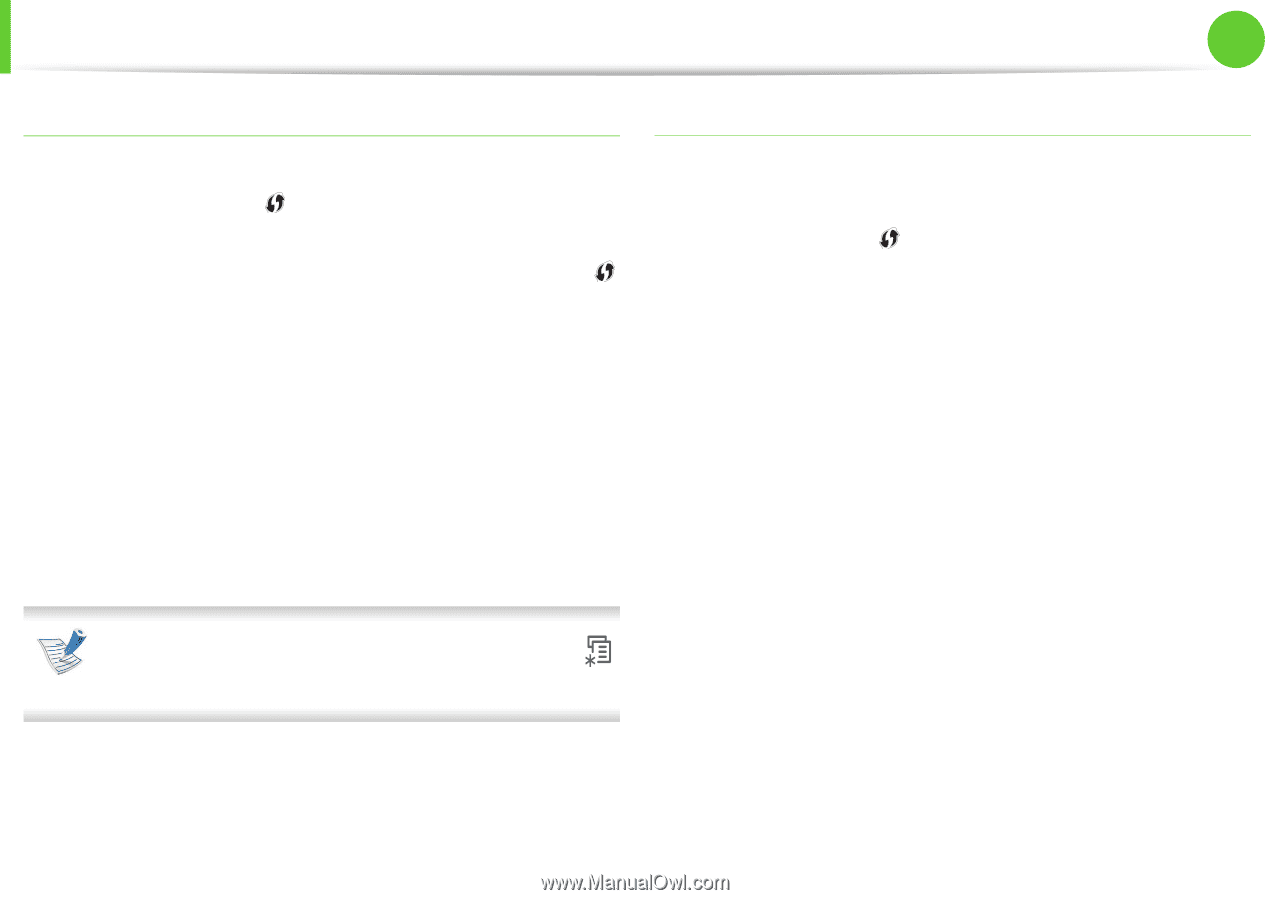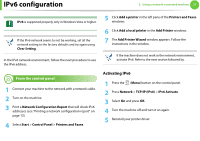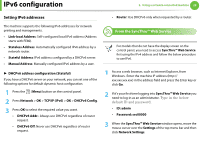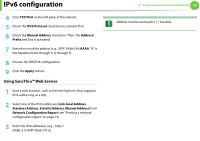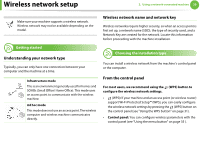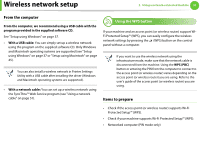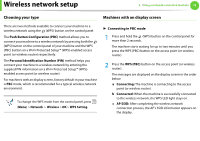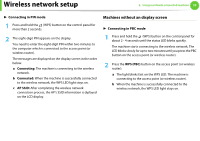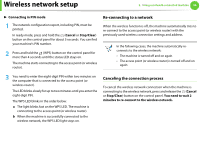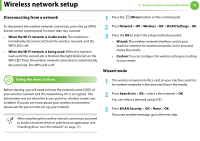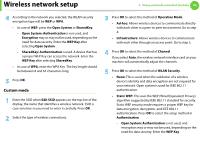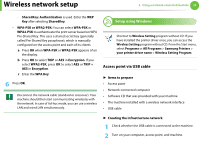Samsung ML-2955ND User Manual (user Manual) (ver.1.0) (English) - Page 122
Choosing your type, Machines with an display screen
 |
View all Samsung ML-2955ND manuals
Add to My Manuals
Save this manual to your list of manuals |
Page 122 highlights
Wireless network setup 2. Using a network-connected machine 32 Choosing your type Machines with an display screen There are two methods available to connect your machine to a wireless network using the (WPS) button on the control panel. The Push Button Configuration (PBC) method allows you to connect your machine to a wireless network by pressing both the (WPS) button on the control panel of your machine and the WPS (PBC) button on a Wi-Fi Protected Setup™ (WPS)-enabled access point (or wireless router) respectively. The Personal Identification Number (PIN) method helps you connect your machine to a wireless network by entering the supplied PIN information on a Wi-Fi Protected Setup™ (WPS)enabled access point (or wireless router). For machines with an display screen, factory default in your machine is PBC mode, which is recommended for a typical wireless network environment. To change the WPS mode from the control panel, press (Menu) > Network > Wireless > OK > WPS Setting. ► Connecting in PBC mode 1 Press and hold the (WPS) button on the control panel for more than 2 seconds. The machine starts waiting for up to two minutes until you press the WPS (PBC) button on the access point (or wireless router). 2 Press the WPS (PBC) button on the access point (or wireless router). The messages are displayed on the display screen in the order below: a Connecting: The machine is connecting to the access point (or wireless router). b Connected: When the machine is successfully connected to the wireless network, the WPS LED light stays on. c AP SSID: After completing the wireless network connection process, the AP's SSID information appears on the display.