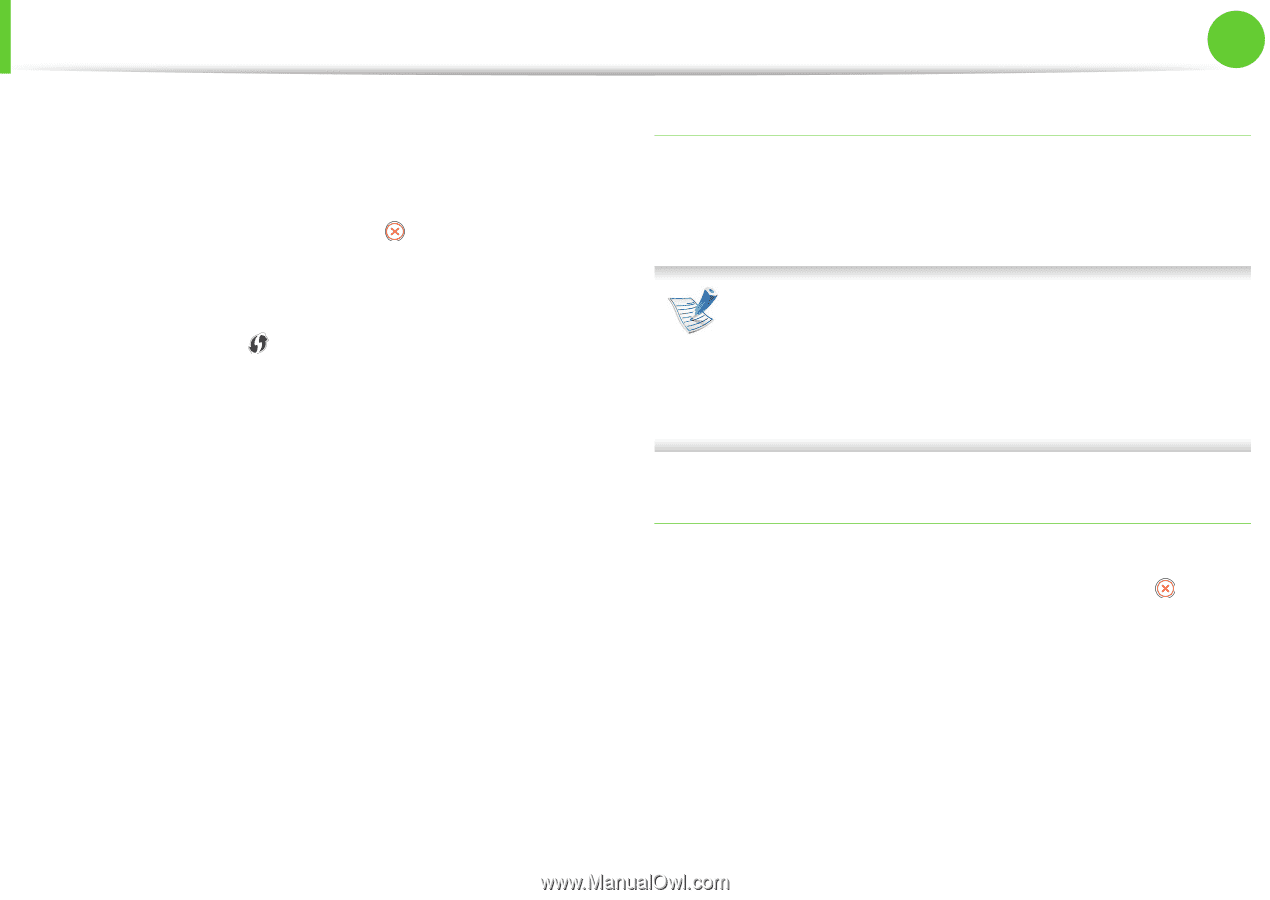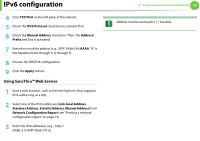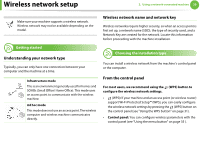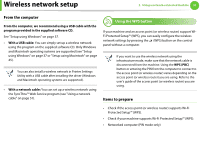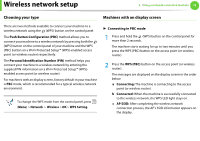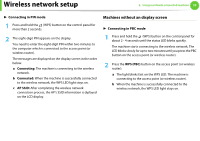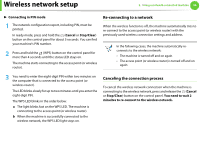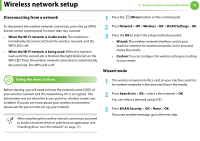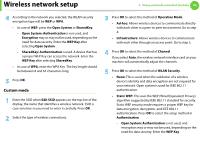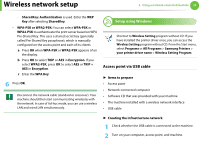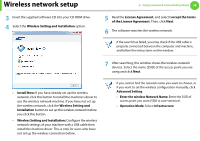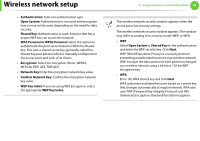Samsung ML-2955ND User Manual (user Manual) (ver.1.0) (English) - Page 124
Re-connecting to a network, Canceling the connection process
 |
View all Samsung ML-2955ND manuals
Add to My Manuals
Save this manual to your list of manuals |
Page 124 highlights
Wireless network setup 2. Using a network-connected machine 34 ► Connecting in PIN mode 1 The network configuration report, including PIN, must be printed. In ready mode, press and hold the (Cancel or Stop/Clear) button on the control panel for about 5 seconds. You can find your machine's PIN number. 2 Press and hold the (WPS) button on the control panel for more than 4 seconds until the status LED stays on. The machine starts connecting to the access point (or wireless router). Re-connecting to a network When the wireless function is off, the machine automatically tries to re-connect to the access point (or wireless router) with the previously used wireless connection settings and address. In the following cases, the machine automatically reconnects to the wireless network: • The machine is turned off and on again. • The access point (or wireless router) is turned off and on again. 3 You need to enter the eight-digit PIN within two minutes on the computer that is connected to the access point (or wireless router). The LED blinks slowly for up to two minutes until you enter the eight-digit PIN. The WPS LED blinks in the order below: a The light blinks fast on the WPS LED. The machine is connecting to the access point (or wireless router). b When the machine is successfully connected to the wireless network, the WPS LED light stays on. Canceling the connection process To cancel the wireless network connection when the machine is connecting to the wireless network, press and release the (Cancel or Stop/Clear) button on the control panel. You need to wait 2 minuites to re-connect to the wireless network.