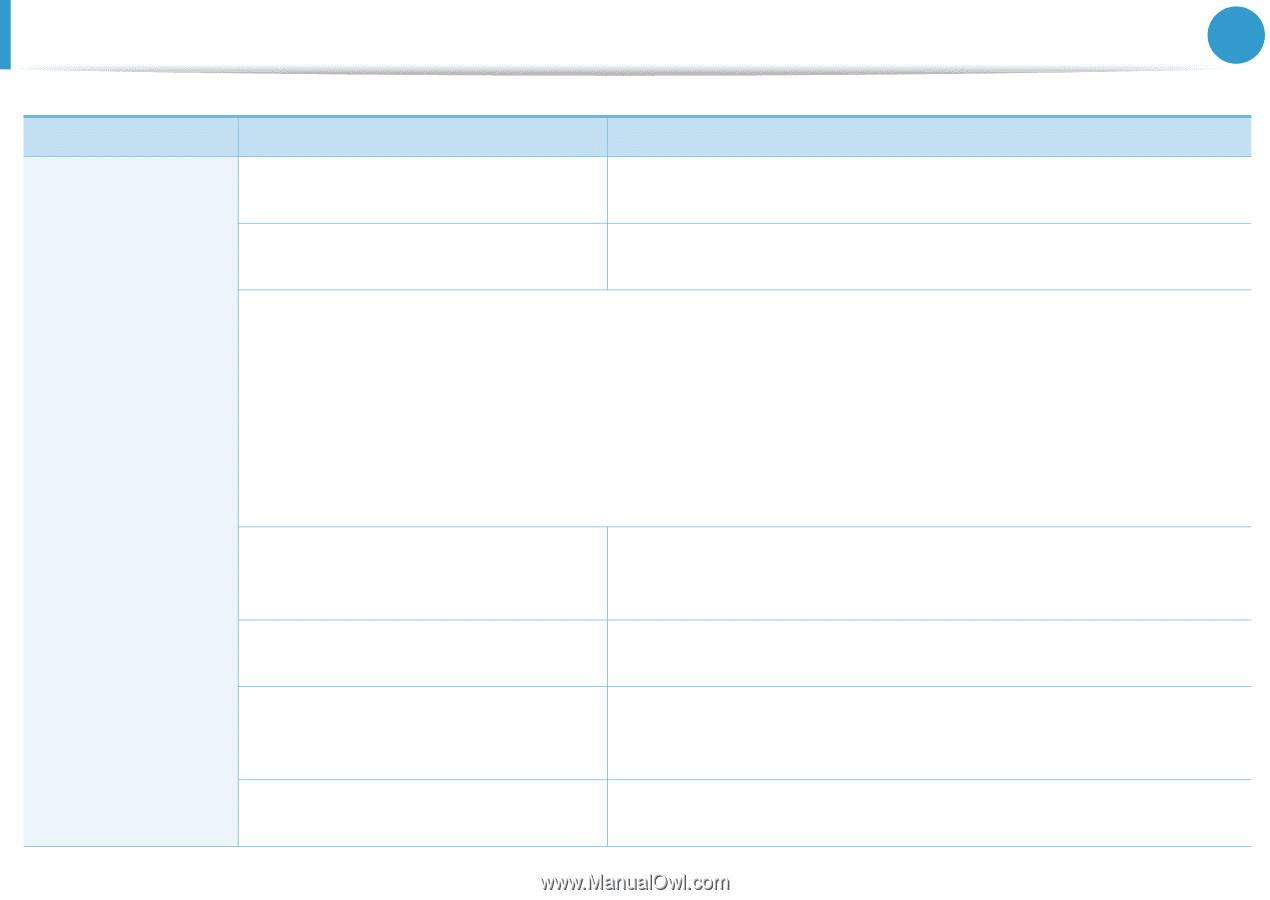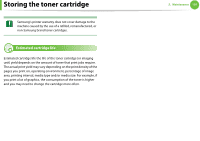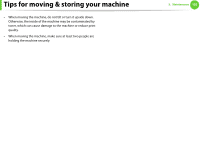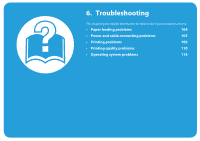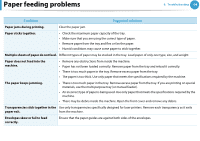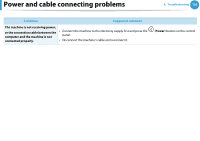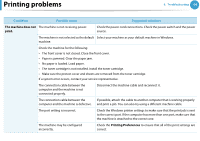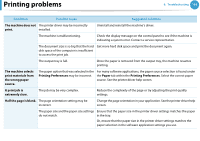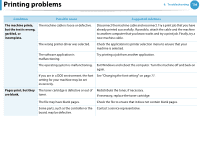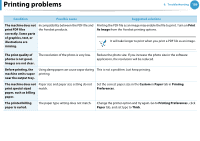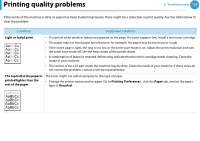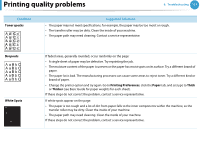Samsung ML-2955ND User Manual (user Manual) (ver.1.0) (English) - Page 196
Printing problems
 |
View all Samsung ML-2955ND manuals
Add to My Manuals
Save this manual to your list of manuals |
Page 196 highlights
Printing problems 6. Troubleshooting 106 Condition Possible cause Suggested solutions The machine does not The machine is not receiving power. print. Check the power cord connections. Check the power switch and the power source. The machine is not selected as the default Select your machine as your default machine in Windows. machine. Check the machine for the following: • The front cover is not closed. Close the front cover. • Paper is jammed. Clear the paper jam. • No paper is loaded. Load paper. • The toner cartridge is not installed. Install the toner cartridge. • Make sure the protect cover and sheets are removed from the toner cartridge. If a system error occurs, contact your service representative. The connection cable between the computer and the machine is not connected properly. Disconnect the machine cable and reconnect it. The connection cable between the If possible, attach the cable to another computer that is working properly computer and the machine is defective. and print a job. You can also try using a different machine cable. The port setting is incorrect. Check the Windows printer settings to make sure that the print job is sent to the correct port. If the computer has more than one port, make sure that the machine is attached to the correct one. The machine may be configured incorrectly. Check the Printing Preferences to ensure that all of the print settings are correct.