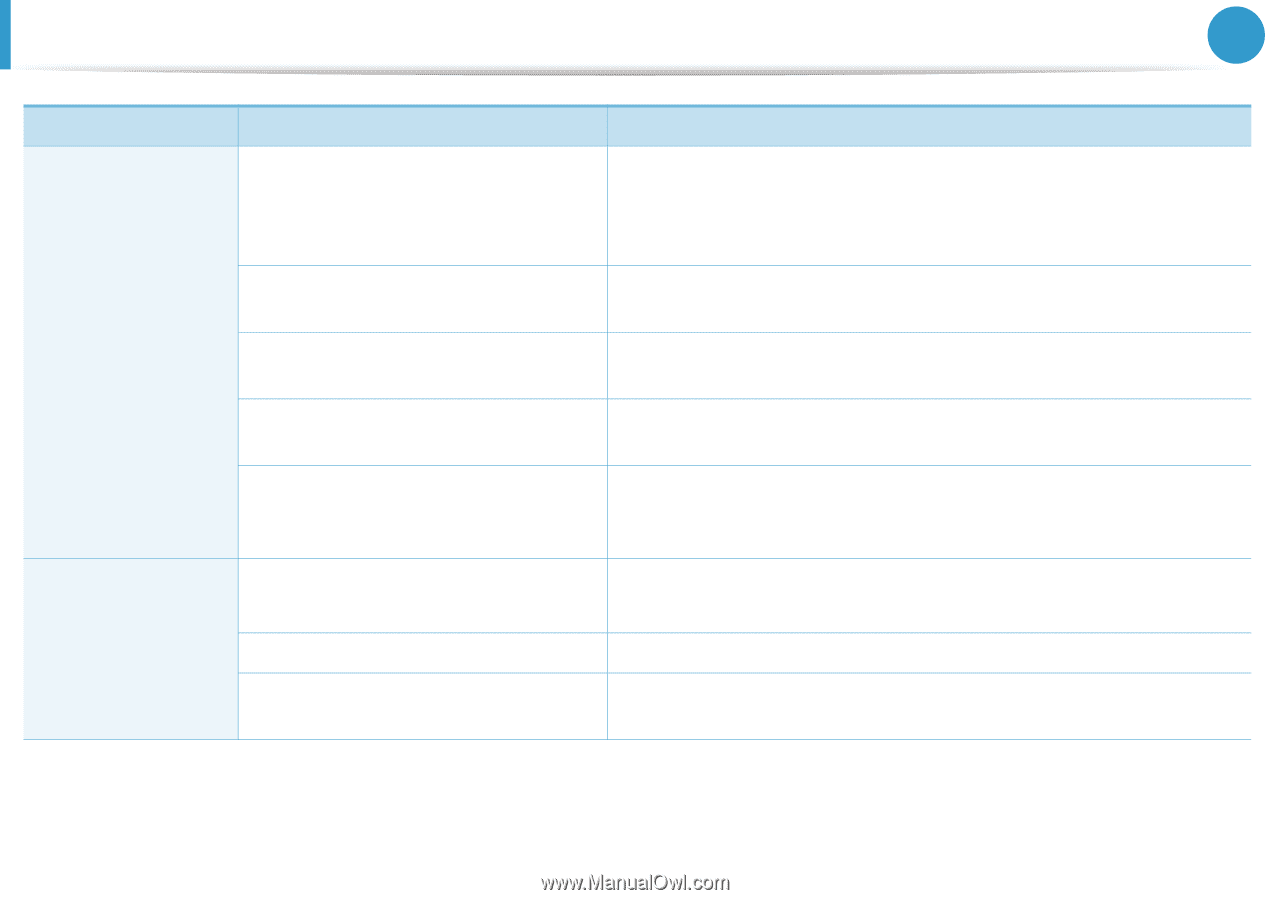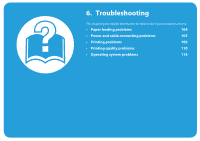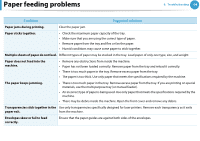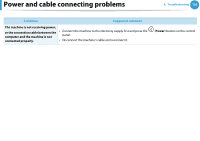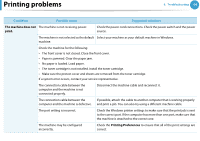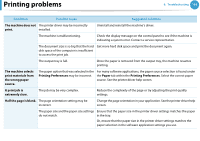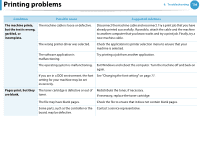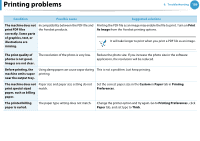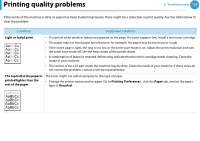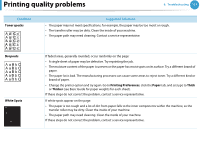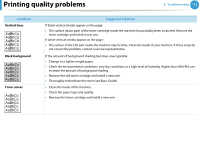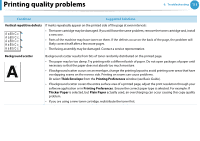Samsung ML-2955ND User Manual (user Manual) (ver.1.0) (English) - Page 198
Condition, Possible cause, Suggested solutions
 |
View all Samsung ML-2955ND manuals
Add to My Manuals
Save this manual to your list of manuals |
Page 198 highlights
Printing problems 6. Troubleshooting 108 Condition Possible cause Suggested solutions The machine prints, but the text is wrong, garbled, or incomplete. The machine cable is loose or defective. Disconnect the machine cable and reconnect. Try a print job that you have already printed successfully. If possible, attach the cable and the machine to another computer that you know works and try a print job. Finally, try a new machine cable. The wrong printer driver was selected. Check the applicatinon's printer selection menu to ensure that your machine is selected. The software application is malfunctioning. Try printing a job from another application. The operating system is malfunctioning. Exit Windows and reboot the computer. Turn the machine off and back on again. If you are in a DOS environment, the font See "Changing the font setting" on page 77. setting for your machine may be set incorrectly. Pages print, but they The toner cartridge is defective or out of Redistribute the toner, if necessary. are blank. toner. If necessary, replace the toner cartridge. The file may have blank pages. Check the file to ensure that it does not contain blank pages. Some parts, such as the controller or the Contact a service representative. board, may be defective.