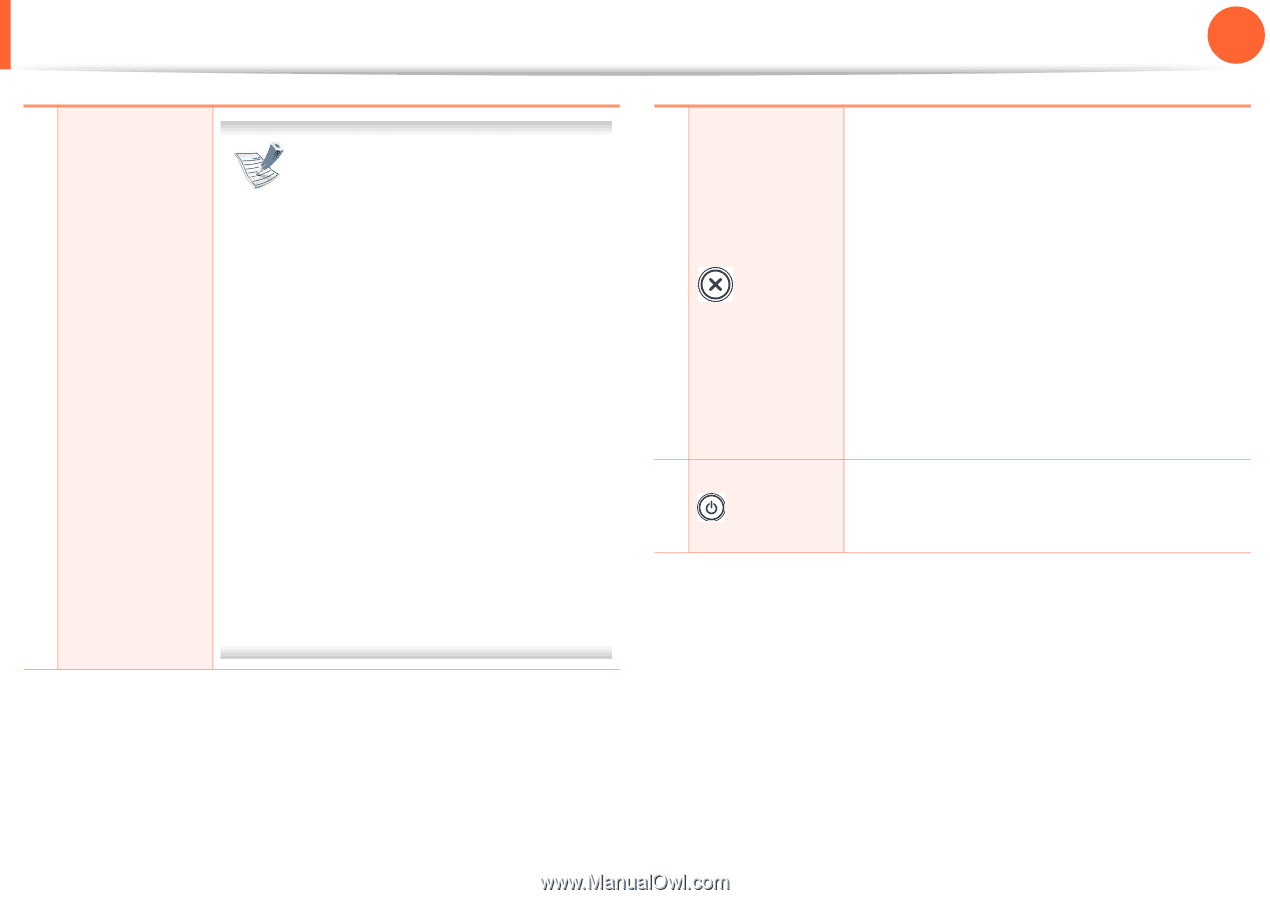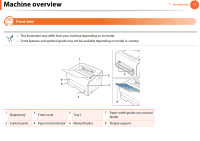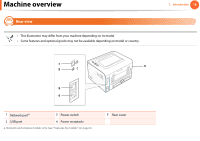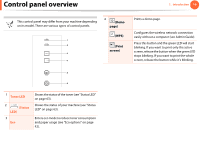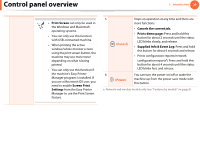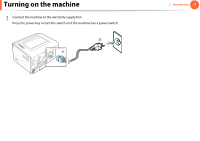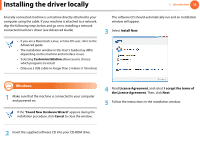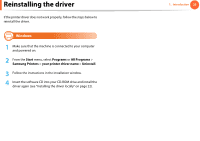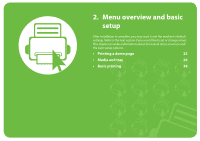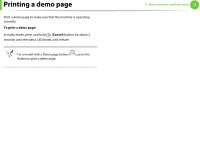Samsung ML-2955ND User Manual (user Manual) (ver.1.0) (English) - Page 20
Print Screen, Screen Print, Settings, Cancels the current job., Prints demo Supplied Info & - printer
 |
View all Samsung ML-2955ND manuals
Add to My Manuals
Save this manual to your list of manuals |
Page 20 highlights
Control panel overview 1. Introduction 20 • Print Screen can only be used in the Windows and Macintosh operating systems. • You can only use this function with USB-connected machine. • When printing the active window/whole monitor screen using the print screen button, the machine may use more toner depending on what is being printed. • You can only use this function if the machine's Easy Printer Manager program is installed. If you are a Macintosh OS user, you need to enable Screen Print Settings from the Easy Printer Manager to use the Print Screen feature. 5 Stops an operation at any time and there are more functions. • Cancels the current job. (Cancel) • Prints demo page: Press and hold this button for about 2 seconds until the status LED blinks slowly, and release. • Supplied Info & Event Log: Press and hold this button for about 6 seconds and release. • Prints configuration reports/network configuration reportsa: Press and hold this button for about 4 seconds until the status LED blinks fast, and release. 6 You can turn the power on/off or wake the (Power) machine up from the power save mode with this button. a. Network and wireless models only (see "Features by models" on page 6).