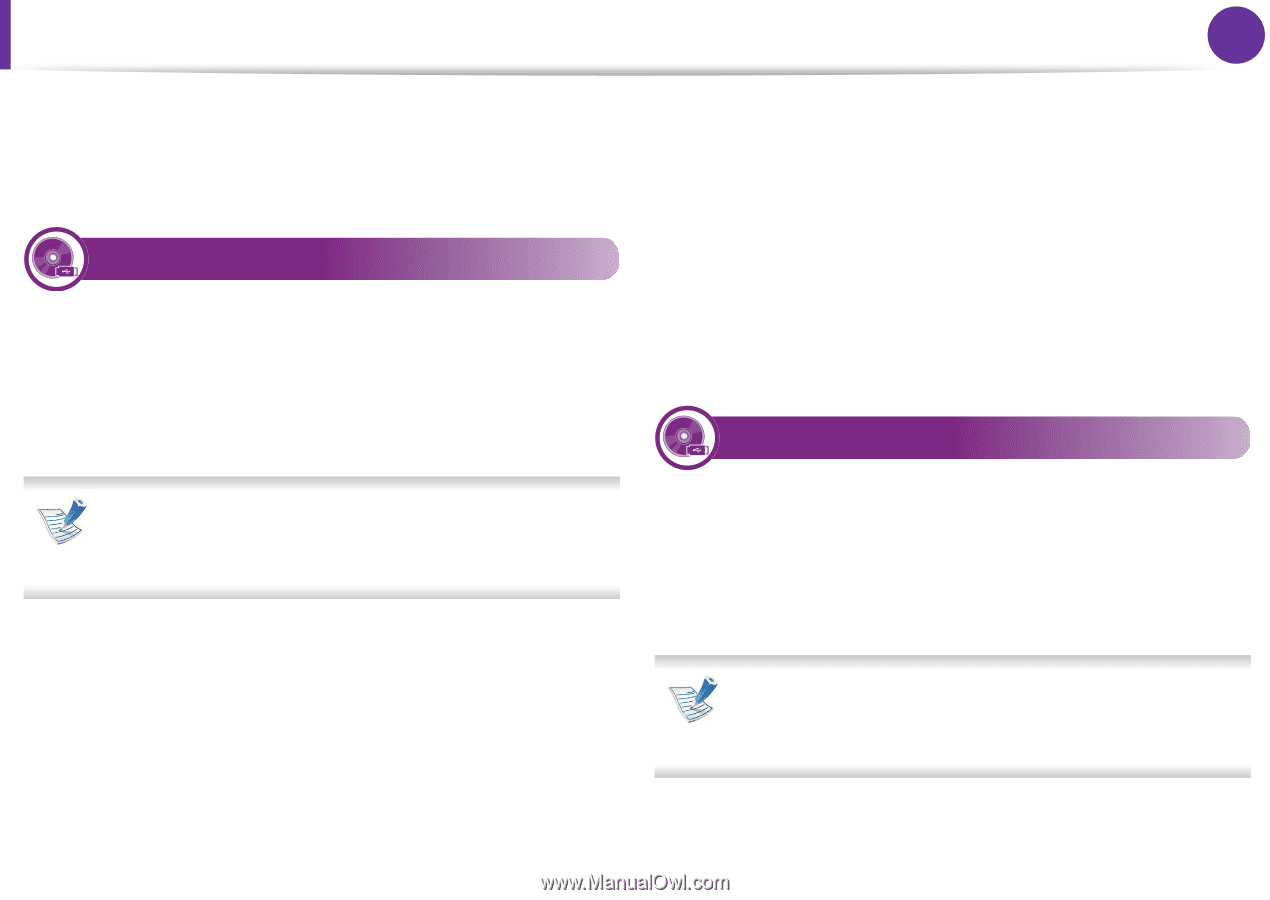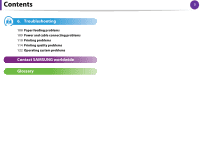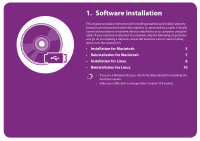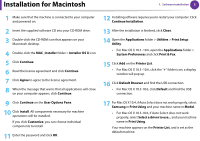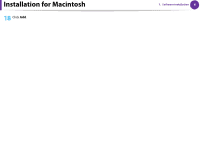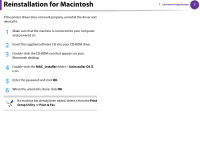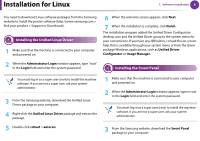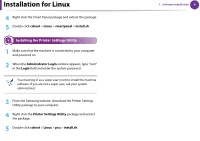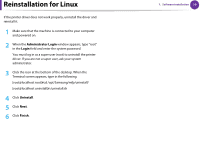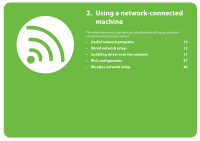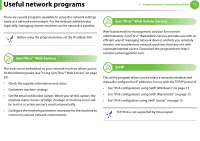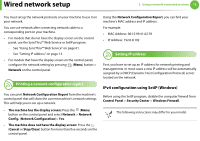Samsung ML-2955ND User Manual (user Manual) (ver.1.0) (English) - Page 98
Installation for Linux - driver download
 |
View all Samsung ML-2955ND manuals
Add to My Manuals
Save this manual to your list of manuals |
Page 98 highlights
Installation for Linux 1. Software installation 8 You need to download Linux software packages from the Samsung website to install the printer software (http://www.samsung.com > find your product > Support or Downloads). 1 Installing the Unified Linux Driver 1 Make sure that the machine is connected to your computer and powered on. 6 When the welcome screen appears, click Next. 7 When the installation is complete, click Finish. The installation program added the Unified Driver Configurator desktop icon and the Unified Driver group to the system menu for your convenience. If you have any difficulties, consult the on-screen help that is available through your system menu or from the driver package Windows applications, such as Unified Driver Configurator or Image Manager. 2 When the Administrator Login window appears, type "root" 2 in the Login field and enter the system password. Installing the Smart Panel You must log in as a super user (root) to install the machine software. If you are not a super user, ask your system administrator. 3 From the Samsung website, download the Unified Linux Driver package to your computer. 4 Right-click the Unified Linux Driver package and extract the package. 5 Double click cdroot > autorun. 1 Make sure that the machine is connected to your computer and powered on. 2 When the Administrator Login window appears, type in root in the Login field and enter the system password. You must log in as a super user (root) to install the machine software. If you are not a super user, ask your system administrator. 3 From the Samsung website, download the Smart Panel package to your computer.