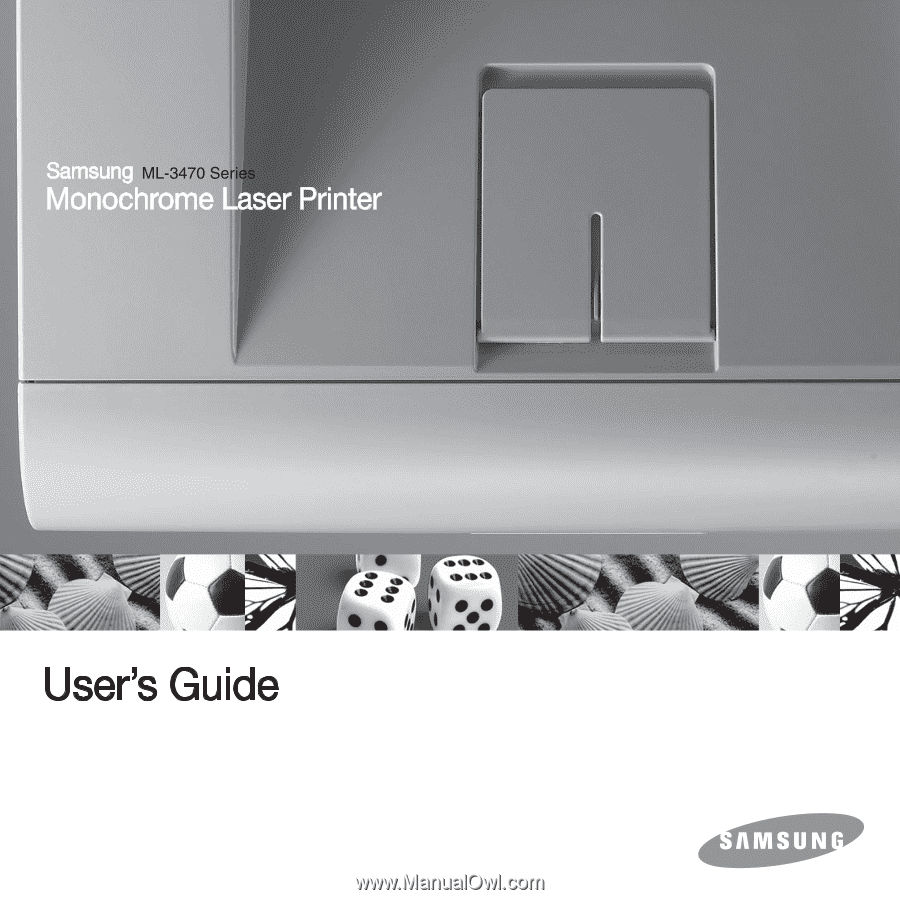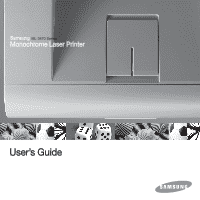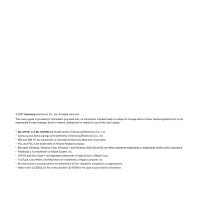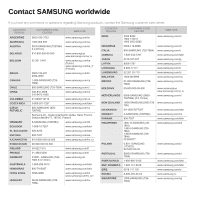Samsung ML 3471ND User Manual (ENGLISH)
Samsung ML 3471ND - B/W Laser Printer Manual
 |
UPC - 635753620078
View all Samsung ML 3471ND manuals
Add to My Manuals
Save this manual to your list of manuals |
Samsung ML 3471ND manual content summary:
- Samsung ML 3471ND | User Manual (ENGLISH) - Page 1
- Samsung ML 3471ND | User Manual (ENGLISH) - Page 2
changes, direct or indirect, arising from or related to use of this user's guide. • ML-3470D, and ML-3471ND are model names of Samsung Electronics Co., Ltd. • Samsung and Samsung logo are trademarks of Samsung Electronics Co., Ltd. • IBM and IBM PC are trademarks of International Business Machines - Samsung ML 3471ND | User Manual (ENGLISH) - Page 3
., česká organizační složka, Oasis Florenc, Sokolovská394/17, 180 00, Praha 8 8-SAMSUNG (7267864) www.samsung.com/dk 1-800-10-7267 www.samsung.com/latin 800-6225 www.samsung.com/latin 800-7267 www.samsung.com/ee 8-10-800-500-55-500 www.samsung.com/kz_ru 00-800-500-55-500 30-6227 515 www - Samsung ML 3471ND | User Manual (ENGLISH) - Page 4
0000 8-10-800-500-55-500 0-800-100-5303 1 800 588 889 www.samsung.com/sk www.samsung.com/za www.samsung.com/es www.samsung.com/se www.samsung.com/ch www.samsung.com/tw www.samsung.com/th www.samsung.com/latin www.samsung.com/tr www.samsung.com/ae www.samsung.com/uk www.samsung.com/us www.samsung/ua - Samsung ML 3471ND | User Manual (ENGLISH) - Page 5
the display language ...2.5 Using toner save mode ...2.5 Changing the font setting ...2.6 3. Software overview Supplied software ...3.1 Printer driver features ...3.2 System requirements ...3.2 4. Network setup(ML-3471ND only) Introduction ...4.1 Supported operating systems ...4.1 Configuring TCP - Samsung ML 3471ND | User Manual (ENGLISH) - Page 6
Clearing paper jams ...9.1 Troubleshooting checklist ...9.6 Understanding display messages ...9.6 Toner cartridge-related messages ...9.8 Solving general printing problems ...9.9 Solving print quality problems ...9.11 Common Windows problems ...9.13 Common PostScript problems ...9.13 Common Linux - Samsung ML 3471ND | User Manual (ENGLISH) - Page 7
operating instruction. If you cannot resolve the conflict, contact your sales or service result in the risk of fire or electric shock. 10 Do not allow pets to chew on the AC power of any kind into the machine through case or cabinet openings. They may touch dangerous voltage points, creating a risk - Samsung ML 3471ND | User Manual (ENGLISH) - Page 8
you need additional information about ozone, please contact your nearest Samsung dealer. Power Saver This printer contains advanced energy conservation technology , if not installed and used in accordance with the instructions, may cause harmful interference to radio communications. However, there - Samsung ML 3471ND | User Manual (ENGLISH) - Page 9
device. Wireless devices are not user serviceable. Do not modify them in any conformity may be consulted at www.samsung.com/ printer, go to Support > Download center and enter your printer name countries: In the event of problems, you should contact the Euro QA Lab of Samsung Electronics Co., Ltd. in - Samsung ML 3471ND | User Manual (ENGLISH) - Page 10
above 10 mW specific countries are listed in the specific Please contact manufacturer for service. Only use drivers approved for the country in which the device will be used. See the manufacturer System Restoration Kit, or contact manufacturer Technical Support - Samsung ML 3471ND | User Manual (ENGLISH) - Page 11
The multi-purpose tray supports letterheads, envelopes, labels allows you to use toner save mode to save toner. See page 2.5. • 10.1. • ML-3471ND comes with a built-in network interface, 10/100 Base TX. • You can also add an optional wireless network interface card to ML-3471ND Windows, Linux - Samsung ML 3471ND | User Manual (ENGLISH) - Page 12
Printer overview * The figure above shows an ML-3471ND with all available options. 1 output tray 2 control panel 3 handle 4 paper level indicator 5 optional tray 2 6 tray 1 7 multi-purpose tray 8 front cover 9 output support 10 multi-purpose tray paper width guides 11 multi-purpose tray extension - Samsung ML 3471ND | User Manual (ENGLISH) - Page 13
3 USB port 4 parallel port 5 optional tray 2 cable connector a. ML-3471ND only. 6 duplex unit 7 power receptacle 8 power switch 9 rear cover : Sends you back to the upper menu level. 5 Toner Save: Allows you to save on toner by using less toner in printing. 6 Duplex: Allows you to print documents on - Samsung ML 3471ND | User Manual (ENGLISH) - Page 14
on printer driver properties and instructions for setting up the properties for printing. To access a printer driver help screen, click Help from the printer properties dialog box. Samsung website If you have Internet access, you can get help, support, printer drivers, manuals, and order - Samsung ML 3471ND | User Manual (ENGLISH) - Page 15
mm (enough space to allow opening of the control board cover level. The following information will guide you on how to set printer driver with the provided Printer Software CD. 2 Double-click the Smart Panel icon on the Windows task network, SyncThru Web Service screen appears automatically. Click - Samsung ML 3471ND | User Manual (ENGLISH) - Page 16
Menu overview • Printing a demo page • Changing the display language • Using toner save mode • Changing the font setting Using control panel menus A number of returns to Standby mode. Note Print settings made from the printer driver on a connected computer override the settings on the control panel. - Samsung ML 3471ND | User Manual (ENGLISH) - Page 17
Information menu This menu contains printer information pages that give details about the printer and its configuration. Item Explanation Menu Map Configuration Demo Page PCL Font List PS3 Font List EPSON Font The menu map shows the layout and current settings of the control panel menu items. - Samsung ML 3471ND | User Manual (ENGLISH) - Page 18
output, as well as the specific print material you are using . • Select MP Tray or Manual Tray to use the multi- purpose tray. If you select Manual Tray, you need to press OK toner density setting. The Normal setting usually produces the best result. Use the Light toner density setting to save toner - Samsung ML 3471ND | User Manual (ENGLISH) - Page 19
toner cartridge, and this menu will be disappeared from the Maintenance menu. • Supplies Life: This item allows you to check how many pages are printed and how much toner are left in the cartridge in one horizontal inch of type. The default value, 10 is the best size. Lines This item allows you to - Samsung ML 3471ND | User Manual (ENGLISH) - Page 20
(ML-3471ND to manually set subnet mask, and gateway manually. This item lets you See page 10.3. Note This toner save mode Toner save mode allows the printer to use less toner on each page. Activating this mode extends the life of your toner cartridge and the printer uses less toner to print a page. - Samsung ML 3471ND | User Manual (ENGLISH) - Page 21
Changing the font setting Your machine has preset the font for your region or country. If you want to change the font which you prefer or set the font under special condition such as the DOS environment, you can change the font setting as follows: 1 Press Menu on the control panel until you see - Samsung ML 3471ND | User Manual (ENGLISH) - Page 22
user, download the software from the Samsung website (www.samsung.com/printer) and install. OS Windows Contents • Printer driver: Use this driver to set your printer's TCP/IP addresses. • User's Guide in PDF Linux • Printer driver: Use this driver to run your printer from a Linux computer and - Samsung ML 3471ND | User Manual (ENGLISH) - Page 23
shows a general overview of features supported by your printer drivers: Feature PCL 6 Windows Toner save O Print quality O option 10 GB Windows Vista Pentium IV 3 GHz 512 MB (1024 MB) 15 GB Windows 7 Pentium IV 1 GHz 32-bit 1 GB or 64-bit processor or (2 GB) higher 16 GB • Support for - Samsung ML 3471ND | User Manual (ENGLISH) - Page 24
or higher • Linux Kernel 2.4 or higher • Glibc 2.2 or higher • CUPS • SANE Macintosh OPERATING SYSTEM REQUIREMENT (RECOMMENDED) CPU RAM FREE HDD SPACE Mac OS X 10.4 • Power PC • 128 MB for a Power 1 GB or lower G4/G5 PC based Mac • Intel (512 MB) processors • 512 MB for an Intel based - Samsung ML 3471ND | User Manual (ENGLISH) - Page 25
4 Network setup(ML-3471ND only) This chapter gives you step-by-step instructions for setting up your printer for network connections. This chapter includes: • Introduction • Supported operating systems • Configuring TCP/IP • Using SetIP program • Configuring EtherTalk • Setting Ethernet speed • - Samsung ML 3471ND | User Manual (ENGLISH) - Page 26
select the program Bonjour for Windows due to your computer operating system, and install the program. This program will allow you to fix the network parameter automatically. Follow the instruction in the installation window. This program does not support Linux. 4.2 - Samsung ML 3471ND | User Manual (ENGLISH) - Page 27
OK. 2 Press the scroll buttons until Network Info appears and press OK. 3 Press OK when Yes appears. The network configuration page prints out. 4.3 - Samsung ML 3471ND | User Manual (ENGLISH) - Page 28
the paper adjusters of the paper tray. • Weight: Your printer supports print media weights as follows: - 16 to 24 lb bond ( guide. Caution Using print media that does not meet these specifications may cause problems, requiring repairs. Such repairs are not covered by Samsung's warranty or service - Samsung ML 3471ND | User Manual (ENGLISH) - Page 29
Supported sizes of x 5.85 inches) Envelope Monarch 98.4 x 190.5 mm (3.88 x 7.5 inches) Envelope Envelope COM-10 Envelope DL 105 x 241 mm (4.12 x 9.5 inches) 110 x 220 mm (4.33 x 8.66 g/m2 (20 lb) in the multi-purpose tray 1 sheet for manual feeding in the multi-purpose tray 5 sheets of 75 g/m2 ( - Samsung ML 3471ND | User Manual (ENGLISH) - Page 30
Always use print media that conform with the specifications listed on page 5.3. • Attempting to print F to 86o F). The relative humidity should be between 10% and 70%. • Store unused print media in a • Do not use envelopes with clasps, snaps, windows, coated lining, self-adhesive seals, or other - Samsung ML 3471ND | User Manual (ENGLISH) - Page 31
Media type Guidelines Transparencies • To avoid damaging the printer, use only transparencies designed for use in laser printers. • Transparencies used in the printer must be able to withstand 200° C (392° F), the printer's fusing temperature. • Place them on a flat surface after removing them - Samsung ML 3471ND | User Manual (ENGLISH) - Page 32
up with an uncurled edge at the front. If you experience problems with paper feed, turn the paper around. Note that the guides to extend the paper tray. 3 1 2 4 1 paper length guide 2 support guide 3 guide lock 4 paper width guides 2 After inserting paper into the tray, adjust the support guide - Samsung ML 3471ND | User Manual (ENGLISH) - Page 33
not adjust the paper width guide, it may cause paper jams If you need to do the printing job with a wrinkled envelopes, open the rear cover, (see page 5.8.) Push the pressure lever on each side. Oils from your fingers can cause print quality problems. 1 pressure lever • Transparencies: Print side up - Samsung ML 3471ND | User Manual (ENGLISH) - Page 34
paper jams and print quality problems. • Flatten any curl open the rear cover when you print on transparencies. If not, they may tear while exiting the printer. Using manual feed mode You can manually load a sheet of print material in the multi-purpose tray if you select Manual width guides and - Samsung ML 3471ND | User Manual (ENGLISH) - Page 35
might improve the output quality with special print media. To use the rear cover, open it by pulling down. 2 1 rear cover 2 output tray The printer sends the output tray has problems, such as excessive curl, try printing to the rear cover. • To avoid paper jams, do not open or close the rear cover - Samsung ML 3471ND | User Manual (ENGLISH) - Page 36
printing tasks. This chapter includes: • Printing a document • Canceling a print job Printing a document This printer allows you to print from various Windows, Macintosh, or Linux applications. The exact steps for printing a document may vary depending on the application you use. For details about - Samsung ML 3471ND | User Manual (ENGLISH) - Page 37
your printer. • Toner cartridges • Accessories • How to purchase Toner cartridges When the toner runs out, you can order the following types of toner cartridges for your printer: Type Yielda Part number Standard yield 4,000 pages ML-D3470A High yield 10,000 pages ML-D3470B a. Declared - Samsung ML 3471ND | User Manual (ENGLISH) - Page 38
, which can be done from the control panel. Cleaning the inside of the printer manually 1 Turn the printer off and unplug the power cord. Wait for the printer to cool down. 2 Open the front cover and pull the toner cartridge out. Set it on a clean flat surface. Cautions • To prevent damage to the - Samsung ML 3471ND | User Manual (ENGLISH) - Page 39
Handling instructions • Do not touch the surface of the photosensitive drum in the cartridge. • Do not expose the cartridge to unnecessary vibrations or shock. • Never manually rotate the drum, especially in the reverse direction; this can cause internal damage and toner spillage. Use of non-Samsung - Samsung ML 3471ND | User Manual (ENGLISH) - Page 40
be changed: - Invalid Toner, NonGenuine Toner, Replace Toner, Toner Exhausted Redistributing toner cartridge When the toner cartridge is near the end of its life: • White streaks or light printing occurs. • Toner Low appears on the display. • The Smart Panel program window appears on the computer - Samsung ML 3471ND | User Manual (ENGLISH) - Page 41
on the display. • The Smart Panel program window appears on the computer telling you that the toner cartridge is empty. • The Status LED blinks red. At this stage, the toner cartridge needs to be replaced. For order information for toner cartridges, see page 7.1. 1 Open the front cover. 2 Pull the - Samsung ML 3471ND | User Manual (ENGLISH) - Page 42
the toner cartridge, and this menu will be disappeared from the Maintenance menu. Maintenance parts To avoid print quality and paper feed problems resulting 70,000 page 150,000 page 80,000 page Samsung highly recommends that an authorized service provider, dealer or the retailer where you bought - Samsung ML 3471ND | User Manual (ENGLISH) - Page 43
paper jams • Troubleshooting checklist • Understanding display messages • Toner cartridge-related messages • Solving general printing problems • Solving print quality problems • Common Windows problems • Common PostScript problems • Common Linux problems • Common Macintosh problems Clearing paper - Samsung ML 3471ND | User Manual (ENGLISH) - Page 44
the fuser area around the toner cartridge. See page 9.3. 3 Insert the tray 1 into the printer until it snaps into place. Printing automatically resumes. In the optional tray 2 1 Pull the optional tray 2 open of the printer. 2 Open and close the front cover - Samsung ML 3471ND | User Manual (ENGLISH) - Page 45
printer. 1 Open the front cover and pull the toner cartridge out. In the paper exit area 1 Open and close 10. 3 Replace the toner cartridge and close the front cover. Printing automatically resumes. 1 1 pressure lever If you still do not see the paper, go to the next step. 9.3 - Samsung ML 3471ND | User Manual (ENGLISH) - Page 46
1 1 duplex guide 7 While pushing the fuser lever to the right, open the fuser door. 1 pressure lever 9 Return the lever, door, stopper, and guide to their original position. 10 Close the rear duplex unit out of the printer. 1 1 fuser lever 1 2 2 fuser door 1 duplex unit 9.4 - Samsung ML 3471ND | User Manual (ENGLISH) - Page 47
from the bottom of the printer. Duplex jam 1 1 Open the rear cover. 2 Unfold the duplex guide fully. 1 1 duplex guide Tips for avoiding paper jams By selecting the correct media properties window, set the page orientation to be rotated 90 degrees. See the Software Section. 9.5 - Samsung ML 3471ND | User Manual (ENGLISH) - Page 48
in alphabetical order. Note When you call for service, it is very convenient to tell the service representative the display message. Message Door Open Duplex Jam 0 Check Inside Duplex Jam 1 Open/Close Door Fuser Door Open IP Conflict Load Manually Press Stop Key Low Heat Error Cycle Power LSU - Samsung ML 3471ND | User Manual (ENGLISH) - Page 49
in the LSU (Laser Scanning Unit). Unplug the power cord and plug it back inches. If the problem persists, please call for service. There is a problem in the main motor. Open and then close the front cover. There is a problem in the fuser unit. Unplug the power cord and plug it back in. If the - Samsung ML 3471ND | User Manual (ENGLISH) - Page 50
cannot be guaranteed, and the product support is no longer provided. Toner Exhausted The lifespan of the toner cartridge This message appears when the toner is completely empty and your machine stops is reached. printing. Install the Samsung-genuine toner cartridge. 9.8 - Samsung ML 3471ND | User Manual (ENGLISH) - Page 51
Samsung ML-3470 Series as your default printer. Close the printer cover. Clear the paper jam. See page 9.1. Load paper. See page 5.4. Install the toner cartridge guides are set correctly. Remove excess paper from the tray. Use only paper that meets printer specifications. 10.1. 9.9 - Samsung ML 3471ND | User Manual (ENGLISH) - Page 52
toner cartridge. See page 8.4. Check the file to ensure that it does not contain blank pages. Contact a service representative. Select Download as Bit Image in the Advanced Options window of the graphic properties. Print the document again. Printing the PDF file as an image may solve this problem - Samsung ML 3471ND | User Manual (ENGLISH) - Page 53
the table below to troubleshoot problems. Condition Light or faded print AaBbbCcc AaBbbCcc AaBbbCcc AaBbbCcc AaBbbCcc Toner spots AaBbCc AaBbCc AaBbCc toner cartridge may be defective. See "Vertical repetitive defects" on the next page. • If these steps do not correct the problems, contact a service - Samsung ML 3471ND | User Manual (ENGLISH) - Page 54
appear: • The toner cartridge may be installed improperly. Remove the cartridge and reinsert. • The toner cartridge may be defective. Install a new toner cartridge. See page 8.4. • If the problem persists, the printer may require repair. Contact a service representative. 9.12 - Samsung ML 3471ND | User Manual (ENGLISH) - Page 55
Windows User's Guide that came with your computer for further information on Windows error messages. Common PostScript problems The following situations are PostScript language specific driver. The printer driver has not been configured to recognize the optional tray 2. Open the PostScript driver - Samsung ML 3471ND | User Manual (ENGLISH) - Page 56
network in SuSE 9.2, the printer does not print. Suggested solutions • Check if the printer driver is installed in your system. Open Unified Driver Configurator and switch to the Printers tab in Printers configuration window to look at the list of available printers. Make sure that your machine is - Samsung ML 3471ND | User Manual (ENGLISH) - Page 57
expanded to 288 MB. ML-3471ND has 64 MB of memory which can be expanded to 320 MB. For order information for optional memory DIMM's, see page 7.1. 1 Turn the printer power off and unplug all cables from the printer. 2 Grasp the control board cover and slide toward you to open it. 1 1 control board - Samsung ML 3471ND | User Manual (ENGLISH) - Page 58
, select Control Panel > Hardware and Sound > Printers. For Windows 7, select Control Panel > Hardware and Sound > Devices and Printers. For Windows Server 2008 R2, select Control Panel > Hardware > Devices and Printers. 4 Select the Samsung ML-3470 Series printer. 5 Click the right mouse button on - Samsung ML 3471ND | User Manual (ENGLISH) - Page 59
do this, you can use both control panel and SyncThru Web Service, an embedded web site of your printer. This section gives you . You can retrieve basic settings by selecting a wireless network or manually configure them as you need. 1 Press Menu until Network appears 10.3 - Samsung ML 3471ND | User Manual (ENGLISH) - Page 60
OK. Note If you have set the authentication type to Open System, the Encryption menu does not display. 6 Set each can enter as follows: 64-bit WEP Hexadecimal 10 digits Alphanumeric 5 characters 128-bit WEP Hexadecimal values for wireless networking If the problem occurrs when you use or set up - Samsung ML 3471ND | User Manual (ENGLISH) - Page 61
only the Samsung-approved DIMM. 1 bitmap, 45 scalable, 136 PostScript3 fonts • IEEE 1284 Bidirectional Parallel Standard - Modes supported: Compatible, Nibble, Byte, ECP • USB Interface Standard - USB 2.0 compliant - 480 Mbps 1 port • Network Interface ML-3471ND: 10/100 Base TX • Windows 2000/XP - Samsung ML 3471ND | User Manual (ENGLISH) - Page 62
9.14 paper jams 9.1 printing 9.9 printing quality 9.11 PS errors 9.13 Windows 9.13 Q quality problems 9.11 R rear cover, use 5.8 replacement parts 8.4 replacing, toner cartridge 8.3, 8.4 S special print media, guidelines 5.3 specification, printer 11.1 status LED 1.4 supplies checking life 8.2 order - Samsung ML 3471ND | User Manual (ENGLISH) - Page 63
Macintosh 3.3 Windows 3.2 T toner cartridge checkig remaining toner 8.2 cleaning 8.2 maintaining 8.2 redistributing 8.3 replacing 8.3, 8.4 toner save mode, use 2.5 W Windows problems 9.13 wireless network interface card, install 10.2 wireless network setup 10.3 2 - Samsung ML 3471ND | User Manual (ENGLISH) - Page 64
Samsung Printer Software section - Samsung ML 3471ND | User Manual (ENGLISH) - Page 65
SOFTWARE SECTION CONTENTS Chapter 1: INSTALLING PRINTER SOFTWARE IN WINDOWS Installing Printer Software ...4 Installing Software for Local Printing 4 Installing Software for Network Printing 7 Reinstalling Printer Software 10 Removing Printer Software ...11 Chapter 2: BASIC PRINTING Printing a - Samsung ML 3471ND | User Manual (ENGLISH) - Page 66
4: USING WINDOWS POSTSCRIPT DRIVER Printer Settings ...23 Advanced ...23 Using Help ...23 Chapter 5: SHARING THE PRINTER LOCALLY Setting Up a Host Computer 24 Setting Up a Client Computer 24 Chapter 6: USING SMART PANEL Understanding Smart Panel ...25 Opening the Troubleshooting Guide 26 Using - Samsung ML 3471ND | User Manual (ENGLISH) - Page 67
30 Printing a Document ...31 Printing from Applications 31 Printing Files ...31 Chapter 8: USING YOUR PRINTER WITH A MACINTOSH Installing Software ...32 Printer driver ...32 Setting Up the Printer ...33 For a Network-connected 33 For a USB-connected ...33 Printing ...34 Printing a Document ...34 - Samsung ML 3471ND | User Manual (ENGLISH) - Page 68
Windows user's guide or online help. Installing Printer Software You can install the printer software for local printing or network printing. To install the printer software on the computer, perform the appropriate installation procedure depending on the printer in use. A printer driver - Samsung ML 3471ND | User Manual (ENGLISH) - Page 69
click Finish. You are now sent to the Samsung web site. Otherwise, just click Finish. NOTE: After setup is complete, if your printer driver doesn't work properly, reinstall the printer driver. See "Reinstalling Printer Software" on page 10. Custom Installation You can choose individual components - Samsung ML 3471ND | User Manual (ENGLISH) - Page 70
. Click Next. • The installation window that appears in this User's Guide may differ depending on the printer and yourself as a user of Samsung Printers in order to receive information from Samsung, select the checkbox and click Finish. You are now sent to the Samsung web site. Otherwise, just - Samsung ML 3471ND | User Manual (ENGLISH) - Page 71
Guide. 2 Insert the supplied CD-ROM into your CD-ROM drive. The CD-ROM should automatically run, and an installation window appears. If the installation window enter the shared name manually or find a shared window appears asking you to print a test page and to register yourself as a user of Samsung - Samsung ML 3471ND | User Manual (ENGLISH) - Page 72
the User Account Control window. NOTE: After setup is complete, if your printer driver doesn't work properly, reinstall the printer driver. See "Reinstalling Printer Software" on page 10. Custom Installation You can choose individual components to install and set a specific IP address. 1 Make sure - Samsung ML 3471ND | User Manual (ENGLISH) - Page 73
printer manually and click Configure to set the specific IP address specific IP address from the list. NOTE: After setup is complete, if your printer driver doesn't work properly, reinstall the printer driver. See "Reinstalling Printer Software" on page 10. 9 Installing Printer Software in Windows - Samsung ML 3471ND | User Manual (ENGLISH) - Page 74
] and enter the shared name manually or find a shared printer by Guide may differ depending on the printer and interface in use. 5 Select the components you want to reinstall and click Next. If you installed the printer software for local printing and you select your printer driver name, the window - Samsung ML 3471ND | User Manual (ENGLISH) - Page 75
Removing Printer Software 1 Start Windows. 2 From the Start menu select Programs or All Programs → your printer driver name → Maintenance. 3 Select your computer asks you to confirm your selection, click Yes. The selected driver and all of its components are removed from your computer. 6 After the - Samsung ML 3471ND | User Manual (ENGLISH) - Page 76
NOTES: • Your printer driver Properties window that appears in this User's Guide may differ depending on the window is similar. • Check the Operating System(s) that are compatible with your printer. Please refer to the OS Compatibility section of Printer Specifications in your Printer User's Guide - Samsung ML 3471ND | User Manual (ENGLISH) - Page 77
needed for your print job. Your printer properties window may differ, depending on your operating system. This Software User's Guide shows the Properties window for Windows XP. Your printer driver Properties window that appears in this User's Guide may differ depending on the printer in use. If - Samsung ML 3471ND | User Manual (ENGLISH) - Page 78
Paper Tab Use the following options to set the basic paper handling specifications when you access the printer properties. See "Printing a Document" on in the Size box, click Custom. When the Custom Paper Setting window appears, set the paper size and click OK. The setting appears in the - Samsung ML 3471ND | User Manual (ENGLISH) - Page 79
the following tray order: Manual Tray or Multi-Purpose Tray print quality for your specific printing needs. See Toner Save Mode Selecting this option extends the life of your toner cartridge and reduces your cost per page without a significant reduction in print quality. Some printers do not support - Samsung ML 3471ND | User Manual (ENGLISH) - Page 80
when you use the PCL printer driver. - Download as Bitmap: When this option is selected, the driver will download the font data as bitmap allowed to print darker than on a normal document. Some printers do not support this feature. 16 Basic Printing Extras Tab You can select output options for - Samsung ML 3471ND | User Manual (ENGLISH) - Page 81
. The following procedure is for Windows XP. For other Windows OS, refer to the corresponding Windows User's Guide or online help. 1 Click the Windows Start menu. 2 Select Printers and Faxes. 3 Select your printer driver icon. 4 Right-click on the printer driver icon and select Properties. 5 Click - Samsung ML 3471ND | User Manual (ENGLISH) - Page 82
This chapter explains printing options and advanced printing tasks. NOTE: • Your printer driver Properties window that appears in this User's Guide may differ depending on the printer in use. However the composition of the printer properties window is similar. • If you need to know the exact name of - Samsung ML 3471ND | User Manual (ENGLISH) - Page 83
Printing Posters This feature allows you to print a single-page document onto 4, 9, or 16 sheets of paper, for the purpose of pasting the sheets together to form one poster-size document. NOTE: The poster printing option is available when 600 dpi is selected in the resolution option on the Graphic - Samsung ML 3471ND | User Manual (ENGLISH) - Page 84
not have a duplex unit, you should complete the printing job manually. The printer prints every other page of the document first. After printing the first side of your job, the Printing Tip window appears. Follow the onscreen instructions to complete the printing job. Printing a Reduced or Enlarged - Samsung ML 3471ND | User Manual (ENGLISH) - Page 85
access printer properties. See "Printing a Document" on page 12. 2 From the Extras tab, click the Edit button in the Watermark section. The Edit Watermark window appears. 3 Select the watermark you want to delete from the Current Watermarks list and click Delete. 4 Click OK until you exit the Print - Samsung ML 3471ND | User Manual (ENGLISH) - Page 86
can also load the file when you access the Load Overlay window. After you select the file, click Open. The file appears in the Overlay List box and is . 7 Click OK or Yes until printing begins. The selected overlay downloads with your print job and prints on your document. NOTE: The resolution of - Samsung ML 3471ND | User Manual (ENGLISH) - Page 87
Guide shows the Properties window for Windows XP. Your printer driver Properties window that appears in this User's Guide may differ depending on the printer in use. NOTES: • Most Windows allows you to adjust the print quality for your specific printing needs. • Document Options this options allow - Samsung ML 3471ND | User Manual (ENGLISH) - Page 88
section of Printer Specifications in your Printer User's Guide. • If you need to know the exact name of your printer, you can check the supplied CD-ROM. Setting Up a Host Computer 1 Start Windows. 2 From the Start menu select Printers and Faxes. 3 Double-click your printer driver icon. 4 From the - Samsung ML 3471ND | User Manual (ENGLISH) - Page 89
do not have this feature. Buy Now You can order replacement toner cartridge(s) online. Troubleshooting Guide You can view Help to solve problems. Printer Setting You can configure various printer settings in the Printer Settings Utility window. Any printers do not have this feature. NOTE: If your - Samsung ML 3471ND | User Manual (ENGLISH) - Page 90
window. Linux does not support network environments. Driver Setting (Only for Windows) You can use the printer properties window, which allows you to access all of the printer options you need for using your printer. For details, See "Printer Settings" on page 13. Opening the Troubleshooting Guide - Samsung ML 3471ND | User Manual (ENGLISH) - Page 91
Login window appears, type in root in the Login field and enter the system password. NOTE: You must log in as a super user (root) to install the printer software. If you are not a super user, ask your system administrator. 3 From the Samsung website, download and unpack the Unified Linux Driver - Samsung ML 3471ND | User Manual (ENGLISH) - Page 92
and Samsung Unified Driver group to the system menu for your convenience. If you have any difficulties, consult the onscreen help that is available through your system menu or can otherwise be called from the driver package windows applications, such as Unified Driver Configurator. Uninstalling - Samsung ML 3471ND | User Manual (ENGLISH) - Page 93
the desktop. You can also click the Startup Menu icon and select Samsung Unified Driver and then Unified Driver Configurator. 2 Press each button on the Modules pane to switch to the corresponding configuration window. Printers Configuration button Ports Configuration button You can use the onscreen - Samsung ML 3471ND | User Manual (ENGLISH) - Page 94
Open the Unified Driver Configurator. If necessary, switch to Printers configuration. 2 Select your machine on the available printers list and click Properties. 3 The Printer Properties window opens Add to Class to add your printer to a specific class or click Remove from Class to remove the printer - Samsung ML 3471ND | User Manual (ENGLISH) - Page 95
Samsung machine device using the standard CUPS way - directly from the command line interface. The CUPS lpr utility allows you do that. But the drivers Select file(s) to print window appears first. Just select any files you want to print and click Open. 2 In the LPR GUI window, select your printer - Samsung ML 3471ND | User Manual (ENGLISH) - Page 96
driver by installing the PPD file. NOTE: Some printers do not support a network interface. Make sure that your printer supports a network interface by referring to Printer Specifications in your Printer User's Guide Installer Classic icon. For Mac OS 10.1 or higher, double-click the Samsung_LBP - Samsung ML 3471ND | User Manual (ENGLISH) - Page 97
a network interface. Before connecting your printer, make sure that your printer supports a network interface by referring to Printer Specifications in your Printer User's Guide. Mac OS 8.6 ~ 9.2 1 Follow the instructions on "Installing Software" on page 32 to install the PPD file on your computer - Samsung ML 3471ND | User Manual (ENGLISH) - Page 98
window that appears in this User's Guide may differ depending on the printer in use. However the composition of the printer properties window and other options and click OK. Make sure that your printer is selected. 4 Open the File menu and click Print. 5 Choose the number of copies you want - Samsung ML 3471ND | User Manual (ENGLISH) - Page 99
Graphics The Graphics tab provides options for selecting Resolution(Quality). Select Graphics form the Presets' drop-down list to access the graphic features. Printer Features This tab provides options for selecting the paper type and adjusting print quality. Select Printer Features from the - Samsung ML 3471ND | User Manual (ENGLISH) - Page 100
Printing Multiple Pages on One Sheet of Paper You can print more than one page on a single sheet of paper. This feature provides a cost-effective way to print draft pages. 1 From your Macintosh application, select Print from the File menu. 2 Select Layout. Duplex Printing You can print on both - Samsung ML 3471ND | User Manual (ENGLISH) - Page 101
properties, set 15 H help, use 17, 23 I install printer driver Macintosh 32 Windows 4 installing Linux software 27 L language, change 10 Layout properties, set Windows 14 Linux driver, install 27 printer properties 30 printing 31 M Macintosh driver install 32 printing 34 setting up the printer 33 - Samsung ML 3471ND | User Manual (ENGLISH) - Page 102
save 15 true-type option 15 software install Macintosh 32 Windows 4 reinstall Windows 10 system requirements Macintosh 32 uninstall Windows 11 status monitor, use 25 T toner save, set 15 U uninstall, software Windows 11 uninstalling driver Linux 28 W watermark create 21 delete 21 edit 21 print 21 - Samsung ML 3471ND | User Manual (ENGLISH) - Page 103
Rev.6.00