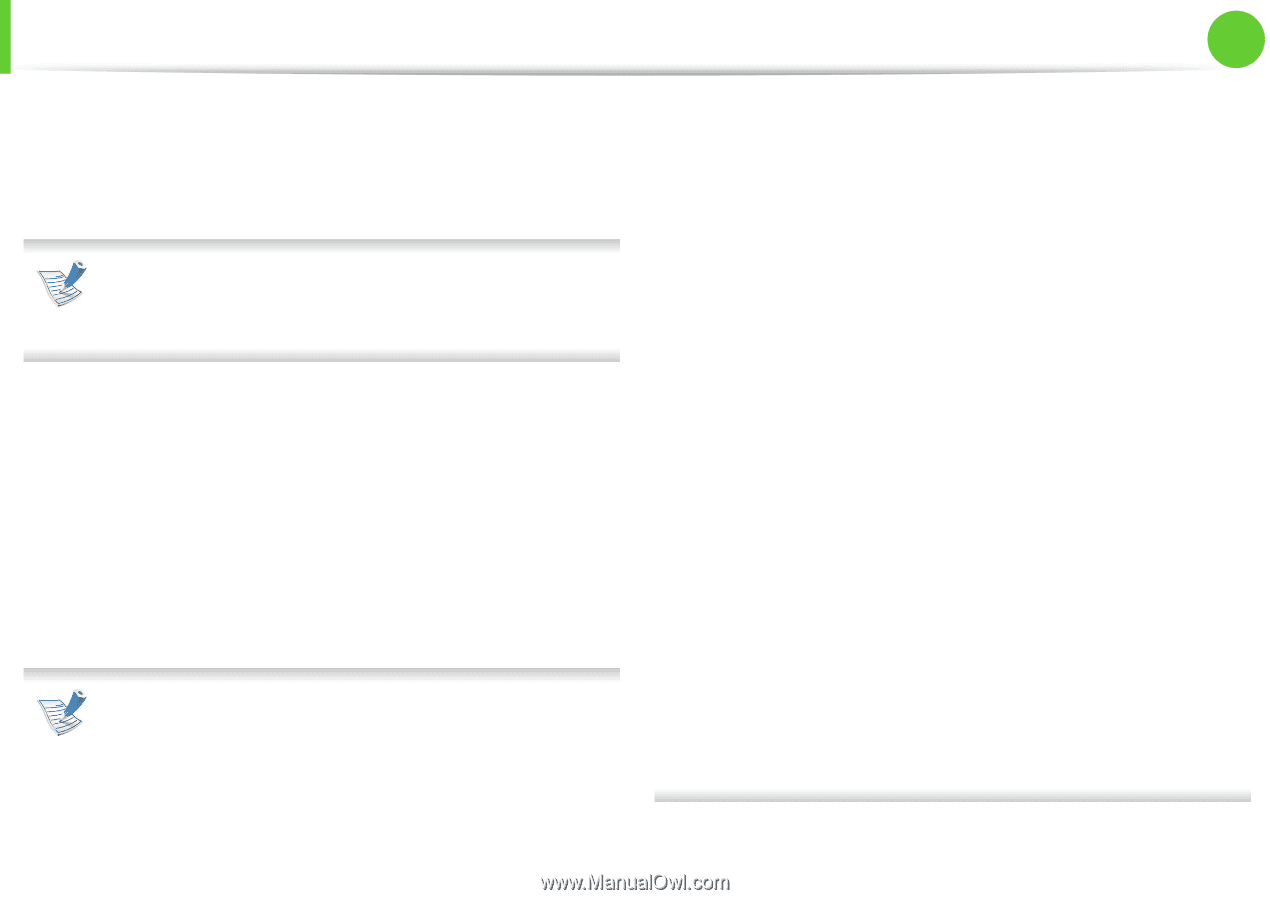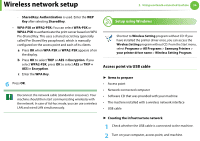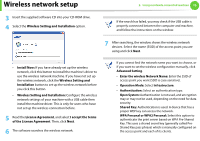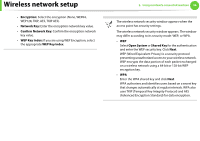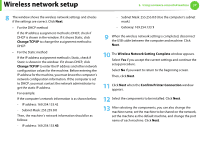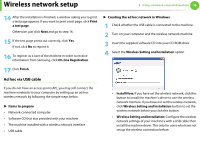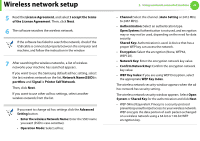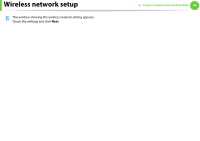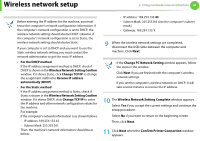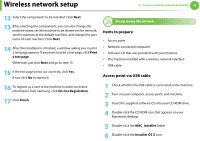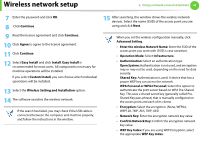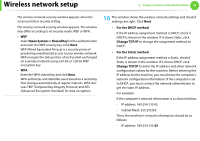Samsung ML-3712DW User Manual (user Manual) (ver.1.02) (English) - Page 142
License Agreement, I accept the terms, of the License Agreement, Network NameSSID, portthru, Signal
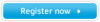 |
View all Samsung ML-3712DW manuals
Add to My Manuals
Save this manual to your list of manuals |
Page 142 highlights
Wireless network setup 5 Read the License Agreement, and select I accept the terms of the License Agreement. Then, click Next. 6 The software searches the wireless network. If the software has failed to search the network, check if the USB cable is connected properly between the computer and machine, and follow the instruction in the window. 7 After searching the wireless networks, a list of wireless networks your machine has searched appears. If you want to use the Samsung default ad hoc setting, select the last wireless network on the list, Network Name(SSID) is portthru and Signal is Printer Self Network. Then, click Next. If you want to use other ad hoc settings, select another wireless network from the list. If you want to change ad hoc settings click the Advanced Setting button. • Enter the wireless Network Name: Enter the SSID name you want (SSID is case-sensitive). • Operation Mode: Select ad hoc. 2. Using a network-connected machine 39 • Channel: Select the channel. (Auto Setting or 2412 MHz to 2467 MHz). • Authentication: Select an authentication type. Open System: Authentication is not used, and encryption may or may not be used, depending on the need for data security. Shared Key: Authentication is used. A device that has a proper WEP key can access the network. • Encryption: Select the encryption (None, WEP64, WEP128). • Network Key: Enter the encryption network key value. • Confirm Network Key: Confirm the encryption network key value. • WEP Key Index: If you are using WEP Encryption, select the appropriate WEP Key Index. The wireless network security window appears when the ad hoc network has security setting. The wireless network security window appears. Select Open System or Shared Key for the authentication and click Next. • WEP (Wired Equivalent Privacy) is a security protocol preventing unauthorized access to your wireless network. WEP encrypts the data portion of each packet exchanged on a wireless network using a 64-bit or 128-bit WEP encryption key.