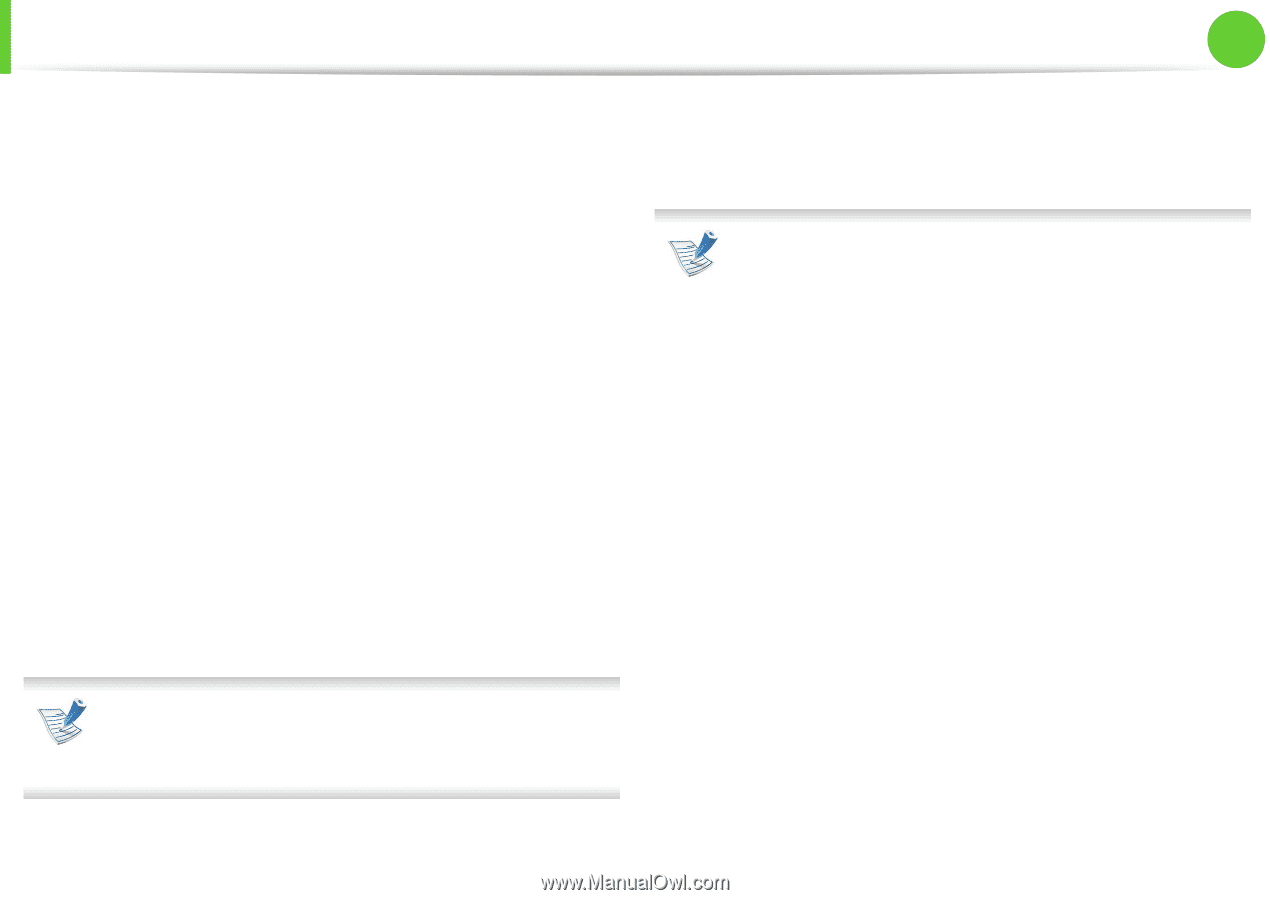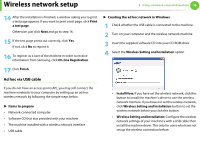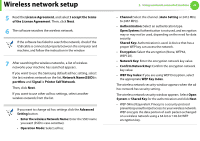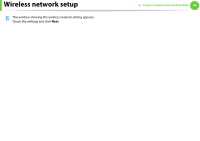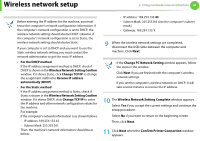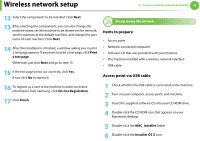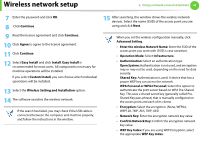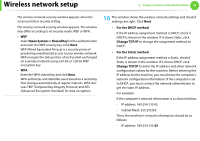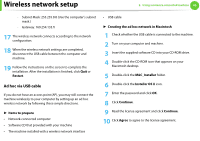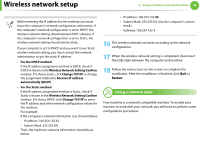Samsung ML-3712DW User Manual (user Manual) (ver.1.02) (English) - Page 146
Continue, Agree, Easy Install, Install, Custom Install, Wireless Setting and Installation
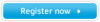 |
View all Samsung ML-3712DW manuals
Add to My Manuals
Save this manual to your list of manuals |
Page 146 highlights
Wireless network setup 2. Using a network-connected machine 43 7 Enter the password and click OK. 8 Click Continue. 9 Read the license agreement and click Continue. 10 Click Agree to agree to the license agreement. 11 Click Continue. 12 Select Easy Install and click Install. Easy Install is recommended for most users. All components necessary for machine operations will be installed. If you select Custom Install, you can choose which individual operations will be installed. 13 Select the Wireless Setting and Installation option. 14 The software searches the wireless network. If the search has failed, you may check if the USB cable is connected between the computer and machine properly, and follow the instructions in the window. 15 After searching, the window shows the wireless network devices. Select the name (SSID) of the access point you are using and click Next. When you set the wireless configuration manually, click Advanced Setting. • Enter the wireless Network Name: Enter the SSID of the access point you want with (SSID is case-sensitive). • Operation Mode: Select Infrastructure. • Authentication: Select an authentication type. Open System: Authentication is not used, and encryption may or may not be used, depending on the need for data security. Shared Key: Authentication is used. A device that has a proper WEP key can access the network. WPA Personal or WPA2 Personal: Select this option to authenticate the print server based on WPA Pre-Shared Key. This uses a shared secret key (generally called PreShared Key pass phrase) that is manually configured on the access point and each of its clients. • Encryption: Select the encryption. (None, WEP64, WEP128, TKIP, AES, TKIP, AES) • Network Key: Enter the encryption network key value. • Confirm Network Key: Confirm the encryption network key value. • WEP Key Index: If you are using WEP Encryption, select the appropriate WEP Key Index.