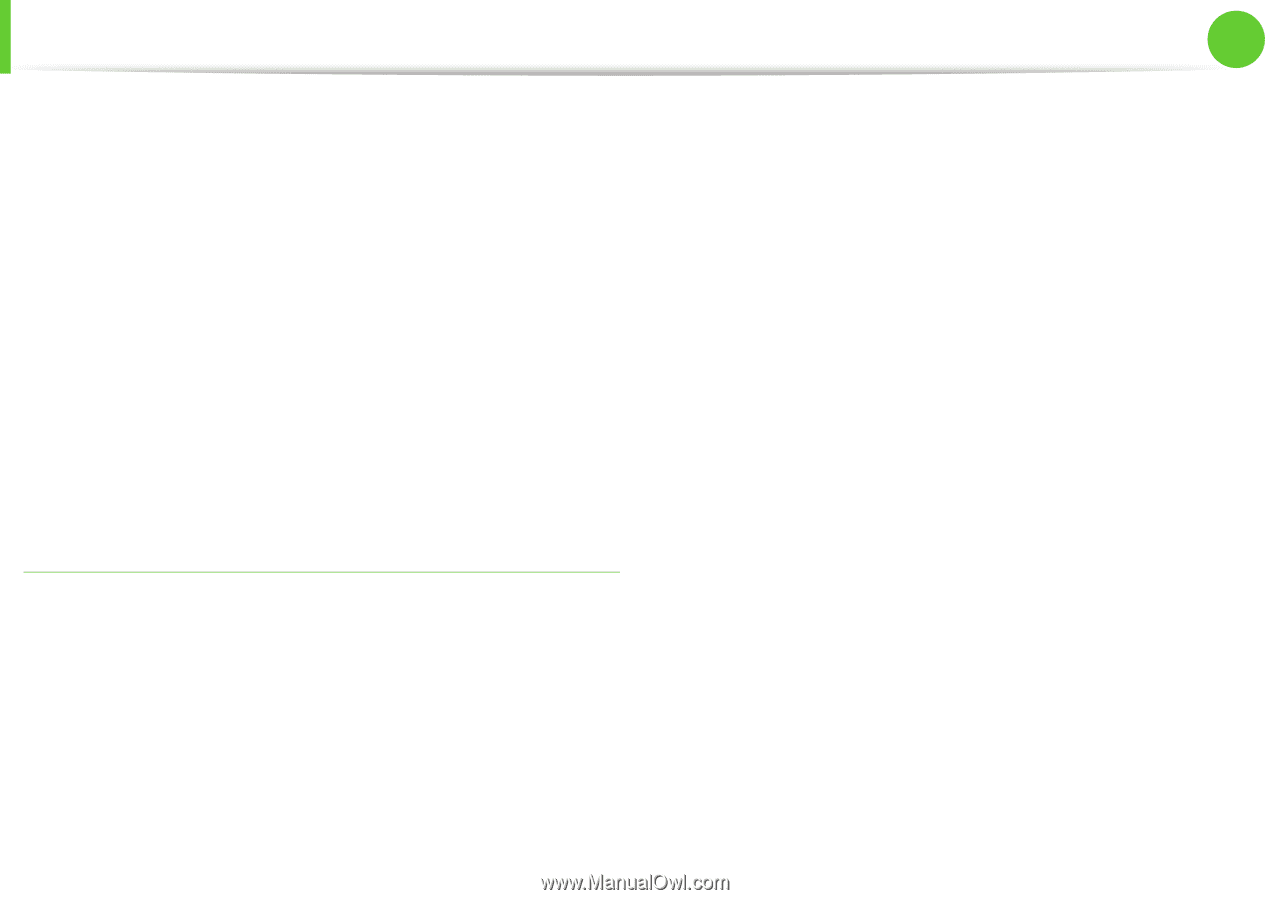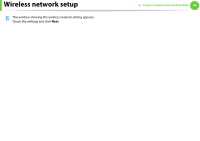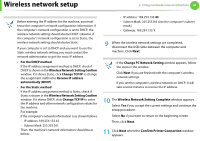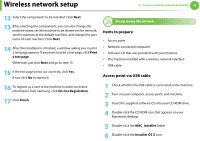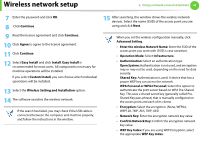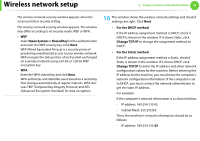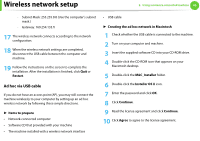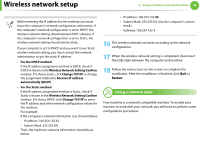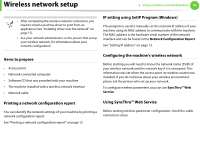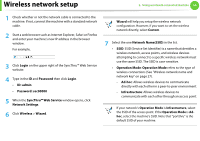Samsung ML-3712DW User Manual (user Manual) (ver.1.02) (English) - Page 148
Restart, MAC_Installer, Installer OS X, Continue, Agree
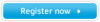 |
View all Samsung ML-3712DW manuals
Add to My Manuals
Save this manual to your list of manuals |
Page 148 highlights
Wireless network setup 2. Using a network-connected machine 45 - Subnet Mask: 255.255.0.0 (Use the computer's subnet mask.) - Gateway: 169.254.133.1 17 The wireless network connects according to the network configuration. 18 When the wireless network settings are completed, disconnect the USB cable between the computer and machine. 19 Follow the instructions on the screen to complete the installation. After the installation is finished, click Quit or Restart. Ad hoc via USB cable If you do not have an access point (AP), you may still connect the machine wirelessly to your computer by setting up an ad hoc wireless network by following these simple directions. ► Items to prepare • Network-connected computer • Software CD that provided with your machine • The machine installed with a wireless network interface • USB cable ► Creating the ad hoc network in Macintosh 1 Check whether the USB cable is connected to the machine. 2 Turn on your computer and machine. 3 Insert the supplied software CD into your CD-ROM drive. 4 Double-click the CD-ROM icon that appears on your Macintosh desktop. 5 Double-click the MAC_Installer folder. 6 Double-click the Installer OS X icon. 7 Enter the password and click OK. 8 Click Continue. 9 Read the license agreement and click Continue. 10 Click Agree to agree to the license agreement.