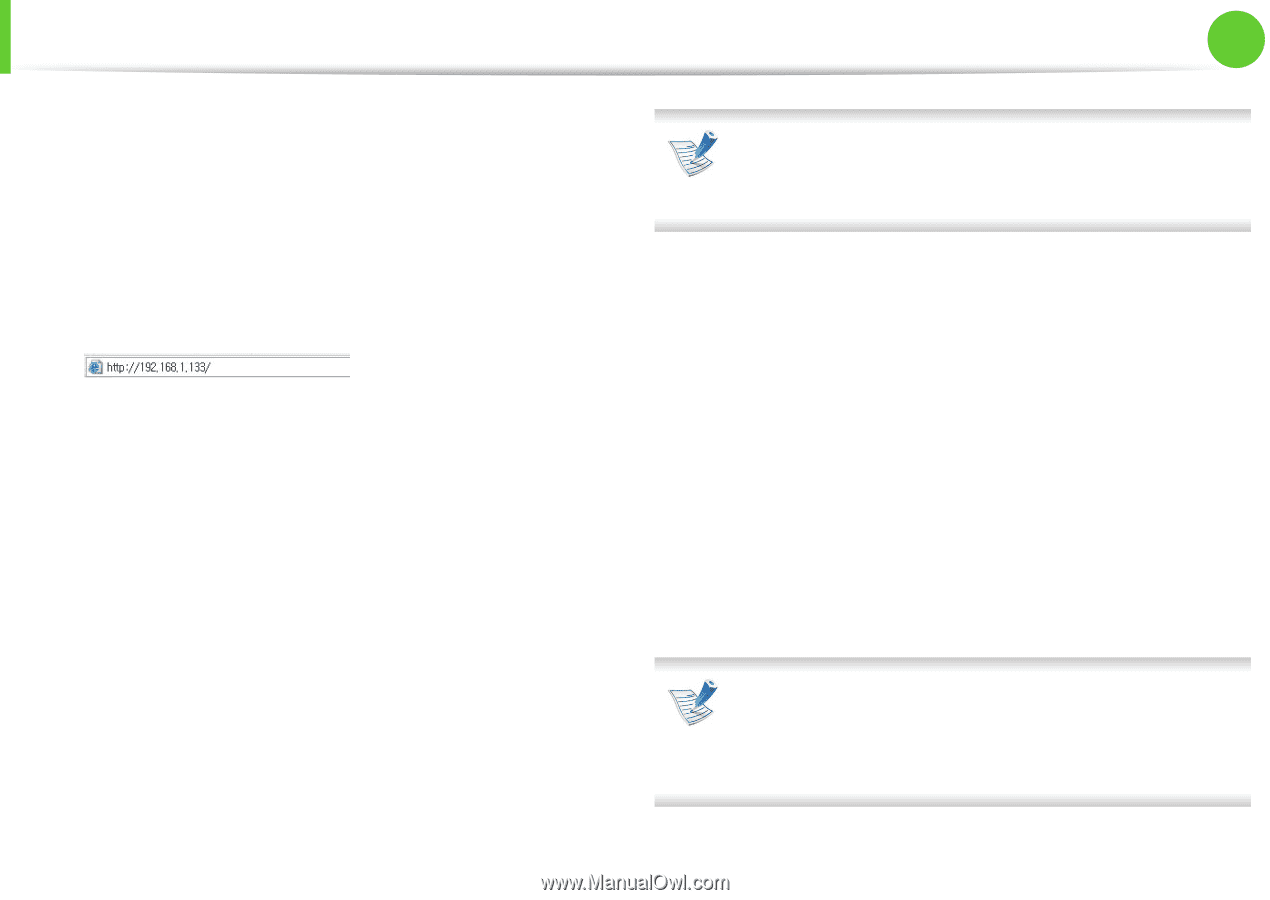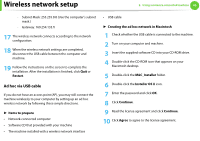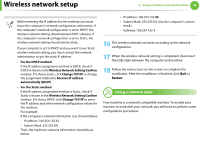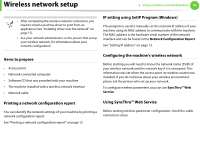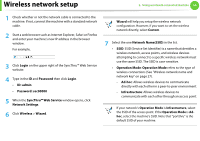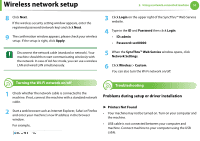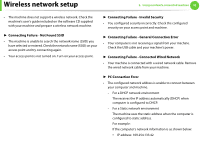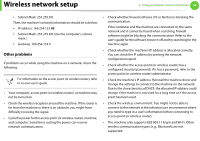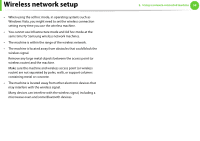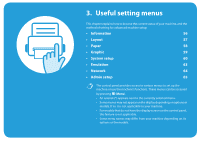Samsung ML-3712DW User Manual (user Manual) (ver.1.02) (English) - Page 153
SyncThru™ Web Service
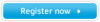 |
View all Samsung ML-3712DW manuals
Add to My Manuals
Save this manual to your list of manuals |
Page 153 highlights
Wireless network setup 2. Using a network-connected machine 50 1 Check whether or not the network cable is connected to the machine. If not, connect the machine with a standard network cable. 2 Start a web browser such as Internet Explorer, Safari or Firefox and enter your machine's new IP address in the browser window. For example, 3 Click Login on the upper right of the SyncThru™ Web Service website. 4 Type in the ID and Password then click Login. • ID: admin • Password: sec00000 5 When the SyncThru™ Web Service window opens, click Network Settings. 6 Click Wireless > Wizard. Wizard will help you setup the wireless network configuration. However, if you want to set the wireless network directly, select Custom. 7 Select the one Network Name(SSID) in the list. • SSID: SSID (Service Set Identifier) is a name that identifies a wireless network, access points, and wireless devices attempting to connect to a specific wireless network must use the same SSID. The SSID is case-sensitive. • Operation Mode: Operation Mode refers to the type of wireless connections (See "Wireless network name and network key" on page 27). - Ad-hoc: Allows wireless devices to communicate directly with each other in a peer-to-peer environment. - Infrastructure: Allows wireless devices to communicate with each other through an access point. If your network's Operation Mode is Infrastructure, select the SSID of the access point. If the Operation Mode is Adhoc, select the machine's SSID. Note that "portthru" is the default SSID of your machine.