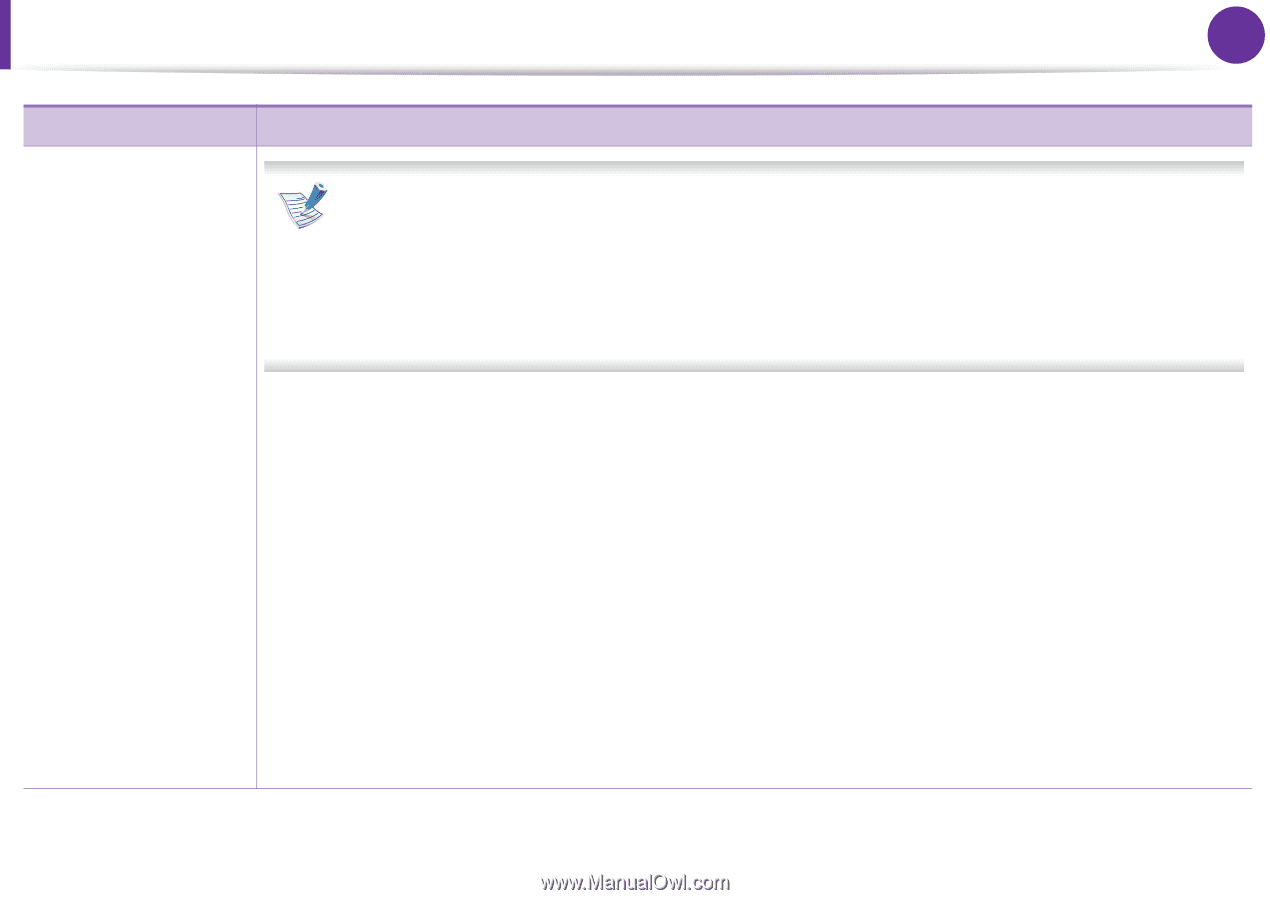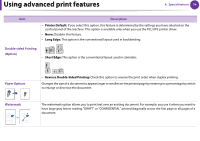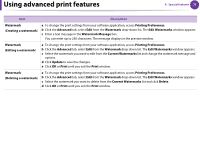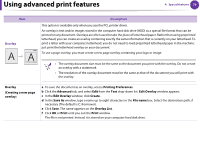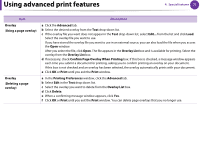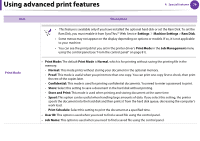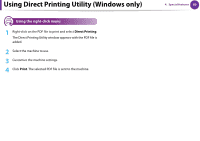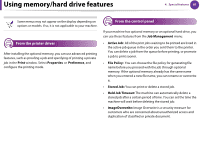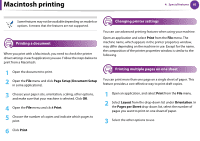Samsung ML-3712DW User Manual (user Manual) (ver.1.02) (English) - Page 181
Print Mode, Description
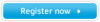 |
View all Samsung ML-3712DW manuals
Add to My Manuals
Save this manual to your list of manuals |
Page 181 highlights
Using advanced print features 4. Special features 78 Item Print Mode Description • This feature is available only if you have installed the optional hard disk or set the Ram Disk. To set the Ram Disk, you must enable it from SyncThru™ Web Service Settings > Machine Settings > Ram Disk. • Some menus may not appear on the display depending on options or models. If so, it is not applicable to your machine. • You can see the print job list you set in the printer driver's Print Mode in the Job Management menu using the control panel (see "From the control panel" on page 81). • Print Mode: The default Print Mode is Normal, which is for printing without saving the printing file in the memory. - Normal: This mode prints without storing your document in the optional memory. - Proof: This mode is useful when you print more than one copy. You can print one copy first to check, then print the rest of the copies later. - Confidential: This mode is used for printing confidential documents. You need to enter a password to print. - Store: Select this setting to save a document in the hard disk without printing. - Store and Print: This mode is used when printing and storing document at the same time. - Spool: This option can be useful when handling large amounts of data. If you select this setting, the printer spools the document into the hard disk and then prints it from the hard disk queue, decreasing the computer's work load. - Print Schedule: Select this setting to print the document at a specified time. • User ID: This option is used when you need to find a saved file using the control panel. • Job Name: This option is used when you need to find a saved file using the control panel.