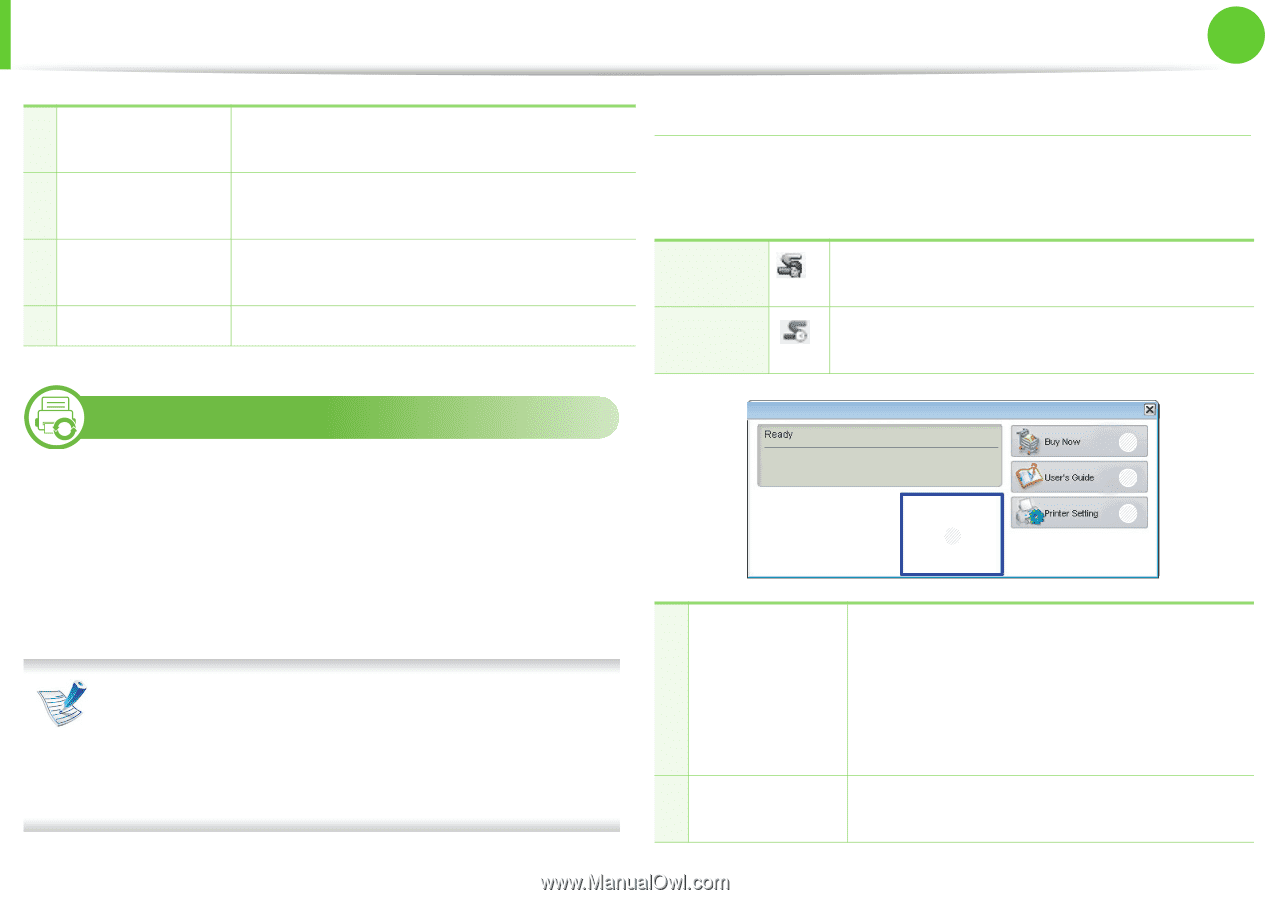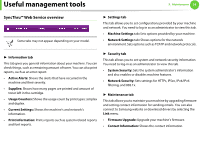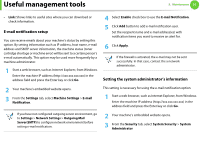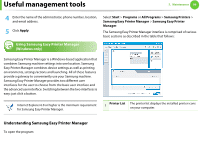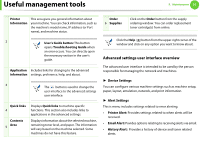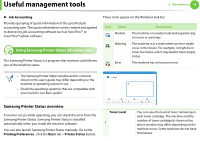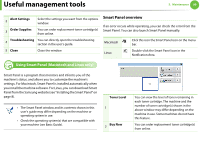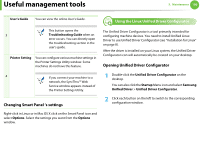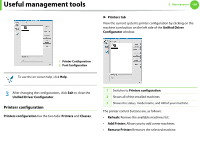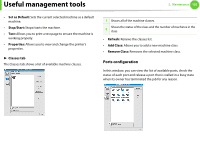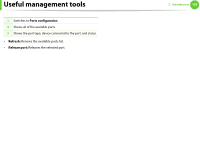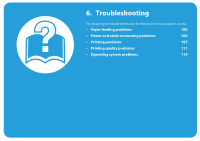Samsung ML-3712DW User Manual (user Manual) (ver.1.02) (English) - Page 203
Smart Panel overview
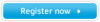 |
View all Samsung ML-3712DW manuals
Add to My Manuals
Save this manual to your list of manuals |
Page 203 highlights
Useful management tools 5. Maintenance 99 Alert Settings 2 Select the settings you want from the options window. Order Supplies You can order replacement toner cartridge(s) 3 from online. 4 Troubleshooting You can directly open the troubleshooting section in the user's guide. 5 Close Close the window. 8 Using Smart Panel (Macintosh and Linux only) Smart Panel is a program that monitors and informs you of the machine's status, and allows you to customize the machine's settings. For Macintosh, Smart Panel is installed automatically when you install the machine software. For Linux, you can download Smart Panel from the Samsung website (see "Installing the Smart Panel" on page 8). • The Smart Panel window and its contents shown in this user's guide may differ depending on the machine or operating system in use. • Check the operating system(s) that are compatible with your machine (see Basic Guide). Smart Panel overview If an error occurs while operating, you can check the error from the Smart Panel. You can also launch Smart Panel manually. Macintosh Linux Click this icon the Smart Panel icon on the menu bar. Double-click the Smart Panel icon in the Notification Area. 2 3 4 1 Toner Level 1 2 Buy Now You can view the level of toner remaining in each toner cartridge. The machine and the number of toner cartridge(s) shown in the above window may differ depending on the machine in use. Some machines do not have this feature. You can order replacement toner cartridge(s) from online.