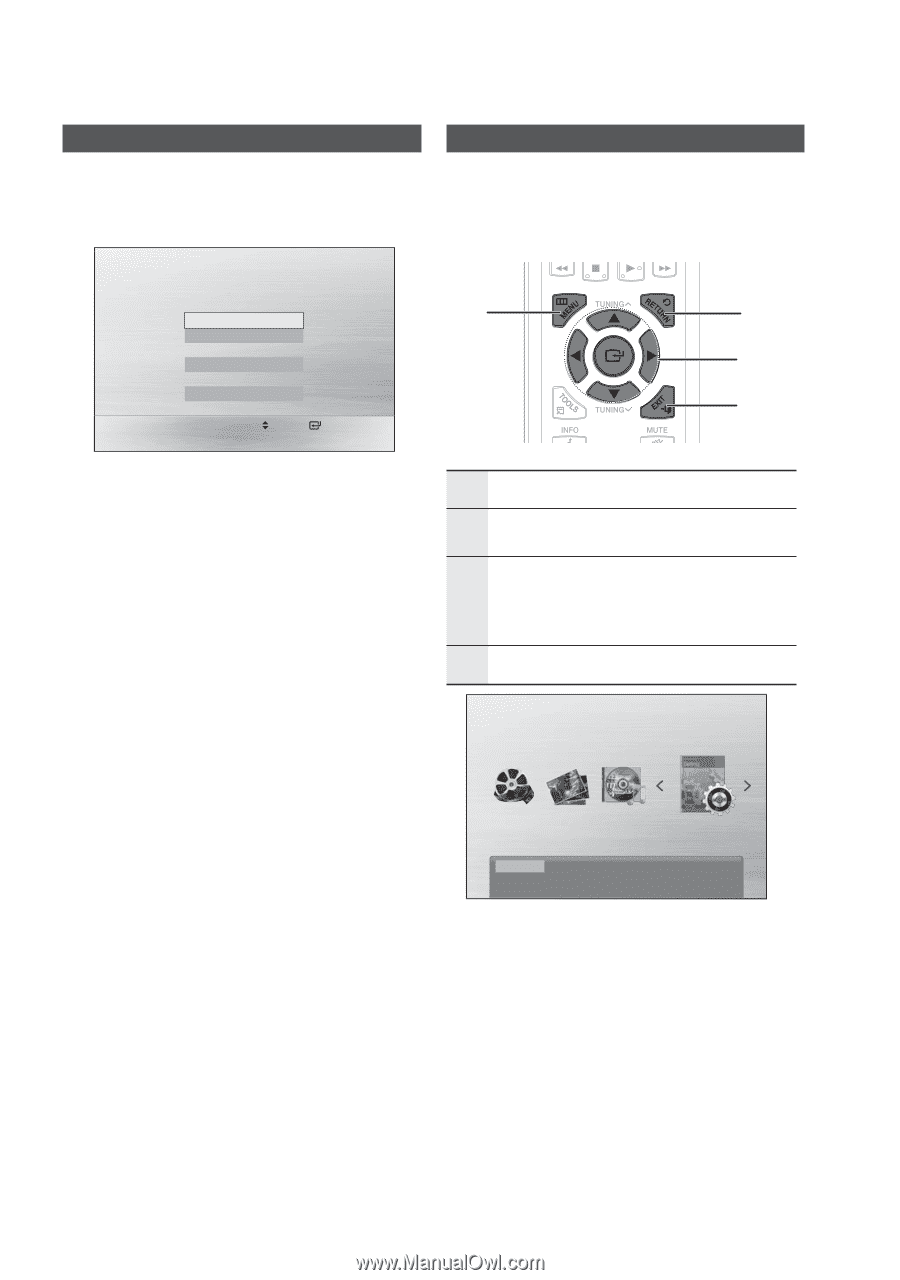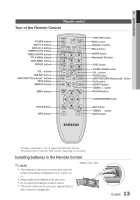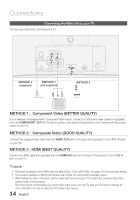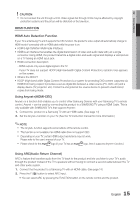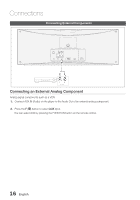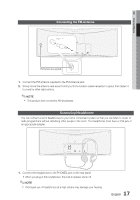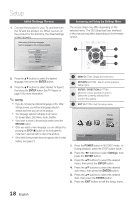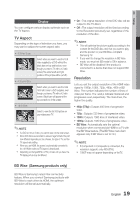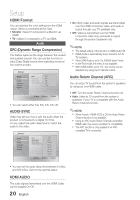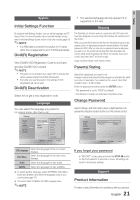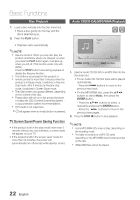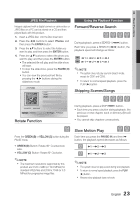Samsung MM-D470D User Manual (user Manual) (ver.1.0) (English) - Page 18
SETUP, Initial Settings Screen, Accessing and Using the Settings Menu - user manual
 |
View all Samsung MM-D470D manuals
Add to My Manuals
Save this manual to your list of manuals |
Page 18 highlights
Setup Initial Settings Screen 1. Connect the product to your TV, and then turn the TV and the product on. When you turn on the product for the first time, the Initial Settings screen appears. Initial setting | On-Screen Language Select a language for the on-screen displays. English 한국어 Nederlands Français Deutsch Italiano Move Select Accessing and Using the Settings Menu The access steps may differ depending on the selected menu. The GUI (Graphical User Interface) in this manual may differ, depending on the firmware version. 1 2 3 4 2. Press the ▲▼ buttons to select the desired language, then press the ENTER button. 3. Press the ▲▼ buttons to select desired TV Aspect, then press the ENTER button.See TV Aspect on page 19 for more information ✎ NOTE If you do not select a preferred language on the initial settings screen, you will see a language selection window next time you turn on the product. Your language selection will apply to all menus: On-Screen Menu, Disc Menu, Audio, Subtitle. If you want to move to the previous screen, press the RETURN button. Once you select a menu language, you can change it by pressing the STOP () button on the front panel for more than 5 seconds with no disc in the product. If the Initial Setting screen does not appear, refer to Initial Setting. (see page 21) 1 MENU BUTTON : Display the home menu. 2 RETURN BUTTON : Return to the previous setup menu. ENTER / DIRECTION BUTTON 3 Move the cursor and select an item. Select the currently selected item. Confirm the setting. 4 EXIT BUTTON : Exit the setup menu. Settings Function DVD/CD 1. Press the POWER button in NO DISC mode, or During playback, press the STOP button twice. 2. Press the ◄► buttons to select Settings, then press the ENTER button. 3. Press the ▲▼ buttons to select the desired menu, then press the ENTER button. 4. Press the ▲▼ buttons to select the desired sub-menu, then press the ENTER button. 5. Press the ▲▼ buttons to select the desired item, then press the ENTER button. 6. Press the EXIT button to exit the Setup menu. 18 English