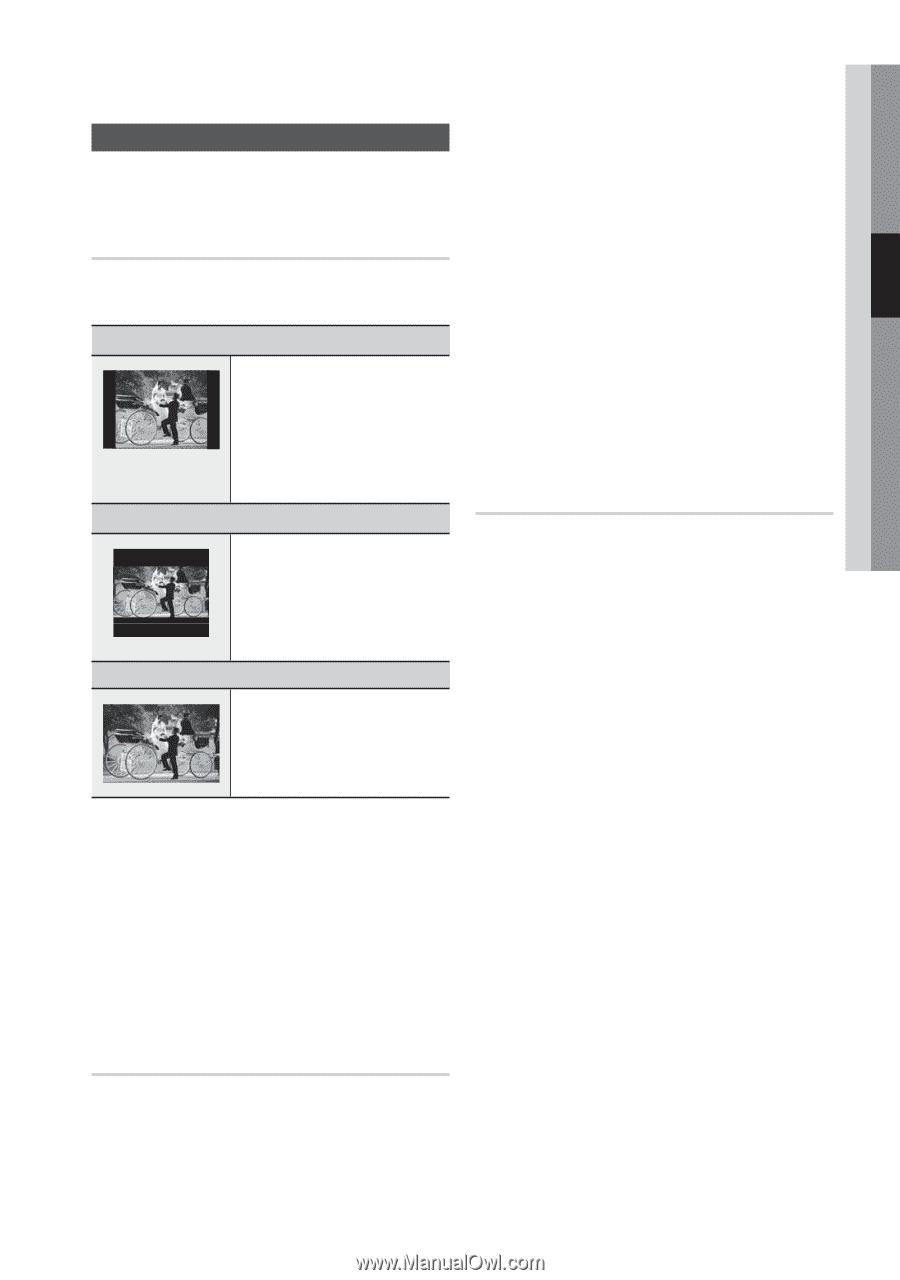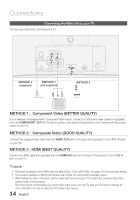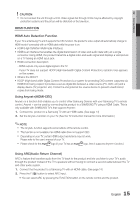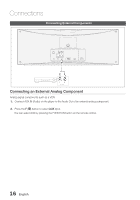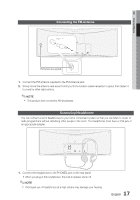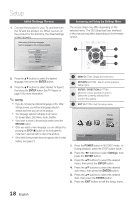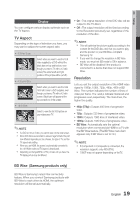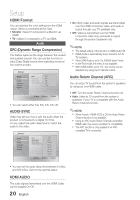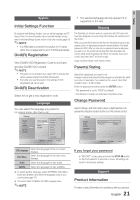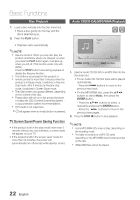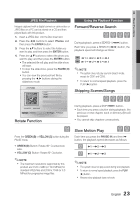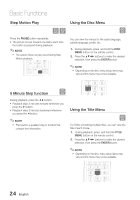Samsung MM-D470D User Manual (user Manual) (ver.1.0) (English) - Page 19
Display - play pal
 |
View all Samsung MM-D470D manuals
Add to My Manuals
Save this manual to your list of manuals |
Page 19 highlights
03 Setup Display You can configure various display optionals such as the TV Aspect. TV Aspect Depending on the type of television you have, you may want to adjust the screen aspect ratio. • 4:3 Pan-Scan • 4:3 Letter Box • 16:9 Wide Select when you want to see the 16:9 video supplied by a DVD without the black bars on top and bottom, even though you have a TV with a 4:3 ratio screen(The extreme left and right portions of the picture will be cut off.). Select when you want to see the total 16:9 ratio screen a DVD supplies, even though you have a TV with a 4:3 ratio screen. Black bars will appear at the top and bottom of the screen. Select to view the full 16:9 picture on your widescreen TV. ✎ NOTE If a DVD is in the 4:3 ratio, you cannot view it in the wide screen. Since DVD discs are recorded in various image formats, they will look different depending on the software, the type of TV, and the TV aspect ratio setting. When you use HDMI, the screen is automatically converted to the 16:9 Wide mode and TV Aspect is deactivated. Depending on the type(NTSC or PAL) of main unit you have, the TV display picture may be different. • On : The original resolution of the DVD disc will be output to the TV direct. • Off : The output resolution will be fixed according to the Resolution previously set, regardless of the resolution of the disc. ✎ NOTE This will optimize the picture quality according to the content (In the DVD disc, etc) that you want to play and the product or your BD Wise-compliant Samsung TV. If you want to change the resolution in BD Wise mode, you must set BD mode to Off in advance. BD Wise will be disabled if the product is connected to a device that does not support BD Wise. Resolution Lets you set the output resolution of the HDMI video signal to 1080p, 1080i, 720p, 480p, 480i or BD Wise. The number indicates the number of lines of video per frame. The i and p indicate interlaced and progressive scan,respectively. The more lines, the higher the quality. • 480p (576p) : Outputs 480 lines of progressive video. • 720p : Outputs 720 lines of progressive video. • 1080i : Outputs 1080 lines of interlaced video. • 1080p: Outputs 1080 lines of progressive video. • BD Wise : Automatically sets the optimal resolution when connected via HDMI to a TV with the BD Wise feature. (The BD Wise menu item appears only if BD Wise is set to On.) ✎ NOTE If Component or Composite is connected, the resolution supports only 480i (576i). 1080P may not appear depending on theTV. BD Wise (Samsung products only) BD Wise is Samsung's latest inter-connectivity feature. When you connect Samsung products with BD-Wise to each other via HDMI, the optimum resolution will be set automatically. 19 English