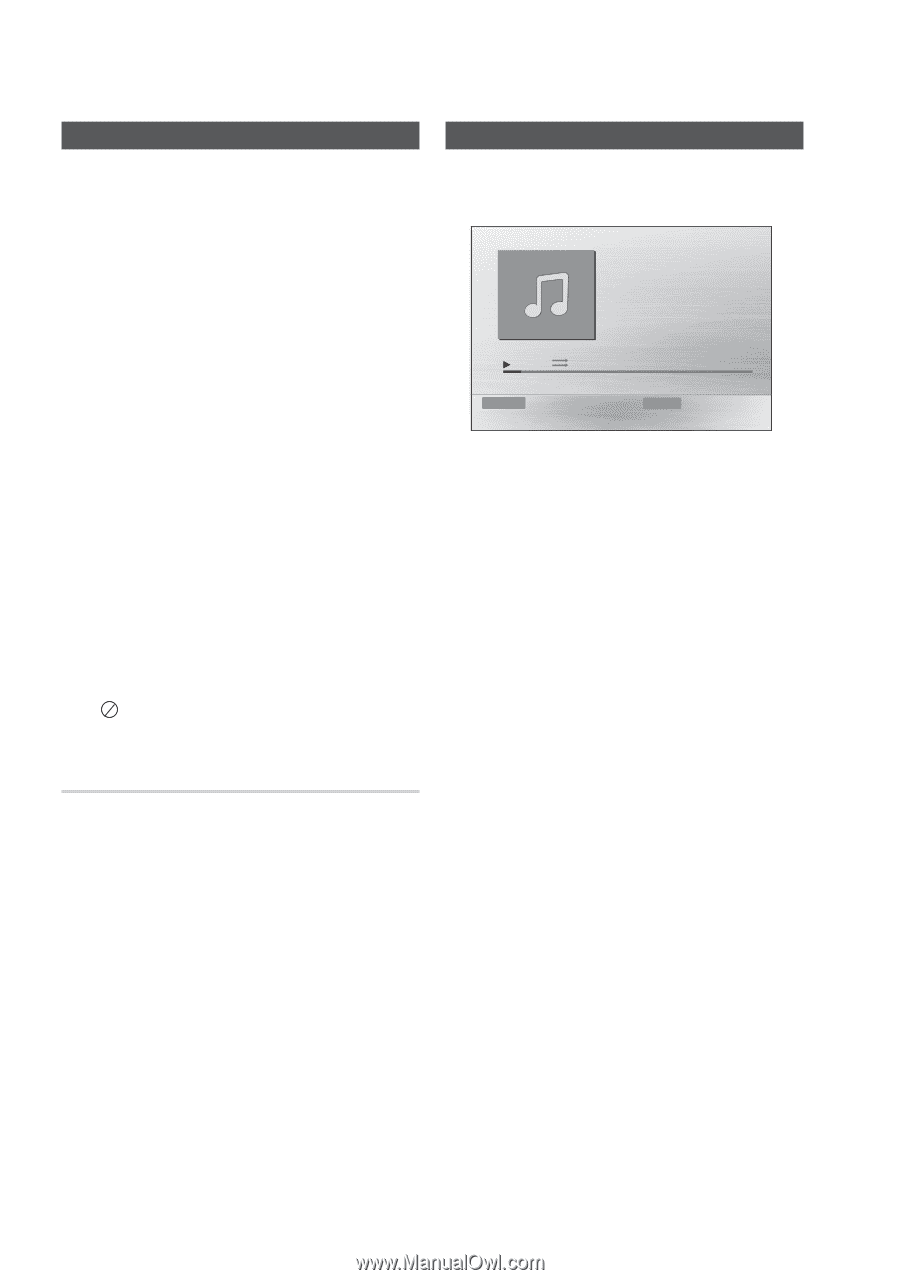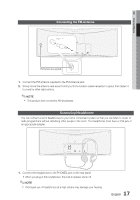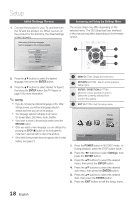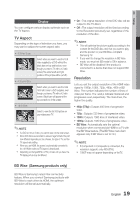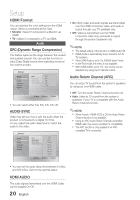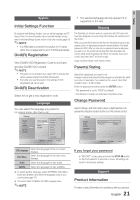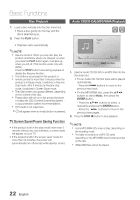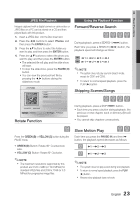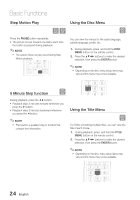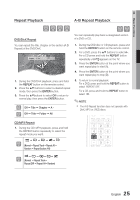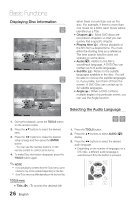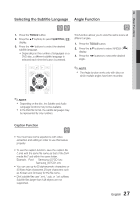Samsung MM-D470D User Manual (user Manual) (ver.1.0) (English) - Page 22
BASIC FUNCTIONS, Disc Playback, Audio CD(CD-DA)/MP3/WMA Playback, BA
 |
View all Samsung MM-D470D manuals
Add to My Manuals
Save this manual to your list of manuals |
Page 22 highlights
Basic Functions Disc Playback Audio CD(CD-DA)/MP3/WMA Playback 1. Load a disc vertically into the Disc Insert slot. • Place a disc gently into the tray with the disc's label facing up. 2. Press the PLAY button. • Playback starts automatically. ✎ NOTE Resume function: When you stop disc play, the product remembers where you stopped, so when you press the PLAY button again, it will pick up where you left off. (This function works only with DVDs.) Press the STOP button twice during playback to disable the Resume function. If no buttons are pressed on the product or remote control for more than 3 minutes when the product is in Pause mode, it switches to Resume stop mode. After 5 minutes in Resume stop mode, it switches to Screen Saver mode. The initial screen may appear different, depending on the content of the disc. Pirated discs will not run in this product because it violates the CSS (Content Scrambling System : a copy protection system) recommendations. DTS Audio is not supported. ※ will appear when an invalid button is pressed. TV Screen Saver/Power Saving Function • If the product is left in the stop mode more than 5 minutes without any user interface, a screen saver will appear on your TV. • If the product is left in the screen saver mode for more than 20 minutes, the power will automatically turn off.(except while playing music) Track01 1/17 BA Function DVD/CD 0:15 / 3:59 Repeat Play Mode 1. Insert an Audio CD (CD-DA) or an MP3 Disc into the Disc Insert slot. • For an Audio CD, the first track will be played automatically. - Press the #$ buttons to move to the previous/next track. • For the MP3/WMA disc, press the buttons to select Music, then press the ENTER button. - Press the buttons to select a desired file and press the ENTER button. - Press the buttons to move to the previous/next pages. 2. Press the STOP () button to stop playback. ✎ NOTE Some MP3/WMA-CDs may not play, depending on the recording mode. The table of contents of a MP3-CD varies depending on the MP3/WMA track format recorded on the disc. WMA-DRM files cannot be played. 22 English