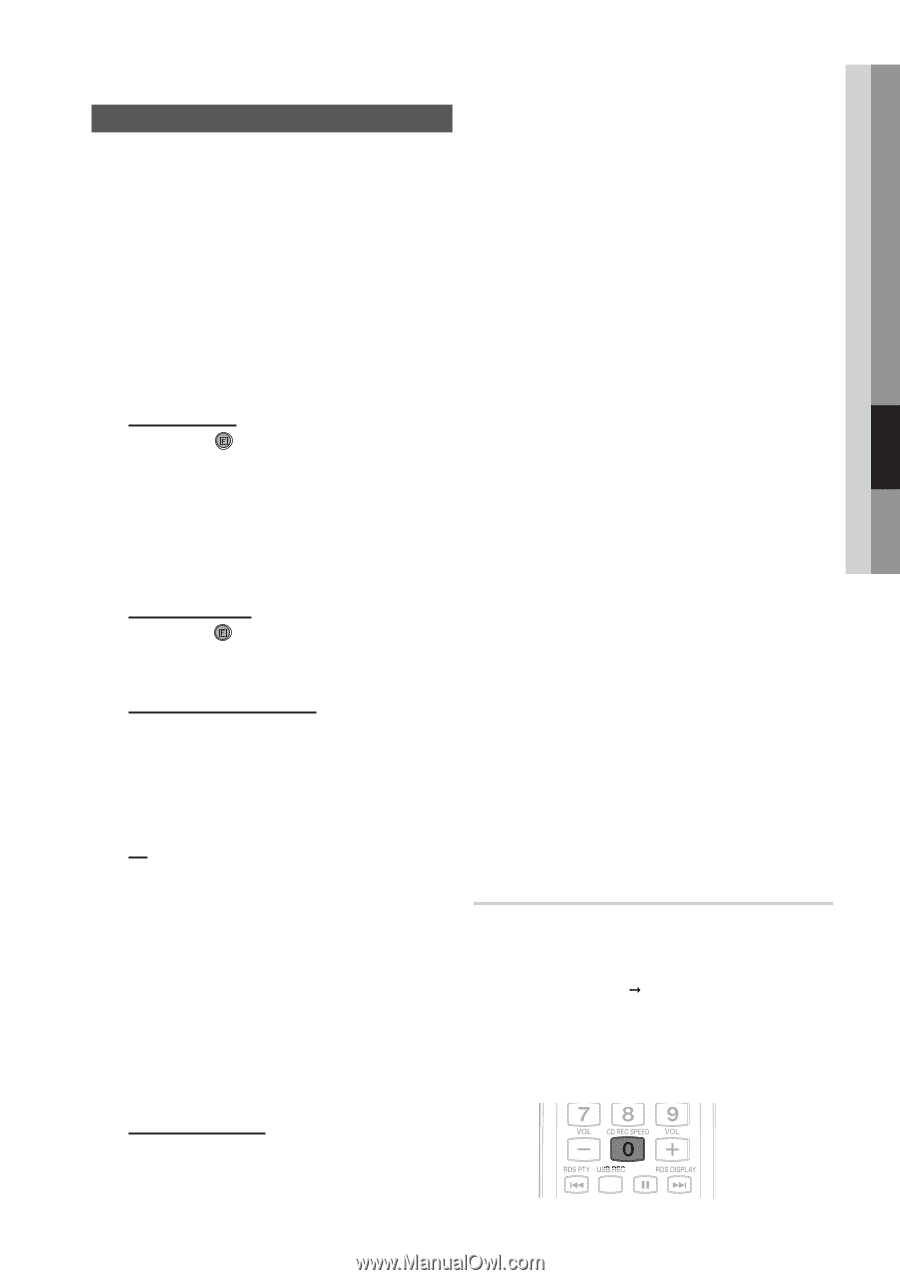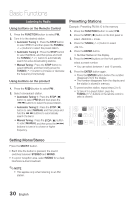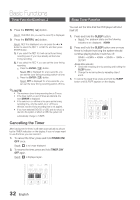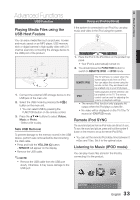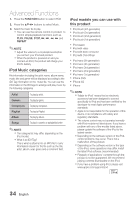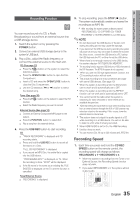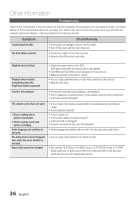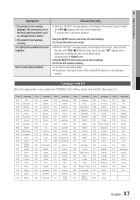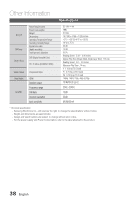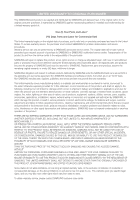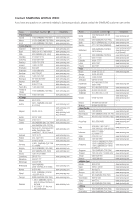Samsung MM-D470D User Manual (user Manual) (ver.1.0) (English) - Page 35
Recording Function - power cord
 |
View all Samsung MM-D470D manuals
Add to My Manuals
Save this manual to your list of manuals |
Page 35 highlights
05 Advanced Functions Recording Function B You can record sound of a CD, a Radio Broadcasting or sound from an external source into a USB storage device. 1. Switch the system on by pressing the POWER button. 2. Connect an external USB storage device to the system's USB jack. 3. Play a Disc, adjust the Radio frequency or connect the external source to the main unit. CD (See page 22) Press the F( ) button on the system to select the DVD/CD function. Press the OPEN/CLOSE button to open the Disc Compartment. Insert a CD and press the OPEN/CLOSE button to close the Disc Compartment. Use the CD selection ( # or $ ) button to select the desired song. Tuner (See page 30) Press the F( ) button on the system to select the FM function. Select the Radio frequency you want to record. External Source (See page 16) Connect an External Component/MP3 player to the system. Press the FUNCTION button to select AUX . Play a song from the external device. 4. Press the USB REC button to start recording. CD "TRACK RECORDING" is displayed and CD recording starts. Press and hold the USB REC button to record all the tracks on a Disc. "FULL CD RECORDING" is displayed. If you record an MP3 Disc, the entire file is copied into the USB device. "PROCESSING XX%"" is displayed on TV. When the recording is done, "STOP" will be displayed. If the file name is the same as an existing file, FILE EXISTED is displayed on the TV, and the function is cancelled. Tuner/External Source "RECORDING" is displayed. 5. To stop recording, press the STOP ( ) button. The system automatically creates and saves the recording as an MP3 file. After recording, the system creates a directory named "RECORDING"(CD), "CD COPY"(MP3 CD), "TUNER RECORDING" or "AUX RECORDING" in your USB device. ✎ NOTE Do not disconnect the USB device or the AC cord during recording as this may cause file damage. If you disconnect the USB device during recording,the system will power off and you may not be able to delete the recorded file, If this occurs, connect the USB device to a PC, backup the USB data onto the PC, and then format the USB device. When there is not enough memory in the USB device, the system displays "NOT ENOUGH MEMORY". The recording function supports USB devices or HDDs formatted in the FAT file system. The NTFS file system is not supported. When you use the CD high speed search function, the CD recording function will not work. The actual recording time may sometimes be longer with some USB devices. (See page 10) When the system is recording a CD, the EQ function can not work and is automatically set to OFF. When the system is recording a CD, the REPEAT function can not work and is automatically set to OFF. You cannot record the radio when the system is searching for radio channels or when there are no available frequencies. Note that setting the input level too loud when recording music from an external device through the AUX or USB channel may introduce noise into the recording. If this occurs, lower the external device's volume level. The system does not output the audio signal of a CD while recording it to a USB device. You will not be able to listen to a CD while it is being recorded. When HDMI AUDIO is set to On, the USB Recording function does not work. You can record a Divx. file (up to 300 minutes) and JPEG files. Recording Speed 1. Each time you press and hold the CD REC SPEED button on the remote control, the recording speed will change as follows: RECORDSPD x 1ŠRECORDSPD x 3 When the system is recording from the Tuner or an External Source, the Recording Speed function does not work. If you select RECORDSPD x 3, the system will not output audio. 35 English