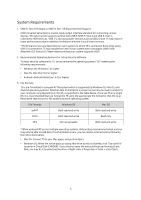Samsung MU-PA1T0B/AM User Manual
Samsung MU-PA1T0B/AM Manual
 |
View all Samsung MU-PA1T0B/AM manuals
Add to My Manuals
Save this manual to your list of manuals |
Samsung MU-PA1T0B/AM manual content summary:
- Samsung MU-PA1T0B/AM | User Manual - Page 1
Samsung Portable SSD T5 User Manual MU-PA250B MU-PA500B MU-PA1T0B MU-PA2T0B - Samsung MU-PA1T0B/AM | User Manual - Page 2
to which special terms or provisions may apply. For updates or additional information about Samsung products, contact your nearest Samsung office (www.samsung.com/portable-ssd and www.samsung.com/support). All brand names, trademarks and registered trademarks belong to their respective owners - Samsung MU-PA1T0B/AM | User Manual - Page 3
Samsung Portable SSD T5 User Manual Table of Contents Introduction...1 Getting Started ...2 What's In the Box ...2 How to Connect ...2 System Requirements...3 Using T5...5 Using T5 ...5 Understanding the LEDs...18 Caution ...19 Backing Up Important Data and Guarantees 19 Guarantees Regarding - Samsung MU-PA1T0B/AM | User Manual - Page 4
store, access and transfer data across multiple Operating Systems and devices with Password protection software based on AES 256bit hardware encryption. Samsung Portable SSD T5 comes with the latest USB Type-C port and two types of connection cables (USB Type-C to C and USB Type-C to A) make - Samsung MU-PA1T0B/AM | User Manual - Page 5
using the Samsung Portable SSD T5 (referred to as "T5"), please read this User Manual thoroughly so that you may know how to use the product in a safe and appropriate manner. What's In the Box Portable SSD T5 USB 3.1 USB-C to A cable USB 3.1 USB-C to C cable Quick Start Guide/Warranty - Samsung MU-PA1T0B/AM | User Manual - Page 6
KitKat (ver. 4.4) or higher 3. File Formats T5 is pre-formatted in using exFAT file system which is supported by Windows OS, Mac OS, and Android operating read data. If such problem occurs, you can restore write access by following the instructions below. • Mac OS: Connect T5 to your Mac again, - Samsung MU-PA1T0B/AM | User Manual - Page 7
Displayed on the System The capacity reported by the system to which T5 is connected may differ from the labeled capacity, due to the difference between the decimal and binary systems of measurement and other factors including the - Samsung MU-PA1T0B/AM | User Manual - Page 8
* Password protection is optional. You may use T5 without security/update feature enabled. Please follow the instructions that appear on each screen of the Samsung Portable SSD Software. Once you agree to the terms and conditions of the Samsung Portable SSD Software while it is being installed, you - Samsung MU-PA1T0B/AM | User Manual - Page 9
restored to factory setting through online service rendered by our customer service centers. Please keep it in mind that all user data placed in T5 will be lost by factory reset and be cautious not to forget or misplace your password. * Only Mac OS, "Samsung Portable SSD" driver is required for the - Samsung MU-PA1T0B/AM | User Manual - Page 10
OS' certain version or higher only. Please check whether your OS meets the system requirements and supports password protection. * If password protection is enabled, only the capacity of security partition in the T5 will be initially displayed. In case of Windows 7, the size is approximately 128 MB - Samsung MU-PA1T0B/AM | User Manual - Page 11
* You may choose another Samsung Portable SSD by clicking T5's name on left panel. Samsung Portable SSD Software lists the entire host devices (up to 6) to which Samsung Portable SSD is connected. D. Change in Settings • Running Samsung Portable SSD Software for settings on Windows OS and Mac OS You - Samsung MU-PA1T0B/AM | User Manual - Page 12
already unlocked T5. You can see the storage capacity on main page and change settings. Security mode OFF This is when security is OFF. You can see the storage capacity on main page and change settings. How to execute "Samsung Portable SSD" application Select "Samsung Portable SSD" application - Samsung MU-PA1T0B/AM | User Manual - Page 13
("SW") or By clicking "Check for Update Automatically" toggle button ( ), you can choose whether to have SW and FW automatically updated whenever Samsung Portable SSD is connected. By clicking refresh button ( ), you can refresh update status. By clicking arrow down button ( ), you can see detail - Samsung MU-PA1T0B/AM | User Manual - Page 14
immediately. Update information is refreshed when either user clicks refresh button or Samsung Portable SSD is connected to the computer. * For FW updates, security mode needs to be OFF. Any access to T5, including copying/deleting/formatting partition, while FW is being updated, may cause - Samsung MU-PA1T0B/AM | User Manual - Page 15
bat) Please refer to FAQ in the Samsung website (http://www.samsung.com/portable-ssd) for more details. Mac OS Software needs to be deleted manually by executing CleanupPSSD_Mac.sh in SW installation path. (Normally ~/Library/Application Support/PortableSSD/CleanupPSSD_Mac.sh) *Third party cleaner - Samsung MU-PA1T0B/AM | User Manual - Page 16
Play Store You may download "Samsung Portable SSD" application from App store. B. Running the Application Please run the Application installed. C. Setting Password Setting a password is easy. You may use the same password saved in T5 for computer and Android. * Samsung shall not be liable for loss - Samsung MU-PA1T0B/AM | User Manual - Page 17
D. Unlock T5 If you've enabled password protection, every time you connect T5 to your computer you need to enter your password and press the "UNLOCK" button before getting access to the data in T5. 14 - Samsung MU-PA1T0B/AM | User Manual - Page 18
E. Home Screen If password protection is not enabled in your T5, you can enter to Setting screen by clicking one of the two areas. F. Settings Screen You can change the user name of T5 or password, and turn ON/OFF security mode. For changing password, please click "CHANGE" button. 15 - Samsung MU-PA1T0B/AM | User Manual - Page 19
there is an application to be updated, your clicking UPDATE button will show the link to 'App store'. * Firmware update requires connection to computer. H. Deleting "Samsung Portable SSD" Application on Android Open your android device's Settings app and tap Apps or Application manager. Tap - Samsung MU-PA1T0B/AM | User Manual - Page 20
T5. Please be sure to use Safely Remove Hardware feature for every disconnection. Samsung shall not be liable for loss of user data or product damages caused by user's failure to comply with this instruction then turns off. Mac OS Right-click on the T5 icon, and select Eject or drag the icon to - Samsung MU-PA1T0B/AM | User Manual - Page 21
Understanding the LEDs The following table describes T5 Status LED behavior. Status Plugged in / Idle Read / Write Safely Remove / Computer Sleep Mode LED Behavior Solid blue Blinking blue Blinking red 1 time 18 - Samsung MU-PA1T0B/AM | User Manual - Page 22
manual may result in injury, damage to the product or data loss. Please read thoroughly before using the product. Backing Up Important Data and Guarantees Samsung Electronics does not guarantee the data stored on the T5 under any circumstances. Samsung an online service by a Samsung Service Center. - Samsung MU-PA1T0B/AM | User Manual - Page 23
Please check before use the guide given from the manufacturer or seller of the device you wish to connect the T5 for appropriate conditions and methods for the USB. Unexpected interference may cause the T5 and the connected device to malfunction. The T5 may not be supported by your device, depending - Samsung MU-PA1T0B/AM | User Manual - Page 24
in the product package, the T5 may not be recognized. If the T5 is correctly connected but still not recognized by devices, find the Service Centers specified in the User Manual or on the Samsung website (http://www.samsung.com/portable-ssd and http://www.samsung.com/support), and make an inquiry - Samsung MU-PA1T0B/AM | User Manual - Page 25
Year and Month: Marked separately Rating / Model: Refer below Manufacturer: SAMSUNG Electronics Co. Ltd. Model MU-PA250B MU-PA500B MU-PA1T0B MU-PA2T0B Rating 5V 0.8A 5V 0.8A 5V 0.8A 5V 0.8A Identification Symbol MSIP-REM-SEC-MU-PA2T0B * This EMC compliant (Class B) device for homes is - Samsung MU-PA1T0B/AM | User Manual - Page 26
authority to operate the device. This equipment has been tested and verified to comply with FCC CFR Part 15, interference is received, including interference that may cause operational problems to the device, it may be operated on two EU guidelines. This product was designed for indoor-use only. 23 - Samsung MU-PA1T0B/AM | User Manual - Page 27
WEEE (Waste Electrical and Electronic Equipment) This marking on the product, accessories or literature indicates that the product and its electronic accessories (e.g. charger, headset, USB cable) should not be disposed of with other household waste at the end of their working life. To prevent

Samsung Portable SSD T5
User Manual
MU-PA250B
MU-PA500B
MU-PA1T0B
MU-PA2T0B