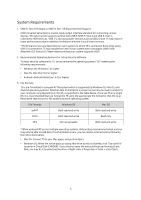Samsung MU-PA2T0B User Manual
Samsung MU-PA2T0B Manual
 |
View all Samsung MU-PA2T0B manuals
Add to My Manuals
Save this manual to your list of manuals |
Samsung MU-PA2T0B manual content summary:
- Samsung MU-PA2T0B | User Manual - Page 1
Samsung Portable SSD T5 User Manual MU-PA250B MU-PA500B MU-PA1T0B MU-PA2T0B - Samsung MU-PA2T0B | User Manual - Page 2
one party to the other party under this document, by implication, estoppels or otherwise. Samsung products are not intended for use in life support, critical care, medical, safety equipment, or similar applications where product failure could result in loss of life or personal or physical harm, or - Samsung MU-PA2T0B | User Manual - Page 3
Samsung Portable SSD T5 User Manual Table of Contents Introduction...1 Getting Started ...2 What's In the Box ...2 How to Connect ...2 System Requirements...3 Using T5...5 Using T5 ...5 Understanding the LEDs...18 Caution ...19 - Samsung MU-PA2T0B | User Manual - Page 4
Introduction Samsung Portable SSD T5 is the latest innovation in external storage enabling you to enjoy extraordinary speeds, and a sleek and solid form factor, secure data protection and multi-device flexibility. It is a whole new experience for your data storage needs, professional or personal. - Samsung MU-PA2T0B | User Manual - Page 5
SSD T5 (referred to as "T5"), please read this User Manual thoroughly so that you may know how to use the product in T5 USB 3.1 USB-C to A cable USB 3.1 USB-C to C cable Quick Start Guide/Warranty Statement C to A cable C to C cable How to Connect Select the cable compatible with your - Samsung MU-PA2T0B | User Manual - Page 6
3. File Formats T5 is pre-formatted in using exFAT file system which is supported by Windows OS, Mac OS, and Android operating systems. Whether data formatted to be able to read data. If such problem occurs, you can restore write access by following the instructions below. • Mac OS: Connect T5 to - Samsung MU-PA2T0B | User Manual - Page 7
4. Capacity of T5 Displayed on the System The capacity reported by the system to which T5 is connected may differ from the labeled capacity, due to the difference between the decimal and binary systems of measurement and other factors including the drive's partitioning and blocking. * e.g.: Windows - Samsung MU-PA2T0B | User Manual - Page 8
without device (driver) enabled. B. Setting Password * Password protection is optional. You may use T5 without security/update feature enabled. Please follow the instructions that appear on each screen of the Samsung Portable SSD Software. Once you agree to the terms and conditions of the Samsung - Samsung MU-PA2T0B | User Manual - Page 9
need to have T5 to be restored to factory setting through online service rendered by our customer service centers. Please keep it in mind that all user data placed Samsung Portable SSD driver and install SATSMARTDriver as following instruction. * When both Samsung Portable SSD Driver and - Samsung MU-PA2T0B | User Manual - Page 10
or the Desktop on Mac. * Password protection may be supported by each OS' certain version or higher only. Please check whether your OS meets the system requirements and supports password protection. * If password protection is enabled, only the capacity - Samsung MU-PA2T0B | User Manual - Page 11
* You may choose another Samsung Portable SSD by clicking T5's name on left panel. Samsung Portable SSD Software lists the entire host devices (up to 6) to which Samsung Portable SSD is connected. D. Change in Settings • Running Samsung Portable SSD Software for settings on Windows OS and Mac OS You - Samsung MU-PA2T0B | User Manual - Page 12
You may change user name, password and security mode. For changing password, please click "CHANGE" button. For making a change in security mode between ON and OFF, please click toggle button and enter correct password. Refer to the table below for a description of T5 security status indicator. - Samsung MU-PA2T0B | User Manual - Page 13
E. Update SW and FW If your computer is connected to the internet, the number of SW/FW updates available will show on the bottom of left panel. By clicking "UPDATE" button ( Update page ), you may go to update page. By clicking "UPDATE" button ( firmware ("FW") and update it. ), you can download - Samsung MU-PA2T0B | User Manual - Page 14
*When user changes "Check for Update Automatically" from OFF to ON, SW doesn't refresh update information immediately. Update information is refreshed when either user clicks refresh button or Samsung Portable SSD is connected to the computer. * For FW updates, security mode needs to be OFF. Any - Samsung MU-PA2T0B | User Manual - Page 15
www.samsung.com/portable-ssd) for more details. Mac OS Software needs to be deleted manually by executing CleanupPSSD_Mac.sh in SW installation path. (Normally ~/Library/Application Support/PortableSSD/CleanupPSSD_Mac.sh) *Third party cleaner such as AppCleaner may not delete "Samsung Portable SSD - Samsung MU-PA2T0B | User Manual - Page 16
is no password recovery option. If the password is forgotten, users need to have T5 to be restored to factory setting through online service rendered by our customer service centers. Please keep it in mind that all user data placed in T5 will be lost by factory reset and be cautious not - Samsung MU-PA2T0B | User Manual - Page 17
D. Unlock T5 If you've enabled password protection, every time you connect T5 to your computer you need to enter your password and press the "UNLOCK" button before getting access to the data in T5. 14 - Samsung MU-PA2T0B | User Manual - Page 18
E. Home Screen If password protection is not enabled in your T5, you can enter to Setting screen by clicking one of the two areas. F. Settings Screen You can change the user name of T5 or password, and turn ON/OFF security mode. For changing password, please click "CHANGE" button. 15 - Samsung MU-PA2T0B | User Manual - Page 19
G. Update SW and FW To enter the update screen, click the Update page button ( ) on Home screen. Update Screen If any update is available, the "UPDATE" button ( ) will be highlighted. If there is an application to be updated, your clicking UPDATE button will show the link to 'App store'. * - Samsung MU-PA2T0B | User Manual - Page 20
for every disconnection. Samsung shall not be liable for loss of user data or product damages caused by user's failure to comply with this instruction. How to Safely Removing Hardware under each OS Computer OS Description Windows OS Once Safely Remove Hardware is selected from the tray, select - Samsung MU-PA2T0B | User Manual - Page 21
Understanding the LEDs The following table describes T5 Status LED behavior. Status Plugged in / Idle Read / Write Safely Remove / Computer Sleep Mode LED Behavior Solid blue Blinking blue Blinking red 1 time 18 - Samsung MU-PA2T0B | User Manual - Page 22
Failure to follow cautions in each section of this manual may result in injury, damage to the product way to restore product is to have it reset to factory settings via an online service by a Samsung Service Center. However, restoring the device to factory settings will result in a complete loss - Samsung MU-PA2T0B | User Manual - Page 23
Device Please check before use the guide given from the manufacturer or seller of related to system environments supported or adopted by your device. Please check the requirements of the USB mass storage supported by the device before instruct and monitor the child on using the product correctly. 20 - Samsung MU-PA2T0B | User Manual - Page 24
SSD Software can only run on certain OS versions (or newer). Please see below for supported OS versions: Windows OS: Windows 7 or higher Mac OS: Mac OS X not recognized by devices, find the Service Centers specified in the User Manual or on the Samsung website (http://www.samsung.com/portable- - Samsung MU-PA2T0B | User Manual - Page 25
may vary depending on host configuration. To reach maximum transfer speeds of 540 MB/s, the host device and connection cables must support USB 3.1 Gen 2 and UASP mode must be enabled. Certifications KC (Korea Certification) Identification Symbol: Refer below Name: Samsung Electronics Co., Ltd - Samsung MU-PA2T0B | User Manual - Page 26
of FCC regulations This device does not cause electromagnetic interference If any interference is received, including interference that may cause operational problems to the device, it may be operated on two conditions that ensure normal operation. This product was designed for indoor-use only - Samsung MU-PA2T0B | User Manual - Page 27
WEEE (Waste Electrical and Electronic Equipment) This marking on the product, accessories or literature indicates that the product and its electronic accessories (e.g. charger, headset, USB cable) should not be disposed of with other household waste at the end of their working life. To prevent

Samsung Portable SSD T5
User Manual
MU-PA250B
MU-PA500B
MU-PA1T0B
MU-PA2T0B