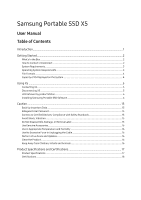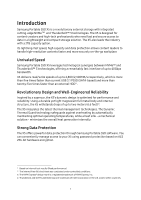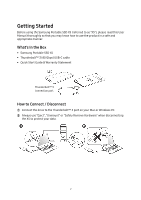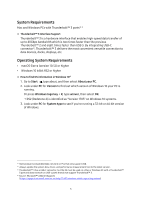Samsung MU-PB1T0B User Manual
Samsung MU-PB1T0B Manual
 |
View all Samsung MU-PB1T0B manuals
Add to My Manuals
Save this manual to your list of manuals |
Samsung MU-PB1T0B manual content summary:
- Samsung MU-PB1T0B | User Manual - Page 1
Samsung Portable SSD X5 User Manual MU-PB500B MU-PB1T0B MU-PB2T0B - Samsung MU-PB1T0B | User Manual - Page 2
. For updates or additional information about Samsung products, contact your local Samsung store or visit Samsung website (https://www.samsung.com/portable-ssd and https://www.samsung.com/support). Samsung and Samsung logos are registered trademarks of Samsung Electronics Co., Ltd. or its affiliates - Samsung MU-PB1T0B | User Manual - Page 3
Samsung Portable SSD X5 User Manual Table of Contents Introduction...1 Getting Started ...2 What's In the Box ...2 How to Connect / Disconnect ...2 System Requirements...3 Operating System Requirements ...3 File Formats ...4 Capacity of X5 Displayed on the System ...4 Using X5 ...5 Connecting X5...5 - Samsung MU-PB1T0B | User Manual - Page 4
protection allows content leaders to handle high-resolution contents faster and more securely on-the-go workplace Unrivaled Speed Samsung Portable SSD X5 leverages technological synergies between NVMe™ and Thunderbolt™ 3 technologies, offering a remarkably fast interface of up to 40Gbps bandwidth - Samsung MU-PB1T0B | User Manual - Page 5
using the Samsung Portable SSD X5 (referred to as "X5"), please read this User Manual thoroughly so that you may know how to use the product in a safe and appropriate manner. What's In the Box • Samsung Portable SSD X5 • Thunderbolt™ 3 (40 Gbps) USB-C cable • Quick Start Guide & Warranty Statement - Samsung MU-PB1T0B | User Manual - Page 6
version. 5) Thunderbolt™ 3 has a USB-C connector, but the X5 must be used on a Mac or Windows PC with a Thunderbolt™ 3 port and does not work on USB-c ports that do not support Thunderbolt™ 3. 6) Source: Microsoft™ website (Support) (https://support.microsoft.com/en-us/help/13443/windows-which - Samsung MU-PB1T0B | User Manual - Page 7
supported by Windows OS and Mac OS. Whether data formatted to a certain format may be read or written to your computer vary depending on the OS, as specified in the table below. If you use X5 such problem occurs, you can restore write access by following the instructions below. Mac OS: Connect X5 - Samsung MU-PB1T0B | User Manual - Page 8
performing Safely Remove Hardware feature may cause data losses or damages to the X5. * Samsung shall not be liable for loss of user data or product damages caused by user's failure to comply with this instruction. How to Safely Removing Hardware under each OS Computer OS Description Windows OS - Samsung MU-PB1T0B | User Manual - Page 9
Thunderbolt™ 3. Only PC versions (macOS version/Windows OS version) of Samsung Portable SSD Software support X5, while the existing Android version (App) does not. * If you format partition of the X5 after purchase, Samsung Portable SSD Software stored in the drive will be deleted. In such case - Samsung MU-PB1T0B | User Manual - Page 10
to factory setting through online service rendered by our customer service centers. Please keep it in mind that all user data placed in X5 will be lost by factory reset. Please be cautious not to forget or misplace your password. * Only Mac OS, "Samsung Portable SSD" driver is required for the - Samsung MU-PB1T0B | User Manual - Page 11
conflict is detected, the instructions like the following will be available: How to remove Samsung Portable SSD Driver and install SATSMARTDriver # .kext 3. Unlock If you've enabled password protection, every time you connect X5 to your computer you need to enter your password and click the "UNLOCK" - Samsung MU-PB1T0B | User Manual - Page 12
or the Desktop on Mac. * Password protection may be supported by certain version of each OS (or higher) only. Please check capacity of X5 will be displayed in your system. * You may choose another Samsung Portable SSD by clicking X5's name on left panel. Samsung Portable SSD Software lists - Samsung MU-PB1T0B | User Manual - Page 13
OS) from the Samsung website (http://www.samsung.com/portable-ssd) and install it to change the settings. • Security Mode For making a change in security mode between ON and OFF, please click toggle button and enter correct password. Refer to the table below for a description of X5 security status - Samsung MU-PB1T0B | User Manual - Page 14
Settings screen (Security Mode OFF) • Name /Password You can change Name and Password. For changing password, please click "CHANGE" button. 11 - Samsung MU-PB1T0B | User Manual - Page 15
5. Update Software and Product firmware If your computer is connected to the internet, the number of Software/Firmware updates available will show on the bottom of left panel. By clicking "UPDATE" button ( ), you may go to update page. Update screen 12 - Samsung MU-PB1T0B | User Manual - Page 16
, please disconnect and reconnect PSSD to ensure that the FW update was successful. X5 works on PCs (Mac / Windows PC) that support Thunderbolt™ 3. Only PC versions (macOS version/Windows OS version) of Samsung Portable SSD Software support X5, while the existing Android version (App) does not. 13 - Samsung MU-PB1T0B | User Manual - Page 17
Mac OS Application need to be deleted manually by executing CleanupAll.scpt in SW installation path. (Normally #osascript ~/Library/Application Support/PortableSSD/CleanupAll.scpt) *Third party cleaner such as AppCleaner may not delete "Samsung Portable SSD" SW completely. Please refer FAQ in the - Samsung MU-PB1T0B | User Manual - Page 18
instructions and cautions in each section of this manual may result in injury, damage to the product or data loss. Please read thoroughly before using the product. Back Up Important Data No computer system can be absolutely secure. Samsung via an online service by a Samsung Service Center. However, - Samsung MU-PB1T0B | User Manual - Page 19
Always use genuine parts and accessories certified by Samsung. Samsung shall not be liable for damages to the product prevent virus infections. Install an anti-virus program on the computer to which the X5 is connected, and perform virus scans on a regular basis. Always update the operating - Samsung MU-PB1T0B | User Manual - Page 20
Product Specifications and Certifications Product Specifications Samsung Portable SSD X5 Interface Thunderbolt™ 3 (40Gbps) H/W) Macs and Windows PCs with Thunderbolt 3 ports Compatibility (Not backward compatible/ does not work on PCs only support USB) OS) macOS Sierra (10.12) or higher / - Samsung MU-PB1T0B | User Manual - Page 21
recycling, please contact your local city office, your household waste disposal service, or the shop where you purchased the product. CANADA COMPLIANCE and, if not installed and used in accordance with the instructions, may cause harmful interference to radio communications. However, there is - Samsung MU-PB1T0B | User Manual - Page 22
other relevant provisions of Directive 2014/30/EU, 2014/35/EU and 2011/65/EU. In door use only. Samsung Electronics Blackbushe Business Park, Yateley, GU46 6GG. UK KC (Korea Certification) Samsung Electronics Co., Ltd. 모델명 MU-PB500B MU-PB1T0B MU-PB2T0B 정격 5V 2.5V 5V 2.5V 5V 2.5V R-REM

Samsung Portable SSD X5
User Manual
MU-PB500B
MU-PB1T0B
MU-PB2T0B