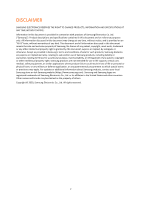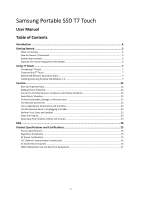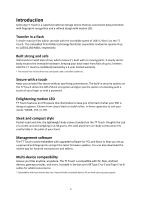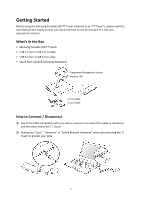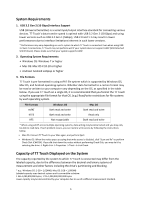Samsung MU-PC1T0R User Manual
Samsung MU-PC1T0R Manual
 |
View all Samsung MU-PC1T0R manuals
Add to My Manuals
Save this manual to your list of manuals |
Samsung MU-PC1T0R manual content summary:
- Samsung MU-PC1T0R | User Manual - Page 1
Samsung Portable SSD T7 Touch User Manual MU-PC500 MU-PC1T0 MU-PC2T0 1 - Samsung MU-PC1T0R | User Manual - Page 2
, merchantability, or infringement of any patent, copyright or other intellectual property right. Samsung products are not intended for use in life support, critical care, medical, safety equipment, or similar applications where product failure could result in loss of life or personal or physical - Samsung MU-PC1T0R | User Manual - Page 3
Samsung Portable SSD T7 Touch User Manual Table of Contents Introduction ...4 Getting Started ...5 What's In the Box ...5 How to Connect / Disconnect...5 System Requirements...6 Capacity of T7 Touch Displayed on the System 6 Using - Samsung MU-PC1T0R | User Manual - Page 4
Type C-to-C and Type C-to-A cables for added convenience. * Compatibility with host devices may vary. Please find the compatible devices list on www.samsung.com/support. 4 - Samsung MU-PC1T0R | User Manual - Page 5
T7 Touch (referred to as "T7 Touch"), please read this User Manual thoroughly so that you may know how to use the product in 2 USB C to A cable • USB 3.2 Gen 2 USB C to C cable • Quick Start Guide & Warranty Statement Fingerprint Recognition Sensor Motion LED C to A Cable C to C Cable How to Connect - Samsung MU-PC1T0R | User Manual - Page 6
Formats T7 Touch is pre-formatted in using exFAT file system which is supported by Windows OS, Mac OS, and Android operating systems. Whether data formatted only be able to read data. If such problem occurs, you can restore write access by following the instructions below. • Mac OS: Connect T7 Touch - Samsung MU-PC1T0R | User Manual - Page 7
the T7 Touch. * Samsung shall not be liable for loss of user data or product damages caused by user's failure to comply with this instruction. Motion LED behavior by product status Connect to Power Idle Data transfer Standby for security unlock Installing Samsumg Portable SSD Software 1.0 (For - Samsung MU-PC1T0R | User Manual - Page 8
use T7 Touch without security/update feature enabled. Please follow the instructions that appear on each screen of the Samsung Portable SSD Software T7 Touch to be restored to factory setting through online service rendered by our customer service centers. Please keep it in mind that all user data - Samsung MU-PC1T0R | User Manual - Page 9
to have T7 Touch to be restored to factory setting through online service rendered by our customer service centers. Please keep it in mind that all user data placed Samsung Portable SSD driver and install SATSMARTDriver as following instruction. * When both Samsung Portable SSD Driver and - Samsung MU-PC1T0R | User Manual - Page 10
on Windows or the Desktop on Mac. * Security mode may be supported by certain version of each OS (or higher) only. Please check whether your OS meets the system requirements and supports security mode. * If security mode is enabled, only the capacity of - Samsung MU-PC1T0R | User Manual - Page 11
4. Change in Settings You can change your security mode/user name/password/fingerprint security settings of the T7 Touch by clicking "SETTINGS" button on the main page. When using a computer without the security software, you can download installation file ("SamsungPortableSSD_Setup_Win_1.0.exe" for - Samsung MU-PC1T0R | User Manual - Page 12
• Name/Password You can change Name and Password. For changing password, please click "CHANGE" button. 12 - Samsung MU-PC1T0R | User Manual - Page 13
• Fingerprint security settings If you've enabled fingerprint security mode, you can manage fingerprint settings by clicking "EDIT" button ( ). Enter the current password and click "CONFIRM" button ( fingerprint management step. ) to move to the By clicking "ADD FINGERPRINT" button ( ), you can - Samsung MU-PC1T0R | User Manual - Page 14
Place your finger on the sensor. 14 - Samsung MU-PC1T0R | User Manual - Page 15
When registering a fingerprint, the first Fingerprint 1 to 4 is created. You can rename ( ) or delete ( ) the registered fingerprint. 15 - Samsung MU-PC1T0R | User Manual - Page 16
5. Update Software and Product firmware If your computer is connected to the internet, the number of Software/Firmware updates available will show on the bottom of left panel. By clicking "UPDATE" button ( ), you may go to update page. By clicking "UPDATE" button ( firmware ("FW") and update it. - Samsung MU-PC1T0R | User Manual - Page 17
(http://www.samsung.com/samsungssd) for more details. Application needs to be deleted manually by executing CleanupT7PlusAll.scpt in SW installation path. (Normally #osascript ~/Library/Application Support/Portable_SSD/CleanupT7PlusAll.scpt) *Third party cleaner such as AppCleaner may not delete - Samsung MU-PC1T0R | User Manual - Page 18
no password recovery option. If the password is forgotten, users need to have T7 Touch to be restored to factory setting through online service rendered by our customer service centers. Please keep it in mind that all user data placed in T7 Touch will be lost by factory reset. Please be cautious - Samsung MU-PC1T0R | User Manual - Page 19
4. Unlock T7 Touch If you've enabled security mode, every time you connect T7 Touch to your device, you need to tap your fingerprint or enter your password and press the "UNLOCK" button before getting access to the data in T7 Touch. 19 - Samsung MU-PC1T0R | User Manual - Page 20
5. Home Screen If security mode is not enabled in your T7 Touch, you can enter to Setting screen by clicking one of the two areas. 6. Settings Screen You can change the user name of T5 or password, fingerprint security settings and turn ON/OFF security mode. 20 - Samsung MU-PC1T0R | User Manual - Page 21
7. Update SW and FW To enter the update screen, click the Update page button ( ) on Home screen. If any update is available, the "UPDATE" button ( ) will be highlighted. If there is an application to be updated, your clicking UPDATE button will show the link to 'App store'. * Firmware update - Samsung MU-PC1T0R | User Manual - Page 22
Caution Failure to follow the instructions and cautions in each section of this manual may result in injury, damage to restore product is to have it reset to factory settings via an online service by a Samsung Service Center. However, restoring the device to factory settings will result in a complete - Samsung MU-PC1T0R | User Manual - Page 23
Use Genuine Accessories Always use genuine parts and accessories certified by Samsung. Samsung shall not be liable for damages to the product or loss of user data caused by use of non-genuine parts or accessories. Use in Appropriate Temperature and Humidity Use the product in appropriate environment - Samsung MU-PC1T0R | User Manual - Page 24
or use of its features may be restricted depending on their level of support. Moreover, if you have enabled security mode with Password, you cannot , find the Service Centers specified in the User Manual or on the Samsung website (https://www.samsung.com/semiconductor/minisite/ssd/support/cs/), and - Samsung MU-PC1T0R | User Manual - Page 25
may vary depending on host configuration. To reach maximum transfer speeds of 1,050 MB/s, the host device and connection cables must support USB 3.2 Gen 2 and UASP mode must be enabled. Regulatory Compliance KC (Korea Certification) Identification Symbol: Refer below Name: Samsung Electronics Co - Samsung MU-PC1T0R | User Manual - Page 26
electromagnetic interference If any interference is received, including interference that may cause operational problems to the device, it may be operated on two conditions that ensure normal operation door use only. EU Compliance Contact information Samsung Service PO Box 12987, Dublin, Ireland 26 - Samsung MU-PC1T0R | User Manual - Page 27
WEEE (Waste Electrical and Electronic Equipment) This marking on the product, accessories or literature indicates that the product and its electronic accessories (e.g. charger, headset, USB cable) should not be disposed of with other household waste at the end of their working life. To prevent

1
Samsung Portable SSD T7 Touch
User Manual
MU-PC500
MU-PC1T0
MU-PC2T0