Samsung MultiXpress SL-X4300 Quick Use Guide
Samsung MultiXpress SL-X4300 Manual
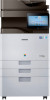 |
View all Samsung MultiXpress SL-X4300 manuals
Add to My Manuals
Save this manual to your list of manuals |
Samsung MultiXpress SL-X4300 manual content summary:
- Samsung MultiXpress SL-X4300 | Quick Use Guide - Page 1
Quick Use Guide Control Panel Display screen Shows the current machine status and prompts and the machine is waiting for the error to be cleared. Check the display message. When the problem is cleared, the machine resumes its original task. Help The Help app provides information about the menus - Samsung MultiXpress SL-X4300 | Quick Use Guide - Page 2
Basic copy Tap Copy from the home screen or Apps. Place the originals face up in the DSDF or place a single original face down on the scanner glass and close the DSDF. Adjust the settings on the Copy tab and More tab. Basic scan Tap Scan & Send from the home screen or Apps. Place the originals face

Quick Use Guide
Control Panel
About display screen
Display screen
Shows the current machine
status and prompts during
an operation. You can set
menus easily using the
display screen.
Power LED
Shows the power status of your machine.
Power / Wakeup button
Turn the power on or off. When the blue LED
is on, the machine is powered on and you
can use it. If you turn the machine off, press
this button for more than two seconds.
Then, confirmation window appears.
Status LED
Shows the status of your machine.
Widgets
Apps
Notification Bar
Notification Bar
Command Keys
Job Status
Help
Home Screen
The notification bar includes a pull-down list to show information
about currently running processes, toner status, screen
brightness, and recent notifications.
Understanding the status LED
Status
Off
Description
The machine is off-line.
The machine is in power save mode.
Blue-On
Blue
-Blinking
The machine is on-line and can be used.
Fax : The machine is sending or receiving faxes.
Copy : The machine is copying documents.
Scan : The machine is scanning documents.
Print : - When the status LED slowly blinks,
the machine is receiving data from the
computer.
- When the status LED blinks rapidly,
the machine is printing data.
Orange-On
A paper jam has occurred.
The cover is opened. Close the cover.
There is no paper in the tray.
The machine has stopped due to a major error.
Check the display message.
Orange
-Blinking
A minor error has occurred and the machine is
waiting for the error to be cleared. Check the
display message. When the problem is cleared,
the machine resumes its original task.
Help
The Help app provides
information about the
menus and functions
available in the machine.
Use the pane on the left side
of the screen to navigate
the Help app. You can also
select the headings below
each section to browse the
help topics.




