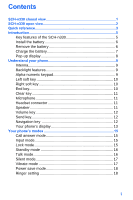Samsung N330 User Guide
Samsung N330 - SCH Cell Phone Manual
 |
UPC - 410000120392
View all Samsung N330 manuals
Add to My Manuals
Save this manual to your list of manuals |
Samsung N330 manual content summary:
- Samsung N330 | User Guide - Page 1
SCH-n330 Series All Digital Mobile Phone User Guide Please read this guide before operating your phone, and keep it for future reference. XK03.04_MG_n330_03-14-05_F6 - Samsung N330 | User Guide - Page 2
below, owned by or which is otherwise the property of Samsung or its respective suppliers relating to the SAMSUNG Phone, including but not limited to, accessories, parts, or software relating thereto (the "Phone System"), is proprietary to Samsung and protected under federal laws, state laws, and - Samsung N330 | User Guide - Page 3
ANY LAW, RULE, SPECIFICATION OR CONTRACT PERTAINING THERETO. NOTHING CONTAINED IN THE INSTRUCTION MANUAL SHALL BE CONSTRUED TO CREATE AN EXPRESS OR IMPLIED WARRANTY OF ANY KIND WHATSOEVER WITH RESPECT TO THE PRODUCT. IN ADDITION, SAMSUNG SHALL NOT BE LIABLE FOR ANY DAMAGES OF ANY KIND RESULTING FROM - Samsung N330 | User Guide - Page 4
- Samsung N330 | User Guide - Page 5
Contents SCH-n330 closed view 1 SCH-n330 open view 2 Quick reference 3 Introduction 5 Key features of the SCH-n330 5 Install the battery 6 Remove the battery 6 Charge the battery 7 Pop-up display 8 Understand your phone 9 Intenna 9 Backlight features 9 Alpha-numeric keypad 9 Left soft - Samsung N330 | User Guide - Page 6
Getting started 19 Obtaining service 19 Make and answer calls 20 Voicemail 23 Menus and call logs 45 Assign speed dial numbers 45 Speed dialing 46 Remove contacts 47 Rename groups 48 My phone number 48 Memory 49 Messages 50 Text entry modes 50 Send TXT messages 54 Receive TXT messages - Samsung N330 | User Guide - Page 7
content 68 Launch Mobile Web 68 Exit Mobile Web 69 Navigate the web 69 Mobile Web soft keys 69 Using links 69 How Mobile Web keys work 70 style 83 Animation 83 Banner 84 Backlight 84 Contrast 85 Auto hyphen 86 Service LED 86 Sounds 87 Vol./VibeTonz 87 Ringer type 88 Key beep 89 - Samsung N330 | User Guide - Page 8
Usage guidelines: all about performance and safety 115 Getting the most out of your reception 115 Maintaining safe use and access to your phone 117 Caring for the battery 121 Special precautions and FCC notices 123 FDA consumer update 126 Owner's record 139 User guide proprietary notice 140 - Samsung N330 | User Guide - Page 9
SCH-n330 closed view Pop-up Display Button Service LED Pop-up Display Button Speaker Charger/Accessory Connector SCH-n330 closed view 1 - Samsung N330 | User Guide - Page 10
SCH-n330 open view Status Icons OK Key Speaker Phone Button Left Soft Key Volume Up/Down Mobile Web Shortcut SEND Key Message Shortcut Key Speaker 2 Earpiece Navigation Key Right Soft Key Get It Now Shortcut Key END Key CLR Key Space/Silent Mode Key Microphone - Samsung N330 | User Guide - Page 11
features in your phone. 1) CALLS 1) Outgoing 2) Incoming 3) Missed 4) Erase Logs 5) Call Timer 6) Data Counter 2) CONTACTS 1) Find 2) Add 3) Rename Group 4) My Phone Backlight 5) Contrast 6) Auto Hyphen 7) Service LED 1) Location 2) Network 3) Data 4) Security 5) Others 6) Version Navigation - Samsung N330 | User Guide - Page 12
exit, press and hold . Standby mode is the state of your phone once it has found service and is in the idle state. Set call ringer volume 1) In for the entry using the keypad, then press . View software and hardware information for your phone In standby mode, press the left soft key ( ) Menu, then - Samsung N330 | User Guide - Page 13
on your purchase of the Samsung SCHn330 mobile phone. The features listed below are a sample of what SCH-n330 has to offer. We ask that you read this guide to understand the many features that this phone supports and keep it handy for reference. Key features of the SCH-n330 • 128 x 160 pixel Liquid - Samsung N330 | User Guide - Page 14
with a partially charged rechargeable standard Li-Ion battery and travel adapter. Important! The phone can be used while the battery is charging; however, it must be fully charged the first time you use your phone, otherwise you could damage the battery. 1. Place the battery so it rests in the slot - Samsung N330 | User Guide - Page 15
Charge the battery Your phone is powered by a rechargeable standard Li-Ion battery. Only use Samsung-approved charging devices and batteries. Samsung accessories are designed to maximize battery life. Using other accessories may invalidate your warranty and may cause damage. Use the travel adapter - Samsung N330 | User Guide - Page 16
The unique pop-up display is designed to provide maximum visual space in a compact phone, as well as, restrict unwanted dialed calls. To use your new n330 handset, follow the steps listed below: 1. Hold you phone in an upright position and simultaneously press both pop-up display buttons located on - Samsung N330 | User Guide - Page 17
and may cause the phone to operate at a higher power level than necessary. Backlight features You can choose the amount of time that the display and backlight remain illuminated after a period of inactivity. Keep in mind that increasing these settings reduces battery - Samsung N330 | User Guide - Page 18
to enter the Main menu. • Press the left soft key ( ) Option to view options in some features. • Press the left soft key ( ) to acknowledge browser charges and other functions. Right soft key and turn on your phone. • Press once to disconnect a call, return to standby mode, or cancel any input. 10 - Samsung N330 | User Guide - Page 19
. • Before connecting the headset, gently pry open the input jack cover to expose the connector inside. Speaker The speaker, located on the front of your phone, plays audible sounds such as ring tones and alerts. Speaker Understand your - Samsung N330 | User Guide - Page 20
The volume key is located on the left side of the phone. Use the volume key to set the call ringer volume launch specific applications, and the Up navigation key is user definable. Use the center ( ) key to select a highlighted feature, confirm prompts, or to jump to highlighted links on the web. - Samsung N330 | User Guide - Page 21
signal is located. Roam: Extended roaming indicator. Roaming occurs when you use your phone outside your home area. While roaming, a wireless provider's system other than Verizon Wireless handles your call, so the service rate for the call may be higher than those made within your home area. Please - Samsung N330 | User Guide - Page 22
the charge. When the battery becomes very low, a flashing empty battery icon displays and the phone sounds an audible alert, which indicates your phone is about to shut down. Alarm clock: The alarm clock is set. GPS (911 only): This icon represents Global Positioning Service (GPS) for 911. GPS - Samsung N330 | User Guide - Page 23
information about changing the input mode, see "Change text entry modes" on page 51. Lock mode When you lock your phone using Lock Mode, (Menu , , ), restrictions are placed on phone use. You can receive messages and calls, but you cannot make outgoing calls (except for emergency numbers) until you - Samsung N330 | User Guide - Page 24
Standby mode Standby mode is the state of your phone once it has found service and is in the idle state. Your phone goes into standby mode: • After you power it on. • When you press after a call. When in standby mode, you will see the time, day, and - Samsung N330 | User Guide - Page 25
in the display. Exit silent mode • In standby mode, press and hold . Exit Silent Mode briefly displays and your phone returns to standby mode. Vibrate mode You can set your phone to vibrate while in Standby mode by either using your volume key or selecting VibeTonz™ from the Volume menu. • In - Samsung N330 | User Guide - Page 26
to highlight On or Off, then press . Ringer setting 1. In standby mode, repeatedly press the volume key ( ) on the left side of the phone up or down. Options are: • Silent • 1 Beep • VibeTonz • Level 1 • Level 2 • Level 3 • Level 4 • Level 5 • Vib+Ring • Vib&Ring 2. Press once you're satisfied - Samsung N330 | User Guide - Page 27
Getting started Obtaining service Contact Verizon Wireless and follow their instructions for obtaining service, if necessary. We suggest that you read this user guide to fully understand the services that your phone supports. Turn your phone on 1. Extend the slide on your phone by pressing both pop- - Samsung N330 | User Guide - Page 28
and hold for two or more seconds. Your phone powers off. If your phone is on and you press for less than one second, the phone will not power off. This feature prevents your phone from being turned off accidentally. Make and answer calls Outgoing 1. With the phone on and the slide up, enter the - Samsung N330 | User Guide - Page 29
Call notification features Your phone notifies you of a call in a variety of ways. • 10 ring callers. • Name display with Caller ID. (If the caller's name is programmed into your Contacts). Your phone continues to alert you to an incoming call until one of the following occurs: • You answer the call - Samsung N330 | User Guide - Page 30
as the LCD display is in the up position. This can discharge your battery significantly. 2. Use the navigation key to highlight an option. 3. Press to incoming ringer • Press the up or down volume key or press when your phone rings for an incoming call to silence the ringer. Ignore an incoming call - Samsung N330 | User Guide - Page 31
are sent to voicemail, even if your phone is turned off. Therefore, you'll want to set up your voicemail and personal greeting as soon as you activate your service. Your service provider has assigned your voicemail number to the key. 1. Press and hold to dial your voicemail. You will see - Samsung N330 | User Guide - Page 32
TOTAL 3) LIFETIME 4) ERASE TOTAL Yes No 6) Data Counter 1) TRANSMIT 2) RECEIVED 3) TOTAL 4) ERASE FAMILY 3) COLLEAGUE 4) VIP 5) NO NAME 4) My Phone# 5) Memory 3) MESSAGES 1) Send New Msg 2) Yes No 5) SAVED Yes No 6) ALL MESSAGES Yes No 4) MOBILE WEB 1) Get In Web 5) PLANNER 1) Today 2) Scheduler - Samsung N330 | User Guide - Page 33
4 Melody 5 Melody 6 Melody 7 Melody 8 Melody 9 Melody 10 2) My Melody 3) DATA 1) Preloaded Bell 1 Bell 2 Bell 3 Bell 4 Bell 5 Melody 1 Melody 2 Melody Normal 3) VIBETONZ On Off 4) Alerts 1) MINUTE BEEP On Off 2) SERVICE On Off 3) CONNECT Off Sound Only VibeTonz Only Sound+VibeTonz 4) DISCONNECT - Samsung N330 | User Guide - Page 34
2) REVIEW 3) ERASE ALL Yes No 2) Voice Setup 1) SET ACTIVE [*] Only [*]/Slide Up [*]/EarMic 2) SET DIGITS Adapt Digits Reset Digits 9) SETUP 1) Location Location On 911 Only 2) Network 1) SET NAM NAM 1 NAM 2 2) ROAM OPTION Home only Automatic-A Automatic-B 3) Data 1) AUTO DETECT data off data for - Samsung N330 | User Guide - Page 35
key ( ) Menu. The main menus display. 2. Use the navigation key to browse through the menus in your phone. 3. Press to enter the menu or sub menu that is highlighted in the display. Return to a previous know the menu or sub menu number of the feature that you want to access. Menu navigation 27 - Samsung N330 | User Guide - Page 36
navigate using shortcuts. 1. In standby mode, press the left soft key Menu ( ). 2. Press the number of the menu, sub menu, and so on for the feature that you want to access. Example: Press the left soft key ( ) for Menu, then press , . This takes you to the Planner (Menu 5), and then to - Samsung N330 | User Guide - Page 37
Mode, your phones ringer is silent and keypad tones are muted. This feature should not be used when you access automated services that require you only, or fully enable GPS (always on). View the software and hardware versions for your phone. 2. Use the navigation keys to highlight an option. Press - Samsung N330 | User Guide - Page 38
In cases where a Contact matches a call log entry, the name associated with the number appears instead of the number. Outgoing Your phone retains information about the last 20 outgoing calls and stores them in the Outgoing call log. You can review the Outgoing call - Samsung N330 | User Guide - Page 39
about the call. Once your selection is highlighted you can do the following: • Press to dial the number. • Press to review all available call information (name and phone number [if available] and time/date stamp). • Press , then press the left soft key ( ) Option to display the options below - Samsung N330 | User Guide - Page 40
about the call. Once your selection is highlighted you can do the following: • Press to dial the number. • Press to review all available call information (name and phone number [if available] and time/date stamp). • Press , then press the left soft key ( ) Option to display the options below - Samsung N330 | User Guide - Page 41
to exit without erasing call logs. Call timer View the duration of your last call, total calls, and calls made during the life of your phone using the Call timer feature. The Call timer is not for billing purposes. 1. In standby mode, press the left soft key ( ) Menu, then press , . Calls 33 - Samsung N330 | User Guide - Page 42
can be erased, the LifeTime call timer can never be erased. Call waiting If you're on a call, your phone beeps when you receive another call. Contact Verizon Wireless for availability of this feature. 1. Press to connect and ask the calling party to remain on the line. 2. Press again and the second - Samsung N330 | User Guide - Page 43
also appears in the display. Caller ID block You can block your number from being displayed on another phone by enabling the call block feature. 1. In standby mode, press , , . 2. Enter the phone number and press . Three-way calling Call two other numbers and connect them to your call using Three - Samsung N330 | User Guide - Page 44
, or By Group. Add a number or e-mail to your Contacts. Rename one of your five groups. View the 10-digit number assigned to your phone by Verizon Wireless. Display available memory for dial entries. 2. Use the navigation key to highlight the Contacts menu of your choice, and press . Tip: You can - Samsung N330 | User Guide - Page 45
Find contacts If you've stored a name entry in your Contacts, Find allows you to find it quickly. 1. In standby mode, press the left soft key ( ) Menu, then press , for Find. 2. Use the navigation key to select the method by which to find the entry. The options listed in the following table are - Samsung N330 | User Guide - Page 46
5. Press to view information about the entry. 6. Use the navigation key to highlight an option, then press to enter the option's sub menu. Find by entry This option allows you to find a stored entry by location number. 1. In standby mode, press the left soft key ( ) Menu, then press , for Find - Samsung N330 | User Guide - Page 47
each group displays, entries assigned to the group are listed on your phone's screen. 5. Use the navigation key to highlight the desired entry. The following (number type) icons appear in the display. Home Office Mobile Pager Fax 5. Use the navigation key to highlight the type that matches - Samsung N330 | User Guide - Page 48
Edit contact numbers Once a contact has been saved, it can be easily changed or modified. 1. In standby mode, press the left soft key ( ) Menu, then press , for Find. 2. Use the navigation key to display the search method that you want to use (By Name, By Group, or By Entry). 3. Enter - Samsung N330 | User Guide - Page 49
10. Press to save your changes. Add pauses to contacts When you call automated systems (like banking services), you are often required to enter a password or account number. Instead of manually entering the numbers each time, you can store the numbers in your Contacts along with special characters - Samsung N330 | User Guide - Page 50
• P pause: A hard pause stops the calling sequence until you enter additional numbers. • T pause: A two-second pause stops the calling sequence and then automatically sends the remaining digits. You can enter multiple two-second pauses to extend the length of a pause. For example, two consecutive - Samsung N330 | User Guide - Page 51
After you press to end your call, the call time, length of call, phone number, and name of the party (if available) appears in the display. 2. a name in your Contacts with which to associate the number. 3. Follow the instructions in the upcoming sections depending on if the number is a new entry or - Samsung N330 | User Guide - Page 52
find the entry, or use the navigation key to highlight the desired entry and press . The following number types appear in the display. Home Office Mobile Pager Fax 4. Use the navigation key to highlight the number type that matches the number you are adding, then press . 5. Press again at the - Samsung N330 | User Guide - Page 53
corresponds with a same speed dial location, so, for example, Contact entry 10 is also Speed dial location 10. Since a contact can have up to 5 different phone numbers stored in it, you must select what phone number is dialed when speed dialing is used. Contacts 45 - Samsung N330 | User Guide - Page 54
using one of the Speed dialing options. One-touch dialing Memory locations 001 through 009 are special One-Touch dialing locations. You can call the phone numbers stored in the Contacts memory from 001 through 009 by pressing and holding a single key. For example, for location number 001, press and - Samsung N330 | User Guide - Page 55
the left soft key ( ) Option. A pop-up with the following items displays: Edit Erase Add New 5. Use the navigation key to highlight Erase. 6. Press . The phone prompts you to confirm the erasure. 7. Use the navigation key to highlight Yes or No, then press . Contacts 47 - Samsung N330 | User Guide - Page 56
, or press and hold to clear all characters in the display. 6. Enter a new group name using the keypad, then press . My phone number My Phone# displays the ten-digit number assigned to your phone by Verizon Wireless. • In standby mode, press the left soft key ( ) Menu, then press , for My - Samsung N330 | User Guide - Page 57
Memory Use the Memory menu to view the amount of memory used for the contacts you have stored, as well as the remaining memory available for other entries. • In standby mode, press the left soft key ( ) Menu, then press , . The amount of memory used and remaining for Contacts is displayed. Contacts - Samsung N330 | User Guide - Page 58
additional cost. There are various text entry modes available when using your phone, and each is described below. Available memory is shared between all : ABC - All uppercase Abc - Initial caps abc - All lower case Symbol entry mode. Enter symbols into your message by pressing the corresponding - Samsung N330 | User Guide - Page 59
text entry The T9 predictive text input mode allows you to enter words easily with a minimum of key presses. As you press each key, the phone selects a letter that makes up the word it thinks you are typing, based on a built-in dictionary. As a new letter is added, the word changes - Samsung N330 | User Guide - Page 60
T9 predictive text, follow these steps: 1. In standby mode, press the left soft key ( ) Menu, then press , to compose a new text message. 2. Enter the phone number of the recipient, then press . 3. Press the left soft key ( ) Option to display a pop-up menu containing the following options: ABC Text - Samsung N330 | User Guide - Page 61
used word for the numeric sequence is "Samsung." If more than one word shares the same Change text entry modes" on page 51 for instructions on changing text entry modes. • In press , to compose a new text message. 2. Enter the phone number of the recipient, then press . 3. Press the left - Samsung N330 | User Guide - Page 62
as many symbols into your message as needed. Send TXT messages 1. In standby mode, press the left soft key ( ) Menu, then press , . 2. Enter the phone number of the recipient, then press . 3. Enter the text for your message using the keypad. 4. At any point while composing a message, press the left - Samsung N330 | User Guide - Page 63
5. Once you're finished entering your message, press . The New Message options listed in the following table appear in the display. Option Edit Send To Edit Text Send Options Save in Draft Save Text Function Edit the recipient's Send To number. Edit the content of your message. Choose the Priority - Samsung N330 | User Guide - Page 64
Menu Item Send Options Validity Privacy Delivery Ack Insert Sign. Callback # Def. Delivery None 30 Min 1 Hour 2 Hours 12 Hours 1 Day 2 Days 3 Days 5 Days Not Restricted Restricted Confidential Off On Off On Yes No Edit Immediate Set Time Function Select the period of time that you want the - Samsung N330 | User Guide - Page 65
in the display. • Press the left soft key ( ) Ignore to return your phone to standby mode. The message is saved to your inbox where you can view it to open the message, your call remains connected. Messages and lock mode Your phone still receives messages while in Lock Mode. The time and date of the - Samsung N330 | User Guide - Page 66
Message folders Your messages are stored in one of six folders. These folders are discussed in more details in the following sections. Voice mail folder Messages in your Voice Mail box are logged in the Voice folder of the Message menu. Open the voice folder to view the Callback # (if available), - Samsung N330 | User Guide - Page 67
you want, then press to select the option. Outbox folder Your phone stores TXT messages in the Outbox, regardless of whether the message by enabling the Delivery Ack feature. See "Message send options" on page 55 for more information on delivery acknowledgements. REVIEW MESSAGES IN THE OUTBOX 1. - Samsung N330 | User Guide - Page 68
draft message. CREATE A DRAFT TXT MESSAGE 1. In standby mode, press the left soft key ( press , for Send New Msg. ) Menu, then 2. Enter the phone number of the recipient, then press . 3. Compose your message using the keypad, then press . 4. Use the navigation key to highlight Save in Draft - Samsung N330 | User Guide - Page 69
listed in the following table appear in the display. Option Edit Send To Edit Text Send Options Save in Draft Save Text Function Edit the phone number of the recipient. Edit the draft message text. You also have options to format the text, add media, or add quick text to your - Samsung N330 | User Guide - Page 70
Occasionally, Verizon Wireless may send notifications to your phone in the form of Wap Push alerts. These alerts may contain information on new services or updates and Reminders for when you receive messages. Select Auto Play or Manual for multimedia content. Select Off or On for direct view. Auto - Samsung N330 | User Guide - Page 71
Sub Menu 7 Quick Text 8 Signature 9 Voice Mail # Function Edit any of your pre-composed messages, which can then be inserted into any new message that you choose. Create a signature, which appears at the bottom of all outgoing messages. Edit your voice mail number. 2. Use the navigation key to - Samsung N330 | User Guide - Page 72
Now With Get It Now, you can download full featured applications over the air including games, personalized ring tones, latest games, information services, etc. Select from several fun and interesting applications or a broad category of games that you can play on your phone. Download your favorite - Samsung N330 | User Guide - Page 73
Screen Savers View Log Function Download applications over the network. Move previously downloaded applications between available folders. View within Get It Now is a short tutorial on several Get It Now features. View information about charges, cancelling subscriptions, buying apps, disabling apps, - Samsung N330 | User Guide - Page 74
apps To buy new and exciting apps, visit the Get It Now Shop. This feature provides you with a variety of applications you can choose from. What do I apps. Charges will also apply when you use apps that require network connections, such as downloading information and sending TXT messages. Cancelling - Samsung N330 | User Guide - Page 75
app you want to remove. Disabled and expired apps You can install new apps if the memory of your phone is full by partially removing (disabling) apps you haven't used recently. When you need to use a to restore from the Main Menu. You will be guided through the restoration process. Get It Now 67 - Samsung N330 | User Guide - Page 76
Web Your SCH-n330 utilizes Mobile Web 2.0, allowing you to conveniently surf the web using your phone. • Each time you launch Mobile Web, your phone connects to the Internet and the service indicator icon ( ) appears in the display. Stored web content Mobile Web ends an Internet connection after - Samsung N330 | User Guide - Page 77
Web, press the key. Navigate the web When you use Mobile Web, some of the keys operate differently than during a normal phone call. Mobile Web presents on-screen items in any of the following ways: • Text or numeric input • Links (embedded in content) • Numbered options (some may not be - Samsung N330 | User Guide - Page 78
and hold to completely clear the display. Press before entering text to enable upper case characters (in Abc mode). Press to enter a zero (0), or to display in a menu if they are numbered. Press to exit the Mobile Web and return the phone to standby mode. Press to activate the command that appears - Samsung N330 | User Guide - Page 79
Planner Your phone has a suite of PDA applications such as a Calendar, To Do List, and Memo Pad. You can schedule events, set reminders, create a to do list, perform calculations, and more with the digital assistant functionality included in this useful feature. Open the planner 1. In standby mode, - Samsung N330 | User Guide - Page 80
Add a new event 1. In standby mode, press the left soft key ( ) Menu, then press , for Today. You're prompted to enter a New Event. 2. Enter details of the event using the keypad (Up to 32 characters). 3. Press the left soft key ( ) Option to display a pop-up menu containing the following text entry - Samsung N330 | User Guide - Page 81
9. Press to store the event in your calendar. An alert will notify you prior to the event, if you set the notification alert. Scheduler Scheduler allows you to view the current, past, or future month in a monthly calendar layout. While viewing the calendar, the current date is highlighted and days - Samsung N330 | User Guide - Page 82
Jump to date You can to go directly to any date that you specify in the Jump to Date entry screen. 1. In standby mode, press the left soft key ( ) Menu, then press , for Jump To Date. The Jump To Date entry screen appears in the display with the current month highlighted. 2. Enter the desired - Samsung N330 | User Guide - Page 83
6. Use the navigation down key to highlight the Enter Date field. 7. Enter a time and date for the task using the keypad. • Press • Press for P.M when A is highlighted. for A.M when P is highlighted. 8. Press to save the task. Add, edit, or erase tasks 1. In standby mode, press the left soft - Samsung N330 | User Guide - Page 84
set an alert for stored notes. Return to Memo Pad anytime you want to review and edit your notes. 1. In standby mode, press the left soft key When you're finished entering details for the memo, press . The memo is stored. Review, add, edit, or erase memos 1. In standby mode, press the left soft - Samsung N330 | User Guide - Page 85
4. Press the left soft key ( ) Option while viewing your memos. A pop-up menu with the options listed in the following table appears in the display. Option Add new Edit Erase Erase All Function Add a new memo to Memo Pad. Edit the memo currently highlighted or appearing in the display. Erase the - Samsung N330 | User Guide - Page 86
date using the keypad. • Press • Press for P.M when A is highlighted. for A.M when P is highlighted. 7. Press to store the event. Review, add, edit, and erase count down events Review scheduled Count Down events to determine how much time remains between the current time/date and any event that - Samsung N330 | User Guide - Page 87
. Erase all scheduled events from Count Down. 4. Use the navigation key to highlight the option you want. 5. Press to select the option. Alarm clock Your phone has an alarm clock that can be set to go off once, or daily at a specified time. Once set, the alarm clock is easy to - Samsung N330 | User Guide - Page 88
3. Enter the time for the alarm using the keypad. • Press • Press for P.M if A is highlighted. for A.M if P is highlighted. 4. Press when you're finished entering the time for the alarm. The alarm is set and the alarm icon ( ) appears in the display. When an alarm sounds An animated alarm clock - Samsung N330 | User Guide - Page 89
,Arizona Brasilia London Moscow Alma-ata Seoul,Tokyo Wellington Alaska Chicago,Mexico Calculator You can perform calculations, including addition, subtraction, multiplication, and division using your phone. 1. In standby mode, press the left soft key ( ) Menu, then press , for Calculator. The - Samsung N330 | User Guide - Page 90
in standby mode. Set backlight options for the LCD and keypad. Set the display contrast. With Auto Hyphen enabled, your phone automatically hyphenates phone numbers as they are entered. Turn the service LED on or off. 2. Use the navigation key to highlight the sub menu you want. 3. Press to select - Samsung N330 | User Guide - Page 91
display main menus as graphics, or select Nature to display main menus in a list format. Animation Animation allows you to choose the graphic images your phone displays when it is turned on or off, or while it is in standby mode (wallpaper). 1. In standby mode, press the left soft key ( ) Menu - Samsung N330 | User Guide - Page 92
and hold necessary. to erase an existing banner, if 2. Enter a word or short phrase that will appear in your phone's display while it is in standby mode (Up to 12 characters). 3. Press to save the new banner. Backlight You as the slide is up. Prolonged backlight use drains your battery faster. 84 - Samsung N330 | User Guide - Page 93
1. In standby mode, press the left soft key ( ) Menu, then press , for Backlight. The following sub menus appear in the display. Option LCD Keypad Power save Function Sets the amount of time the backlight for the LCD remains on after a period of inactivity. Optional settings are 5, 10, and 15 - Samsung N330 | User Guide - Page 94
the following functions: • Flashes red to indicate an incoming call or message. • Lights briefly when you power the phone on. • Flashes red when the phone is in need of a charge. Turn the service LED off/on 1. In standby mode, press the left soft key ( ) Menu, then press, , . The following options - Samsung N330 | User Guide - Page 95
brings the powerful sensation and realism of touch to your SCH-n330 handset, dramatically enhancing the quality of your communication experience. sub menu to set the default volume for incoming calls and alarms, or to set your phone to vibrate. 1. In standby mode, press the left soft key ( ) Menu, - Samsung N330 | User Guide - Page 96
Type menu allows you to set a unique ring for voice calls, messages, data/fax, alarms, and schedule. As you change a ringer type, it plays Type sub menu. The following ringer types appear in the display. Calls Alarm Data Planner 2. Use the navigation key to highlight a ringer type, then press - Samsung N330 | User Guide - Page 97
4. A list of bells and melodies appears in the display, each playing as it is highlighted. Ringers with VibeTonz tracks are highlighted with the logo. 5. Use the navigation key to browse through available ring tones. 6. When the desired ringer type plays, press the setting. to save Key beep Use - Samsung N330 | User Guide - Page 98
displays. 2. Use the navigation key to highlight Off or On. 3. Press to save your settings. Alerts You can set your phone to sound an alert whenever you enter or leave your service area, connect or disconnect a call, as well as other options. 1. In standby mode, press the left soft key ( ) Menu - Samsung N330 | User Guide - Page 99
+VibeTonz 2. Use the navigation key to highlight the option you want, then press . Roam ringer Set your phone to sound a unique tone when a call is received outside your home service area. This feature is set to Off by default. 1. In standby mode, press the left soft key ( ) Menu, then press - Samsung N330 | User Guide - Page 100
read the following content carefully to learn the most about this useful feature. Voice kit commands The Voice Kit menu contains the following commands, Display your phone number assigned by Verizon Wireless. Digit dial Digit Dial lets you dial any valid seven-digit or ten-digit phone number by - Samsung N330 | User Guide - Page 101
Instead, say "one eight zero zero," or "one eight oh oh." • The phone recognizes only valid seven or ten-digit North American phone numbers, optionally preceded by the digit "1." • If you are experiencing frequent problems getting Digit Dial to recognize you, try adapting it to your voice, which can - Samsung N330 | User Guide - Page 102
Tip: Choose a number from the list manually. Use the navigation key to highlight the number, then press to voice, and your voice only. Others will not be able to use it unless they reset the phone to factory defaults. Adaptation involves recording several digit sequences to adapt the system to the - Samsung N330 | User Guide - Page 103
repeat the digits using your normal tone of voice. 5. After a moment, the phone plays back the recording and prompts "Did the recording sound ok?" If the recording need to re-record, say "No." • If you say "No," the phone prompts you to pronounce the digits again. Wait for the beep and then re- - Samsung N330 | User Guide - Page 104
Press , , for Setup Digit. 3. Press for Reset Digits. 4. Use the navigation key to select Yes to reset your digit adaptation, or No to cancel. 5. display and is announced through the speaker. 2. Say "Name Dial." The phone prompts, "Name Please." 3. Say the full name of the person you wish to - Samsung N330 | User Guide - Page 105
from the choice list manually. Use the navigation key to highlight the name and then press . If the name you say has more than one associated number, your phone displays the different locations (such as "home" or "work") and prompts you, "At which location?" In this case, pronounce the location that - Samsung N330 | User Guide - Page 106
and return to the idle screen. For more information about the Voice Memo feature, see "Voice memo" on page 99. Display a contact To display appears in the display and is announced through the speaker. 2. Say "Contacts." The phone prompts, "Name Please." 3. Say the full name of the person you want - Samsung N330 | User Guide - Page 107
. "Say a Command" appears in the display and is pronounced through the speaker. 2. Say "My phone number." The phone displays and announces your phone number. 3. Press to exit. Voice memo You can use the Voice kit feature to record a memo, or you can select the Voice Memo menu to record a memo for - Samsung N330 | User Guide - Page 108
Function Allows you to save the memo in the Review folder under the Voice Memo menu. See "Review and erase memos" below for more information. Allows you to listen to your memo. Allows you to record the memo again. Cancels the Voice Memo feature and displays the idle screen. 5. Use the navigation - Samsung N330 | User Guide - Page 109
4. Press to play the memo, or press left soft key ( ) Option to display the options listed in the following table. Option Function Re-record Erase Edit Caption Information Record over the memo that you just recorded. Allows you to erase the memo. Allows you to enter a title for your voice memo. - Samsung N330 | User Guide - Page 110
following options are available. [*] Only [*]/Slide Up [*]/EarMic 3. Use the navigation key to highlight the option you want, then press to save and exit. Your phone is initially set to [*], so that when you press and hold the key, the voice kit commands are activated. If you select one of the - Samsung N330 | User Guide - Page 111
this menu, you can set or change security features, shortcuts, language, and more. Location Location identifies your location to the network via GPS. You can fully enable this setting or set GPS to work only in the event that you dial 911. Contact Verizon Wireless to determine if, when, or where - Samsung N330 | User Guide - Page 112
display. Sub Menu Set NAM Roam Option Function If your service contract has two phone lines, set the NAM option for NAM 2 to use both lines. key and from the available options. to highlight and select Data Use the Data menu to configure data connection speed and auto detect settings. 1. In standby - Samsung N330 | User Guide - Page 113
Security. You're prompted to enter the lock code. The default lock code is the last four digits of your telephone number. 2. Press for Lock Phone. The options listed in the following table appear in the display. Option Function Never On power up Now The - Samsung N330 | User Guide - Page 114
Enter the new lock code again. Your changes are stored. Your phone does not allow you to view the lock code for security manually at any time, even when your phone is in locked or restricted mode. Emergency number 911 is coded into your phone. You can dial this number any time, even when the phone - Samsung N330 | User Guide - Page 115
Important! Because of various transmission methods, network parameters, and user settings necessary to complete a call from your wireless phone, a connection cannot always be guaranteed. Therefore, emergency calling may not be available on all wireless networks at all times. Important! DO NOT - Samsung N330 | User Guide - Page 116
) Menu, then press , Security. You're prompted to enter the lock code. The default lock code is the last four digits of your phone number. 2. Press for Voice Privacy. The options listed in the following table appear in the display. Option Standard Enhanced Function Voice privacy is disabled - Samsung N330 | User Guide - Page 117
the navigation key to highlight Yes or No, then press . A confirmation message appears in the display while the memory is erased. Reset phone The Reset Phone feature restores the factory default settings, while erasing your saved options and clearing your call logs. This cannot be undone once the - Samsung N330 | User Guide - Page 118
Others The Others menu contains options for setting Call Answer mode, Language, and other settings. Shortcut The up navigation key can be customized to launch any one of numerous applications or functions while in standby mode. Use the Shortcut menu to choose the application that you want the up - Samsung N330 | User Guide - Page 119
a specific answer mode when you receive an incoming call. Set your phone to any of the following options. • Send Key: Press to then press . Call end Call end allows you to set how you will end a call. Set your phone to one of the following options. • End Key Only: Press to end a call. • Slide - Samsung N330 | User Guide - Page 120
sec Every 30 sec Every 60 sec 2. Use the navigation keys to highlight the setting you want, then press . Language The language option on your phone changes the language of voice prompts, menus, and key-input. 1. In standby mode, press the left soft key ( ) Menu, then press , , for Language.The - Samsung N330 | User Guide - Page 121
3. Press to save the time and date. In digital service mode, the Main Clock feature is disabled. The network adjusts time and date automatically. Version You can view both the software and hardware version of your phone using this feature. This feature is helpful if you need to contact Customer - Samsung N330 | User Guide - Page 122
fully TTY/TDD compatible. TTY/TDD equipment is connected to your phone through the headset connector on the left side of the phone. TTY/TDD must be enabled before you can use your phone with a TTY/TDD device. 1. In standby mode, press the left soft key ( ) Menu, then press , . TTY/TDD Lock appears - Samsung N330 | User Guide - Page 123
may give you better reception. Understanding the Power Save Feature If your phone is unable to find a signal after 15 minutes of searching, a Power Save feature is automatically activated. If your phone is active, it periodically rechecks service availability or you can check it yourself by pressing - Samsung N330 | User Guide - Page 124
government health agencies and industries developed this updated standard after reviewing the available body of research. In 1993, the Federal Your Phone's Peak Performance For the best care of your phone, only authorized personnel should service your phone and accessories. Faulty service - Samsung N330 | User Guide - Page 125
phone and accessories to rain or liquid spills. If your phone does get wet, immediately turn the power off and remove the battery. If it is inoperable, return it to Verizon Wireless or call Customer Care for service. Maintaining safe use and access to your phone FAILURE TO FOLLOW THE INSTRUCTIONS - Samsung N330 | User Guide - Page 126
2. When available, use a hands free device. If possible, add an additional layer of convenience and safety to your wireless phone with one of the many hands free accessories available today. Please Note: Hands free devices are required by law in some areas. You are solely responsible for ensuring - Samsung N330 | User Guide - Page 127
to call for help. Dial 9-1-1 or other local emergency number in the case of fire, traffic accident or medical emergencies. Remember, it is a free call on your wireless phone! 9. Use your wireless phone to help others in emergencies. If you see an auto accident, crime in progress or other serious - Samsung N330 | User Guide - Page 128
they are adequately shielded from external RF signals. Turning Off Your Phone Before Flying Turn off your phone before boarding any aircraft. To prevent possible interference with aircraft systems, liquid or explosives in the compartment of your vehicle that contains your phone or accessories. 120 - Samsung N330 | User Guide - Page 129
your phone or its accessories phone bill. Caring for the battery The guidelines listed below help you get the most out of your battery's performance. • Use only Samsung-approved batteries and desktop chargers. These chargers are designed to maximize battery life. Using other batteries or chargers - Samsung N330 | User Guide - Page 130
one month: 32º F to 104º F (0º C to 40º C) Disposal of Lithium Ion (Li-Ion) Batteries For safety, do not handle a damaged or leaking Li-Ion battery. For safe disposal options of your Li-Ion batteries, contact your nearest Samsung-authorized service center. Special Note: Be sure to dispose of your - Samsung N330 | User Guide - Page 131
your authority to operate this equipment. Only use approved batteries, antennas and chargers. The use of any unauthorized accessories may be dangerous and void the phone warranty if said accessories cause damage or a defect to the phone. Although your phone is quite sturdy, it is a complex piece of - Samsung N330 | User Guide - Page 132
www.fcc.gov. This Model Phone Meets The Government's Requirements For Exposure To Radio Waves. Your wireless phone is a radio transmitter all persons, regardless of age and health. The exposure standard for wireless mobile phones employs a unit of measurement known as the Specific Absorption Rate, or - Samsung N330 | User Guide - Page 133
use at the ear is 1.26 W/kg and when worn on the body, as described in this user guide, the highest SAR value is 1.31 W/kg (Bodyworn measurements differ among phone models, depending upon available accessories and FCC requirements). While there may be differences between the SAR levels of various - Samsung N330 | User Guide - Page 134
. However, the agency has authority to take action if wireless phones are shown to emit radio frequency energy (RF) at a level that is hazardous to the user. In such a case, FDA could require the manufacturers of wireless phones to notify users of the health hazard and to repair, replace or recall - Samsung N330 | User Guide - Page 135
to take a number of steps, including the following: • Support needed research into possible biological effects of RF of the type emitted by wireless phones; • Design wireless phones in a way that minimizes any RF exposure to the user that it is not necessary for device function; and • Cooperate - Samsung N330 | User Guide - Page 136
in this document. What kinds of phones are the subject of this update? The term "wireless phones" refers here to hand-held wireless phones with built-in antennas, often called "cell," "mobile," or "PCS". These types of wireless phones can expose the user to measurable radio frequency energy (RF - Samsung N330 | User Guide - Page 137
actually using wireless phones would provide some of the data that are data that is directly applicable to human populations, but ten or more years' follow-up may be needed to provide answers about some health effects, such as cancer. This is because the Usage guidelines: all about performance - Samsung N330 | User Guide - Page 138
exposure during day-to-day use of wireless phones. Many factors affect this measurement, such as the angle at which the phone is held, or which model of phone is used. What is FDA doing will include both laboratory studies and studies of wireless phone users. The CRADA will also include a broad 130 - Samsung N330 | User Guide - Page 139
body's ability to remove heat from the tissue that absorb energy from the wireless phone and is set well below levels known to have effects. Manufacturers of wireless phones must report the RF exposure level for each model of phone to the FCC. The FCC website (http://www.fcc.gov/oet/rfsafety) gives - Samsung N330 | User Guide - Page 140
forth the first consistent test methodology for measuring the rate at which RF is deposited in the heads of wireless phone users. The test method uses a tissuesimulating model of the human head. Standardized SAR test methodology is expected to greatly improve the consistency of measurements made at - Samsung N330 | User Guide - Page 141
wireless phone away from your body or use a wireless phone connected to a remote antenna. Again, the scientific data do not demonstrate that wireless phones from wireless phone use. What about children using wireless phones? The scientific evidence does not show a danger to users of wireless phones, - Samsung N330 | User Guide - Page 142
wireless phone EMI. FDA has tested hearing aids for interference from handheld wireless phones performance requirements for hearing aids and wireless phones so that no interference occurs when a person uses a "compatible" phone to monitor the use of wireless phones for possible interactions with other - Samsung N330 | User Guide - Page 143
resources: • FDA web page on wireless phones (http://www.fda.gov/cellphones/) • Safety Information Exposure to radio frequency signals Your wireless hand held portable telephone is a low power radio guidelines with safety levels for hand-held wireless phones. Those guidelines are consistent with the - Samsung N330 | User Guide - Page 144
agencies, and industry reviewed the available body of research to develop the ANSI Standard (C95.1). The design of your phone complies with the and regulations on the use of wireless telephones in the areas where you drive. Always obey them. Also, if using your phone while driving, please: • Give - Samsung N330 | User Guide - Page 145
Some digital wireless phones may interfere with some hearing aids. In the event of such interference, you may want to consult your service provider (or call the customer service line to discuss alternatives.) Optional for each phone manufacturer. Usage guidelines: all about performance and safety - Samsung N330 | User Guide - Page 146
from external RF energy. Your physician may be able to assist you in obtaining this information. Turn your phone OFF in health care facilities when any regulations posted in these areas instruct you to do so. Hospitals or health care facilities may be using equipment that could be sensitive to - Samsung N330 | User Guide - Page 147
and serial number are located on a nameplate inside the battery compartment. Record the serial number in the space provided below. This will be helpful if you need to contact us about your phone in the future. Model: SCH-n330 Serial No.: Usage guidelines: all about performance and safety 139 - Samsung N330 | User Guide - Page 148
User guide proprietary notice CDMA Technology is licensed by QUALCOMM Incorporated under one or more of the following patents: 4,901,307 5,109,390 5,267,262 5,416,797 5, - Samsung N330 | User Guide - Page 149
SAMSUNG's phones and accessories ("Products") are free from defects in material and workmanship under normal use and service for a period commencing on the date of purchase and continuing for the specified period of time after the date: • Phone - 1 year • Batteries - 1 year • Leather Case/Pouch - Samsung N330 | User Guide - Page 150
and address. To obtain information on where to deliver the phone or accessory, call your service provider or Samsung Customer Care at (888) 987-4357. Upon receipt, SAMSUNG will promptly repair the defective product. SAMSUNG may, at SAMSUNG's sole option, use rebuilt, reconditioned, or new parts or - Samsung N330 | User Guide - Page 151
"AS IS," AND SAMSUNG MAKES NO WARRANTY OR PERFORMANCE OF THE PRODUCT; • THE WORKMANSHIP OF THE PRODUCT OR THE COMPONENTS CONTAINED THEREIN; OR • COMPLIANCE OF THE PRODUCT WITH THE REQUIREMENTS OF ANY LAW, RULE, SPECIFICATION OR CONTRACT PERTAINING THERETO. NOTHING CONTAINED IN THE INSTRUCTION MANUAL - Samsung N330 | User Guide - Page 152
WARRANTY LASTES, SO THE ABOVE LIMITATION MAY NOT APPLY TO YOU. IN ADDITION SAMSUNG SHALL NOT BE LIABLE FOR ANY DAMAGES OF ANY KIND RESULTING FROM THE PURCHASE ANY TORT (INCLUDING NEGLIGENCE OR GROSS NELIGENCE) OR FAULT COMMITTED BY SAMSUNG, ITS AGENTS OR EMPLOYEES, OR ANY BREACH OF CONTRACT OR FOR - Samsung N330 | User Guide - Page 153
USE THIRD-PARTY SOFTWARE OR EQUIPMENT IN CONJUNCTION WITH THE PRODUCT. SAMSUNG MAKES NO WARRANTIES PERFORMANCE AND SUITABILITY OF ANY SUCH THIRD-PARTY SOFTWARE OR EQUIPMENT LIE SOLELY WITH THE PURCHASER AND THE DIRECT VENDOR, OWNER OR SUPPLIER OF SUCH THIRD-PARTY SOFTWARE OR EQUIPMENT, AS THE CASE - Samsung N330 | User Guide - Page 154
whether oral or written, do not constitute warranties by SAMSUNG and should not be relied upon. Samsung Telecommunications America, L.P. 1301 E. Lookout Drive Richardson, TX 75082 Phone: 1-800-SAMSUNG Phone: 1-888-987-HELP (4357) ©2005 Samsung Telecommunications America, Inc. All rights reserved. No - Samsung N330 | User Guide - Page 155
66 demo 66 disabled 67 paying for 66 removing 67 restoring 67 Auto retry 112 B Backlight features 9 Battery care 121 charging 7 disposal 122 installation 6 low battery indicator ......... 7 removal 6 Body worn operation ........123 Buying apps 66 C Calculator 81 Call answer 111 Call - Samsung N330 | User Guide - Page 156
53 Erase memory 109 Erase logs 33 Erase message folder ........63 Exit Mobile Web 69 Exposure to radio waves, limits 124 F FCC ID 125 website 125, 131 FDA consumer update .........126 health effects of wire- less phones 130 RF measurements ........132 Role 126 G Get It Now help 65 menu - Samsung N330 | User Guide - Page 157
today 71 world time 80 Power save feature .........115 Proprietary notice 140 R Radio frequency safety 116 Receive text mes- sages 57 Reception, getting most of 115 Reset your phone 109 Restrict calls 108 Return to last menu ...........27 Reviewing outbox 59 RF energy exposure ........131 - Samsung N330 | User Guide - Page 158
& off 86 Service, obtaining 19 TTY 114 Turn phone off 20 Turn phone on 19 Two-second pause 42 Two-touch dialing 47 150 U Understanding phone operation 115 ..........101 erase memos 100 name dial 96 record memo 99 review memos 100 voice memos 99 Voice mail checking 58 the voice folder - Samsung N330 | User Guide - Page 159
W Wap push folder 62 Warranty information Samsung liability ......... 143 Samsung obli- gations 142 what is covered 141 Websites CTIA 125 FCC 135 FDA 135 ICNIRP 135 NRPB 135 WHO 135 World time 80 Index 151 - Samsung N330 | User Guide - Page 160
152

SCH-n330 Series
All Digital
Mobile Phone
User Guide
Please read this guide before operating your
phone, and keep it for future reference.
XK03.04_MG_n330_03-14-05_F6