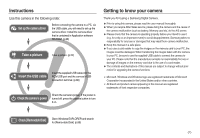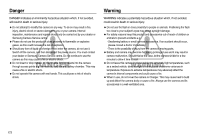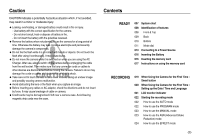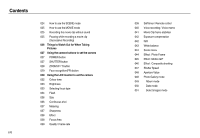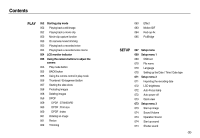Samsung NV8 User Manual
Samsung NV8 Manual
 |
View all Samsung NV8 manuals
Add to My Manuals
Save this manual to your list of manuals |
Samsung NV8 manual content summary:
- Samsung NV8 | User Manual - Page 1
User Manual Thank you for buying a Samsung camera. This manual will guide you through using the camera, including capturing images, downloading images and using the application software. Please read this manual carefully before using your new camera. ENGLISH - Samsung NV8 | User Manual - Page 2
to know your camera Thank you for buying a Samsung Digital Camera. ƃ Prior to using this camera, please read the user manual thoroughly. ƃ When you require After Sales service, please bring the camera and the cause of the camera malfunction (such as battery, Memory card etc.) to the A/S centre - Samsung NV8 | User Manual - Page 3
, injury, electric shock or severe damage to you or your camera. Internal inspection, maintenance and repairs should only be carried out by your dealer or Samsung Camera Service centre. ƃ Please do not use this product in close proximity to flammable or explosive gases, as this could increase the - Samsung NV8 | User Manual - Page 4
near a camera case. Avoid leaving magnetic strip cards near the case. Contents READY 007 System chart 008 Identification of features 008 Front & Top 009 Back 010 Bottom 011 Mode dial 013 Connecting to a Power Source 016 Inserting the Battery 016 Inserting the memory card 017 Instructions on using - Samsung NV8 | User Manual - Page 5
027 SHUTTER button 028 ZOOM W / T button 029 Face recognition(FR) button 030 Using the LCD monitor to set the camera 032 Colour tone 033 Brightness 033 Selecting focus type 034 Flash 036 Size 036 Continuous shot 037 Metering 037 Sharpness 038 Effect 038 Focus Area 039 Quality / Frame rate 039 Self - Samsung NV8 | User Manual - Page 6
movie trimming 053 Playing back a recorded voice 054 Playing back a recorded voice memo 054 LCD monitor indicator 055 Using the camera buttons to adjust the camera 055 Play mode button 055 BACK button 055 Using the remote control in play mode 056 Thumbnail / Enlargement button 057 Starting - Samsung NV8 | User Manual - Page 7
Warning indicator 080 Before contacting a service centre 082 Specifications SOFTWARE 084 Software Notes 085 System Requirements 085 About the software 086 Setting up the application software 088 Starting PC mode 091 Removing the removable disk 092 Setting up the USB Driver for MAC 092 Using the - Samsung NV8 | User Manual - Page 8
contact your nearest Samsung dealer or Samsung service centre. < Included items > Camera case User manual, Product warranty Camera strap Software CD (see p.86) Computer (see p.88) PictBridge compatible printer (see p.65) SD/SDHC/MMC memory card (see p.16) Rechargeable battery (SLB-0837B) AC - Samsung NV8 | User Manual - Page 9
& Top Mode dial Self-timer lamp Remote control sensor ſ Instructions for the Built-in flash - The flash opens automatically when you press the shutter button down half way. - Do not open the flash by force. It may break the camera. - Close the flash when you are not using it to prevent breakage - Samsung NV8 | User Manual - Page 10
Identification of features Back Camera status lamp Zoom W button (Thumbnail) Zoom T button (Digital zoom) LCD monitor Smart button Smart button Play mode button Eyelet for camera strap BACK button / FR button ŝ9Ş - Samsung NV8 | User Manual - Page 11
Battery chamber cover Battery chamber Battery holder Memory card slot Tripod socket Battery cover lever USB / AV connection terminal ſ To open the battery the image is taken. ƈ Camera Status Lamp Status Description Power on The lamp turns on and off when the camera is ready to take a picture - Samsung NV8 | User Manual - Page 12
located on the top of the camera. ƈ AUTO mode Selects this mode for quick and easy picture taking with minimal user interaction. In this mode, mode Selecting the program mode will configure the camera with optimal settings. You can still manually configure all functions except the aperture value - Samsung NV8 | User Manual - Page 13
time of the memory capacity allows. ƈ PHOTO GALLERY mode The saved images can be reviewed with music or various effects in this mode. ƈMode icon MODE AUTO Icon MODE ASR PROGRAM EFFECT PLAY SCENE PORTRAIT CLOSE UP DAWN BEACH&SNOW CAFÉ MANUAL MOVIE CHILDREN TEXT BACKLIGHT SELF SHOT - ŝ12Ş - Samsung NV8 | User Manual - Page 14
Tele after every shot. Using the flash on every second shot. Using the camera for 5 minutes and then Powering it off for 1 minute. Important information about battery usage. ƃ When the camera is not used, turn off the camera power. ƃ Please remove the battery if the camera will not be used for long - Samsung NV8 | User Manual - Page 15
AC adapter is inserted, it can be used as an AC charger. In the following cases, the battery may not be charged. ƃ When using the USB cable that was not supplied with this camera. Use the supplied USB cable. ƃ When using a USB hub. Connect the camera to the PC directly. ƃ When other USB devices are - Samsung NV8 | User Manual - Page 16
LED of the AC Charger does not turn on or blink after inserting the rechargeable battery, please check whether the battery is inserted correctly. ƃ If you charge the battery with the camera power on, the battery can't charge fully. Turn the camera off while charging the battery. ƃ If you insert the - Samsung NV8 | User Manual - Page 17
chamber. This may damage the battery chamber cover. Inserting the memory card Turn off the camera's power before inserting the memory card. - Insert the memory card as shown. - Have the front of the memory card facing toward the back of the camera (LCD monitor) and the card pins toward the front of - Samsung NV8 | User Manual - Page 18
the memory card in its case when not in use. ƃ During and after periods of extended use, you may notice that the memory card is warm. This is perfectly normal. ƃ Do not use a memory card that is used in another digital camera. To use the memory card in this camera, format the memory card using this - Samsung NV8 | User Manual - Page 19
Instructions on using the memory card The camera can use SD/SDHC Memory Cards and MMC (Multi Media Cards). Card pins Write protect switch Label [SD (Secure Digital) memory card] The SD/SDHC memory card has a write protect switch that prevents image files from being deleted or formatted. By sliding - Samsung NV8 | User Manual - Page 20
When Using the Camera for the First Time : Smart button This button is used for shifting the menu cursor to select or for confirming the selected menu. To select a - Samsung NV8 | User Manual - Page 21
menu will not be displayed again after setting up the date, time and language. Set up the date, time and language before using this camera. ƈ Setting up the language 1. Press the [Language] menu button. 2. Select a desired language by pressing the vertical smart button. ENGLISH Ȝ FRANÇAIS DEUTSCH - Samsung NV8 | User Manual - Page 22
time (Movie clip/ Voice recording) 4 Memory card icon / Internal memory icon 01:00 PM 2007.07.01 8 00:01:00/01:00:00 / Page p.11~12 p.70 p.18 p.16 No. Description 5 Battery 6 Optical / Digital Zoom bar / Digital Zoom rate 7 Focus mode 8 Flash 9 Image size 10 Shooting mode 11 - Samsung NV8 | User Manual - Page 23
card is inserted, an image will be stored on the memory card. 3. Close the battery chamber cover. 4. Press the power button to turn on the camera the camera with optimal settings. You can still manually configure all camera cannot focus on the subject. Should this be the case, the camera is unable - Samsung NV8 | User Manual - Page 24
How to use the MANUAL mode The user can manually set both the aperture value and the shutter speed. 1. Select the MANUAL mode by rotating the Avoid moving the camera while the [Capturing!] message is displayed to achieve a better result. - As the ASR uses the camera's digital processor, images taken - Samsung NV8 | User Manual - Page 25
Starting the recording mode How to use the EFFECT mode It is possible to add special effects to your images by using this mode. Select the EFFECT mode by rotating the mode dial. ſ Refer to page 44-47 for more information about the effect menus. How to use the SCENE mode Use the menu to easily - Samsung NV8 | User Manual - Page 26
of the memory capacity allows. 1. Select the MOVIE mode by rotating the mode dial. (Available recording time will display on the LCD monitor) 2. Point the camera towards the subject and compose the image by using the LCD monitor. Press the shutter button and movie clips are recorded for as long as - Samsung NV8 | User Manual - Page 27
down half way. Lightly press the shutter button to confirm focus and flash battery charge. Press the shutter button all the way down to take the the camera shake warning indicator ( ) may appear on the LCD monitor. In this case, use a tripod, support the camera on a solid surface or change to flash - Samsung NV8 | User Manual - Page 28
the camera's power on / off. If there is no operation during the specified time, the camera's power will be turned off automatically to save battery button down halfway activates the autofocus and checks the condition of the flash. Pressing the shutter button down fully takes and stores the image. - Samsung NV8 | User Manual - Page 29
farthest from the camera. ƈ TELE Zoom Optical zoom TELE Digital zoom TELE : Pressing the ZOOM T button will zoom into the subject i.e. the subject will appear nearer. : When the maximum (3X) optical zoom is selected, pressing the ZOOM T button activates the digital zoom software. Releasing ZOOM - Samsung NV8 | User Manual - Page 30
digital zoom can't be activated in the [ASR], [MOVIE], [HIGH SPEED], [M.CAPTURE], [NIGHT], [CHILDREN], [CLOSE a camera malfunction. ƃ When the camera is turned on, take care not to touch the camera's moving ſ Selectable modes : AUTO, PROGRAM, MANUAL, ASR, EFFECT(M.GIF), SCENE(PORTRAIT, CHILDREN - Samsung NV8 | User Manual - Page 31
Face Recognition range is 2.5m (Wide). ƃ The nearer the subject, the faster the camera can recognize the subject. ƃ The digital zoom cannot be used in the Face Recognition mode. ŝ30Ş Using the LCD monitor to set the camera You can use the menu on the LCD monitor to set up recording functions - Samsung NV8 | User Manual - Page 32
Using the LCD monitor to set the camera MENU MULTI METERING SPOT CENTER SOFT SHARPNESS NORMAL VIVID NORMAL B&W SEPIA B EFFECT R G NEGATIVE CUSTOM ƃƃƃƃƃ Page ƃ ƃƃƃƃ ƃ p.37 ƃƃƃƃ ƃ ƃƃ - ƃƃƃƃ - ƃ p.37 ƃƃ - ƃƃ ƃ- ƃ ƃƃ ƃ- ƃ ƃƃ ƃƃ ƃ- ƃ p.38 ƃ- ƃ ƃƃ ƃ- ƃ ƃƃ ƃ- ƃ ƃ - Samsung NV8 | User Manual - Page 33
Using the LCD monitor to set the camera MENU EV ISO WB SHUTTER SPEED APERTURE VALUE PHOTO FRAME M.GIF COMPOSITE STABILIZER ƃ ƃ ƃƃ ƃƃƃ ƃ ƃ ƃ ƃ ƃ Page ƃ p.42 p.42 ƃ p.43 p.47 p.48 p.44 p.45 p.46~47 ƃ p.41 Colour - Samsung NV8 | User Manual - Page 34
Brightness You can change the brightness of the image. Selecting focus type You can select the focus type in accordance with the subject distance. BRIGHT The distance ranges are show below. MACRO NORMAL(AF) ƈ Changing the brightness To select the brightness, touch the button and slide your - Samsung NV8 | User Manual - Page 35
the macro mode is selected, it is possible that camera shake will occur. Take care not to shake the camera while taking a picture. ƃ When you take a picture within 30cm in the Macro mode, select the FLASH OFF mode. Flash You can select the flash type in accordance with the subject distance. The - Samsung NV8 | User Manual - Page 36
the Auto, Fill-in, Slow sychro flash, the first flash fires to check the shooting condition (Flash range and Power ratio of flash). Do not move the camera until the second flash fires. ƃ Using the flash frequently will reduce the life of the battery. ƃ Under normal operating conditions the charging - Samsung NV8 | User Manual - Page 37
and picture quality increases file saving time, which increases stand-by time. ſ If the [CONTINUOUS], [HIGH SPEED], [M. CAPTURE] or [AEB] sub menu is selected, the flash is switched off automatically. ſ It is best to use a tripod for the AEB shooting as the time to save each image file is longer and - Samsung NV8 | User Manual - Page 38
Metering If you cannot obtain suitable exposure conditions, you can change the metering method to take brighter pictures. [MULTI] : Exposure will be calculated based on an average of the available light in the image area. However, the calculation will be biased towards the centre of the image - Samsung NV8 | User Manual - Page 39
cameraŖs digital processor, it is possible to add special effects to your images. : No effect is added to the image. : Captured images will be stored in black images will be stored in a green tone. : Save the image in negative mode. : User can set the tone of the R (Red), G (Green) and B (Blue) - Samsung NV8 | User Manual - Page 40
. NORMAL FINE SUPER FINE [Still image mode] 15FPS 30FPS [Movie clip mode] ƃ This file format complies with the DCF (Design rule for Camera File system). ƃ JPEG (Joint Photographic Experts Group) : JPEG is the image compression standard developed by the Joint Photographic Experts Group. This type - Samsung NV8 | User Manual - Page 41
while installing battery for the remote control. Replace battery for the remote control in the local service centre. Use the CR 2025 3V battery. ŝ40Ş operation, the selftimer function is canceled. ƃ Use a tripod to prevent camera shake. Voice recording / Voice memo A voice can be recorded for as - Samsung NV8 | User Manual - Page 42
completed. 3. Press the shutter button and take a picture. The picture is stored on the memory card. 4. Voice memo will be recorded for ten seconds from the moment the picture is stored. In . ƃ A distance of 40cm between you and the camera (microphone) is the best distance to record sound. ŝ41Ş - Samsung NV8 | User Manual - Page 43
you set will be saved and the Exposure Compensation setup mode will close. ſ A negative exposure compensation value reduces the exposure. Note that sensitivity of a camera is rated in ISO numbers. ISO menu is available in the Program and Manual mode. - AUTO : The camera's sensitivity is automatically - Samsung NV8 | User Manual - Page 44
Program, Manual and ASR, Movie clip mode. AUTO DAYLIGHT CLOUDY Fluorescent H Fluorescent L TUNGSTEN CUSTOM : The camera automatically selects For shooting under tungsten (standard light bulb) lighting. : Allows the user to set the white balance according to the shooting condition. Different - Samsung NV8 | User Manual - Page 45
) : To take a picture of a person. ) : To take a picture of fast moving objects, for example, children. ) : To take pictures of distant scenery. ) : Close-up shooting for small objects such as plants and insects. ) : Use this mode to shoot a document. ) : For taking pictures of sunsets. ) : Daybreak - Samsung NV8 | User Manual - Page 46
Effect : Motion GIF You can make Motion GIF with captured images. ƈ Motion GIF : Taking images continuously and save them in a file. This file supports animation. ƈ How to make the Motion GIF 1. Select the Effect mode by rotating the mode dial. 2. Press the Motion GIF menu button. 3. Select the - Samsung NV8 | User Manual - Page 47
] [First shot] [Second shot] [The final picture] ƃ If you press the Play mode button or rotate the mode dial during the composite shots, each camera working mode is executed. The images captured before will be deleted. ƃ After taking the last composite shooting, press the OK button. And then the - Samsung NV8 | User Manual - Page 48
Effect : Composite shooting ƈ Changing a part of composite shot after taking the last shot Before saving the composite shot, you can change a part of composite shot. 1. After taking the last shot, a menu will display as shown. 2. Select an image to delete by using the Smart button. 3. Press the - Samsung NV8 | User Manual - Page 49
Aperture Value This mode will set the aperture value for automatic exposure. Smaller Aperture values make the object sharp but blur the background. Larger Aperture values make both the object and background sharp. ŝ48Ş Photo Gallery mode When the images play back, you can add play back effect and - Samsung NV8 | User Manual - Page 50
Photo Gallery mode Album mode Images play back by album. If a memory card is not inserted, Personal / Family / Friend / Event albums can be selected. All images saved in the internal memory play back. ƈ Selecting an album You can - Samsung NV8 | User Manual - Page 51
Only saved music can be selected. You can't add any music on the B.G.M list. : Selecting play back time [One Play] : The slide show is closed after one cycle. [Repeat Play] : The slide show is repeated until cancelled. ſ Each effect has different background music. ſ Refer to page 57 for more - Samsung NV8 | User Manual - Page 52
Photo Gallery mode Select images mode Select the preferable images and proceed with slideshow. If a memory card is not inserted, "Select images mode" function will not operate. 1. Use the smart button to select the slideshow. SLIDE SHOW 2. Use the smart button and - Samsung NV8 | User Manual - Page 53
can now play back the images stored in the memory. If the memory card is inserted in the camera, all the camera functions apply only to the memory card. If the memory card is not inserted in the camera, all the camera functions apply only to the internal memory. ƃ Manner mode : To select the Manner - Samsung NV8 | User Manual - Page 54
image is saved under a new file name. Capture ſ The captured movie clip file is the same size as the original movie clip (640x480, 320x240) On camera movie trimming You can extract desired frames of movie clip during the movie clip play back. 1. Press the extract menu button at the point of - Samsung NV8 | User Manual - Page 55
: ON ۄ ھ 3264 X 2448 ۃ ڿ 2007.07.01 ۀ ۂ ہ ŝ54Ş LCD monitor indicator No. Description 1 Battery 2 ISO 3 Aperture value 4 Shutter speed 5 Flash 6 Image size 7 Recording date 8 Slide Bar 9 Fn menu : Press the smart button 10 Setup menu 11 DPOF menu 12 - Samsung NV8 | User Manual - Page 56
functions. Play mode button ƈ If you have turned on the camera by pressing the POWER button, you can press the PLAY MODE power on with the play mode button. The camera is turned on in play mode. Press the play mode button again to turn off the camera. BACK button ƈ When the menus are displayed the - Samsung NV8 | User Manual - Page 57
Thumbnail ( ) / Enlargement ( ) button You can view multiple pictures, enlarge a selected picture, and crop and save a selected area of an image. ƈ Thumbnail display 1. While an image is displayed on full screen, press the thumbnail button. 2. The thumbnail display will highlight the image that had - Samsung NV8 | User Manual - Page 58
at pre-set intervals. You can view the slide show by connecting the camera to an external monitor. To start the slide show, press the Start menu repeat option for the slide show. [ONE PLAY] : The slide show is closed after one cycle. [REPEAT PLAY] : The slide show is repeated until cancelled. OFF - Samsung NV8 | User Manual - Page 59
Protecting images Deleting images This is used to protect (Lock) specific shots from being accidentally erased. It also unprotects (Unlocks) images that have been previously protected. [ONE] : Protect / release displayed image. [ALL] : Protect / release all saved images ONE ALL - If you protect - Samsung NV8 | User Manual - Page 60
(Digital Print Order Format) allows you to embed printing information on your memory card's side of the image may not be printed. Check that your printer can support the wide angle image when you print the image. When you print the instructions, the DPOF indicator ( ) will show. 00 Images ŝ59Ş - Samsung NV8 | User Manual - Page 61
specify the print size when printing images stored on the memory card. The [SIZE] menu is available only for DPOF 1.1 compatible 3. Press the OK button to confirm the setting. Cancel If an image carries DPOF instructions, the DPOF indicator will show. ſ DPOF [SIZE] secondary menu : [Cancel], [ - Samsung NV8 | User Manual - Page 62
Rotating an image You can rotate the stored images by various degrees. Once the playback of the rotated picture is finished, it will be saved in its rotated state. 100-0151 1. Press the Edit button. 2. Press the [ROTATE] menu button. 3. Select a desired sub menu by pressing the smart button. - Samsung NV8 | User Manual - Page 63
those files compressed in the JPEG 4:2:2 format. ƃ The resized image will have a new file name. The [START IMAGE] image is stored not on the memory card but on the internal memory. ƃ Only one [START IMAGE] image can be saved. If you save a new [START IMAGE], the existing startup image will be - Samsung NV8 | User Manual - Page 64
camera's digital processor, it is possible to add special effects to your images. 1. Press the Edit button. 2. Press the [EFFECT] menu button. 3. Select a desired sub menu by using the smart button. : Captured images will be stored in black in a file. This file supports animation. ƈ How to make - Samsung NV8 | User Manual - Page 65
Motion GIF ƈ How to play back the Motion GIF file 1. Select a Motion GIF file by using the smart button. 2. Press the Play button and menus display. 3. Press the start menu(Ȟ) button. Red eye fix When a shot with "red eye" is played back, pressing this button can correct the red eye. 1. Select a - Samsung NV8 | User Manual - Page 66
use the USB cable to connect this camera to a printer that supports PictBridge (sold separately) and print the stored images directly. Movie clips and voice files cannot be printed. ƈ Setting up the camera for connection to a printer 1. Connect the camera to a printer's USB port with the supplied - Samsung NV8 | User Manual - Page 67
for printing ONE PIC, ALL PICS Setting the size of the printing AUTO, POSTCARD, CARD, 4 X 6, paper L, 2L, LETTER, A4, A3 Setting the number of supported on all printers. If not supported, the menus are not displayed in the LCD. ſ If the setting values are not changed in the automatic / manual - Samsung NV8 | User Manual - Page 68
PictBridge ƈ Reset Initialises user-changed configurations. - In custom printing mode, press the Reset menu button. Setup menu In this mode, you can set up basic settings. You can use the setup menu in all camera modes, except Voice Recording mode. ƈThe items indicated by are default settings. - Samsung NV8 | User Manual - Page 69
Main menu Start Image Sound Volume Beep Sound Setup menu 3 Start Sound Shutter Sound Format Delete All Copy to Card Setup menu 4 Video Out Reset Sub menu Off LOGO User image - Off Low Medium High Off Sound1 Sound2 Sound3 Off Sound1 Sound2 Sound3 Off Sound1 Sound2 Sound3 No Yes - Samsung NV8 | User Manual - Page 70
will be displayed. [Basic] : When the smart button is touched, the icons will be enlarged and OSD will not be enlarged. [Hide] : If the camera doesn't operate for about 3 seconds, all OSD will disappear. When the shutter is pressed down or half way down, the available number of shots, shutter - Samsung NV8 | User Manual - Page 71
a folder are 9999. - The files used with the memory card conform to the DCF (Design rule for Camera File systems) format. Language There is a choice of languages that can be displayed on the LCD monitor. Even if the battery and AC charger are removed and inserted again, the language setting will be - Samsung NV8 | User Manual - Page 72
Setup menu 1( ) Setting up the Date / Time / Date type ƈ World Time The date and time selected in the [Date&Time] serve as the date and time of your present location. Setting World Time enables you to display the local date and time on the LCD monitor when travelling overseas. 1. Select the [2007/ - Samsung NV8 | User Manual - Page 73
Ȝ Normal Bright Imprint LCD AF Lamp Power Off Quick View Exit:BACK Auto power off This function switches the camera off after a set amount of time in order to prevent unnecessary battery drainage. - Sub menus [1, 3, 5, 10 min] : The power will turn off automatically if not used for the period of - Samsung NV8 | User Manual - Page 74
:BACK Setup menu 3( ) Start up image You can select the image that is first displayed on the LCD monitor whenever the camera is turned on. - Start up image : [Off], [LOGO], [User Image] - Use a saved image for the start-up image with the [Start Image] in the [RESIZE] menu in the play mode - Samsung NV8 | User Manual - Page 75
Sound Volume Beep Sound Start Sound Shutter Sound Exit:BACK Start up sound You can select the sound that is activated whenever the camera is turned on. - Sub menus : [Off], [Sound 1], [Sound 2], [Sound 3] Off Sound 1 Sound 2 Sound 3 Ȝ Start Image Sound Volume Beep Sound Start Sound Shutter - Samsung NV8 | User Manual - Page 76
Video Out Reset Exit:BACK ƈ Be sure to run [Format] on the following types of memory card. - A new memory card, or an unformatted memory card - A memory card that has a file this camera can't recognise or one that has been taken from another camera. Delete All Of all the files stored in the memory - Samsung NV8 | User Manual - Page 77
names start from after the last captured file name. After completing [Copy To Card], the last stored image of the last copied folder is displayed on the of device (monitor or TV, etc.) to which the camera is connected. PAL mode can support only BDGHI. ƈ Connecting to an external monitor In RECORDING - Samsung NV8 | User Manual - Page 78
select the external or AV channel of the TV. - There will be a digital noise on the external monitor, but it is not a malfunction. - If When the camera is connected to an external monitor, the button sound may not function. Initialisation All camera menu and Card Video Out Reset Exit:BACK ŝ77Ş - Samsung NV8 | User Manual - Page 79
surface of the lens. ƃ If the digital camera is not used for a long period, an electric discharge can occur. It is a good idea to remove the battery and the memory card if you do not intend using the camera for an extended period of time. ƃ If the camera is exposed to an electronic interference, it - Samsung NV8 | User Manual - Page 80
correctly and ensure you have a fully charged spare battery. - Samsung cannot be held responsible for camera malfunctions. Warning indicator There are several warnings that may appear on the LCD display [Memory Error!] ϛMemory card error ƍ Turn off the camera power and turn it on again. ƍ Insert - Samsung NV8 | User Manual - Page 81
in Flash Photography mode. [DCF Full Error] ϛViolation of DCF format ƍ Copy the images to a PC and format the memory. Before contacting a service centre Please check the following The camera doesn't switch on ϛThere is low battery capacity ƍ Insert a fully charged battery. (p.16) ϛBattery is - Samsung NV8 | User Manual - Page 82
FLASH instruction. (p.34~35) Incorrect date and time is displayed ϛThe date and time have been set incorrectly or the camera has adopted the default settings ƍ Reset the date and time correctly. The camera buttons do not operate ϛCamera malfunction ƍ Remove/re-insert battery and switch the camera - Samsung NV8 | User Manual - Page 83
USB ƍ Install Windows 98SE, 2000, ME, XP, Vista/ Mac OS 9.0 ~ 10.4 to PC that supports USB. ϛThe camera driver is not installed ƍ Install a [USB Storage Driver]. Specifications Image Sensor - Type : 1/1.76" CCD - Effective Pixel : Approx. 8.1 Mega-pixel - Total Pixel : Approx. 8.2 Mega-pixel - Samsung NV8 | User Manual - Page 84
flash, Slow sync, Flash user selectable) Shooting - Still Image : · Modes : Auto, Program, Manual, ASR, Effect, Scene · Scene : Night, Portrait, Children, Landscape, Close (User SD (up to 2GB guaranteed) SDHC Card Samsung's standard conditions and may vary depending on shooting conditions and - Samsung NV8 | User Manual - Page 85
ensure that you read this instruction manual carefully before use. ҮThe attached software is a camera driver and image editing software tool for Windows. ҮUnder no circumstances should all or part of either the software or the user manual be reproduced. ҮCopyrights for software are licensed only for - Samsung NV8 | User Manual - Page 86
install the camera driver. ſScreen Captures illustrated on this manual is based on English Edition of Windows. ƈ Camera driver : This enables images to transfer between the camera and PC. This camera uses the USB Storage Driver as the camera driver. You can use the camera as a USB card reader. After - Samsung NV8 | User Manual - Page 87
show, run the [Windows Explorer] and select [Installer.exe] in the CD-ROM Drive. ƃ PDF documents of user manual are included in the Software CD-ROM supplied with this camera. Search the PDF files with Window's explorer. Before opening the PDF files, you must install the Adobe Reader included in the - Samsung NV8 | User Manual - Page 88
Setting up the application software 3. To play back a movie clip recorded with this camera on the computer, install the XviD codec. 4. Install the Samsung Master in the order shown. ſ The XviD codec is distributed according to and under the terms and conditions of the GNU General Public License - Samsung NV8 | User Manual - Page 89
software 5. After restarting the computer, connect the PC to the camera with the USB cable. 6. Turn on the camera power. The [Found New Hardware Wizard] will open and the computer will recognise the camera Samsung Master opens after starting Samsung Master, the camera driver the camera driver, The - Samsung NV8 | User Manual - Page 90
established. In this case, disconnect the USB cable, and then follow the procedure from Step 1 and onward. ƈ Disconnecting the camera and PC : Refer images stored on the camera to your PC's hard disk and print them or use a photo editing software to edit them. 1. Connect the camera to your PC with - Samsung NV8 | User Manual - Page 91
menu will open. Click [Paste]. 7. An image file is transferred from the camera to your PC. ƃ We recommend that you should copy the images to the the PLAY mode, and nothing is displayed in Thumbnail mode. - By using [Samsung Master], you can see the stored images in the memory directly on the PC - Samsung NV8 | User Manual - Page 92
on the Windows O/S.) 1. Check whether the camera and PC are transferring a file. If the camera status lamp blinks, please wait until the [OK] button. 6. A [Unplug or Eject Hardware] window will open. Click the [Close] button and the removable disk may be safely removed. 7. Unplug the USB cable. 4. - Samsung NV8 | User Manual - Page 93
to your PC and turn them on. 2. Check whether the Removable Disk is on the [My Computer]. 3. Remove the [Samsung Digital Camera] on the Device manager. Using the USB Driver for MAC 1. Double click a new icon on the desktop and the folder in the memory will be displayed. 2. Select an image file - Samsung NV8 | User Manual - Page 94
, edit and save your images and movies with this software. This software is only compatible with Windows. To start the program, click [Start ƍ Programs ƍ Samsung ƍ Samsung Master ƍ Samsung Master]. ƈ Downloading images 1. Connect the camera to your PC. 2. A window for downloading images will display - Samsung NV8 | User Manual - Page 95
: Images in the selected folder are displayed. ſ Refer to the [Help] menu in Samsung Master for further information. ŝ94Ş ں ڻ - Image edit functions are listed below. the changed image. ſ A still image edited with Samsung Master can't be played back on the camera. ſ Refer to the [Help] menu in - Samsung NV8 | User Manual - Page 96
Master. ſ Refer to the [Help] menu in Samsung Master for further information. Case 2 The camera is not recognised by your PC. Sometimes, the camera may appear under [Unknown Devices] in Device Manager. ƍ Install the camera driver correctly. Turn off the camera, remove the USB cable, plug in the - Samsung NV8 | User Manual - Page 97
then reinstall the camera driver. Case 7 In some security programs (Norton Anti Virus, V3, etc.), the computer may not recognise the camera as a removable disk. ƍ Stop the security programs and connect the camera to the computer. Refer to the security program instructions about how to temporarily - Samsung NV8 | User Manual - Page 98
may not recognise the camera. In this case, restart the PC. ƃ If a PC connected with the camera stops responding while Windows is starting. ƍ In this case, disconnect the PC and the camera and Windows will start. If the problem happens repeatedly, set the Legacy USB Support to disable and re-start - Samsung NV8 | User Manual - Page 99
with the limits for a Class B digital device, pursuant to part 15 of the in accordance with the instructions, may cause harmful interference user's authority to operate the equipment. ƈ Declaration of Conformity Trade Name : SAMSUNG TECHWIN Model No. : Samsung NV8 Responsible Party : Samsung - Samsung NV8 | User Manual - Page 100
MEMO ŝ99Ş - Samsung NV8 | User Manual - Page 101
MEMO ŝ100Ş - Samsung NV8 | User Manual - Page 102
DRIVE HILLSWOOD BUSINESS PARK CHERTSEY KT16 OPS U.K. TEL : 00800 12263727 (free for calls from UK only) UK Service Hotline : 01932455320 www.samsungcamera.co.uk RUSSIA INFORMATION CENTER SAMSUNG ELECTRONICS 117545 ST. DOROZHNAYA BUILDING 3, KORPUS 6, ENTRANCE 2, MOSCOW, RUSSIA TEL : (7) 495-363-1700

Thank you for buying a Samsung camera.
This manual will guide you through using the camera, including
capturing images, downloading images and using the application software.
Please read this manual carefully before using your new camera.
User Manual
ENGLISH