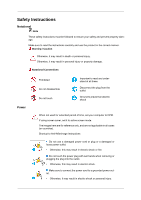Samsung P2370 User Manual (ENGLISH)
Samsung P2370 Manual
 |
UPC - 729507807560
View all Samsung P2370 manuals
Add to My Manuals
Save this manual to your list of manuals |
Samsung P2370 manual content summary:
- Samsung P2370 | User Manual (ENGLISH) - Page 1
SyncMaster P2070,P2270,P2370,P2070G,P2270G,P2370G LCD Monitor User Manual - Samsung P2370 | User Manual (ENGLISH) - Page 2
for extended period of time, set your computer to DPM. If using screen saver, set it to active screen mode. The images here are for reference only, and are not applicable in all cases (or countries). Shortcut to Anti-Afterimage Instructions Do not use a damaged power cord or plug or a damaged or - Samsung P2370 | User Manual (ENGLISH) - Page 3
shock or fire. Use only the power cord provided by our company. Do not use the provided power cord of another product. • Otherwise, this may result in fire or electric shock. Installation Be sure to contact an authorized Service Center when installing your monitor in a location with heavy dust, high - Samsung P2370 | User Manual (ENGLISH) - Page 4
Clean Safety Instructions Keep heating appliances as far away from the power cord or the product as possible. • part of your body on the stand when lowering it. • This may cause damage to the product or the person carrying it. When cleaning the monitor case or the surface of the TFT-LCD screen - Samsung P2370 | User Manual (ENGLISH) - Page 5
that users do not disassemble, repair or modify the product themselves. • Otherwise, this may result in electric shock or fire. If the product needs to be repaired, contact a Service Center. If there is a strange smell or a strange sound or smoke is coming from the product, disconnect the power plug - Samsung P2370 | User Manual (ENGLISH) - Page 6
Safety Instructions If thunder or lightening is occurring, do not touch the power cord or antenna cable. • Otherwise, this may result in electric shock or fire. Do not try to move the monitor by pulling only the wire or the signal cable. • Otherwise, it may fall and result in electric shock, damage - Samsung P2370 | User Manual (ENGLISH) - Page 7
Safety Instructions Keep power adaptor away from any other heat source. • Otherwise, this may result in fire. Remove the vinyl cover of the adapter before using the adaptor. • Otherwise, this may result in fire. Always keep power adaptor in well-ventilated area. Be careful that adaptor should not be - Samsung P2370 | User Manual (ENGLISH) - Page 8
Instructions a gas leak, do not touch the product or the power plug but ventilate immediately. • If a spark occurs, of the product or the height of the stand. • This may result in personal injury as and result in personal injury. • Since the front part of the product is heavy, install the product on - Samsung P2370 | User Manual (ENGLISH) - Page 9
Safety Instructions Good Postures When Using the Monitor When using the product, use it in the correct position. • Keep your back straight while looking at the product. • The distance between your eyes and the screen should be between 45 to 50 cm. Look at the screen from a slightly higher location - Samsung P2370 | User Manual (ENGLISH) - Page 10
. Contact a local dealer to buy optional items. Unpacking Manuals Monitor Quick Setup Guide Cables Warranty Card (Not available in all locations) User's Guide 'DVI-A to D-Sub' Cable Others Power Cord DC-Adapter Cleaning Cloth Stand Body Stand Base Note Cleaning Cloth is only provided for - Samsung P2370 | User Manual (ENGLISH) - Page 11
Introduction DVI Cable Your Monitor Initial Settings Select the language using the up or down key. The displayed content will disappear after 40 seconds. Turn the Power button off and on. It will be displayed again. It can be displayed up to three (3) times. Make sure to adjust the resolution of - Samsung P2370 | User Manual (ENGLISH) - Page 12
OSD is off. (When the / button is pressed to change the input mode, a message appears in the upper left of the screen displaying the current mode -- analog or digital input signal.) Note If you select the digital mode, you must connect your monitor to the graphic card's DVI port using the DVI cable. - Samsung P2370 | User Manual (ENGLISH) - Page 13
or when leaving it unattended for long periods. Note The configuration at the back of the product may vary from product to product. DC 12V Connect the DC adapter for your monitor to the power port on the back of the monitor. Plug the power cord for the monitor into a nearby outlet. . DVI IN port - Samsung P2370 | User Manual (ENGLISH) - Page 14
on its model. Using the Anti-Theft Kensington Lock 1. Insert the locking device into the Kensington slot on the Monitor ( ) and turn it in the locking direction ( ). 2. Connect the Kensington Lock cable. 3. Fix the Kensington Lock to a desk or a heavy stationary object. Note See Connecting - Samsung P2370 | User Manual (ENGLISH) - Page 15
Cables Connect the DC adapter for your monitor to the power port on the back of the monitor. Plug the power cord for the monitor into a nearby outlet. Use a connection appropriate for your computer. Using the D-sub (Analog) connector on the video card. • Connect the 'DVI-A to D-Sub' Cable - Samsung P2370 | User Manual (ENGLISH) - Page 16
Folding the base Connections Monitor and Bottom Note You can tilt the monitor screen forward to adjust the angle to a particular angle. - Samsung P2370 | User Manual (ENGLISH) - Page 17
appropriate for the operating system you have. Prepare a blank disk and download the driver program file at the Internet web site shown here. Internet web site : http://www.samsung.com/ (Worldwide) Installing the Monitor Driver (Automatic) 1. Insert CD into the CD-ROM drive. 2. Click "Windows - Samsung P2370 | User Manual (ENGLISH) - Page 18
www.samsung.com/ Installing the Monitor Driver (Manual) Microsoft® Windows Vista™, Operating System 1. Insert your Manual CD into your CD-ROM drive. 2. Click (Start) and "Control Panel". Then, double-click on "Appearance and Personal- ization". 3. Click "Personalization" and then "Display Settings - Samsung P2370 | User Manual (ENGLISH) - Page 19
is under certifying MS logo, and this installation doesn't damage your system. The certified driver will be posted on Samsung Monitor homepage. 6. Click "Update Driver..." in the "Driver" tab. 7. Check the "Browse my computer for driver software" checkbox and click "Let me pick from a list of device - Samsung P2370 | User Manual (ENGLISH) - Page 20
Using the Software 9. Select the model that matches your monitor from the list of monitor models on the screen, and click "Next". 10. Click "Close" → "Close" → "OK" → "OK" on the following screens displayed in sequence. Microsoft® Windows® XP Operating System - Samsung P2370 | User Manual (ENGLISH) - Page 21
the "Appearance and Themes" icon. 3. Click "Display" icon and choose the "Settings" tab then click "Advanced...". 4. Click the "Properties" button on the "Monitor" tab and select "Driver" tab. 5. Click "Update Driver..." and select "Install from a list or..." then click "Next" button. 6. Select - Samsung P2370 | User Manual (ENGLISH) - Page 22
the "Continue Anyway" button. Then click "OK" button. Note This monitor driver is under certifying MS logo, and this installation doesn't damage your system. The certified driver will be posted on Samsung Monitor homepage. http://www.samsung.com/ 9. Click the "Close" button then click "OK" button - Samsung P2370 | User Manual (ENGLISH) - Page 23
click the "Properties" button then follow next steps continually. 5. Click "Driver" and then click on "Update Driver..." then click on the "Next" button. 6. Choose "Display a list of the known drivers for this device so that I can choose a specific driver" then click "Next" and then click "Have disk - Samsung P2370 | User Manual (ENGLISH) - Page 24
the level of resolution and vertical frequency by referring to the Preset Timing Modes in the user guide. Linux Operating System To execute X-Window, you need to make the X86Config file, which is a type of system setting file. 1. Press "Enter" at the first and the second screen after executing the - Samsung P2370 | User Manual (ENGLISH) - Page 25
setting up your monitor. Execute X-Window after setting other re- quested hardware. Natural Color Natural Color Software Program One of the recent problems the initial screen to install the Natural Color software. To install the program manually, insert the CD included with the Samsung monitor into - Samsung P2370 | User Manual (ENGLISH) - Page 26
Color software program Select "Setting/Control Panel" on the the popup window to install the software for the main screen is not displayed, proceed with the installation using the on specification of computer system or monitor. If that happens, press F5 Key. Installation Problems The installation - Samsung P2370 | User Manual (ENGLISH) - Page 27
™. 1. Go to [Task Tray] → [Start] → [Settings] and select [Control Panel] in the menu. If the program runs on Windows® XP, go to [Control Panel] in the [Start] menu. 2. Click the "Add or Remove Programs" icon in Control Panel. 3. In the "Add or Remove Programs" screen, scroll down to find "MagicTune - Samsung P2370 | User Manual (ENGLISH) - Page 28
Note If the popup window to install the software for the main screen is not displayed, proceed with the installation using the MultiScreen executable appear depending on specification of computer system or monitor. If that happens, press F5 Key. Installation Problems The installation of MultiScreen - Samsung P2370 | User Manual (ENGLISH) - Page 29
above • 60 MB Hard disk space above Uninstall The Multiscreen program can be removed only by using the "Add or Remove Programs" option of the Windows® Control Panel. Perform the following steps remove Multiscreen. Select "Setting/Control Panel" on the "Start" menu and then double-click "Add/Delete - Samsung P2370 | User Manual (ENGLISH) - Page 30
Direct Functions AUTO When the 'AUTO' button is pressed, the auto adjustment screen appears as shown in the animated screen on the center. Auto adjustment allows the monitor to self-adjust to the incoming Analog signal. The values of Fine, Coarse and Position are adjusted automatically. (Available - Samsung P2370 | User Manual (ENGLISH) - Page 31
Adjusting the Monitor To view the operating screen displayed when pressing the [ ] button after configuring the customized key for a function, click the name of each function. Image Size Menu H-Po- SITION tion sition Menu VPosition SETUP&RESET Reset Menu Trans- Language LED On/Off parency - Samsung P2370 | User Manual (ENGLISH) - Page 32
Adjusting the Monitor INFORMATION LED Brightness Off Timer On/ Off Timer Auto Off Setting Source AV Mode Display Time Customized Key PICTURE Brightness (Not available in MagicBright mode of Dynamic Contrast.) You can use the on-screen menus to change the brightness according to personal - Samsung P2370 | User Manual (ENGLISH) - Page 33
Adjusting the Monitor The larger the number, the clearer the screen. The smaller the number, the less clear the screen. ( Not available in own pre-configured brightness value. You can easily select one of seven settings by simply pressing Customized Key control button. MENU MENU • Custom Although - Samsung P2370 | User Manual (ENGLISH) - Page 34
Monitor • Movie For watching motion pictures such as a DVD or Video CD. • Dynamic Contrast Dynamic Contrast automatically detects the distribution of the visual signal and adjusts to create an optimum contrast. Coarse Removes noise such as vertical stripes. The larger the number, the more the screen - Samsung P2370 | User Manual (ENGLISH) - Page 35
the Monitor Note • If you are not watching a movie, we recommend setting the mode to Still Mode or Normal. MENU MENU • Normal - Deactivates the Response Time function so that the panel operates at its original response speed. • Still Mode - This mode is the optimal mode for still screens, such - Samsung P2370 | User Manual (ENGLISH) - Page 36
Adjusting the Monitor MENU MENU Green Adjusts individual Green color balance. The larger the number, the closer it is to green. ( Not available in MagicColor mode of Full - Samsung P2370 | User Manual (ENGLISH) - Page 37
Adjusting the Monitor MENU MENU • Cool - Makes whites bluish. • Normal - Keeps whites white. • Warm - Makes whites reddish. • Custom - Select this mode when you want to adjust the image according to your prefer- ences. Color Effect You can change the overall mood by changing the screen colors. ( - Samsung P2370 | User Manual (ENGLISH) - Page 38
Adjusting the Monitor MENU MENU • Mode 1 : Sets the screen to the default brightness. • Mode 2 : Sets the screen to bright. • Mode 3 : Sets the screen to dim. SIZE&POSITION H-Position Changes the horizontal position of the monitor's entire display. You can move the position of the screen to the - Samsung P2370 | User Manual (ENGLISH) - Page 39
You can change the size of the screen displayed on your monitor. Note • If the wide screen which is the optimal resolution for the monitor is set on your PC, this function is not performed. MENU MENU • Auto - The screen is displayed in accordance with the screen aspect ratio of the input signals - Samsung P2370 | User Manual (ENGLISH) - Page 40
Adjusting the Monitor The larger the number, the more the OSD menu moves upwards. The smaller the number, the more it moves downwards. MENU MENU SETUP&RESET Reset Reverts the product settings to factory defaults. • No • Yes MENU MENU Menu Transparency Change the transparency of the background - Samsung P2370 | User Manual (ENGLISH) - Page 41
has no effect on any software running on the computer. MENU → , → MENU LED On/Off You can set the LED lamps of the menu buttons to be permanently turned on. MENU MENU • Off • On LED Brightness Adjusts the brightness of the Power LED. MENU MENU Off Timer On/Off You can enable or disable the - Samsung P2370 | User Manual (ENGLISH) - Page 42
Adjusting the Monitor • Off • On MENU MENU Off Timer Setting The monitors will turn off automatically at the specified time. MENU MENU • Auto Source Select Auto Source for the monitor to automatically select the signal source. • Auto • Manual MENU MENU - Samsung P2370 | User Manual (ENGLISH) - Page 43
AV Mode Adjusting the Monitor MENU MENU • Off • On This function allows the screen to be displayed at the optimal quality in accordance with the size of the screen when a 480P, 576P, 720P, 1080i, or 1080P video signal is input in DVI mode. Set to Off when connected to a PC. Set to On when - Samsung P2370 | User Manual (ENGLISH) - Page 44
Adjusting the Monitor MENU MENU INFORMATION Shows a video source, display mode on the OSD screen. MENU → , →MENU - Samsung P2370 | User Manual (ENGLISH) - Page 45
is something wrong with the input signal, a message appears on the screen or the screen goes blank although the power indicator LED is still on. The message may indicate that the monitor is out of scan range or that you need to check the signal cable. Environment The location and the position of the - Samsung P2370 | User Manual (ENGLISH) - Page 46
dealer. No images on the screen. I cannot turn on the monitor. Q: Is the power cord connected properly? A: Check the power cord connection and supply. Q: Can you see "Check Signal Cable" on the screen? A: Check the signal cable connection. (Connected using the DVI cable) Press ' ' button to have the - Samsung P2370 | User Manual (ENGLISH) - Page 47
A: Set the video card by referring to the video card manual. The screen suddenly has become unbalanced. Q: Have you changed the video card or the driver? A: Adjust screen image position and size using the OSD. Q: Have you adjusted the resolution or frequency to the monitor? A: Adjust the resolution - Samsung P2370 | User Manual (ENGLISH) - Page 48
the video card manual to see if the Plug & Play (VESA DDC) function can be supported. A: Install the monitor driver according to the Driver Installation Instructions. Check the following items if there is trouble with the monitor. Check if the power cord and the video cables are properly connected - Samsung P2370 | User Manual (ENGLISH) - Page 49
A: Windows ME/2000: Set the resolution at the Control Panel → Display → Screen Saver. Set the function in the BIOS-SETUP of the computer. (Refer to the Windows / Computer Manual). Q: How can I clean the outer case/LCD Panel? A: Disconnect the power cord and then clean the monitor with a soft cloth - Samsung P2370 | User Manual (ENGLISH) - Page 50
functioning properly. Warning Messages If there is something wrong with the input signal, a message appears on the screen or the screen goes blank although the power indicator LED is still on. The message may indicate that the monitor is out of scan range or that you need to check the signal cable. - Samsung P2370 | User Manual (ENGLISH) - Page 51
dealer. No images on the screen. I cannot turn on the monitor. Q: Is the power cord connected properly? A: Check the power cord connection and supply. Q: Can you see "Check Signal Cable" on the screen? A: Check the signal cable connection. (Connected using the DVI cable) Press ' ' button to have the - Samsung P2370 | User Manual (ENGLISH) - Page 52
Troubleshooting If the initial screen (the login screen) does not appear, contact the Service Center or your dealer. Q: Can you see "Not Optimum Mode", "Recommended Mode 1920 x 1080 60 Hz" on the screen? A: You can see this message when the signal from the video card exceeds the maximum resolution - Samsung P2370 | User Manual (ENGLISH) - Page 53
(VESA DDC) monitor found". Q: Have you installed the monitor driver? A: Install the monitor driver according to the Driver Installation Instructions. Q: See the video card manual to see if the Plug & Play (VESA DDC) function can be supported. A: Install the monitor driver according to the Driver - Samsung P2370 | User Manual (ENGLISH) - Page 54
video) driver and the monitor driver. Check if the scanning ratio of the video screen is set to between 56 Hz ~ 75 Hz. (Do not exceed 75 Hz when using the maximum resolution.) If you have problems in installing the adapter (video) driver, boot the computer in Safe Mode, remove the Display Adapter in - Samsung P2370 | User Manual (ENGLISH) - Page 55
Troubleshooting Q: How can I clean the outer case/LCD Panel? A: Disconnect the power cord and then clean the monitor with a soft cloth, using either a cleaning solution or plain water. Do not leave any detergent or scratches on the case. Do not let any water enter the monitor. Note Before calling - Samsung P2370 | User Manual (ENGLISH) - Page 56
≤ 0.8 V) Maximum Pixel Clock 108MHz (Analog,Digital) Power Supply AC 100 - 240 V~ (+/- 10 %), 50/60 Hz ± 3 Hz Signal Cable 29pin DVI-A to D-sub cable, Detachable 24pin DVI-D to DVI-D cable, Detachable(Sold separately) Dimensions (W x H x D) / Weight (Simple Stand) 500 x 325 x 47 mm / 19.7 x 12 - Samsung P2370 | User Manual (ENGLISH) - Page 57
systems will provide the best operating conditions and monitor settings. In most cases, the monitor installation will proceed automatically, unless the user wishes to select alternate settings. Dot Acceptable TFT-LCD panels manufactured by using advanced semiconductor technology with precision - Samsung P2370 | User Manual (ENGLISH) - Page 58
, if the signal differs, the screen may go blank while the power LED is on. Refer to the video card manual and adjusts the screen as follows. Display Mode VESA, 640 X 480 VESA, 800 X 600 VESA, 800 X 600 VESA, 1024 X 768 VESA, 1280 X 800 VESA, 1440 X 900 VESA, 1600 X 900 Horizontal Vertical Fre - Samsung P2370 | User Manual (ENGLISH) - Page 59
V) Maximum Pixel Clock 164MHz (Analog,Digital) Power Supply AC 100 - 240 V~ (+/- 10 %), 50/60 Hz ± 3 Hz Signal Cable 29pin DVI-A to D-sub cable, Detachable 24pin DVI-D to DVI-D cable, Detachable(Sold separately) Dimensions (W x H x D) / Weight (Simple Stand) 536.3 x 345.2 x 49.6 mm / 21.1 x 13 - Samsung P2370 | User Manual (ENGLISH) - Page 60
may go blank while the power LED is on. Refer to the video card manual and adjusts the screen as follows. Display Mode VESA, 640 X 480 VESA, 800 X 600 VESA, 800 X 600 VESA, 1024 X 768 VESA, 1280 X 800 VESA, 1280 X 960 VESA, 1280 X 1024 VESA, 1440 X 900 VESA, 1600 X 1200 Horizontal Vertical Fre - Samsung P2370 | User Manual (ENGLISH) - Page 61
, the screen has to repeat the same image many times per second to display an image to the user. The frequency of this repetition is called the Vertical Frequency or Refresh Rate. Unit: Hz General General Model Name SyncMaster P2370, P2370G LCD Panel Size Display area Pixel Pitch 23 inch (58 - Samsung P2370 | User Manual (ENGLISH) - Page 62
Specifications Power Supply AC 100 - 240 V~ (+/- 10 %), 50/60 Hz ± 3 Hz Signal Cable 29pin DVI-A to D-sub cable, Detachable 24pin DVI-D to DVI-D cable, Detachable(Sold separately) Dimensions (W x H x D) / Weight (Simple Stand) 571 x 364.5 x 47 mm / 22.5 x 14.4 x 1.9 inch (Without Stand) 571 x 423 - Samsung P2370 | User Manual (ENGLISH) - Page 63
blank while the power LED is on. Refer to the video card manual and adjusts the screen as follows. Display Mode VESA, 640 X 480 VESA, 800 X 600 VESA, 800 X 600 VESA, 1024 X 768 VESA, 1280 X 800 VESA, 1280 X 960 VESA, 1280 X 1024 VESA, 1440 X 900 VESA, 1600 X 1200 VESA, 1680 X 1050 VESA, 1920 X 1080 - Samsung P2370 | User Manual (ENGLISH) - Page 64
screen for an extended period of time, a residual image or blurriness may appear. Change the mode to energy save or set a screensaver to move the picture when you need to be away from the monitor for an extended period of time. PRODUCT INFORMATION (Image Retention Free) LCD Monitors and TVs may - Samsung P2370 | User Manual (ENGLISH) - Page 65
for 2 hours after 12 hours in use • Use a Screen saver if possible • Screen saver in one color or a moving image is recommended. • Set the Monitor to power off with the PC Display Properties Power Scheme. Suggestions for specific applications Ex) Airports, Transit Stations, Stock Markets, Banks, and - Samsung P2370 | User Manual (ENGLISH) - Page 66
the characters with movement. Ex) The best way to protect your monitor from Image retention is to set your PC or System to operate a Screen Saver program when you are not using it. Image retention may not occur when a LCD panel is operated under normal conditions. Normal conditions are defined as - Samsung P2370 | User Manual (ENGLISH) - Page 67
LCD Monitor satisfies ISO13406-2 Pixel fault Class II For Better Display-- P2270, P2370, P2270G, P2370G -- Adjust the computer resolution and screen injection rate (refresh rate) on the computer as described below to enjoy the best picture quality. You can have an uneven picture quality on screen - Samsung P2370 | User Manual (ENGLISH) - Page 68
the power off for 4 hours after 20 hours in use • Turn the power off for 2 hours after 12 hours in use • Use a Screen saver if possible • Screen saver in one color or a moving image is recommended. • Set the Monitor to power off with the PC Display Properties Power Scheme. Suggestions for specific - Samsung P2370 | User Manual (ENGLISH) - Page 69
. Avoid using Grey colors, which can cause Image retention easily. • Avoid: Colors with big difference in luminance (Black & White, Grey) Ex) • Recommended settings: Bright colors with little difference in luminance • Change the characters color and background color every 30 minutes Ex) • Every 30 - Samsung P2370 | User Manual (ENGLISH) - Page 70
Information The best way to protect your monitor from Image retention is to set your PC or System to operate a Screen Saver program when you are not using it. Image retention may not occur when a LCD panel is operated under normal conditions. Normal conditions are defined as continuously changing - Samsung P2370 | User Manual (ENGLISH) - Page 71
Information Our LCD Monitor satisfies ISO13406-2 Pixel fault Class II - Samsung P2370 | User Manual (ENGLISH) - Page 72
or comments relating to Samsung products, please contact the SAMSUNG customer care center. U.S.A CANADA MEXICO North America 1-800-SAMSUNG(726-7864) http://www.samsung.com/us 1-800-SAMSUNG(726-7864) http://www.samsung.com/ca 01-800-SAMSUNG (726-7864) http://www.samsung.com/mx ARGENTINE BRAZIL - Samsung P2370 | User Manual (ENGLISH) - Page 73
- 607 - 93 - 33 808 20 - SAMSUNG http://www.samsung.com/pt (7267864) 0800-SAMSUNG (726-7864) http://www.samsung.com/sk 902 - 1 - SAMSUNG(902 172 http://www.samsung.com/es 678) 075 - SAMSUNG (726 78 64) http://www.samsung.com/se 0848 - SAMSUNG (7267864, http://www.samsung.com/ch CHF 0.08/min) 0845 - Samsung P2370 | User Manual (ENGLISH) - Page 74
-SAMSUNG(726-7864) http://www.samsung.com/ae 8000-4726 Terms Dot Pitch Vertical Frequency The image on a monitor is composed of red, green and blue dots. The closer the dots, the higher the resolution. The distance between two dots of the same color is called the 'Dot Pitch'. Unit: mm The screen - Samsung P2370 | User Manual (ENGLISH) - Page 75
Interlace method is the same as that used in TVs. This is a function that provides the best quality screen for the user by allowing the computer and the monitor to exchange information automatically. This monitor follows the international standard VESA DDC for the Plug & Play function. The number of
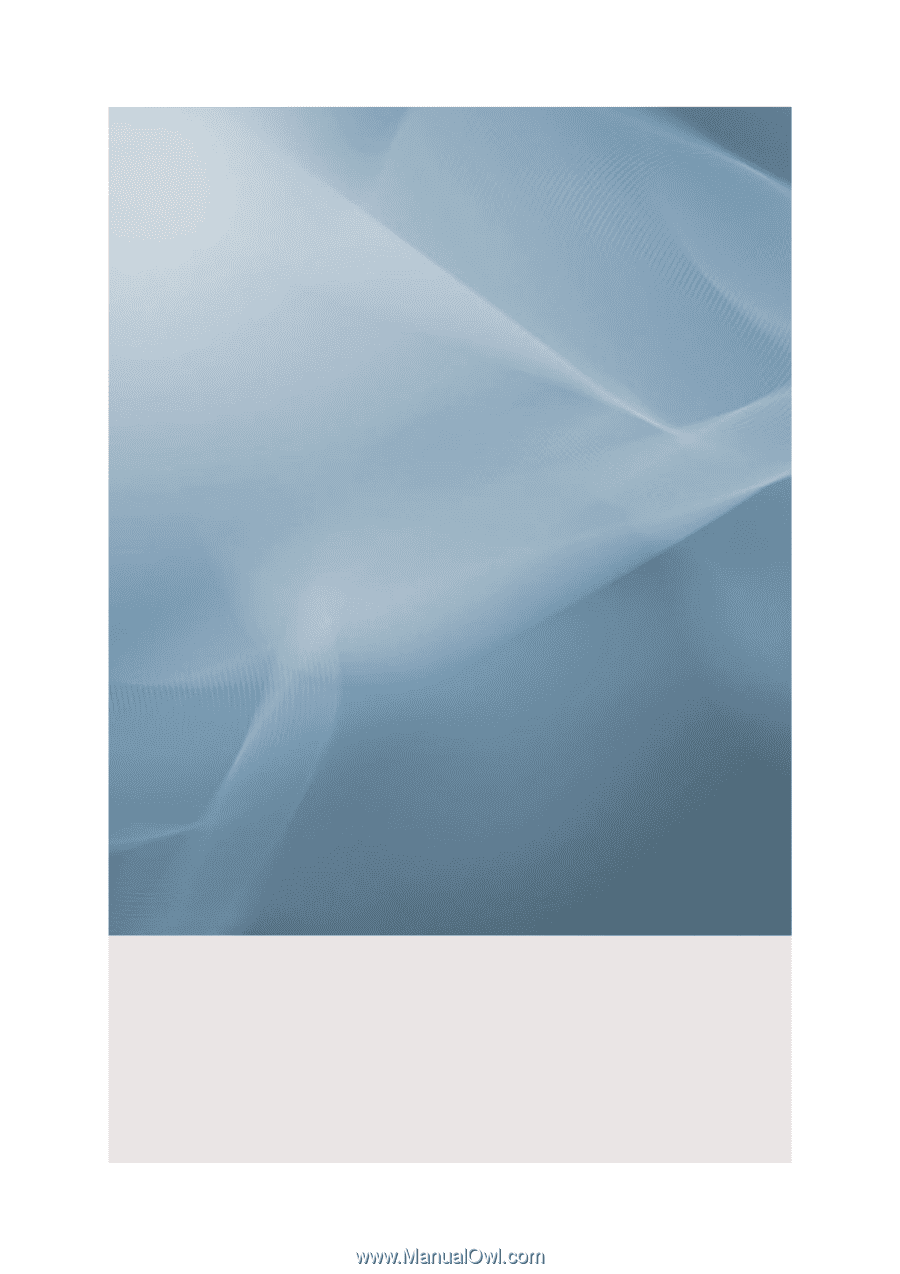
SyncMaster P2070,P2270,P2370,P2070G,P2270G,P2370G
LCD Monitor
User Manual