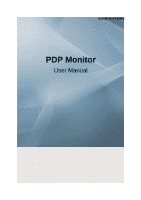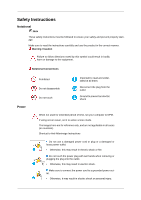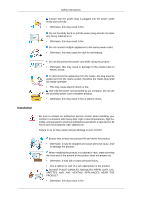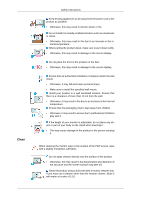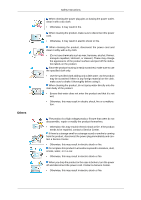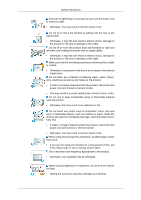Samsung P42H-2 User Manual
Samsung P42H-2 Manual
 |
View all Samsung P42H-2 manuals
Add to My Manuals
Save this manual to your list of manuals |
Samsung P42H-2 manual content summary:
- Samsung P42H-2 | User Manual - Page 1
SyncMaster P42H-2 PDP Monitor User Manual - Samsung P42H-2 | User Manual - Page 2
it to active screen mode. The images here are for reference only, and are not applicable in all cases (or countries). Shortcut to Anti-Afterimage Instructions Do not use a damaged power cord or plug or a damaged or loose power outlet. • Otherwise, this may result in electric shock or fire. Do not - Samsung P42H-2 | User Manual - Page 3
Safety Instructions Ensure that the power plug is plugged into the power outlet firmly and Otherwise, this may result in fire or electric shock. Installation Be sure to contact an authorized Service Center when installing your monitor in a location with heavy dust, high or low temperatures, high - Samsung P42H-2 | User Manual - Page 4
Clean Safety Instructions Keep heating appliances as far away from the power cord or the product as possible. • Otherwise, this may result in electric shock or fire. Do - Samsung P42H-2 | User Manual - Page 5
Instructions a malfunction. The product is a high voltage product. Ensure that users do not disassemble, repair or modify the product themselves. • Otherwise, from the product, disconnect the power plug immediately and contact a Service Center. • Otherwise, this may result in electric shock or fire - Samsung P42H-2 | User Manual - Page 6
Safety Instructions If thunder or lightening is occurring, do not touch the power cord or the product. • If water or a foreign material enters the product, disconnect the power cord and contact a Service Center. • This may result in a product malfunction, electric shock, or fire. Do not use or keep - Samsung P42H-2 | User Manual - Page 7
Safety Instructions If you continually move closer to the product screen, your eyesight may be failing. Take a rest for at least five (5) minutes after using the monitor - Samsung P42H-2 | User Manual - Page 8
Safety Instructions The batteries (and rechargeable batteries) are not ordinary refuse and must be returned for recycling purposes. The customer is responsible for returning the used or - Samsung P42H-2 | User Manual - Page 9
Introduction Package Contents Note Please make sure the following items are included with your PDP Display. If any items are missing, contact your dealer. Contact a local dealer to buy optional items. Checking the Contents of the Package Remove the lock from the package box, as shown in the figure - Samsung P42H-2 | User Manual - Page 10
Manuals Introduction PDP Display Quick Setup Guide Warranty Card (Not available in all locations) Cables User's Guide Power Cord Others Remote Control Sold separately Batteries (AAA X 2) (Not available in all locations) Ferrite Core for Power Cord D-Sub Cable DVI Cable Semi Stand - Samsung P42H-2 | User Manual - Page 11
Introduction • The ferrite cores are used to shield the cables from interference. • When connecting a cable, open the ferrite core and clip it around the cable near the plug. Your PDP Display Front SOURCE button [SOURCE] Switches from PC mode to Video mode. Changing the source is only allowed for - Samsung P42H-2 | User Manual - Page 12
Introduction Rear Shows PowerSaver mode by blinking green Note See PowerSaver described in the manual for further information regarding power saving functions. For energy conservation, turn your PDP Display OFF when it is not needed or when leaving it unattended - Samsung P42H-2 | User Manual - Page 13
Introduction RS232C OUT/IN (RS232C Serial PORT) MDC(Multiple Display Control) Program Port RGB/COMPONENT IN (PC Video Connection Terminal) Using a D-Sub Cable (15 pin D-Sub) - PC mode (Analog PC) DVI IN (PC Video Connection Terminal) Using a DVI Cable (DVI-D to DVI-D) - DVI mode (Digital PC) DVI / - Samsung P42H-2 | User Manual - Page 14
device has to be purchased separately. The appearance and locking method may differ from the illustration depending on the manufacturer. Refer to the manual provided with the Kensington Lock for proper use. The locking device has to be purchased separately. Note The location of the Kensington Lock - Samsung P42H-2 | User Manual - Page 15
Number Buttons DEL + VOL - button MUTE TV/DTV MENU INFO Color Buttons TTX/MIX STILL AUTO S.MODE MDC LOCK SOURCE ENTER/PRE-CH CH/P D.MENU GUIDE RETURN Up-Down Left-Right buttons EXIT SRS MagicInfo P.MODE DUAL/MTS PIP SWAP Turns the product On. Turns the product Off. Press to change - Samsung P42H-2 | User Manual - Page 16
. Press to add or delete channels and to store channels to the favorite channel list in the "Channel List" menu. TV channels provide written information services via teletext. - Teletext Buttons 13. STILL 14. AUTO 15. S.MODE 16. MDC 17. LOCK 18. SOURCE 19. ENTER/PRE-CH 20. CH/P 21. D.MENU For - Samsung P42H-2 | User Manual - Page 17
. EXIT 26. SRS 27. MagicInfo 28. P.MODE Electronic Program Guide (EPG) display. Returns to the previous menu. Moves from one FM Stereo Audio Type Mono Stereo SAP MTS/S_Mode Mono Mono Stereo Mono SAP Default Manual Change Mono Every time you press the button, a PIP screen appears. - This - Samsung P42H-2 | User Manual - Page 18
Mechanical Layout (P42H-2) Mechanical Layout NETWORK MODEL SIZE Introduction - Samsung P42H-2 | User Manual - Page 19
VESA, make sure to comply with the international VESA standards. • Purchasing VESA Bracket and Installation Information : Please contact your nearest SAMSUNG Distributor to place an order. After your order is placed, installation professionals will visit you and install the bracket. • At least - Samsung P42H-2 | User Manual - Page 20
a wall, use only machine screws of 6 mm diameter and 8 to 12 mm length. Wall Bracket Installation • Contact a technician for installing the wall bracket. • SAMSUNG Electronics is not responsible for any damages to the product or harm to customers when the installation is done by the customer. • This - Samsung P42H-2 | User Manual - Page 21
Introduction A - Captive Screw B - Wall Bracket C - Hinge (Left) D - Hinge (Right) 2. Before drilling into the wall, check if the length between the two locking holes at the back of the product is correct. If the length is too short or long, loosen all or some of the 4screws on the wall - Samsung P42H-2 | User Manual - Page 22
Introduction 1. Remove the 4 screws on the back of the product. 2. Insert the screw B into the plastic hanger. Notice • Mount the product on the wall bracket and make sure it is properly fixed to the left and right plastic hangers. • Be careful when installing the product on the bracket as fingers - Samsung P42H-2 | User Manual - Page 23
Introduction A - PDP Display B - Wall Bracket C - Wall Wall Bracket Angle Adjustment Adjust the bracket angle to -2° before installing it on the wall. 1. Fix the product to the wall bracket. 2. Hold the product at the top in the center and pull it forward (direction of the arrow) to adjust - Samsung P42H-2 | User Manual - Page 24
Connections Connecting a Computer Using a Power cord with Earth • In the event of failure, the earth lead may cause electric shock. Make sure to wire the earth lead in correctly, before connecting the AC power. When un-wiring the earth lead, make sure to disconnect the AC power in advance. Note AV - Samsung P42H-2 | User Manual - Page 25
Connections Note • Turn on both your computer and the PDP Display. • The DVI cable is optional. • Contact a local SAMSUNG Electronics Service Center to buy optional items. Connecting to Other devices Using a Power cord with Earth • In the event of failure, the earth lead may cause electric - Samsung P42H-2 | User Manual - Page 26
Connecting to a Camcorder Connections 1. Locate the AV output jacks on the camcorder. They are usually found on the side or back of the camcorder. Connect a set of audio cables between the AUDIO OUTPUT jacks on the camcorder and the AV AUDIO IN [L-AUDIO-R] on the PDP Display. 2. Connect a video - Samsung P42H-2 | User Manual - Page 27
Connections Connecting Using a DVI to HDMI Cable Note • Connect the DVI output terminal of a digital output device to the DVI IN terminal of the PDP Display using a DVI cable. • Set the name of DVI input to AV device in Source -> Edit Name Menu. Connecting to an Audio System Note • Connect a set of - Samsung P42H-2 | User Manual - Page 28
and a display. Therefore, a serial cable should be connected between the serial port on a PC and the serial port on a display. Main Screen Click Start > Program > Samsung > MDC System to start the program. Select a set to see the volume of the selected set within the slider. - Samsung P42H-2 | User Manual - Page 29
Main Icons Remocon Safety Lock Port Selection Select Button Info Grid Display Selection Control Tools 1. Use the main icons to switch into each screen. 2. Allows you to enable or disable the remote control signal receiving function of the display unit. 3. Set the Safety Lock function. When setting - Samsung P42H-2 | User Manual - Page 30
1. The Multiple Display Control is originally set to COM1. 2. If any port other than COM1 is used, COM1 through COM4 can be selected in the Port Selection Menu. 3. If the exact port name that is connected to the LCD Display using a serial cable is not selected, communication will be unavailable. 4. - Samsung P42H-2 | User Manual - Page 31
Info Grid shows some basic information necessary to Power Control. 1) (Power Status) 2) Input 3) Image Size 4) On Timer 5) Off Timer 2. Use the Select All button or Check Box to choose a display to control. Power Control allows controlling some of the functions of the selected display. 1) Power On/ - Samsung P42H-2 | User Manual - Page 32
- Turns the power of the selected display On/Off. 2) Volume - Controls the volume level of the selected display. It receives the volume value of the selected display from the sets and displays it in the slider. (When you cancel the selection or choose Select All, the value returns to the default - Samsung P42H-2 | User Manual - Page 33
Info Grid shows some basic information necessary to Input Source Control. 1) PC - Changes the Input Source of the selected display to PC. 2) BNC - Changes the Input Source of the selected display to BNC. 3) DVI - Changes the Input Source of the selected display to DVI. 4) TV - Changes the Input - Samsung P42H-2 | User Manual - Page 34
Info Grid shows some basic information necessary to Image Size Control. 1) ( Power Status) - Shows the power status of the current display. 2) Image Size - Shows the current Image Size of the display in use. 3) Input - Shows the current Input Source of the display in use. 4) Info Grid displays only - Samsung P42H-2 | User Manual - Page 35
Info Grid shows some basic information necessary to Image Size Control. 1) Click the Video Source tab to adjust Image Size for TV, AV, S-Video, Component, DVI(HDCP), HDMI, DTV. Click Select All or use Check Box to select a display to control. 2) Info Grid displays only the display having TV, AV, S- - Samsung P42H-2 | User Manual - Page 36
Info Grid shows some basic information necessary to Time Control. 1) Current Time - Set the current time for the selected display (PC Time). - To change the current time, first change the PC Time. 2) On Time Setup - Set the Hour, Minute, AM/PM of On Time Setup, Status, Source, Volume of the selected - Samsung P42H-2 | User Manual - Page 37
Info Grid shows some basic information necessary to PIP Size Control. 1) PIP Size - Shows the current PIP Size of the display in use. 2) OFF - Turns off the PIP of the selected display. 3) Large - Turns on the PIP of the selected display and changes the size to Large. 4) Small - Turns on the PIP of - Samsung P42H-2 | User Manual - Page 38
Info Grid shows some basic information necessary to PIP Source Control. 1) PIP Source - PIP Source can be controlled with turning on the LCD Display power. 2) PC - Changes the source of the PIP of the selected display to PC. 3) BNC - Changes the source of the PIP of the selected display to BNC. 4) - Samsung P42H-2 | User Manual - Page 39
Info Grid shows some basic information necessary to Settings Control. When each function is selected, the set value of the selected function is displayed in the slide.When selected, each function fetches the value for the set and displays it on the slide bar. When "Select All" is chosen, the default - Samsung P42H-2 | User Manual - Page 40
1. Click Settings of the main icons and the Settings Control screen appears. Info Grid shows some basic information necessary to Settings Control. When each function is selected, the set value of the selected function is displayed in the slide. When selected, each function fetches the value for the - Samsung P42H-2 | User Manual - Page 41
Settings Audio 1. Click Settings of the main icons and the Settings Control screen appears. Info Grid shows some basic information necessary to Settings Control. When each function is selected, the set value of the selected function is displayed in the slide. When selected, each function fetches the - Samsung P42H-2 | User Manual - Page 42
Info Grid shows some basic information necessary to Settings Control. 1) Image Lock - Available only for PC, BNC. 2) Coarse - Adjusts Coarse of the selected display. 3) Fine - Adjusts Fine of the selected display. 4) Position - Adjusts Position of the selected display. 5) Auto Adjustment - Self- - Samsung P42H-2 | User Manual - Page 43
you to adjust the backlight of the selected display regardless of the time. The Auto Lamp Control automatically turns off if you adjust using the Manual Lamp Control. The Maintenance Control feature is available only for the displays whose power status is ON. The Input source of MagicInfo works only - Samsung P42H-2 | User Manual - Page 44
1) Scroll - This function is used to remove the afterimages that occur when a still screen is displayed on the selected display for a long time. 2) Pixel Shift - This allows the screen to be moved finely at the specified time interval. 3) Safety Screen - The Safety Screen function is used to prevent - Samsung P42H-2 | User Manual - Page 45
up by pressing a number in the selected mode. z The MDC program supplied by Samsung supports up to 5x5 LCD Displayes. 3) On / Off - Turns on/off the Video is available only for the displays where the power status is ON. Troubleshooting 1. The display you wish to control does not appear on the Power - Samsung P42H-2 | User Manual - Page 46
manner. Rerun the program and turn the remote function again to Restore normal functions. This program may malfunction due to problems in communication circuits or interference from electronic appliances nearby. Settings Value Display In Multiple Display Mode When there are more than one - Samsung P42H-2 | User Manual - Page 47
Adjusting the PDP Display Input Available Modes • PC / DVI • AV • HDMI • Component Source List MENU ENTER Input ENTER Source List ENTER Use to select PC, DVI or other external input sources connected to the PDP Display. Use to select the screen of your choice. 1. PC 2. DVI 3. AV 4. HDMI 5. - Samsung P42H-2 | User Manual - Page 48
Adjusting the PDP Display Name the input device connected to the input jacks to make your input source selection easier. VCR / DVD / Cable STB / HD STB / Satellite STB / AV Receiver / DVD Receiver / Game / Camcorder / DVD Combo / DHR / PC Note • When connecting a PC to the HDMI or DVI terminal, set - Samsung P42H-2 | User Manual - Page 49
Adjusting the PDP Display High brightness For watching motion pictures such as a DVD or VCR. 2. Internet Medium brightness For working with a mixture of images such as texts and graphics. 3. Text Normal brightness For documentations or works involving heavy text. 4. Custom Although the - Samsung P42H-2 | User Manual - Page 50
Adjusting the PDP Display Adjusts the Sharpness. Color Tone MENU ENTER Picture ENTER Color Tone ENTER The color tones can be changed. 1. Off 2. Cool 3. Normal 4. Warm 5. Custom Note If you set the Color Tone to Cool, Normal, Warm, or Custom, the Color Temp function is disabled. If you set - Samsung P42H-2 | User Manual - Page 51
Adjusting the PDP Display Blue MENU ENTER ENTER Blue Picture ENTER ENTER Color Control Color Temp. MENU ENTER ENTER Picture ENTER Color Temp. Color Temp. is a measure of the 'warmth' of the image colors. Note This function is only enabled if the Color Tone is set to Off. Image Lock - Samsung P42H-2 | User Manual - Page 52
Adjusting the PDP Display Adjusts the screen location horizontally. V-Position MENU ENTER Picture ENTER V-Position ENTER ENTER Image Lock Adjusts the screen location vertically. Auto Adjustment MENU ment ] ENTER Picture ENTER Auto Adjust- The values of Fine, Coarse, Position are - Samsung P42H-2 | User Manual - Page 53
Adjusting the PDP Display MENU Balance TER ENTER Picture ENTER Signal Control ENTER ENTER R-Gain Signal EN- 2. G-Gain MENU Balance ENTER ENTER Picture ENTER Signal Control ENTER Signal ENTER G-Gain 3. B-Gain MENU ENTER Picture Balance ENTER Signal Control ENTER ENTER Signal ENTER B- - Samsung P42H-2 | User Manual - Page 54
Adjusting the PDP Display The Size can be switched. 1. 16:9 2. 4:3 Picture [ AV / HDMI / DVI / COMPONENT] Mode Available Modes • DVI[Edit Name : AV Device] • AV • HDMI / DVI • Component MENU ENTER Picture ENTER Mode ENTER The PDP Display has four automatic picture settings ("Dynamic", - Samsung P42H-2 | User Manual - Page 55
Adjusting the PDP Display Custom By using the on-screen menus, the contrast and brightness can be changed to your personal preference. MENU ENTER Picture ENTER Custom] Contrast MENU trast ENTER Picture ENTER ENTER Custom ENTER Con- Adjusts the Contrast. Brightness MENU ENTER Picture - Samsung P42H-2 | User Manual - Page 56
Adjusting the PDP Display The color tones can be changed. The individual Color components are also user adjustable. 1. Off 2. Cool2 3. Cool1 4. Normal 5. Warm1 6. Warm2 Note If you set the Color Tone to Cool2, Cool1, Normal, Warm1, or Warm2, the Color Temp function - Samsung P42H-2 | User Manual - Page 57
as they are without any cutoff when HDMI 720p, 1080i, 1080p signals are input. Note Certain external devices may feed the display an out of spec signal that may cause cutoff even when using the Just Scan feature. ZOOM1, ZOOM2 will be unavailabel in HDMI mode. Note The Position and Reset - Samsung P42H-2 | User Manual - Page 58
Adjusting the PDP Display The Film Mode feature offers you a theater-quality viewing experience. (In HDMI mode, this function can be available when the input signal is interlaced scan; it cannot be available with progressive scan signal.) 1. Off 2. On Sound Available Modes • PC / DVI • AV • HDMI • - Samsung P42H-2 | User Manual - Page 59
Adjusting the PDP Display Selects Custom if you want to adjust the settings according to your personal preferences. Custom The sound settings can be adjusted to suit your personal preferences. MENU Note ENTER Sound ENTER Custom ] • You can hear the sound even when sound value is set to 0. • - Samsung P42H-2 | User Manual - Page 60
XT MENU ENTER Adjusting the PDP Display ENTER Sound ENTER SRS TS XT SRS TS XT is a patented SRS technology that solves the problem of playing 5.1 multichannel content over two speakers. TruSurround delivers a compelling, virtual surround sound experience through any two-speaker playback system - Samsung P42H-2 | User Manual - Page 61
Adjusting the PDP Display You can choose one of 13 languages. Note The language chosen affects only the language of the OSD. It has no effect on any software running on the computer. Time Selects from one of 4 time settings, Clock Set, Sleep Timer, On Timer, and Off Timer. MENU ENTER Setup - Samsung P42H-2 | User Manual - Page 62
7. 180 On Timer MENU On Timer Adjusting the PDP Display ENTER Setup ENTER ENTER Time ENTER Turns the PDP Display on automatically at a preset time. Controls the mode and the volume level at the time the PDP Display turns on automatically. Off Timer MENU ENTER ENTER Off Timer Setup ENTER - Samsung P42H-2 | User Manual - Page 63
Adjusting the PDP Display 4. Opaque Safety Lock PIN MENU ∼ ∼ ENTER ∼ Setup ∼ ENTER Safety Lock PIN The password can be changed. • Change Lock Pin : Changes the product pin number. • Lock On/Off : When it is set to Lock On, the remote control buttons are inactive and the pin number input - Samsung P42H-2 | User Manual - Page 64
Adjusting the PDP Display When a DVD or set-top box is connected to your TV via HDMI, it may cause a degradation in the screen quality, such as an increase in the black level, a low contrast, or discoloration, etc., depending on the external device connected. In this case, adjust the screen quality - Samsung P42H-2 | User Manual - Page 65
Adjusting the PDP Display The Format can be selected to see a divided screen. 1. Full Provides a full screen without any margins. 2. Natural Displays a natural image with the original aspect ratio intact. Horizontal MENU Wall ENTER Setup ENTER Horizontal ENTER ENTER Video Sets how many - Samsung P42H-2 | User Manual - Page 66
Screen Divider MENU Wall Adjusting the PDP Display ENTER Setup ENTER Screen Divider] ENTER Video The screen can be divided into several images. A number of screens can be selected with a different layout when dividing. • Select a mode in Screen Divider. • Select a display in Display Selection. - Samsung P42H-2 | User Manual - Page 67
Adjusting the PDP Display Note The Pixel Shift is not available when Video Wall is On. Horizontal Dot MENU Safety Screen ENTER ENTER Setup ENTER Pixel Shift ENTER ENTER Horizontal Dot Sets how many pixels the screen moves horizontally. Five adjustment levels: 0, 1, 2, 3, and 4. Vertical - Samsung P42H-2 | User Manual - Page 68
Timer Timer MENU Safety Screen Adjusting the PDP Display ENTER Setup ENTER Timer ENTER Timer ENTER ENTER You can set the timer for Screen Burn Protection. If you start the operation to erase any residual image, the operation will be performed for the set period of time and then automatically - Samsung P42H-2 | User Manual - Page 69
Adjusting the PDP Display Time Use this function to set the execution period for each mode set in the timer. MENU Safety Screen ENTER ENTER Setup ENTER Timer ENTER ENTER Time Within the set period of time specify a time for execution. • Mode-Scroll : 1~5 sec • Mode-Bar, Eraser : 10~50 sec - Samsung P42H-2 | User Manual - Page 70
Adjusting the PDP Display This function prevents after-images on the screen by moving long black and white vertical lines. Eraser MENU Safety Screen ENTER Setup ENTER Eraser] ENTER This function prevents after-images on the screen by moving a rectangular pattern. All White MENU Safety - Samsung P42H-2 | User Manual - Page 71
Adjusting the PDP Display This function prevents after-images on the screen by moving a diagonal pattern stored in the panel repeatedly. Resolution Select MENU ENTER Resolution Select Setup ENTER ENTER When the picture is not displayed properly on the screen when setting the graphics card - Samsung P42H-2 | User Manual - Page 72
Adjusting the PDP Display Adjusts the Power On time for the screen. Caution: Set the Power On time to be longer to avoid overvoltage. Side Gray MENU ENTER ENTER Side Gray Setup ENTER Select the brightness of the grey for the screen background. 1. Off 2. Light 3. Dark Reset Reverts the - Samsung P42H-2 | User Manual - Page 73
Adjusting the PDP Display Note The Reset function is not available when Video Wall is On. Color Reset MENU ENTER ENTER Setup Reset ENTER Color Reset ENTER OSD Rotation MENU ENTER ENTER OSD Rotation ] ENTER OSD Rotate 1. Landscape 2. Portrait Multi Control Available Modes • PC / DVI • AV • - Samsung P42H-2 | User Manual - Page 74
Adjusting the PDP Display • ID Setup Assigns distinctive IDs to the SET. • ID Input Use to select the transmitter functions of the individual SET. Only a SET where the ID corresponds to the transmitter setting becomes activated. - Samsung P42H-2 | User Manual - Page 75
Troubleshooting Self-Test Feature Check Note Check the following items yourself before calling for assistance. Contact a Service Center for problems that Display does not support over 85Hz. Note Refer to Specifications > Preset Timing Modes for the resolutions or frequencies supported by the PDP - Samsung P42H-2 | User Manual - Page 76
Troubleshooting • Do not use benzene, thinner or other flammable substances, or a wet cloth. • We recommend that a SAMSUNG cleansing agent is noisy, and video mode not supported, etc. In this case, first check the source of the problem, and then contact a Service Center or your dealer. 1. Check - Samsung P42H-2 | User Manual - Page 77
Troubleshooting A: Check if the signal cable between the computer and the PDP Display is securely connected. (Refer to Connecting a Computer) Problems related to the Screen Note Problems set for the computer video card falls in the range supported by the PDP Display. If not, reset them referring to - Samsung P42H-2 | User Manual - Page 78
Troubleshooting Q: The screen color is inconsistent. A: Adjust color using Custom under OSD Color the PDP Display and the computer to ensure that the connector is properly connected. Problems related to Audio Note Problems related to audio signals and their solutions are listed below. Q: No sound. - Samsung P42H-2 | User Manual - Page 79
Troubleshooting A: Check if the batteries are empty. A: Check if the power is on. A: by reconfiguring the video card. Note That video card support can vary, depending on the version of the driver used. (Refer to the computer or the video card manual for details.) Q: How can I Adjusts the resolution? - Samsung P42H-2 | User Manual - Page 80
Troubleshooting Note Before calling for assistance, check the information in this section to see if you can remedy any problems yourself. If you do need assistance, please call the phone number on the Information section or contact your dealer. - Samsung P42H-2 | User Manual - Page 81
Specifications General General Model Name SyncMaster P42H-2 PDP Panel Size Display area Pixel Pitch 42 " Diagonal (107 cm) 933.89 mm (H) X 532.2 mm (V) 0.912 mm (H) X 0.693 mm (V) Synchronization Horizontal Vertical 30 ~ 81 kHz 56 ~ 75 Hz Display Color 16.7 M Resolution - Samsung P42H-2 | User Manual - Page 82
the PDP Display installation will proceed automatically, unless the user wishes to select alternate settings. Dot Acceptable PDP panels use it without any problems. For example, the number of PDP sub pixels contained in this product are 2,359,296. Note Design and specifications are subject to - Samsung P42H-2 | User Manual - Page 83
Specifications State differs, the screen may go blank while the power LED is on. Refer to the video card manual and adjusts the screen as follows. Display Mode IBM, 640 x 350 IBM, 640 x 480 display an image to the user. The frequency of this repetition is called the Vertical Frequency or Refresh Rate. - Samsung P42H-2 | User Manual - Page 84
to be bright sometimes or some of black pixels could be seen. This is not from bad quality and you can use it without any problems. • For example, the number of PDP sub pixels contained in this product are 2,359,296. When cleaning the monitor and the panel outside, please apply - Samsung P42H-2 | User Manual - Page 85
Information Power Off, Screen Saver, or Power Save Mode • Turn the power off for 4 hours after 20 hours in use • Turn the power off for 2 hours after 12 hours in use • Set the Monitor to power off with the PC Display Properties Power Scheme. • Use a Screen saver if possible - Screen saver in one - Samsung P42H-2 | User Manual - Page 86
when you are not using it. Also Warranty service will be limited based on instruction guide. Apply the Screen Scroll function on Product • Period : 1 ~ 5 second ( Recommend : 5 ) Note ( Please check CD's User Guide at "OSD Function", some model's will not available ) Apply the Screen Pixel function - Samsung P42H-2 | User Manual - Page 87
Horizontal / Vertical Bar with Black Color move up and down. - Select method • Instruction Guide : OSD Menu -> Set Up -> Safety Screen -> Bar • Time Interval : 10 ~ 50 second ( Recommend : 50 ) Note ( Please check CD's User Guide at "OSD Function", some model's will not available. ) Apply the Screen - Samsung P42H-2 | User Manual - Page 88
Information • Time Interval : 1 ~ 10 hours ( Recommend : 1 ) • Time Period : 10 ~ 50 second ( Recommend : 50 ) Note ( Please check CD's User Guide at "OSD Function", some model's will not available ) - Samsung P42H-2 | User Manual - Page 89
or comments relating to Samsung products, please contact the SAMSUNG customer care center. U.S.A CANADA MEXICO North America 1-800-SAMSUNG(726-7864) http://www.samsung.com/us 1-800-SAMSUNG(726-7864) http://www.samsung.com/ca 01-800-SAMSUNG (726-7864) http://www.samsung.com/mx ARGENTINA BRAZIL - Samsung P42H-2 | User Manual - Page 90
022 - 607 - 93 - 33 808 20 - SAMSUNG http://www.samsung.com/pt (7267864) 0800-SAMSUNG(726-7864) http://www.samsung.com/sk 902 - 1 - SAMSUNG (902 172 http://www.samsung.com/es 678) 075 - SAMSUNG (726 78 64) http://www.samsung.com/se 0848-SAMSUNG(7267864, http://www.samsung.com/ch CHF 0.08/min) 0845 - Samsung P42H-2 | User Manual - Page 91
MALAYSIA NEW ZEALAND PHILIPPINES SINGAPORE THAILAND TAIWAN VIETNAM Asia Pacific 1300 362 603 800-810-5858 http://www.samsung.com/au http://www.samsung.com/cn 400-810-5858 010-6475 1880 HONG KONG:3698 - 4698 3030 8282 http://www.samsung display an image for the user. The frequency of this - Samsung P42H-2 | User Manual - Page 92
Interlace method is the same as that used in TVs. Plug & Play This is a function that provides the best quality screen for the user by allowing the computer and the monitor to exchange information automatically. This monitor follows the international standard VESA DDC for the Plug & Play function - Samsung P42H-2 | User Manual - Page 93
battery return systems.) This marking on the battery, manual or packaging indicates that the batteries in this product user replaceable. For information on its replacement, please contact your service provider. Authority Information in this document is subject to change without notice. © 2009 Samsung - Samsung P42H-2 | User Manual - Page 94
Appendix
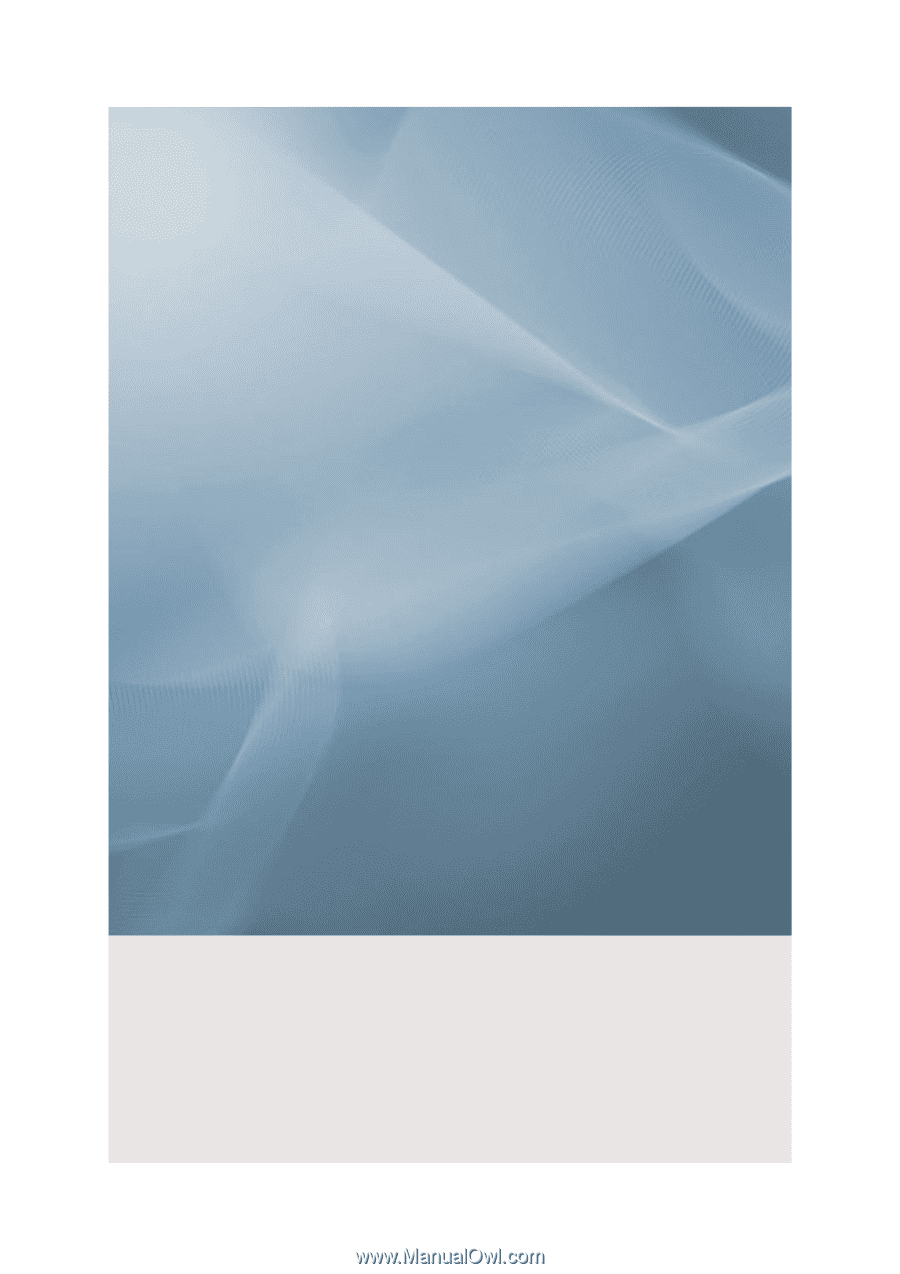
SyncMaster P42H-2
PDP Monitor
User Manual