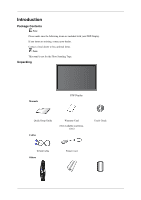Samsung P50H Quick Start Guide
Samsung P50H - SyncMaster - 50" Plasma Panel Manual
 |
UPC - 729507805269
View all Samsung P50H manuals
Add to My Manuals
Save this manual to your list of manuals |
Samsung P50H manual content summary:
- Samsung P50H | Quick Start Guide - Page 1
PDP MONITOR quick start guide P42H, P50H, P42Hn, P50Hn ii - Samsung P50H | Quick Start Guide - Page 2
sure the following items are included with your PDP Display. If any items are missing, contact your dealer. Contact a local dealer to buy optional items. Note This stand is not for the Floor Standing Type. Unpacking Manuals PDP Display Quick Setup Guide Cables Warranty Card (Not available in all - Samsung P50H | Quick Start Guide - Page 3
/ P50HN model only) TV tuner box NetWork Box (Applicable to the P42H / P50H model only) Semi Stand KIT Note • You can purchase and connect a separate box. For information on how to use these, refer to their respective user manuals. • You can only connect one external box. Ferrite Core (Power Cord - Samsung P50H | Quick Start Guide - Page 4
SOURCE button [SOURCE] Switches from PC mode to Video mode. Changing the source is only allowed for external devices that are connected to the PDP Display at the time. [PC] → [DVI] → [AV] → [HDMI] → [MagicInfo] Note • The TV menu is available when a TV tuner box is installed. • The MagicInfo menu is - Samsung P50H | Quick Start Guide - Page 5
Introduction Rear Note See PowerSaver described in the manual for further information regarding power saving functions. For energy conservation, turn your PDP Display OFF when it is not needed or when leaving it unattended for long periods. Remote Control Sensor Aim the remote control towards this - Samsung P50H | Quick Start Guide - Page 6
HDMI IN [HDMI] Connect the HDMI terminal at the back of your PDP Display to the HDMI terminal of your digital output device using a HDMI cable. DVI network box. AV IN [VIDEO] Connect the [ VIDEO ] terminal of your monitor to the video output terminal of the external device using a VIDEO cable. AV - Samsung P50H | Quick Start Guide - Page 7
illustration depending on the manufacturer. Refer to the manual provided with the Kensington Lock for proper use. 1. Insert the locking device into the Kensington slot on the Monitor and turn it in the locking direction . 2. Connect the Display , causing a malfunction due to interference with - Samsung P50H | Quick Start Guide - Page 8
Number Buttons DEL + VOL - button MUTE TV/DTV MENU INFO COLOR BUTTONS TTX/MIX STILL AUTO S.MODE MDC LOCK SOURCE ENTER/PRE-CH CH/P D.MENU GUIDE RETURN Up-Down Left-Right buttons EXIT SRS MagicInfo P.MODE DUAL/MTS PIP SWAP Turns the product On. Turns the product Off. Press to change - Samsung P50H | Quick Start Guide - Page 9
menu. TV channels provide written information services via teletext. - Teletext Buttons For more information > TTX / MIX Press the button once to freeze the screen. Press it again to unfreeze. Adjusts the screen display automatically in PC mode. By changing the resolution in the control panel, auto - Samsung P50H | Quick Start Guide - Page 10
. FM Stereo Audio Type Mono Stereo SAP MTS/S_Mode Mono Mono ↔ Stereo Mono ↔ SAP Default Manual Change Mono Every time you press the button, a PIP screen appears. - This fuction does not work for this PDP Display. Swaps the contents of the PIP and main image. The image in the PIP window will - Samsung P50H | Quick Start Guide - Page 11
following: Using the D-sub (Analog) connector on the video card. • Connect the D-sub to the 15-pin, RGB port on the back of your PDP Display and the 15 pin D-sub Port on the computer. Using the DVI (Digital) connector on the video card. • Connect the DVI Cable to the DVI - Samsung P50H | Quick Start Guide - Page 12
computer and the PDP Display. • The DVI cable is optional. • Contact a local SAMSUNG Electronics Service Center to buy optional connected to the PDP Display. For detailed information on connecting AV input devices, refer to the contents under Adjusting Your PDP Display. Connecting AV Devices 1. - Samsung P50H | Quick Start Guide - Page 13
cable between the VIDEO OUTPUT jack on the camcorder and the AV IN [VIDEO] on the PDP Display. 3. Select AV for the Camcorder connection using the Source button on the front of the PDP Display or on the remote control. 4. Then, start the Camcorders with a tape inserted. Note The audio-video cables - Samsung P50H | Quick Start Guide - Page 14
. Connecting to an Audio System Note • Connect a set of audio cables between the AUX L, R jacks on the AUDIO SYSTEM and AUDIO OUT [L-AUDIO-R] on PDP Display. Connecting a LAN Cable Using a Power cord with Earth • In the event of failure, the earth lead may cause electric shock. Make sure to wire the - Samsung P50H | Quick Start Guide - Page 15
as DVD players, VCR's or camcorders as well as your computer can be connected to the PDP Display. For detailed information on connecting AV input devices, refer to the contents under Adjusting Your PDP Display. Note You can connect USB devices such as a mouse or keyboard. (Applicable to the P42HN - Samsung P50H | Quick Start Guide - Page 16
Troubleshooting Self-Test Feature Check Note Check the following items yourself before calling for assistance. Contact a Service Center for problems that you cannot solve by yourself. Self-Test Feature Check 1. Turn off both your computer and the PDP Display. 2. Unplug the video cable from the back - Samsung P50H | Quick Start Guide - Page 17
with the computer or the video card, this can cause the PDP Display to become blank, have poor coloring, become noisy, and video mode not supported, etc. In this case, first check the source of the problem, and then contact a Service Center or your dealer. 1. Check if the power cord and the video - Samsung P50H | Quick Start Guide - Page 18
The picture image is unstable and shakes. A: Check if the resolution and frequency set for the computer video card falls in the range supported by the PDP Display. If not, reset them referring to the current Information under the PDP Display menu and Preset Timing Modes. Q: Ghost images are shown in - Samsung P50H | Quick Start Guide - Page 19
Troubleshooting A: Adjust color using Custom under OSD Color Adjustment menu. Q: The button, check the cable connection between the PDP Display and the computer to ensure that the connector is properly connected. Problems related to Audio Note Problems related to audio signals and their solutions are - Samsung P50H | Quick Start Guide - Page 20
. Note that video card support can vary, depending on the version of the driver used. (Refer to the computer or the video card manual for details.) Q: How can I Adjusts the resolution? A: Windows XP: Set the resolution in the Control Panel → Appearance and Themes → Display → Settings. A: Windows ME - Samsung P50H | Quick Start Guide - Page 21
Troubleshooting A: Windows ME/2000: Set the resolution at the Control Panel → Display → Screen Saver. Set the function in the BIOS-SETUP of the computer. (Refer to the Windows / Computer Manual). Q: How can I clean the outer case/PDP Panel? A: Disconnect the power cord and then clean the PDP Display

±±
quick start guide
P42H
,
P50H
,
P42Hn
,
P50Hn
PDP MONITOR