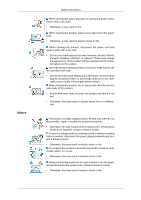Samsung P63FP User Manual (ENGLISH)
Samsung P63FP - 63" - Plasma Monitor Manual
 |
UPC - 729507806341
View all Samsung P63FP manuals
Add to My Manuals
Save this manual to your list of manuals |
Samsung P63FP manual content summary:
- Samsung P63FP | User Manual (ENGLISH) - Page 1
SyncMaster P50FP,P63FP PDP Monitor User Manual - Samsung P63FP | User Manual (ENGLISH) - Page 2
it to active screen mode. The images here are for reference only, and are not applicable in all cases (or countries). Shortcut to Anti-Afterimage Instructions Do not use a damaged power cord or plug or a damaged or loose power outlet. • Otherwise, this may result in electric shock or fire. Do not - Samsung P63FP | User Manual (ENGLISH) - Page 3
Safety Instructions Ensure that the power plug is plugged into the power outlet firmly and Otherwise, this may result in fire or electric shock. Installation Be sure to contact an authorized Service Center when installing your monitor in a location with heavy dust, high or low temperatures, high - Samsung P63FP | User Manual (ENGLISH) - Page 4
Instructions wall mount. • Otherwise, it may fall and cause personal injury. • Make sure to install the specified wall mount object or part of your body on the stand when lowering it. • This may cause damage the monitor case or the surface of the PDP screen, wipe with a slightly moistened, soft fabric - Samsung P63FP | User Manual (ENGLISH) - Page 5
Instructions a malfunction. The product is a high voltage product. Ensure that users do not disassemble, repair or modify the product themselves. • Otherwise, from the product, disconnect the power plug immediately and contact a Service Center. • Otherwise, this may result in electric shock or fire - Samsung P63FP | User Manual (ENGLISH) - Page 6
Safety Instructions If thunder or lightening is occurring, do not touch the power cord or the product. • If water or a foreign material enters the product, disconnect the power cord and contact a Service Center. • This may result in a product malfunction, electric shock, or fire. Do not use or keep - Samsung P63FP | User Manual (ENGLISH) - Page 7
Safety Instructions If you continually move closer to the product screen, your eyesight may be failing. Take a rest for at least five (5) minutes after using the monitor - Samsung P63FP | User Manual (ENGLISH) - Page 8
Safety Instructions The batteries (and rechargeable batteries) are not ordinary refuse and must out of the reach of children. Be careful when adjusting the angle of the product or the height of the stand. • This may result in personal injury as your hand or fingers may become caught. • Also, if you - Samsung P63FP | User Manual (ENGLISH) - Page 9
items are missing, contact your dealer. Contact a local dealer to buy optional items. Unpacking Manuals PDP Display Quick Setup Guide Cables Warranty Card (Not available in all locations) User's Guide D-Sub Cable Others Power Cord Remote Control Batteries (AAA X 2) Ferrite Core for Power - Samsung P63FP | User Manual (ENGLISH) - Page 10
) (3301-001305) DVI Cable Wall Mount KIT LAN Cable TV tuner box NetWork Box Semi Stand KIT (P50FP) BNC Cable Note • You can purchase and connect a separate network box or TV tuner box. For information on how to use these, refer to their respective user manuals. • You can only connect - Samsung P63FP | User Manual (ENGLISH) - Page 11
the source is only allowed for external devices that are connected to the PDP Display at the time. [PC] → [DVI] → [AV] → [HDMI] → [MagicInfo] → [TV] → [BNC] → [Component] Note • The TV menu is available when a TV tuner box is installed. • The MagicInfo menu is available when a network box is - Samsung P63FP | User Manual (ENGLISH) - Page 12
on the PDP Display. Rear(P50FP) Note For detailed information concerning cable connections, refer to Connecting Cables under Setup. The PDP Display 's configuration at the back may vary slightly depending on the PDP Display model. POWER The power cord plugs into the PDP Display and the wall plug. - Samsung P63FP | User Manual (ENGLISH) - Page 13
Terminal (Input)) DVI / PC / HDMI IN [HDMI] Connect the HDMI terminal at the back of your PDP Display to the HDMI terminal of your digital output device using a HDMI cable. DVI / PC / HDMI IN DC OUT [5V/1.5A] Connect this to the POWER connector of a TV tuner box or network box. AV IN [VIDEO] - Samsung P63FP | User Manual (ENGLISH) - Page 14
Top Box) to the [ L- AUDIO - R ] port of the PDP Display. AUDIO OUT [L- AUDIO - R] Headphone output terminal. Kensington Lock the manufacturer. Refer to the manual provided with the Kensington Lock for Kensington Lock may be different depending on its model. Using the Anti-Theft Kensington Lock 1. - Samsung P63FP | User Manual (ENGLISH) - Page 15
Introduction Rear(P63FP) Note For detailed information concerning cable connections, refer to Connecting Cables under Setup. The PDP Display 's configuration at the back may vary slightly depending on the PDP Display model. POWER The power cord plugs into the PDP Display and the wall plug. BNC/ - Samsung P63FP | User Manual (ENGLISH) - Page 16
(DVI-D to DVI-D) - DVI mode (Digital PC) DC OUT [5V/1.5A] Connect this to the POWER connector of a TV tuner box or network box. AV IN [VIDEO] Connect the [ VIDEO ] terminal of your PDP Display to the video output terminal of the external device using a VIDEO cable. AV/COMPONENT AUDIO IN [L- AUDIO - Samsung P63FP | User Manual (ENGLISH) - Page 17
electronic device operating near the PDP Display , causing a malfunction due to interference with the frequency. POWER OFF Number Buttons DEL + VOL - button MUTE TV/DTV MENU INFO COLOR BUTTONS TTX/MIX STILL AUTO S.MODE MDC LOCK SOURCE ENTER/PRE-CH CH/P D.MENU GUIDE RETURN Up-Down Left-Right - Samsung P63FP | User Manual (ENGLISH) - Page 18
the favorite channel list in the "Channel List" menu. TV channels provide written information services via teletext. - Teletext Buttons For more information > TTX Movie → Speech → Custom ) MDC Quick Launch Button. Activates or deactivates all function keys on both the remote control and the PDP - Samsung P63FP | User Manual (ENGLISH) - Page 19
TV mode, selects TV channels. DTV menu display Electronic Program Guide TV / Component : P.MODE The PDP Display has four automatic picture settings that are preset at the factory. Then push button again to circle through available preconfigured modes. ( Dynamic → Standard → Movie watching TV. MTS - Samsung P63FP | User Manual (ENGLISH) - Page 20
(P50FP) Mechanical Layout NETWORK MODEL SIZE Introduction Swaps the contents of the PIP and main image. The image in the PIP window will appear on the main screen, and the main screen image will appear in the PIP window. - This fuction does not work for this PDP Display. PDP Display Head NETWORK - Samsung P63FP | User Manual (ENGLISH) - Page 21
bracket. • At least 2 persons are needed in order to move the PDP Display. • SAMSUNG is not responsible for any product damage or any injury caused by installation at customer's discretion. Dimensions Notice For securing the bracket on a wall, use only machine screws of 6 mm diameter and 8 to 12 mm - Samsung P63FP | User Manual (ENGLISH) - Page 22
Screw in the direction of the arrow. When done, mount the wall bracket on the wall. There are two hinges(left and right). Use the correct one. A - Captive Screw B - Wall Bracket C - Hinge (Left) D - Hinge (Right) 2. Before drilling into the wall, check if the length between the two locking - Samsung P63FP | User Manual (ENGLISH) - Page 23
the brackets and hinge holes to the corresponding anchor holes and insert and tighten the 11 screws A. To mount the product on the wall bracket The shape of the product may vary depending on the model. (The assemblies of the plastic hanger and the screw are the same) 1. Remove the 4 screws on the - Samsung P63FP | User Manual (ENGLISH) - Page 24
B into the plastic hanger. Notice • Mount the product on the wall bracket and make sure it is properly fixed to the left and right plastic hangers. • Be careful when installing the product on the bracket as fingers can be caught in the holes. • Make sure the wall bracket is securely fixed to the - Samsung P63FP | User Manual (ENGLISH) - Page 25
Introduction A - PDP Display B - Wall Bracket C - Wall Wall Bracket Angle Adjustment Adjust the bracket angle to -2° before installing it on the wall. 1. Fix the product to the wall bracket. 2. Hold the product at the top in the center and pull it forward (direction of the arrow) to adjust - Samsung P63FP | User Manual (ENGLISH) - Page 26
Mechanical Layout (P63FP) Mechanical Layout NETWORK MODEL SIZE Introduction PDP Display Head NETWORK MODEL SIZE Wall Bracket Installation • Contact a technician for installing the wall bracket. • SAMSUNG Electronics is not responsible for any damages to the product or harm to customers when the - Samsung P63FP | User Manual (ENGLISH) - Page 27
Screw in the direction of the arrow. When done, mount the wall bracket on the wall. There are two hinges(left and right). Use the correct one. A - Captive Screw B - Wall Bracket C - Hinge (Left) D - Hinge (Right) 2. Before drilling into the wall, check if the length between the two locking - Samsung P63FP | User Manual (ENGLISH) - Page 28
the brackets and hinge holes to the corresponding anchor holes and insert and tighten the 11 screws A. To mount the product on the wall bracket The shape of the product may vary depending on the model. (The assemblies of the plastic hanger and the screw are the same) 1. Remove the 4 screws on the - Samsung P63FP | User Manual (ENGLISH) - Page 29
B into the plastic hanger. Notice • Mount the product on the wall bracket and make sure it is properly fixed to the left and right plastic hangers. • Be careful when installing the product on the bracket as fingers can be caught in the holes. • Make sure the wall bracket is securely fixed to the - Samsung P63FP | User Manual (ENGLISH) - Page 30
Introduction A - PDP Display B - Wall Bracket C - Wall Wall Bracket Angle Adjustment Adjust the bracket angle to -2° before installing it on the wall. 1. Fix the product to the wall bracket. 2. Hold the product at the top in the center and pull it forward (direction of the arrow) to adjust - Samsung P63FP | User Manual (ENGLISH) - Page 31
refer to below image which contains explanations based on 50 inch model. (Only the terminal location is different between 50 inch and 63 inch models) Connect the power cord for your PDP Display to the power port on the back of the PDP Display. Turn on the power switch. There are 3 ways to connect - Samsung P63FP | User Manual (ENGLISH) - Page 32
and the PDP Display. • The DVI cable or BNC cable is optional. • Contact a local SAMSUNG Electronics Service Center to PDP Display. Note Please refer to below image which contains explanations based on 50 inch model. (Only the terminal location is different between 50 inch and 63 inch models - Samsung P63FP | User Manual (ENGLISH) - Page 33
like DVDs, VCRs or Camcorders. You may enjoy AV signals as long as the PDP Display is turned on. Connecting to a Camcorder 1. Locate the AV output jacks on camcorder and the AV/COMPONENT AUDIO IN [L-AUDIO-R] on the PDP Display. 2. Connect a video cable between the VIDEO OUTPUT jack on the camcorder and the - Samsung P63FP | User Manual (ENGLISH) - Page 34
DVD player using the SOURCE button on the front of the PDP Display or on the remote control. • Then, start the DVD Player with a DVD disc inserted. • A component cable is optional. • For an explanation of Component video, consult your DVD manual. Connecting a DTV Set Top Box Note The connections for - Samsung P63FP | User Manual (ENGLISH) - Page 35
the connection to a DTV Set Top Box using the SOURCE button on the front of the PDP Display or on the remote control. • For an explanation of Component video, see your Set Top Box owner's manual. Connecting Using a HDMI Cable Note • Input devices such as digital DVD are connected to the HDMI - Samsung P63FP | User Manual (ENGLISH) - Page 36
Connections Connecting to an Audio System Note • Connect a set of audio cables between the AUX L, R jacks on the AUDIO SYSTEM and AUDIO OUT [L-AUDIO-R] on PDP Display. - Samsung P63FP | User Manual (ENGLISH) - Page 37
Using the Software Installation MagicInfo Pro Installation 1. Insert CD into the CD-ROM drive. 2. Click the MagicInfo Pro installation file. 3. When the Install Shield Wizard window appears, click "Next." 4. Select "I agree to the terms of the license agreement" to accept the terms of use. 5. You - Samsung P63FP | User Manual (ENGLISH) - Page 38
Using the Software 6. Choose a folder to install the MagicInfo Pro program. 7. Click "Install." - Samsung P63FP | User Manual (ENGLISH) - Page 39
Using the Software 8. The "Installation Status" window appears. 9. It is recommended restarting the system for the normal operation of the MagicInfo Pro Server program. Click "Finish". - Samsung P63FP | User Manual (ENGLISH) - Page 40
program. System Requirements Minimum Recommended CPU P1.8 P3.0GHz RAM 256M 512M Ethernet 100M/1G OS Application Windows WMP 9 or XP Win- later dows 2000 (Service Pack 4) - Samsung P63FP | User Manual (ENGLISH) - Page 41
and a display. Therefore, a serial cable should be connected between the serial port on a PC and the serial port on a display. Main Screen Click Start > Program > Samsung > MDC System to start the program. Select a set to see the volume of the selected set within the slider. - Samsung P63FP | User Manual (ENGLISH) - Page 42
Main Icons Remocon Safety Lock Port Selection Select Button Info Grid Display Selection Control Tools 1. Use the main icons to switch into each screen. 2. Allows you to enable or disable the remote control signal receiving function of the display unit. 3. Set the Safety Lock function. When setting - Samsung P63FP | User Manual (ENGLISH) - Page 43
than COM1 is used, COM1 through COM4 can be selected in the Port Selection Menu. 3. If the exact port name that is connected to the PDP Display using a serial cable is not selected, communication will be unavailable. 4. The selected port is stored in the program and used for the next program - Samsung P63FP | User Manual (ENGLISH) - Page 44
Info Grid shows some basic information necessary to Power Control. 1) (Power Status) 2) Input 3) Image Size 4) On Timer 5) Off Timer 2. Use the Select All button or Check Box to choose a display to control. Power Control allows controlling some of the functions of the selected display. 1) Power On/ - Samsung P63FP | User Manual (ENGLISH) - Page 45
Input Source of the main icons and the Input Source control screen appears. Click Select All or use Check Box to select a display to control. • TV Mode • PC Mode - Samsung P63FP | User Manual (ENGLISH) - Page 46
Input Source of the selected display to DVI. 4) TV - Changes the Input Source of the selected display to TV. 5) DTV - Changes the Input Source of the Component. 9) MagicInfo - The Input source of MagicInfo works only on MagicInfo model. 10) HDMI - Changes the Input Source of the selected display to - Samsung P63FP | User Manual (ENGLISH) - Page 47
. 6) Video Source - Click the Video Source tab to control Image Size for respective Input Source. The Input source of MagicInfo works only on MagicInfo model. The Input source of TV works only on TV model. Image Size Control is available only for the displays for which power status is ON. Image Size - Samsung P63FP | User Manual (ENGLISH) - Page 48
to select a display to control. 2) Info Grid displays only the display having TV, AV, S-Video, Component or DVI(HDCP) as input source. 3) Switch Image only for TV, AV, and S-Video. ) The Input source of MagicInfo works only on MagicInfo model. The Input source of TV works only on TV model. The Image - Samsung P63FP | User Manual (ENGLISH) - Page 49
Setup of the selected display. 4) Shows the On Time settings. 5) Shows the Off Time settings. The Input source of MagicInfo works only on MagicInfo model. The Input source of TV works only on TV model. Time Control is available only for the displays for which the power status is ON. At On Time Setup - Samsung P63FP | User Manual (ENGLISH) - Page 50
selected display and changes the size to Double 3. The Input source of MagicInfo works only on MagicInfo model. The Input source of TV works only on TV model. PIP Size can be controlled with turning on the PDP Display power. PIP PIP Source 1. Click PIP of the main icons and the PIP control screen - Samsung P63FP | User Manual (ENGLISH) - Page 51
Control. 1) PIP Source - PIP Source can be controlled with turning on the PDP Display power. 2) PC - Changes the source of the PIP of the selected of the Main Screen. The Input source of MagicInfo works only on MagicInfo model. The PIP Control feature is available only for the displays whose power - Samsung P63FP | User Manual (ENGLISH) - Page 52
will automatically change the mode to "CUSTOM." 1) Picture - Available only for TV, AV, S-Video, Component, HDMI, DTV. 2) Contrast - Adjusts Contrast of only on MagicInfo model. Color Temp is only enabled if the Color Tone is set to Off. The Input source of TV works only on TV model. This feature is - Samsung P63FP | User Manual (ENGLISH) - Page 53
display. 9) Brightness Sensor - Adjusts the Brightness Sensor for the selected display. The Input source of MagicInfo works only on MagicInfo model. The Input source of TV works only on TV model. Color Temp is only enabled if the Color Tone is set to Off. This feature is available only for the - Samsung P63FP | User Manual (ENGLISH) - Page 54
display. 6) Sound Select - Select either Main or Sub when PIP is On. The Input source of MagicInfo works only on MagicInfo model. The Input source of TV works only on TV model. This feature is available only for the displays whose power status is ON and if no selection is made, the factory default - Samsung P63FP | User Manual (ENGLISH) - Page 55
display. 5) Auto Adjustment - Self-Adjust to the incoming PC signal. The Input source of MagicInfo works only on MagicInfo model. The Input source of TV works only on TV model. Settings Control is available only for the displays for which the power status is ON. Maintenance Lamp Control 1. Click on - Samsung P63FP | User Manual (ENGLISH) - Page 56
The Auto Lamp Control automatically turns off if you adjust using the Manual Lamp Control. The Maintenance Control feature is available only for the Input source of MagicInfo works only on MagicInfo model. The Input source of TV works only on TV model. Maintenance Scroll 1. Click on the "Maintenance" - Samsung P63FP | User Manual (ENGLISH) - Page 57
. The Input source of TV works only on TV model. Setting Second, you can set to 1, 2, 3, 4, 5 for Scroll Type and to 10, 20, 30, 40, 50 for Pixel, Bar, and Eraser Type. The Maintenance Control feature is available only for the displays whose power status is ON. Maintenance Video Wall 1. Click on the - Samsung P63FP | User Manual (ENGLISH) - Page 58
mode. z The MDC program supplied by Samsung supports up to 5x5 PDP Displayes. 3) On / Off - Turns on/off the Video Wall function of the selected display. 4) TV works only on TV model. The Maintenance Control function is available only for the displays where the power status is ON. Troubleshooting - Samsung P63FP | User Manual (ENGLISH) - Page 59
manner. Rerun the program and turn the remote function again to Restore normal functions. This program may malfunction due to problems in communication circuits or interference from electronic appliances nearby. Settings Value Display In Multiple Display Mode When there are more than one - Samsung P63FP | User Manual (ENGLISH) - Page 60
Adjusting the PDP Display Input Available Modes • PC / BNC / DVI • AV • HDMI • MagicInfo • TV • Component Note • The TV menu is available when a TV tuner box is installed. • The MagicInfo menu is available when a network box is installed. Source List MENU → ENTER → [Input] → ENTER → [Source List] → - Samsung P63FP | User Manual (ENGLISH) - Page 61
Adjusting the PDP Display This is deactivated when a TV tuner box is installed. 5. MagicInfo This is activated when a network box is installed. 6. TV This is activated when a TV tuner box is installed. 7. BNC 8. Component Note • The direct button on the remote control is the 'SOURCE' button. Edit - Samsung P63FP | User Manual (ENGLISH) - Page 62
Adjusting the PDP Display Picture [PC / BNC / DVI / HDMI / MagicInfo Mode] Available Modes • PC / BNC / DVI / HDMI • AV • MagicInfo • TV • Component Note • The TV menu is available when a TV tuner box is installed. • The MagicInfo menu is available when a network box is installed. - Samsung P63FP | User Manual (ENGLISH) - Page 63
Adjusting the PDP Display Although the values are carefully chosen by our engineers, the pre-configured values may not be comfortable to your eyes depending on your taste. - Samsung P63FP | User Manual (ENGLISH) - Page 64
Adjusting the PDP Display 1. Off 2. Cool 3. Normal 4. Warm 5. Custom Note If you set the Color Tone to Cool, Normal, Warm, or Custom, the Color Temp function is disabled. - Samsung P63FP | User Manual (ENGLISH) - Page 65
Adjusting the PDP Display Note This function is only enabled if the Color Tone is set to Off. Image Lock Image Lock is used to fine-tune and - Samsung P63FP | User Manual (ENGLISH) - Page 66
Adjusting the PDP Display The values of Fine, Coarse, Position are adjusted automatically. By changing the resolution in the control panel, the auto function is performed. (Available in - Samsung P63FP | User Manual (ENGLISH) - Page 67
Adjusting the PDP Display MENU → → ENTER → [Picture ENTER → [Signal Balance] → → ENTER → [Signal Control ENTER → [B-Gain] → , → ENTER 4. R- Picture ENTER → [Size] → , → ENTER The Size can be switched. 1. 16:9 2. 4:3 Picture [ AV / HDMI / DVI / TV / Component Mode] Available Modes • PC / BNC - Samsung P63FP | User Manual (ENGLISH) - Page 68
Mode Note • The TV menu is available when a TV tuner box is installed. • The MagicInfo menu is available when a network box is installed. MENU → → ENTER → [Picture] → ENTER → [Mode] → , → ENTER The PDP Display has four automatic picture settings ("Dynamic", "Standard", "Movie" and "Custom") that - Samsung P63FP | User Manual (ENGLISH) - Page 69
Adjusting the PDP Display Adjusts the Contrast. Brightness MENU → → ENTER → [Picture] → → ENTER → [Custom] → → ENTER → [Brightness] → , → ENTER Adjusts the Brightness. Sharpness MENU → → ENTER ] → , → ENTER The color tones can be changed. The individual Color components are also user adjustable. - Samsung P63FP | User Manual (ENGLISH) - Page 70
Adjusting the PDP Display 1. Off 2. Cool2 3. Cool1 4. Normal 5. Warm1 6. Warm2 Note If you set the Color Tone to Cool2, Cool1, , 1080i, 1080p signals are input. Note • Certain external devices may feed the display an out of spec signal that may cause cutoff even when using the Just Scan feature. - Samsung P63FP | User Manual (ENGLISH) - Page 71
Adjusting the PDP Display • ZOOM1, ZOOM2 will be unavailabel in HDMI mode. • The Position and Reset functions are available when ZOOM1 or ZOOM2 is run. Digital NR (Digital - Samsung P63FP | User Manual (ENGLISH) - Page 72
ENTER → [Mode] → , → ENTER The PDP Display has a built-in high fidelity stereo amplifier. 1. Standard Selects Standard for the standard factory settings. 2. Music Selects Music when watching music videos or concerts. 3. Movie Selects Movie when viewing movies. 4. Speech Selects Speech when watching - Samsung P63FP | User Manual (ENGLISH) - Page 73
Adjusting the PDP Display Bass • If you adjust sound using Custom function, Mode will turn to Custom mode. MENU ENTER → [Sound] → → ENTER → [Custom ]→ENTER→ [Bass] → , → ENTER Emphasizes low - Samsung P63FP | User Manual (ENGLISH) - Page 74
Adjusting the PDP Display SRS TS XT is a patented SRS technology that solves the problem of playing 5.1 multichannel content • PC / BNC / DVI • AV • HDMI • MagicInfo • TV • Component Note • The TV menu is available when a TV tuner box is installed. • The MagicInfo menu is available when a network - Samsung P63FP | User Manual (ENGLISH) - Page 75
Adjusting the PDP Display You can choose one of 11 languages. Note The Clock Set ENTER Current Time Setting. Sleep Timer MENU ENTER → [Setup] → → ENTER → [Time ] → → ENTER→ [Sleep Timer] → , → ENTER Turns the PDP Display off automatically at certain times. 1. Off 2. 30 3. 60 4. 90 5. 120 6. 150 - Samsung P63FP | User Manual (ENGLISH) - Page 76
Display turns on automatically. Off Timer MENU ENTER → [Setup] → → ENTER → [Time ENTER → [Off Timer ENTER Turns the PDP Display off automatically at a preset time. Menu Transparency MENU ENTER → [Setup ENTER → [Menu Transparency] → , → ENTER Change the transparency of the background of the OSD - Samsung P63FP | User Manual (ENGLISH) - Page 77
Lock PIN MENU ENTER → [Setup ENTER → [Safety Lock PIN ] → [0~9] → [0~9] → [0~9] → [0~9] The password can be changed. Note The preset password for the PDP Display is "0000". Energy Saving MENU ENTER → [Setup ENTER → [Energy Saving] → , → ENTER This feature adjusts the power consumption of the - Samsung P63FP | User Manual (ENGLISH) - Page 78
or discoloration, etc., depending on the external device connected. In this case, adjust the screen quality of your TV by configuring the HDMI black level. 1. Normal 2. Low Video Wall A Video Wall is a set of video screens connected together, so that each screen shows a part of the whole picture or - Samsung P63FP | User Manual (ENGLISH) - Page 79
Adjusting the PDP Display The Format can be selected to see a divided screen. 1. Full Provides a full screen without any margins. 2. Natural Displays a natural image with the original aspect ratio intact. Horizontal MENU ENTER → [Setup ENTER → [Video Wall ENTER → [Horizontal] → , → ENTER Sets how - Samsung P63FP | User Manual (ENGLISH) - Page 80
Adjusting the PDP Display Screen Divider MENU ENTER → [Setup ENTER → [Video Wall ENTER → [Screen Divider] The screen can be divided into several images. A number of screens can be selected with a different layout when dividing. • Select a mode in - Samsung P63FP | User Manual (ENGLISH) - Page 81
Adjusting the PDP Display Note The Pixel Shift is not available when Video Wall is On. Horizontal Dot MENU ENTER → [Setup ENTER → [Safety Screen] → ENTER → [Pixel Shift] → → ENTER → [Horizontal Dot] → , → ENTER Sets how many pixels the screen moves horizontally. - Samsung P63FP | User Manual (ENGLISH) - Page 82
Adjusting the PDP Display Timer Timer MENU ENTER → [Setup ENTER → [Safety Screen] → → ENTER → [Timer] → ENTER → [Timer] → , → ENTER You can set the timer for Screen Burn Protection. If you - Samsung P63FP | User Manual (ENGLISH) - Page 83
ENTER → [Setup ENTER → [Safety Screen ENTER → [Scroll] Bar This function prevents after-images on the screen by moving all the pixels on the PDP according to a pattern. Use this function when there are remaining after-images or symbols on the screen, especially when you displayed a still image - Samsung P63FP | User Manual (ENGLISH) - Page 84
Adjusting the PDP Display This function prevents after-images on the screen by moving long black and white vertical lines. Eraser MENU ENTER → [Setup ENTER → [Safety Screen ENTER → [ - Samsung P63FP | User Manual (ENGLISH) - Page 85
Adjusting the PDP Display This function prevents after-images on the screen by moving a diagonal pattern stored in the panel repeatedly. Resolution Select MENU ENTER → [Setup ENTER → [Resolution - Samsung P63FP | User Manual (ENGLISH) - Page 86
Adjusting the PDP Display Adjusts the Power On time for the screen. Caution: Set the Power On time to be longer to avoid overvoltage. Side Gray MENU ENTER → [ - Samsung P63FP | User Manual (ENGLISH) - Page 87
Adjusting the PDP Display Note The Reset function is not available when Video Wall is On. Color Reset MENU ENTER → [Setup ENTER → [Reset ]→ → ENTER → [Color Reset ENTER Multi Control Available Modes • PC / BNC / DVI • AV • HDMI • MagicInfo • TV • Component Multi Control Assigns an - Samsung P63FP | User Manual (ENGLISH) - Page 88
Adjusting the PDP Display • AV • HDMI • MagicInfo • TV • Component Note • The operating system for this set only supports English so the For pivoted PDP Displays, ticker transparency is not supported. • For pivoted PDP Displays, a screen resolution of up to 720*480(SD) is supported for movies. • For - Samsung P63FP | User Manual (ENGLISH) - Page 89
Adjusting the PDP Display • When the contents of Setup have been changed when EWF is in the Enable state, to save the changes in the disk, you must - Samsung P63FP | User Manual (ENGLISH) - Page 90
Adjusting the PDP Display 4. Connect your keyboard and mouse and press the "ALT + F12" keys on your keyboard. 5. The Windows Desktop is displayed and the Magicinfo pro icon ( - Samsung P63FP | User Manual (ENGLISH) - Page 91
Adjusting the PDP Display 7. The Player screen of Magicinfo pro is displayed. Note To finish the MagicInfo, press ALT + F12. Photo The JPEG, BMP file format are supported. - Samsung P63FP | User Manual (ENGLISH) - Page 92
Auto Adjusting the PDP Display Automatically fits the image to the window. Original Shows the properties of the original file. Slide Show Displays the properties of the original file as they are. - Samsung P63FP | User Manual (ENGLISH) - Page 93
Interval Adjusting the PDP Display Controls the time intervals between image files for a slide show. (5 Sec, 10 Sec, 20 Sec, 30 Sec, 60 Sec) Rotation Displays an image file by turning it clockwise by 90 degrees. - Samsung P63FP | User Manual (ENGLISH) - Page 94
Zoom Adjusting the PDP Display Displays a reduced picture. Close Closes the image control Menu. - Samsung P63FP | User Manual (ENGLISH) - Page 95
Music Adjusting the PDP Display The MP3 file format is supported. Movie The MPEG1, WMV file format are supported. Play Plays a movie file. - Samsung P63FP | User Manual (ENGLISH) - Page 96
Full Size Adjusting the PDP Display Plays a movie file in full screen. OFFICE / HTML PPT(Power Point), DOC(MS Word), XLS(MS Excel), PDF, HTML, HTM files are displayed. Note • Install the proper viewer(freeware) program to see the MS Office(Word, Excel, Power Point) or PDF doucuments. - Samsung P63FP | User Manual (ENGLISH) - Page 97
Internet Adjusting the PDP Display Connects to the Internet Setup Sets various functions in MagicInfo mode. A password must be entered to access Setup mode. Schedule View Displays a schedule. - Samsung P63FP | User Manual (ENGLISH) - Page 98
TCP/IP Adjusting the PDP Display Changes the TCP/IP settings. Connection Modifies the network settings. - Samsung P63FP | User Manual (ENGLISH) - Page 99
Password Adjusting the PDP Display File The password can be changed. • The password should be between 6 and 12 characters in numeric format. (You should enter a password between 6 and 12 - Samsung P63FP | User Manual (ENGLISH) - Page 100
Play Option Adjusting the PDP Display You can set the repeat play and screen settings. Repeat : Determines the repeat option for playing movies and music. • None - Select No Repeat to play a movie or tune in the list only once. • File Repeat - Select Repeat File to play a movie or tune in the list - Samsung P63FP | User Manual (ENGLISH) - Page 101
Troubleshooting Self-Test Feature Check Note Check the following items yourself before calling for assistance. Contact a Service Center for problems that you cannot solve by yourself. Self-Test Feature Check 1. Turn off both your computer and the PDP Display. 2. Unplug the video cable from the back - Samsung P63FP | User Manual (ENGLISH) - Page 102
Troubleshooting • Do not use benzene, thinner or other flammable substances, or a wet cloth. • We recommend that a SAMSUNG PDP Display to become blank, have poor coloring, become noisy, and video mode not supported, etc. In this case, first check the source of the problem, and then contact a Service - Samsung P63FP | User Manual (ENGLISH) - Page 103
Troubleshooting A: Check if the signal cable between the computer and the PDP Display is securely connected. (Refer to Connecting a Computer) Problems related to the Screen Note Problems related to the PDP Display screen and their solutions are listed. Q: The screen is blank and the power indicator - Samsung P63FP | User Manual (ENGLISH) - Page 104
Troubleshooting Q: The screen color is inconsistent. A: Adjust color using Custom under button, check the cable connection between the PDP Display and the computer to ensure that the connector is properly connected. Problems related to Audio Note Problems related to audio signals and their solutions - Samsung P63FP | User Manual (ENGLISH) - Page 105
frequency? A: The frequency can be changed by reconfiguring the video card. Note that video card support can vary, depending on the version of the driver used. (Refer to the computer or the video card manual for details.) Q: How can I Adjusts the resolution? A: Windows XP: Set the resolution in the - Samsung P63FP | User Manual (ENGLISH) - Page 106
Troubleshooting Set the resolution in the Control Panel → Appearance and Themes → Display → Screen Saver. Set the function in the BIOS-SETUP of the computer. (Refer to the Windows / Computer Manual any water enter the PDP Display. Q: How can I play the video? A: The video supports the MPEG1 and WMV - Samsung P63FP | User Manual (ENGLISH) - Page 107
Specifications General General Model Name SyncMaster P50FP SyncMaster P63FP PDP Panel Size Display area Pixel Pitch SyncMaster P50FP SyncMaster P63FP SyncMaster P50FP SyncMaster P63FP SyncMaster P50FP SyncMaster P63FP 50 " Diagonal (127 cm) 63 " Diagonal (159 cm) 1105.92 mm (H) x 622.08 mm (V) - Samsung P63FP | User Manual (ENGLISH) - Page 108
Dimensions (W x H x D) / Weight SyncMaster P50FP 1204.6 x 724.1 x 97.1 mm ( 47.4 x 28.5 x 3.8 inch ) (Without Stand) SyncMaster P63FP PDP Display settings. In most cases, the PDP Display installation will proceed automatically, unless the user wishes to select alternate settings. Dot Acceptable PDP - Samsung P63FP | User Manual (ENGLISH) - Page 109
PDP sub pixels contained in this product are 6,220,800. Note Design and specifications Photo Music Movie File Internet Browser Language OS Specification Supported File Format : BMP/JPEG Supported File Format , Excel, Power Point) or PDF docu- ments. Not Support Flash, Java Applet, Security Site - Samsung P63FP | User Manual (ENGLISH) - Page 110
watts PowerSaver (When used as a normal PDP Display) State Power Indicator Power Consump- P50FP tion P63FP Normal Oper- Power saving Power off ation may go blank while the power LED is on. Refer to the video card manual and adjusts the screen as follows. Display Mode IBM, 640 x 350 IBM, 640 - Samsung P63FP | User Manual (ENGLISH) - Page 111
Specifications Display Mode VESA, 800 x 600 VESA, 800 x 600 108.000 +/+ 47.776 59.870 79.500 -/+ 60.000 60.000 108.000 +/+ 63.981 60.020 108.000 +/+ 79.976 75.025 135.000 +/+ 47.712 60. an image to the user. The frequency of this repetition is called the Vertical Frequency or Refresh Rate - Samsung P63FP | User Manual (ENGLISH) - Page 112
is not from bad quality and you can use it without any problems. • For example, the number of PDP sub pixels contained in this product are 6,220,800. When amount of cleaner by using a soft cloth to polish. Do not force the PDP area but rub softly. If excessive force is applied, you may stain it. - Samsung P63FP | User Manual (ENGLISH) - Page 113
Information Power Off, Screen Saver, or Power Save Mode • Turn the power off for 4 hours after 20 hours in use. • Turn the power off for 2 hours after 12 hours in use. • Set the Monitor to power off with the PC Display Properties Power Scheme. • Use a Screen saver if possible - Screen saver in one - Samsung P63FP | User Manual (ENGLISH) - Page 114
Also Warranty service will be limited based on instruction guide. Instruction Guide : OSD Menu -> Set Up -> Safety Screen -> Screen Scroll • Time Interval : 1 ~ 10 hours ( Recommend : 1 ) • Time Period : 1 ~ 5 second ( Recommend : 5 ) Note ( Please check CD's User Guide at "OSD Function", some model - Samsung P63FP | User Manual (ENGLISH) - Page 115
up and down. - Select method • Instruction Guide : OSD Menu -> Set Up -> Safety Screen -> Bar • Time Interval : 1 ~ 10 hours ( Recommend : 1 ) • Time Period : 10 ~ 50 second ( Recommend : 50 ) Note ( Please check CD's User Guide at "OSD Function", some model's will not available. ) Apply the Screen - Samsung P63FP | User Manual (ENGLISH) - Page 116
Information • Time Interval : 1 ~ 10 hours ( Recommend : 1 ) • Time Period : 10 ~ 50 second ( Recommend : 50 ) Note ( Please check CD's User Guide at "OSD Function", some model's will not available ) - Samsung P63FP | User Manual (ENGLISH) - Page 117
or comments relating to Samsung products, please contact the SAMSUNG customer care center. U.S.A CANADA MEXICO North America 1-800-SAMSUNG(726-7864) http://www.samsung.com/us 1-800-SAMSUNG(726-7864) http://www.samsung.com/ca 01-800-SAMSUNG (726-7864) http://www.samsung.com/mx ARGENTINE BRAZIL - Samsung P63FP | User Manual (ENGLISH) - Page 118
022 - 607 - 93 - 33 808 20 - SAMSUNG http://www.samsung.com/pt (7267864) 0800-SAMSUNG(726-7864) http://www.samsung.com/sk 902 - 1 - SAMSU(902 172 http://www.samsung.com/es 678) 075 - SAMSUNG(726 78 64) http://www.samsung.com/se 0848 - SAMSUNG(7267864, http://www.samsung.com/ch CHF 0.08/min) 0845 - Samsung P63FP | User Manual (ENGLISH) - Page 119
samsung.com/jp 1800-88-9999 http://www.samsung.com/my 0800 SAMSUNG (0800 726 http://www.samsung.com/nz 786) 1800-10-SAMSUNG (726-7864) http://www.samsung.com/ph 1800-SAMSUNG(726-7864) http://www.samsung.com/sg 1800-29-3232 http://www.samsung an image for the user. The frequency of this - Samsung P63FP | User Manual (ENGLISH) - Page 120
The Interlace method is the same as that used in TVs. This is a function that provides the best quality screen for the user by allowing the computer and the monitor to exchange information in this document is subject to change without notice. © 2008 Samsung Electronics Co., Ltd. All rights reserved. - Samsung P63FP | User Manual (ENGLISH) - Page 121
herein or for incidental or consequential damages in connection with the furnishing, performance, or use of this material. Samsung is the registered trademark of Samsung Electronics Co., Ltd.; Microsoft, Windows and Windows NT are registered trademarks of Microsoft Corporation; VESA, DPM and DDC
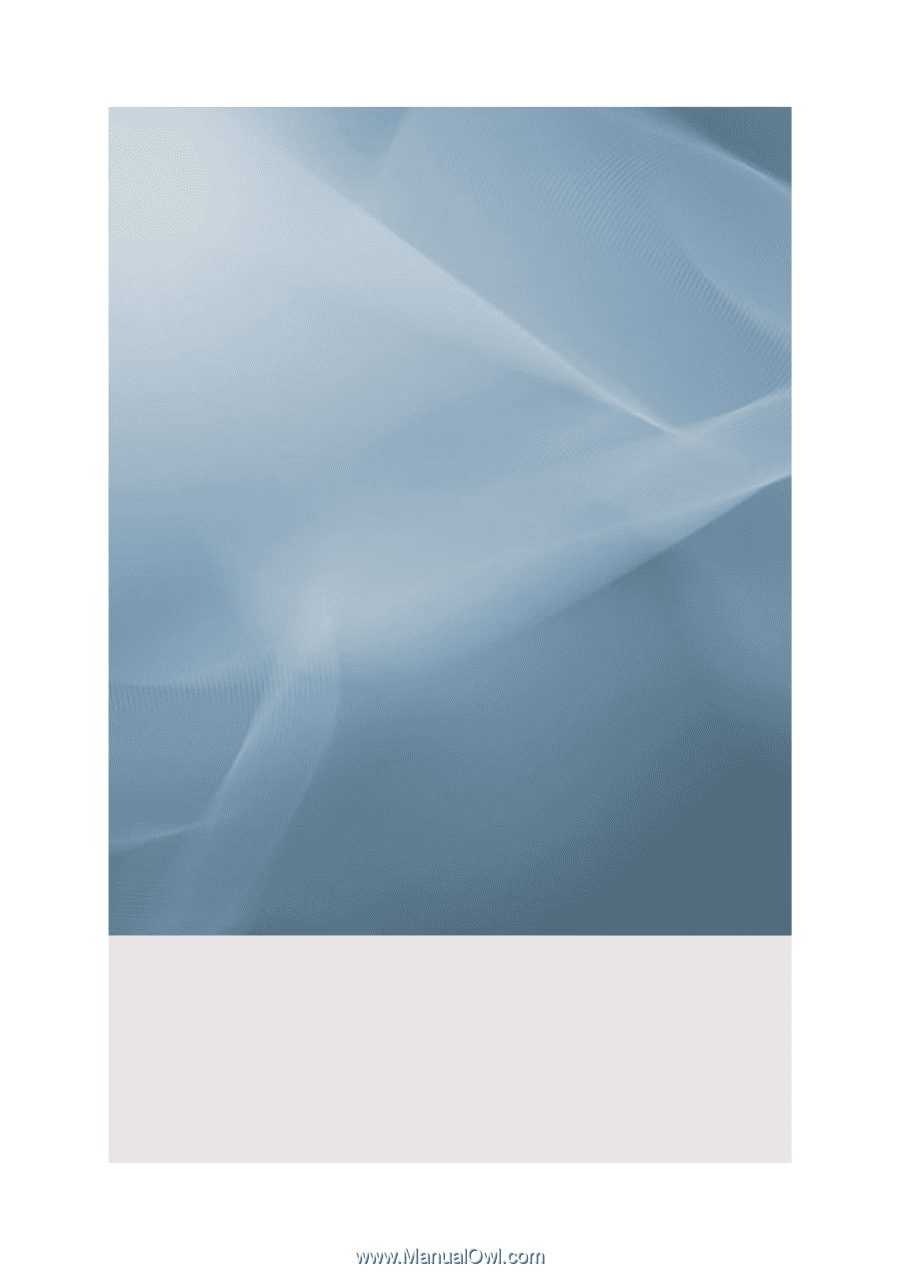
SyncMaster P50FP,P63FP
PDP Monitor
User Manual