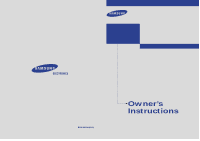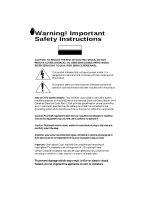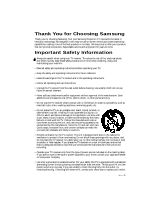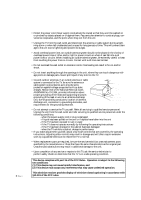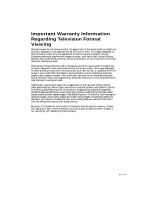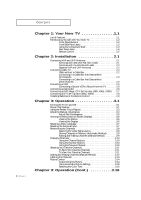Samsung PCL541R User Manual (user Manual) (ver.1.0) (English)
Samsung PCL541R Manual
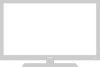 |
View all Samsung PCL541R manuals
Add to My Manuals
Save this manual to your list of manuals |
Samsung PCL541R manual content summary:
- Samsung PCL541R | User Manual (user Manual) (ver.1.0) (English) - Page 1
... HCM4215W/HCM4216W HCM422W/HCM5525WB HCM653WB/HCM553WB HCM474W/HCM4715W PCL545R/PCL5415R PROJECTION TELEVISION BP68-00021A(ENG) Owner's Instructions - Samsung PCL541R | User Manual (user Manual) (ver.1.0) (English) - Page 2
Instructions CAUTION RISK OF ELECTRIC SHOCK DO NOT OPEN CAUTION: TO REDUCE THE RISK OF ELECTRIC SHOCK, DO NOT REMOVE COVER (OR BACK). NO USER SERVICEABLE PARTS INSIDE. REFER SERVICING TO QUALIFIED SERVICE Section 54 of Canadian Electrical Code, Part I), recording of copyrighted TV programs is an - Samsung PCL541R | User Manual (user Manual) (ver.1.0) (English) - Page 3
Your new Samsung Projection TV represents the latest in television technology. We designed it with easy-to-use on-screen menus and closed captioning capabilities, making it one of the best products in its class. We are proud to offer you a product that will provide convenient, dependable service and - Samsung PCL541R | User Manual (user Manual) (ver.1.0) (English) - Page 4
by the operating instructions. Adjusting other controls may result in damage and will often require extensive work by a qualified technician to restore the TV to normal. • When replacement parts are required, be sure the service technician uses replacement parts specified by the manufacturer - Samsung PCL541R | User Manual (user Manual) (ver.1.0) (English) - Page 5
, vary the programming and images, and primarily display full screen moving images, not stationary patterns or dark bars. On television models that offer picture sizing features, use these controls to view the different formats as a full screen picture. Be careful in the selection and duration of - Samsung PCL541R | User Manual (user Manual) (ver.1.0) (English) - Page 6
2.8 Installing Batteries in the Remote Control 2.9 Chapter 3: Operation 3.1 Turning the TV On and Off 3.1 Plug & Play Feature 3.1 Using the Perfect Focus Feature 3.3 Adjusting Manual convergence 3.4 Adjust Red Convergence 3.5 Viewing the Menus and On-Screen Displays 3.6 Viewing the Menus - Samsung PCL541R | User Manual (user Manual) (ver.1.0) (English) - Page 7
Customizing Your Remote Control 4.20 Setting Up Your Remote Control to Operate Your VCR or DVD 4.20 Setting Up Your Remote Control to Operate Your Cable Box 4.21 Chapter 5: Troubleshooting 5.1 Identifying Problems 5.1 Appendix A.1 Cleaning and Maintaining Your TV A.1 Using Your TV in Another - Samsung PCL541R | User Manual (user Manual) (ver.1.0) (English) - Page 8
of Features Your Samsung TV was designed with the latest technology. This TV is a high-performance unit that includes the following special features: • Easy-to-use remote control • Easy-to-use on-screen menu system • Automatic timer to turn the TV on and off • Adjustable picture and sound settings - Samsung PCL541R | User Manual (user Manual) (ver.1.0) (English) - Page 9
, including the on-screen menu. To use the more advanced features, you must use the remote control. HCM4215W / HCM4216W / HCM422W HCM5525WB / HCM653WB / HCM553WB / HCM474W PCL545R / PCL5415R HCM4715W HCM556W ΠTV/VIDEO All the inputs connected to the external component jacks will be shown in - Samsung PCL541R | User Manual (user Manual) (ver.1.0) (English) - Page 10
YOUR NEW TV Front or Side Panel Jacks You can use the front or side panel jacks to connect an A/V component that is used only occasionally, such as a camcorder or video game. (For information on connecting equipment, see pages 2.1 - 2.8.) ΠPERFECT FOCUS Press to adjust for the optimum picture set - Samsung PCL541R | User Manual (user Manual) (ver.1.0) (English) - Page 11
YOUR NEW TV Rear Panel Jacks Use the rear panel jacks to connect an A/V component that will be connected continuously, such as a VCR or a DVD player. Because there are a DTV Set-Top Box. (The Component3 jack is available on PCL545R/ HCM422W / HCM474W / HCM553WB / HCM653WB) 1.4 CHAPTER ONE: YOUR NEW - Samsung PCL541R | User Manual (user Manual) (ver.1.0) (English) - Page 12
Ô Pre-CH Tunes to the previous channel. TV/Video All the inputs connected to the external component jacks will be shown in regular sequence. Ò Menu Displays the main on-screen menu. Ú Caption Controls the caption decoder. Æ PIP Activates picture in picture. ı Perfect Focus Press to adjust for the - Samsung PCL541R | User Manual (user Manual) (ver.1.0) (English) - Page 13
double screen. • Double window doesn't function on models HCM5525WB/ HCM4715W/HCM4215W/ HCM4216W/PCL5415R. CH Displays the available channels in sequence. (These buttons change channels in the PIP window only). ± Mode Selects a target device to be controlled by the Samsung remote control(i.e., TV - Samsung PCL541R | User Manual (user Manual) (ver.1.0) (English) - Page 14
2 C h a p t e r Tw o INSTALLATION Connecting VHF and UHF Antennas If your antenna has a set of leads that look like this, see "Antennas with 300-ohm Flat Twin Leads," below. If your antenna has one lead that looks like this, see "Antennas with 75-ohm Round Leads," on page 2.2. If you have two - Samsung PCL541R | User Manual (user Manual) (ver.1.0) (English) - Page 15
antenna leads to the combiner. 2 Plug the combiner into the ANT-A or ANT-B terminal on the rear panel. Connecting Cable TV You can connect different cable systems to your TV, including cable without a cable box, and cable with a cable box that descrambles some or all channels. Cable without a Cable - Samsung PCL541R | User Manual (user Manual) (ver.1.0) (English) - Page 16
cable to the ANT-A or ANT-B terminal on the rear of the TV. Connecting to a Cable Box that Descrambles Some Channels If your cable box descrambles only some channels (such as premium channels), follow the instructions below. You will need a two-way splitter, an RF (A/B) switch, and four lengths of - Samsung PCL541R | User Manual (user Manual) (ver.1.0) (English) - Page 17
the RF (A/B) switch and the VHF/UHF terminal on the rear of the TV. After you've made this connection, set the A/B switch to the "A" position . (When you set the A/B switch to "B," you will need to tune your TV to the cable box's output channel, which is usually channel 3 - Samsung PCL541R | User Manual (user Manual) (ver.1.0) (English) - Page 18
TV to an antenna or a cable TV system (according to the instructions jacks on the VCR and the AUDIO jacks on the TV. If you have a mono VCR, connect L(mono the VCR and the VIDEO jack on the TV. If you have a S-VHS VCR, use to video 1 simultaneously. Follow the instructions in "Viewing a VCR or - Samsung PCL541R | User Manual (user Manual) (ver.1.0) (English) - Page 19
TV Your TV can send out signals of its picture and sound to be recorded by a second VCR. To do this, connect your second VCR as follows: 1 Connect a set of audio cables between the AUDIO OUT jacks on the TV jack on the TV and the VIDEO IN jack on the VCR. Refer to your VCR's instructions for more - Samsung PCL541R | User Manual (user Manual) (ver.1.0) (English) - Page 20
Top Box) to your TV. Connecting to Y, PB, PR 1 Connect a set of audio cables between the DVD audio in jacks on the TV and the AUDIO OUT Set-Top Box) owner's instruction. Connecting to regular audio and video jacks 1 Connect a set of audio cables between the AUDIO IN jacks on the TV and the AUDIO OUT - Samsung PCL541R | User Manual (user Manual) (ver.1.0) (English) - Page 21
Only 480p and 1080i formats are supported. 1 Connect a set of audio cables between the DTV Set-Top Box audio in jacks on the TV and the AUDIO OUT jacks Component video viewing, connect video cables between the Y, PB, and PR inputs on the TV and Y, PB, and PR (or Y, CB, CR) outputs on the DTV Set- - Samsung PCL541R | User Manual (user Manual) (ver.1.0) (English) - Page 22
Make sure to match the "+" and "-" ends of the batteries with the diagram inside the compartment. 3 Replace the cover. w Remove the batteries and store them in a cool, dry place if you won't be using the remote control for a long time. The remote control can be used up to about 23 feet from the - Samsung PCL541R | User Manual (user Manual) (ver.1.0) (English) - Page 23
TV is initially powered On, five basic customer settings proceed automatically and subsequently: Setting the language, Ant. input check, and Auto program/Setting the Clock. 1 Press the Power button on the remote control displayed. Language Plug & Play Convergence Caption Time Auto Clock Set V-Chip - Samsung PCL541R | User Manual (user Manual) (ver.1.0) (English) - Page 24
4 Make sure that the antenna is connected to the TV. And then press the VOL + or VOL - button and press the VOL + button. The message "Plug & Play" is displayed. Language Plug & Play Convergence Caption Time Auto Clock Set V-Chip Function : English Note: Plug & Play feature doesn't work when the - Samsung PCL541R | User Manual (user Manual) (ver.1.0) (English) - Page 25
Convergence Red Blue Perfect Focus Perfect Focus Mode On Process : 8% Notes • If any error happens during Perfect Focus, then perform Perfect Focus once again. • If you can't make adjustments after Perfect Focus, then make manual adjustments. Still you can't make adjustments, contact your Service - Samsung PCL541R | User Manual (user Manual) (ver.1.0) (English) - Page 26
the screen, the convergence probably needs alignment. Be sure to use the remote control for the convergence Convergence Caption Time Auto Clock Set V-Chip Function : English 3 The "Manual Convergence" screen will appear, and the word "Red" will be highlighted. Convergence Manual Convergence Red - Samsung PCL541R | User Manual (user Manual) (ver.1.0) (English) - Page 27
is highlighted, press the VOL + button: A crosshair pattern will appear on the screen. After moving the cursor to the position you want to adjust using the number buttons 2(up), 4(left), 6(right), 8(down) on the remote control, adjust Red Convergence by pressing the VOL +/ VOL -/CH /CH buttons. 5 If - Samsung PCL541R | User Manual (user Manual) (ver.1.0) (English) - Page 28
Digital NR Color tone Demonstration Picture : Custom : Wide : Off : Normal w The on-screen menus disappear from the screen after thirty seconds. 2 Press the Display button on the remote control. w The on-screen displays disappear after ten seconds. The TV will display the channel, the type of - Samsung PCL541R | User Manual (user Manual) (ver.1.0) (English) - Page 29
VOL button to select the language. Press the Menu button to exit. Language Plug & Play Convergence Caption Time Auto Clock Set V-Chip Function : English Selecting the Antenna Input You can connect Channel Fine Tune Add/Erase Labeling Channel : B : ANT : 00 : ---- 3.7 CHAPTER THREE: TV OPERATION - Samsung PCL541R | User Manual (user Manual) (ver.1.0) (English) - Page 30
adding and deleting channels (manual). Selecting the Video Signal-source Before your television can begin memorizing the button to cycle through these choices: ANT (antenna), STD, HRC or IRC (all cable TV). Antenna ANT/CATV Auto Program Fav. Channel Fine Tune Add/Erase Labeling Channel : A : - Samsung PCL541R | User Manual (user Manual) (ver.1.0) (English) - Page 31
that will be added or erased. 2 Press the Add/Erase button: Repeatedly pressing this button will alternate between "Added" and "Erased." Press the Menu button to exit. You can view any channel (including an erased channel) by using the number buttons on the remote control. 3.9 CHAPTER THREE: TV - Samsung PCL541R | User Manual (user Manual) (ver.1.0) (English) - Page 32
to quickly tune to any channel. Press the number buttons to go directly to a channel. For example, to select channel 27, press "2," then "7." The TV will change channels when you press the second number. When you use the number buttons, you can directly select channels that were either erased or not - Samsung PCL541R | User Manual (user Manual) (ver.1.0) (English) - Page 33
Channels You can store up to ten of your favorite channels for each available input source (such as TV and CATV). Then, when you press the Fav.CH button on the remote control, the TV displays only the favorite channels you previously stored, allowing you to quickly and easily find frequently watched - Samsung PCL541R | User Manual (user Manual) (ver.1.0) (English) - Page 34
OPERATION Adding and Erasing Channels (Manual Method) 1 Press the Menu button. Press the CH button to select "Channel", then press the VOL + button. Antenna ANT/CATV or "Erased". Press the Menu button to exit the menu. Channel Select Add/Erase : ANT 11 : Added 3.12 CHAPTER THREE: TV OPERATION - Samsung PCL541R | User Manual (user Manual) (ver.1.0) (English) - Page 35
. 3 Press the CH button to select "Labeling". Press the VOL + button to begin labeling. The left-most field will be highlighted. (Each label has four fields. See top paragraph.) 4 Press the CH or CH button to select a : ABC1 Press the Menu button to exit the menu. 3.13 CHAPTER THREE: TV OPERATION - Samsung PCL541R | User Manual (user Manual) (ver.1.0) (English) - Page 36
Picture Control You can use the on-screen menus to change the contrast, brightness, tint, color, and sharpness according to personal preference. (Alternatively, you can use one of the "automatic" settings. See next page.) Customizing the Picture 1 Press the Menu button. The "Picture" icon will - Samsung PCL541R | User Manual (user Manual) (ver.1.0) (English) - Page 37
: Dynamic : Wide : Off Alternate method: Simply press the P.Mode button on the remote control to select one of the standard picture settings. Standard • Choose Standard for the standard factory settings. • Choose Dynamic for viewing the TV during the day or when there is bright light in the room - Samsung PCL541R | User Manual (user Manual) (ver.1.0) (English) - Page 38
Picture" icon will be highlighted. Then press the VOL + button. Mode Adjust Size Digital NR Color tone Demonstration Picture tone Demonstration Picture : Custom : Wide : Off : Warm1 Sound Control Adjusting the word "Mute" will appear in the lower-left corner of the screen. 2 To turn mute off, - Samsung PCL541R | User Manual (user Manual) (ver.1.0) (English) - Page 39
repeatedly, until the word "Custom" is selected. (When Custom is selected, the words "Equalizer" will appear on the screen.) Mode Equalizer S. Function MTS Sound : Custom : Mono 3 Press the CH button to select "Equalizer . Press the Menu button exit. Equalizer 3.17 CHAPTER THREE: TV OPERATION - Samsung PCL541R | User Manual (user Manual) (ver.1.0) (English) - Page 40
OPERATION Using Automatic Sound Settings Your TV has four automatic sound settings ("Standard," "Music," "Movie Sound : Standard : Mono Alternate method: Simply press the S.MODE button on the remote control to select one of the standard sound settings. Standard • Choose Standard for the standard - Samsung PCL541R | User Manual (user Manual) (ver.1.0) (English) - Page 41
", then press the VOL + button. Language Plug & Play Convergence Caption Time Auto Clock Set V-Chip Function : English 2 Press the CH button to select "Time" menu. Press the VOL + button: The Time menu will appear on the screen, and "Clock" will be highlighted. Clock On Time Off Time Sleep Timer - Samsung PCL541R | User Manual (user Manual) (ver.1.0) (English) - Page 42
OPERATION Option 2: Using the Local PBS Channel to Automatically Set the TV Clock 1 Press the MENU. Press the CH button to select "Function", then press the VOL + button. Language Plug & Play Convergence Caption Time Auto Clock Set V-Chip Function : English 2 Press the CH button to select "Auto - Samsung PCL541R | User Manual (user Manual) (ver.1.0) (English) - Page 43
set. Press the MENU button to exit. Auto Clock Set Auto Clock Set PBS Channel Time Zone DST : Off : ANT 3 : ATL. : Yes 3.21 CHAPTER THREE: TV OPERATION - Samsung PCL541R | User Manual (user Manual) (ver.1.0) (English) - Page 44
SPECIAL FEATURES Fine Tuning Channels Use fine tuning to manually adjust a particular channel for optimal reception. 1 watching this channel. 4 To store the fine tuning setting in the TV's memory, press the CH button. (A star iconwill appear.) To reset the fine tuning to "00", press the CH - Samsung PCL541R | User Manual (user Manual) (ver.1.0) (English) - Page 45
Reduction If the broadcast signal received by your TV is weak, you can activate the Digital Noise Reduction feature to help reduce any static and ghosting that may appear on the screen. 1 Press the Menu button. Press the CH button to select "Picture", then press the VOL + button. Mode Adjust Size - Samsung PCL541R | User Manual (user Manual) (ver.1.0) (English) - Page 46
Normal): Sets the picture to 4:3 normal mode. • Cinema: The broadcasting signal is enlarged automatically to optimum screen size. The margins appear grayed. Notes • Changing the Screen size doesn't work with Component1, 2, 3(480p) signals. The PCL545R/PCL5415R models operate olny Zoom function - Samsung PCL541R | User Manual (user Manual) (ver.1.0) (English) - Page 47
the R.surf button again to set the timer in thirty second intervals, up to five minutes. Surf 1:30 3 The time you set will begin counting down on the screen. When the time runs out, the TV will return to the channel you were watching when you set the timer. 4.4 CHAPTER FOUR: SPECIAL FEATURES - Samsung PCL541R | User Manual (user Manual) (ver.1.0) (English) - Page 48
Plug & Play Convergence Caption Time Auto Clock Set V-Chip Function : English w Before using the timer, you must set the TV's clock. (See The hours digits will be highlighted.) Press the CH or CH button repeatedly to select the appropriate hours (i.e., the hour when the TV will turn on.) Clock - Samsung PCL541R | User Manual (user Manual) (ver.1.0) (English) - Page 49
the Menu button to exit. w If no function buttons (including remote control buttons or front panel buttons) are operated for three hours after the TV is turned on with the by "On time" feature, the TV will be automatically turned off. Setting the Sleep Timer The sleep timer automatically shuts - Samsung PCL541R | User Manual (user Manual) (ver.1.0) (English) - Page 50
19) When any of the timers are set, the "Timer" LED will illuminate (front panel of TV). 2 Press the CH button to select "S. Function", then press the Melody BBE S. Function : Off : Off : On : On • Surround Your Samsung TV can create a "surround" effect such that the sound seems to come from all - Samsung PCL541R | User Manual (user Manual) (ver.1.0) (English) - Page 51
the VOL + button. Mode Equalizer S. Function MTS Sound : Custom : Mono w Quick way to access the MTS menu: Just press the "MTS" button on the remote control. 2 Press the CH button to select "MTS", then Press the VOL + or VOL - button to select "Mono," "SAP," or "Stereo." Press the Menu button - Samsung PCL541R | User Manual (user Manual) (ver.1.0) (English) - Page 52
on the remote control: 2 Press the CH button to select "Caption", then press the VOL + button. Language Plug & Play Convergence Caption Time mode, captions appear at the bottom of the screen, and they usually cover only a small portion of the picture. In text mode, information unrelated to the - Samsung PCL541R | User Manual (user Manual) (ver.1.0) (English) - Page 53
the remote control. 2 Press the VOL + or VOL button to select PIP "On". Press the Menu button to exit. PIP SOURCE Size Swap ANT/CATV Channel PIP : On : TV : Double Screen : ANT : ANT 4 w If you turn TV off while watching and turn it on again, the PIP window will disappear. Notes • Picture-in - Samsung PCL541R | User Manual (user Manual) (ver.1.0) (English) - Page 54
then press the VOL + button. PIP SOURCE Size Swap ANT/CATV Channel PIP : On : TV : Double Screen : ANT : ANT 4 w Quick way to access the signal source (PIP): Simply press the "Source" button on the remote control. w 2 Press the CH button to select "SOURCE", then press the VOL + or VOL button - Samsung PCL541R | User Manual (user Manual) (ver.1.0) (English) - Page 55
Size Swap ANT/CATV Channel PIP : On : TV : Double Screen : ANT : ANT 4 w HCM4715W/HCM4215W/ HCM4216W/PCL5415R : Large, Small, Stock Ticker HCM653WB/HCM553WB/HCM474W/ HCM5525WB/HCM422W/PCL545R: Double Screen, Large, Small, Stock Ticker, 4 Pictures, 13 Pictures. 4.12 CHAPTER FOUR: SPECIAL FEATURES - Samsung PCL541R | User Manual (user Manual) (ver.1.0) (English) - Page 56
Channel PIP : On : TV : Double Screen : ANT : ANT 4 w Quick way to access PIP CH: Simply press the (PIP) "CH" button on the remote control. 2 Press the CH button them in memory. Press the Scan button, and the memorized channels will appear in sequence for 2 to 3 seconds per channel. Press the - Samsung PCL541R | User Manual (user Manual) (ver.1.0) (English) - Page 57
. Language Plug & Play Convergence Caption Time V-Chip Function : English w Quick way to access the V-Chip menu: Simply press the V.Chip button on the remote control. 2 Press the CH button to select the "V-chip", then press theVOL + button. The "Enter Pin" screen will appear. Enter your 4-digit - Samsung PCL541R | User Manual (user Manual) (ver.1.0) (English) - Page 58
Convergence Caption Time V-Chip Function : English 2 Press the CH button to select "V-Chip," then press the VOL + button. The "Enter Pin" screen will appear .) Parental restrictions can be set up using either of two methods: The TV guidelines or the MPAA rating. 1 Press the Menu button. Press the - Samsung PCL541R | User Manual (user Manual) (ver.1.0) (English) - Page 59
. (U= Unblocked, B= Blocked) While the "U" or "B" is red, press the CH or CH button to block or unblock the category. Press the VOL + button once to save the TV guidelines. A TV-Rating will be selected (BLUE), and no letters will blink. To exit this screen, press the Menu button again. To select - Samsung PCL541R | User Manual (user Manual) (ver.1.0) (English) - Page 60
button to change the sub-rating. Press the VOL + button once to save the TV guidelines. A TV-Rating will be selected (BLUE), and no letters will blink. To exit this screen, press the VOL + button again. To select a different TV-Rating, press the CH or CH button and then repeat the process. Note: The - Samsung PCL541R | User Manual (user Manual) (ver.1.0) (English) - Page 61
screen will appear. Enter your 4-digit PIN number, 3 The "V-Chip" screen will appear. Press the CH button to select "MPAA rating", then press the VOL + button. V-Chip Lock TV the V-Chip Lock. Press the V-Chip button on the remote control. Enter your PIN number, and move the joystick to the right - Samsung PCL541R | User Manual (user Manual) (ver.1.0) (English) - Page 62
Digital NR Color tone Demonstration Picture : Custom : Wide : Off : Normal 3 Each of the menu options is displayed in turn. When you wish to stop the demonstration, press any button on the remote control. Note: The Component3 jack is available on PCL545R/ HCM422W/HCM474W/ HCM553WB/HCM653WB. Press - Samsung PCL541R | User Manual (user Manual) (ver.1.0) (English) - Page 63
other than Samsung). Setting Up Your Remote Control to Operate Your VCR (or DVD) 1 Turn off your VCR (or DVD.) w 2 Press the MODE button and make sure that the VCR (or DVD) LED is illuminated. 3 On your Samsung remote control, press Set. The remote control has four "modes": "TV," "VCR", "Cable - Samsung PCL541R | User Manual (user Manual) (ver.1.0) (English) - Page 64
SPECIAL FEATURES Setting Up Your Remote Control to Operate Your Cable Box 1 Turn off your cable box. 2 Press the MODE button and make sure that the Cable LED is illuminated. 3 On your Samsung remote control, press SET. w The remote control has four "modes": "TV," "VCR," "CABLE" and "DVD." Press - Samsung PCL541R | User Manual (user Manual) (ver.1.0) (English) - Page 65
SPECIAL FEATURES VCR Codes Cable Box Codes DVD Codes Note: The remote control might not be compatible with all DVD Players, VCRs, and Cable boxes. 4.22 CHAPTER FOUR: SPECIAL FEATURES - Samsung PCL541R | User Manual (user Manual) (ver.1.0) (English) - Page 66
. If none of these troubleshooting tips apply, then call your nearest service center. Identifying Problems Problem Poor picture. Poor sound quality. No picture or sound. No color, wrong colors or tints. Picture rolls vertically. The TV operates erratically. Your remote control does not operate your - Samsung PCL541R | User Manual (user Manual) (ver.1.0) (English) - Page 67
another system due to differences in the TV channel frequencies Specifications Model Voltage Frequency of Operation Power Consumption Dimensions Weight HCM653WB / HCM553WB / HCM474W / HCM422W / HCM5525WB / HCM4715W / HCM4215W / HCM4216W / PCL545R / PCL5415R AC 120V 60Hz 240 Watts HCM653WB : 1529
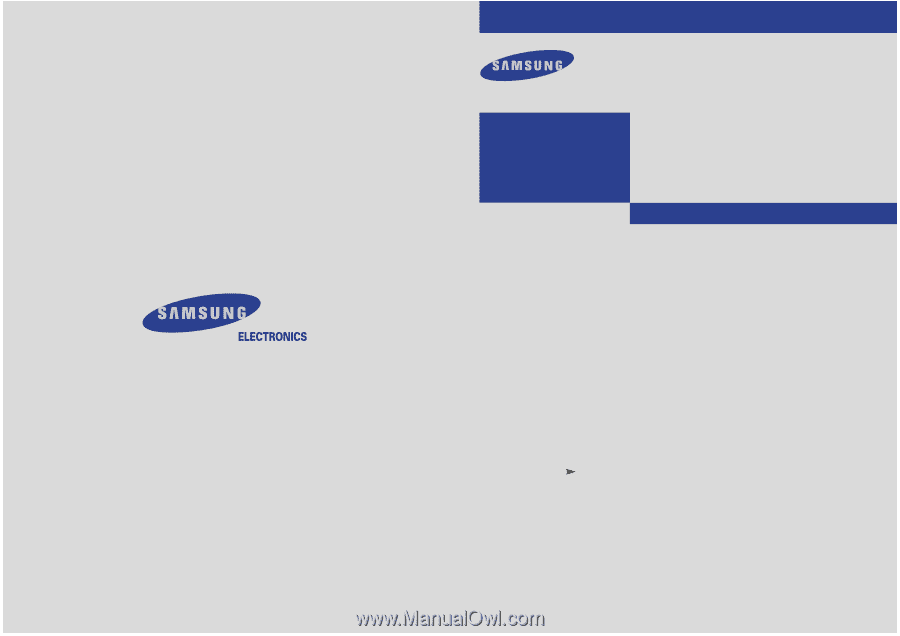
Owner’s
Instructions
PROJECTION TELEVISION
............................................................................................................................
.............
HCM4215W/HCM4216W
HCM422W/HCM5525WB
HCM653WB/HCM553WB
HCM474W/HCM4715W
PCL545R/PCL5415R
BP68-00021A(ENG)