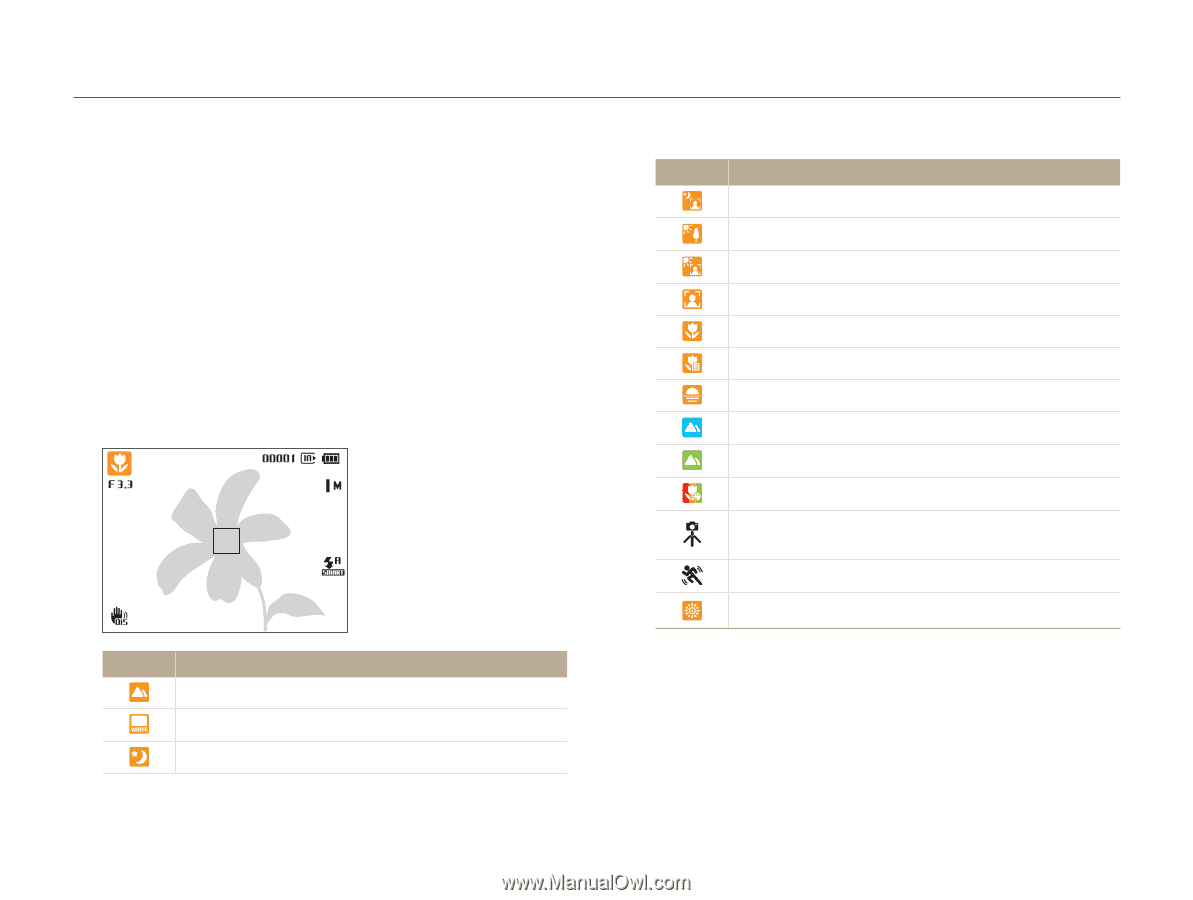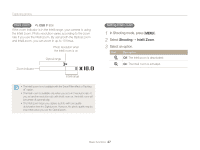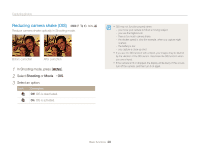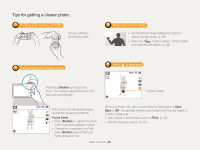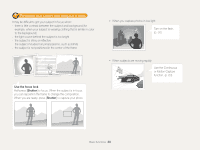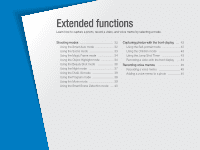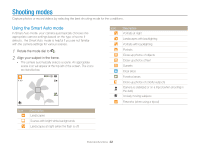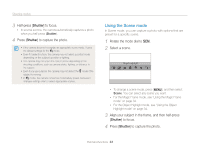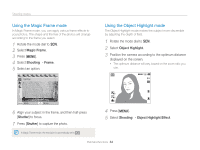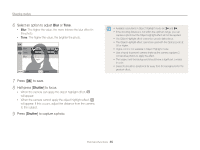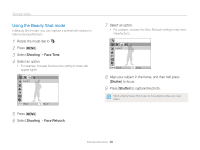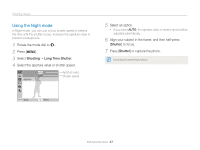Samsung PL170 User Manual (user Manual) (ver.1.0) (English) - Page 33
Shooting modes, Using the Smart Auto mode
 |
UPC - 044701015550
View all Samsung PL170 manuals
Add to My Manuals
Save this manual to your list of manuals |
Page 33 highlights
Shooting modes Capture photos or record videos by selecting the best shooting mode for the conditions. Using the Smart Auto mode In Smart Auto mode, your camera automatically chooses the appropriate camera settings based on the type of scene it detects. The Smart Auto mode is helpful if you are not familiar with the camera settings for various scenes. 1 Rotate the mode dial to S. 2 Align your subject in the frame. • The camera automatically selects a scene. An appropriate scene icon will appear at the top left of the screen. The icons are listed below. Icon Description Portraits at night Landscapes with backlighting Portraits with backlighting Portraits Close-up photos of objects Close-up photos of text Sunsets Clear skies Forested areas Close-up photos of colorful subjects Camera is stabilized or on a tripod (when shooting in the dark) Actively moving subjects Fireworks (when using a tripod) Icon Description Landscapes Scenes with bright white backgrounds Landscapes at night (when the flash is off) Extended functions 32