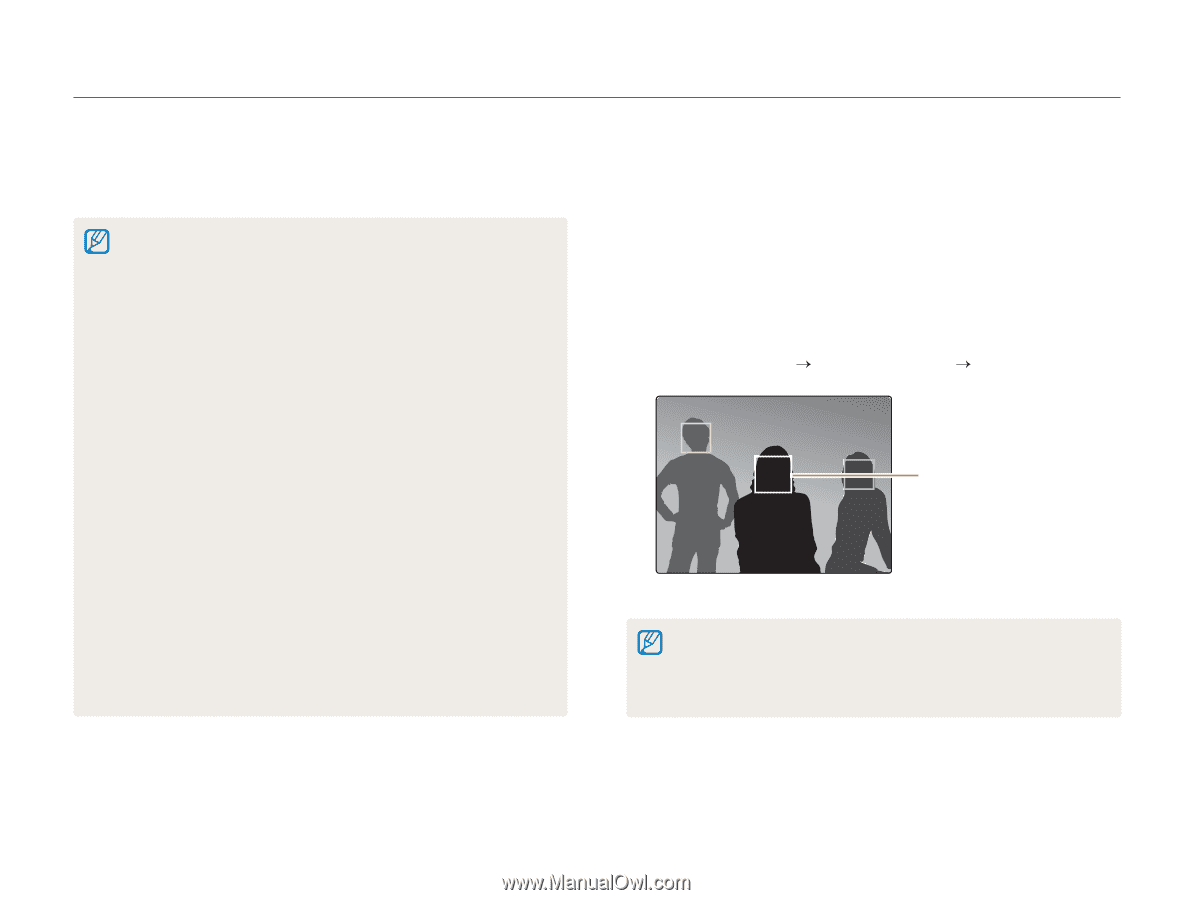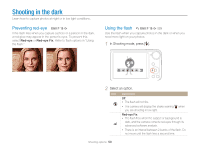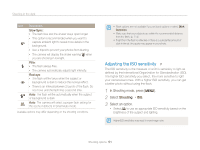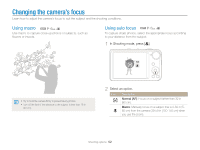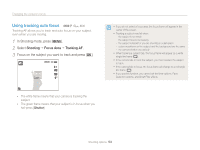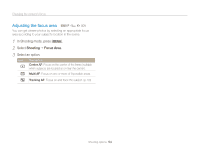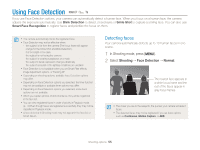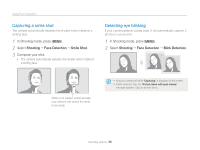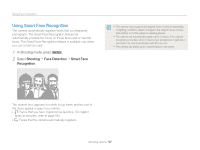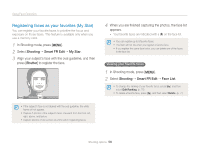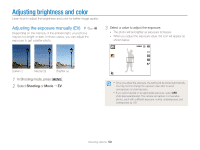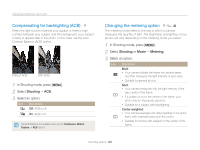Samsung PL170 User Manual (user Manual) (ver.1.0) (English) - Page 56
Using Face Detection, Detecting faces
 |
UPC - 044701015550
View all Samsung PL170 manuals
Add to My Manuals
Save this manual to your list of manuals |
Page 56 highlights
Using Face Detection a p d b If you use Face Detection options, your camera can automatically detect a human face. When you focus on a human face, the camera adjusts the exposure automatically. Use Blink Detection to detect closed eyes or Smile Shot to capture a smiling face. You can also use Smart Face Recognition to register faces and prioritize the focus on them. • The camera automatically tracks the registered face. • Face Detection may not be effective when: - the subject is far from the camera (The focus frame will appear orange for the Smile Shot and Blink Detection.) - it is too bright or too dark - the subject is not facing the camera - the subject is wearing sunglasses or a mask - the subject's facial expression changes drastically - the subject is backlit or the lighting conditions are unstable • Face Detection is not available when you set Smart Filter effects, Image Adjustment options, or Tracking AF. • Depending on shooting options, available Face Detection options may differ. • Depending on Face Detection options you selected, the timer function may not be available or available timer options may differ. • Depending on Face Detection options you selected, some burst options are not available. • When you capture photos of detected faces, they will be registered in the face list. • You can view registered faces in order of priority in Playback mode. (p. 70) Even though faces are registered successfully, they may not be classified in Playback mode. • A face detected in Shooting mode may not appear in the face list or Smart Album. Detecting faces Your camera automatically detects up to 10 human faces in one scene. 1 In Shooting mode, press [m]. 2 Select Shooting “ Face Detection “ Normal. The nearest face appears in a white focus frame and the rest of the faces appear in gray focus frames. • The closer you are to the subjects, the quicker your camera will detect faces. • The detected faces may not be registered if you set burst options such as Continuous, Motion Capture, or AEB. Shooting options 55