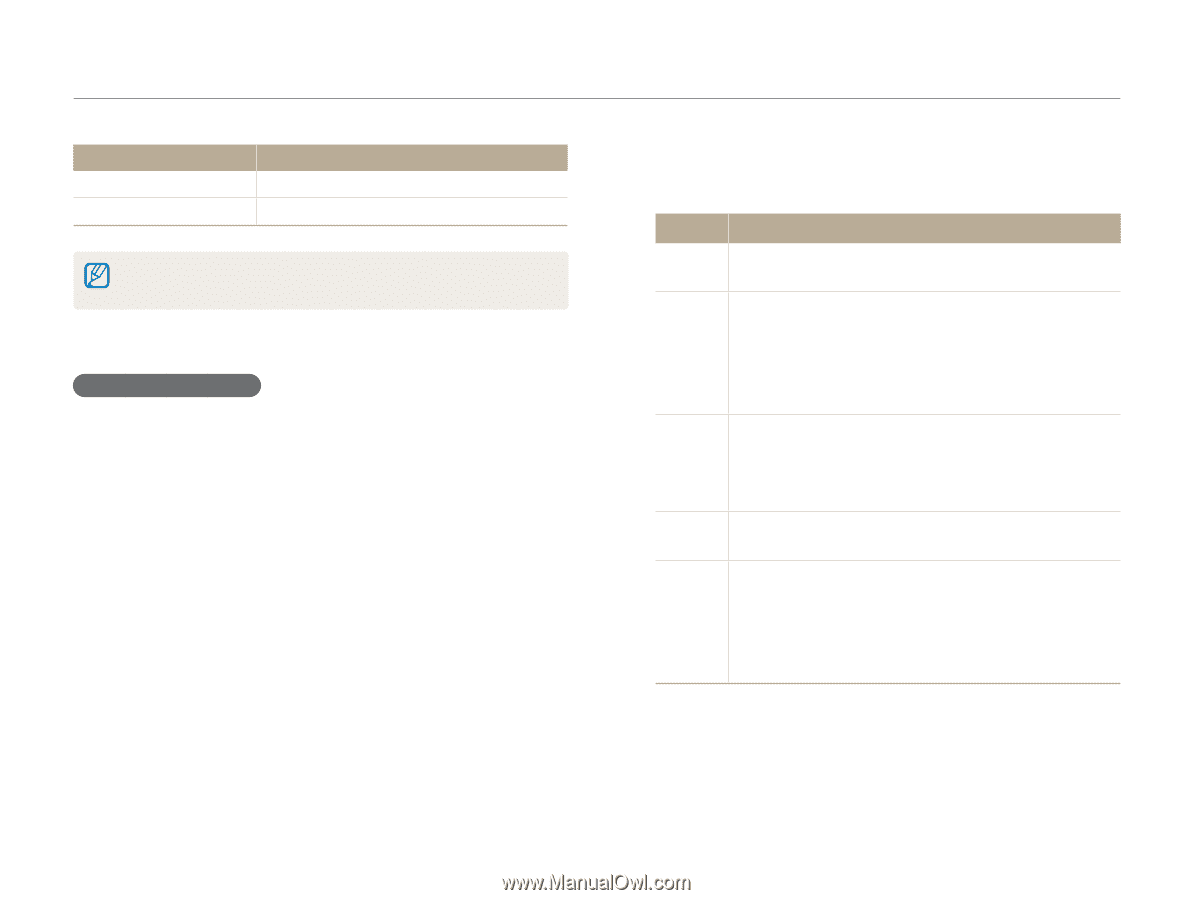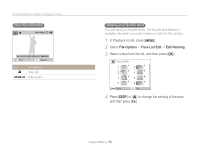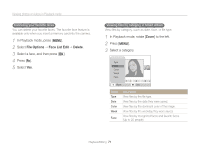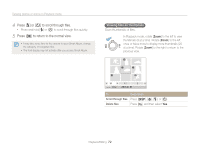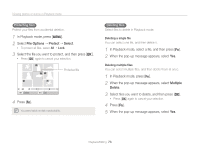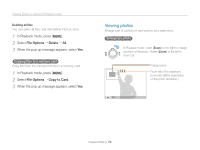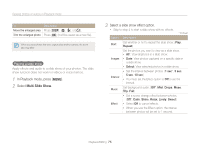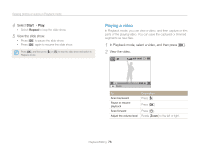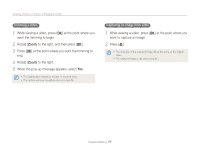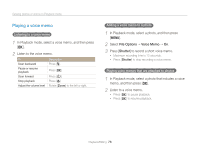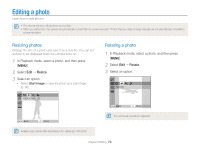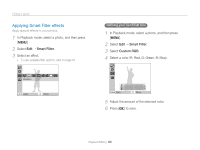Samsung PL170 User Manual (user Manual) (ver.1.0) (English) - Page 76
Multi Slide Show, Select a slide show effect option., In Playback mode, press, Select
 |
UPC - 044701015550
View all Samsung PL170 manuals
Add to My Manuals
Save this manual to your list of manuals |
Page 76 highlights
Viewing photos or videos in Playback mode To Move the enlarged area Trim the enlarged photo Description Press [D], [c], [F], or [t]. Press [o] (it will be saved as a new file). When you view photos that were captured by another camera, the zoom ratio may differ. Playing a slide show Apply effects and audio to a slide show of your photos. The slide show function does not work for videos or voice memos. 1 In Playback mode, press [m]. 2 Select Multi Slide Show. 3 Select a slide show effect option. • Skip to step 4 to start a slide show with no effects. * Default Option Description Start Set whether or not to repeat the slide show. (Play, Repeat) Images Set the photos you want to view as a slide show. • All*: View all photos in a slide show. • Date: View photos captured on a specific date in a slide show. • Select: View selected photos in a slide show. Interval • Set the interval between photos. (1 sec*, 3 sec, 5 sec, 10 sec) • You must set the Effect option to Off to set the interval. Music Set background audio. (Off*, Mist, Drops, Muse, Trip, Fall) Effect • Set a scene change effect between photos. (Off*, Calm, Shine, Relax, Lively, Sweet) • Select Off to cancel effects. • When you use the Effect option, the interval between photos will be set to 1 second. Playback/Editing 75