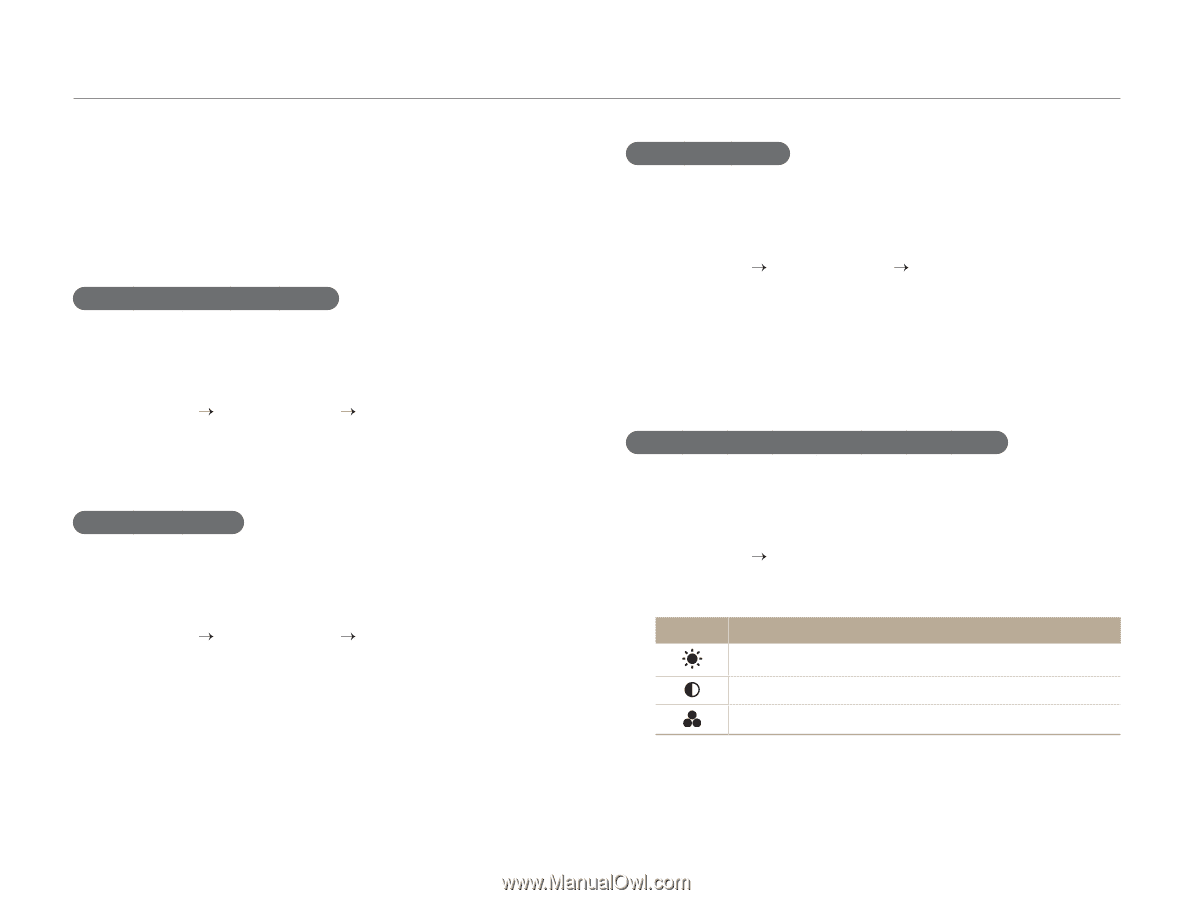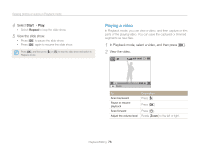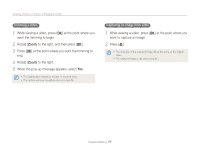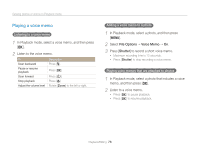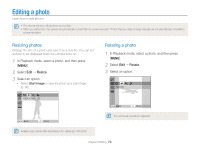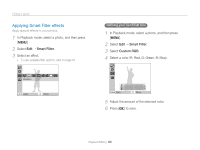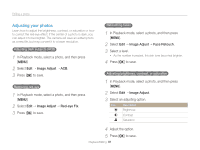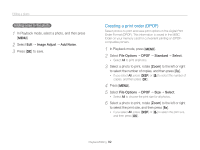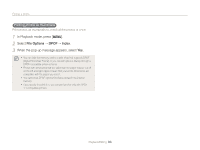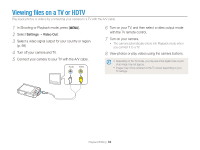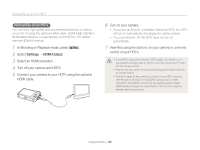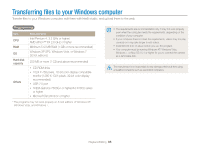Samsung PL170 User Manual (user Manual) (ver.1.0) (English) - Page 82
Adjusting your photos, In Playback mode, select a photo, and then press, Select, Select a level.
 |
UPC - 044701015550
View all Samsung PL170 manuals
Add to My Manuals
Save this manual to your list of manuals |
Page 82 highlights
Editing a photo Adjusting your photos Learn how to adjust the brightness, contrast, or saturation or how to correct the red-eye effect. If the center of a photo is dark, you can adjust it to be brighter. The camera will save an edited photo as a new file, but may convert it to a lower resolution. Adjusting dark subjects (ACB) 1 In Playback mode, select a photo, and then press [m]. 2 Select Edit “ Image Adjust “ ACB. 3 Press [o] to save. Removing red-eye 1 In Playback mode, select a photo, and then press [m]. 2 Select Edit “ Image Adjust “ Red-eye Fix. 3 Press [o] to save. Retouching faces 1 In Playback mode, select a photo, and then press [m]. 2 Select Edit “ Image Adjust “ Face Retouch. 3 Select a level. • As the number increases, the skin tone becomes brighter. 4 Press [o] to save. Adjusting brightness, contrast, or saturation 1 In Playback mode, select a photo, and then press [m]. 2 Select Edit “ Image Adjust. 3 Select an adjusting option. Icon Description Brightness Contrast Saturation 4 Adjust the option. 5 Press [o] to save. Playback/Editing 81